
Menu
Spotify Converter
How to start a Jam on Spotify?[2024 Complete Guide]
Spotify Jam is a user-friendly invitation-based feature that allows users to listen to music with others in real time. Spotify first introduced co-listening on iOS and Android, and now it's available on desktop.
Contents
- How Spotify Jam works?
- How to start and share a Jam?
- How to join a Spotify Jam?
- How to stop Spotify from automatically starting a jam?
- FAQs
- How to download Spotify playlists without Premium?
How Spotify Jam works?
Spotify Jam is a personalized, real-time listening session for you to listen to music together with your friends. With Jam, Premium subscribers will be able to invite others to contribute through a shared queue and enjoy a musical experience made exclusively for everyone listening. Friends who join a Jam can listen and add songs to the queue together, whether in-person or joining remotely. Everyone has a single queue where yall can add or arrange songs, if one of you stops the song (or gets a call) it pauses for everyone.
How to start and share a Spotify Jam?
Note that only Spotify premium users can start a Jam.
On mobile
- Tap
from the Now Playing bar or tap ... icon on playlist page and choose Start a Jam.
- Tap Start a Jam.
- Share the QR code, or tap Share link to invite your friends. You can also tap your phones together to get them to join the Jam if you’re logged in to Spotify and your Bluetooth is turned on.
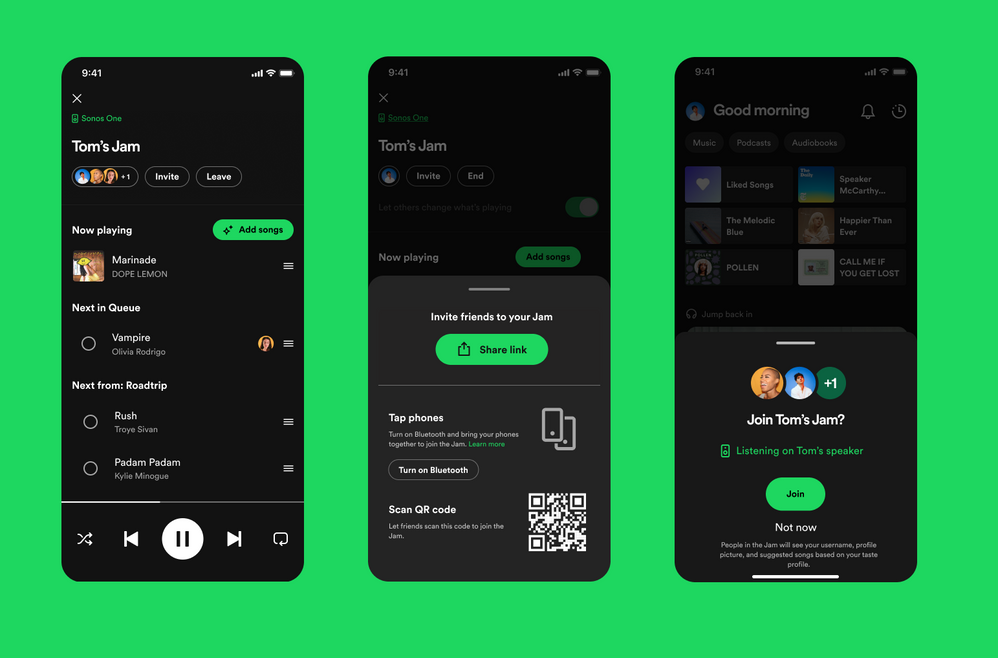
On desktop
- Open a playlist, tap
or right click on a track or playlist.
- Tap Start a Jam.
- Click Invite button on the right side. Here you can share a QR code, or tap Share link and send it to your friends.
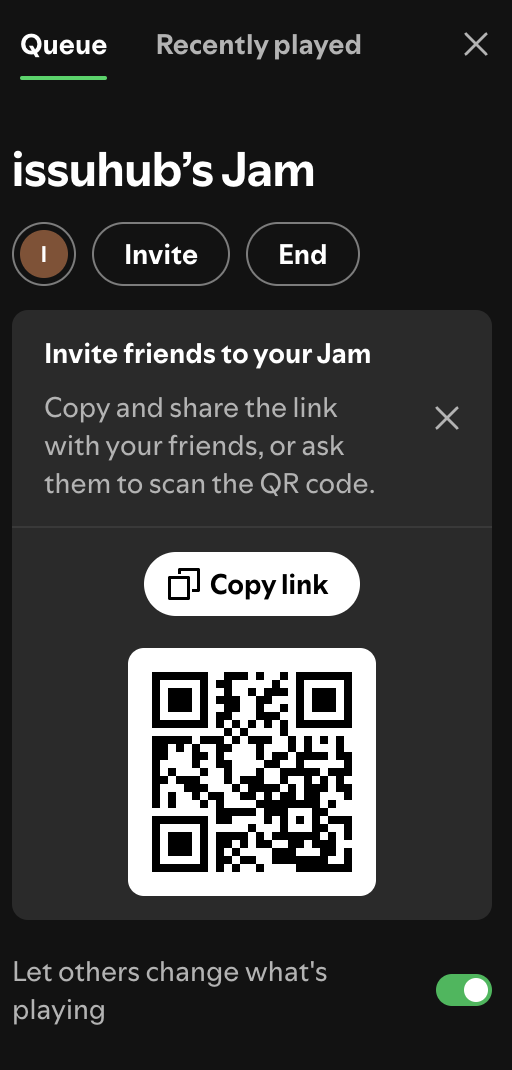
How to join a Spotify Jam?
When someone click the link or scan the QR code you share with them, it opens the Spotify mobile app, they will see a popup that asks them if they want to join and listen on their own device, or join and listen locally on your device.
Note:
- Only Spotify premium users can start a Jam.
- Both premium and free users can join a Jam.
- Premium users can join remotely and play the Jam on own device. Free users can only choose to play from the host's speaker.
- You’d better share the link when inviting others to join, as the QR code or Bluetooth method may not show the ability for others to join remotely as those methods are mostly intended for others to join locally.
- Anyone in the Jam can add songs to the Jam, adjust playlist order.
- The host of a Jam is able to toggle whether or not guests are able to control the volume.
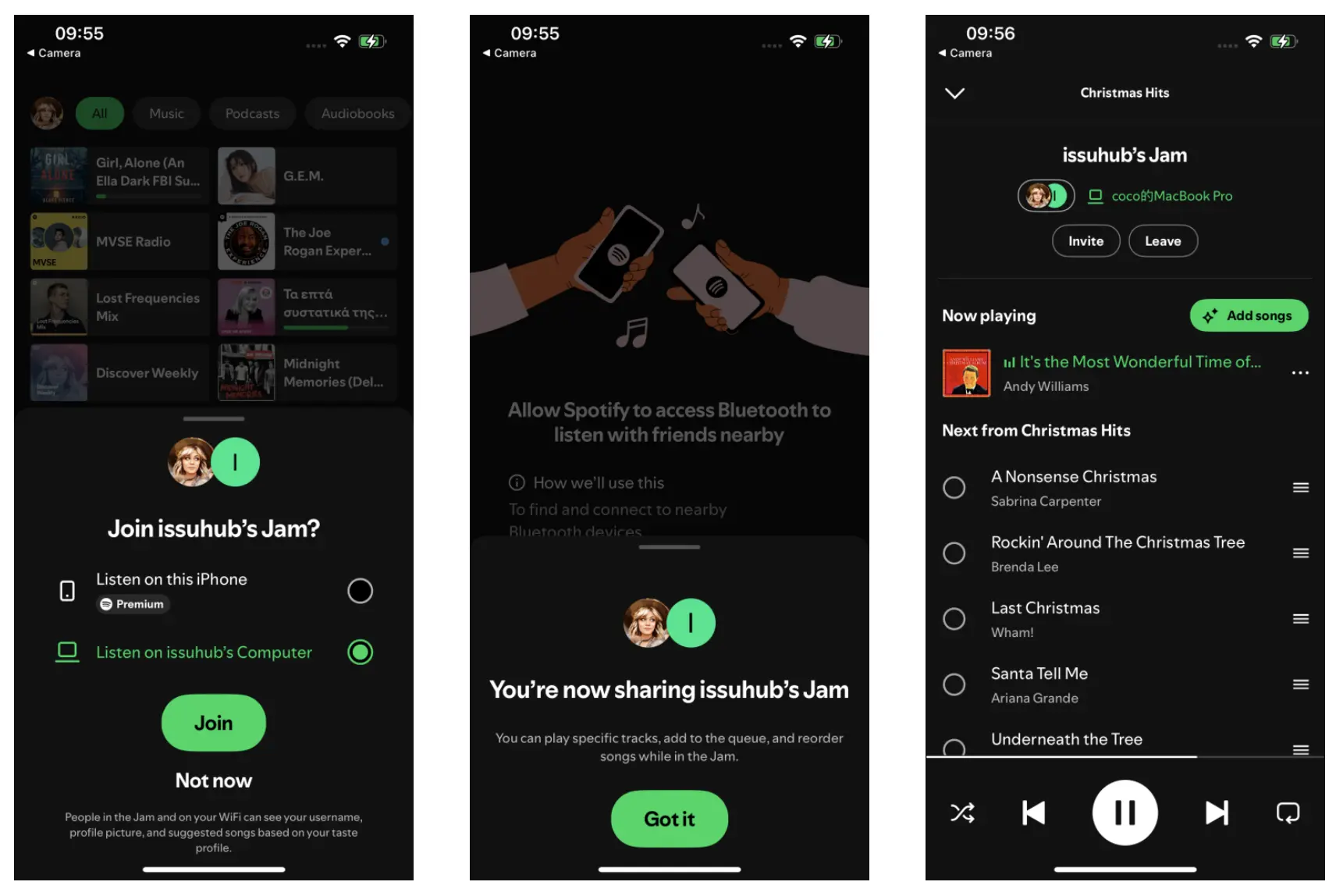
How to stop Spotify from automatically starting a jam?
Spotify will automatically start a Jam when you are connecting to a smart speaker or most Bluetooth speakers. Users on the same WiFi will receive an invitation to your Jam. You can disable this in the Connect Picker.
- Tap
.
- Switch Others can start or join a Jam on this speaker on
.
FAQs
Q: I have Premium and I can host my Jam but can't join other's Jam, why?
A: Check if you are using adguard DNS, if yes, turn it off and try again.
Q: I have Premium and I joined a Jam. Why can't I listen to music on my device?
A: In this case, clear Spotify cache and restart the Jam.
On iOS/Android
- Open Spotify app. Tap Home - Your profile.
- Tap Settings and privacy - Storage.
- Tap Clear cache.
On Mac/Windows
- Open Spotify app. Click your profile - Settings.
- Scroll download and click Clear cache.

How to download Spotify playlists without Premium?
Only premium users can download playlists for offline playback. Is there any way to download Spotify playlists without premium? With Ondesoft Spotify Converter, everything is easy.
With Ondesoft Spotify Converter, you can easily download all your favorite songs as MP3, M4A, AAC, etc. and listen to them offline without Premium. The program will preserve the original sound quality and ID3 tags after running 10 times faster conversion speeds. What's more, Ondesoft Spotify Music Converter has a built-in Spotify web player. You can easily download the Spotify songs you want without using the Spotify app. The converted files can be played on any media player. Follow the steps below to learn how to download and convert Spotify songs with Ondesoft Spotify Music Converter.
1. Run Ondesoft Spotify Converter
Download, install and run Ondesoft Spotify Converter on your Mac or Windows. Log in your Spotify account with the built-in Spotify web player, whether free or premium.

2. Choose output format (optional)
Ondesoft Spotify Converter will download Spotify songs in original format by default, mostly in M4A format. You can also change the output format to MP3, AAC, FLAC, WAV and AIFF.

3. Select Spotify songs, albums or playlists
Browse or search to find the songs, playlists or albums you want to download with the built-in Spotify web player. Click the red Add to list button to load all songs.

All songs in the playlist or albums will be checked by default. You can uncheck the songs you don't want to download.
4. Click Convert button
Click Convert button to start downloading Spotify music to the format you choose.
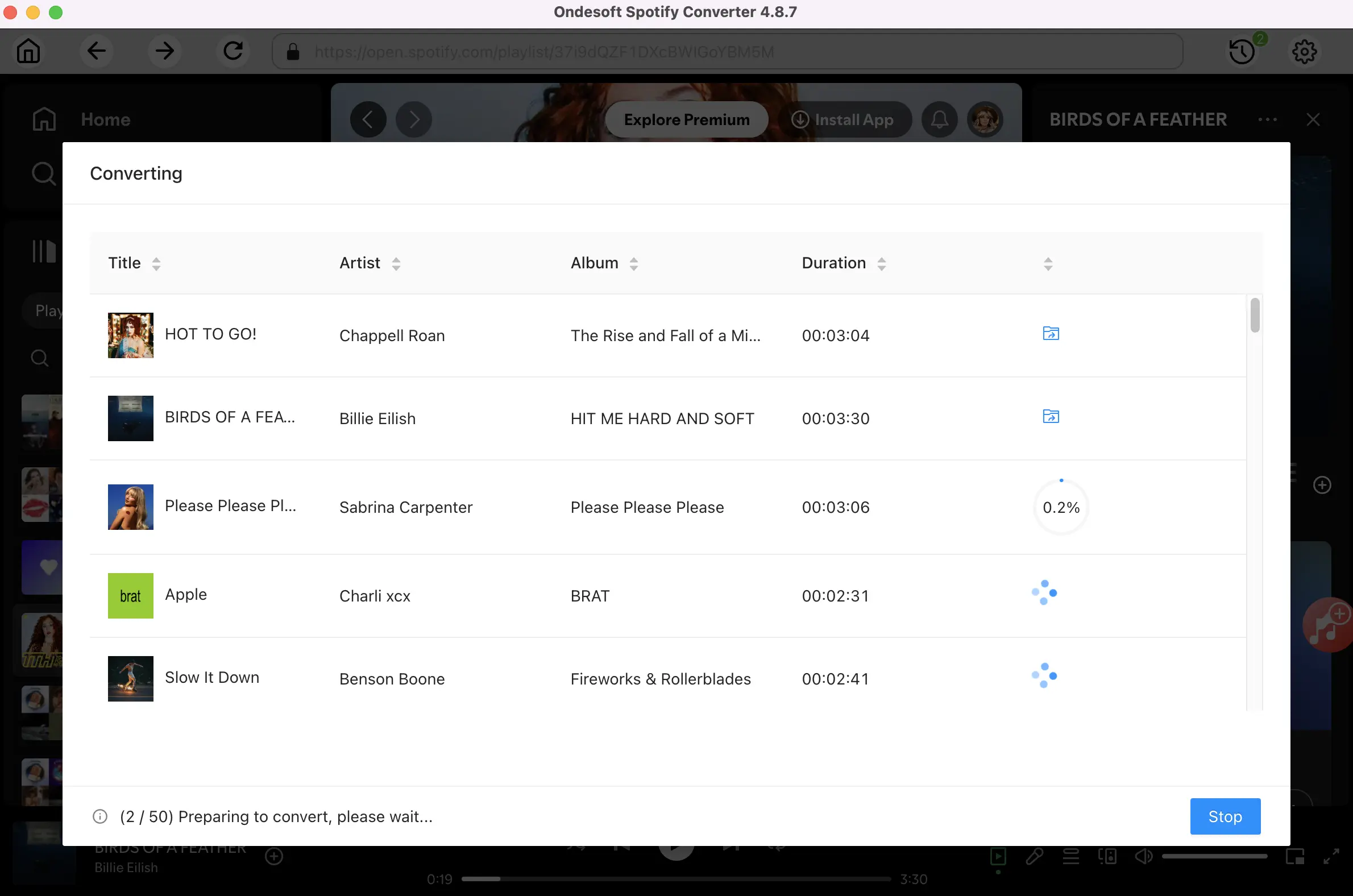
After conversion, click below folder icon to quickly locate the DRM-free Spotify songs, albums or playlists in MP3 format. You can then transfer and play them anywhere such as iTunes , Google Play Music , iPod , Sandisk , Phone , etc. or burn them to CD .
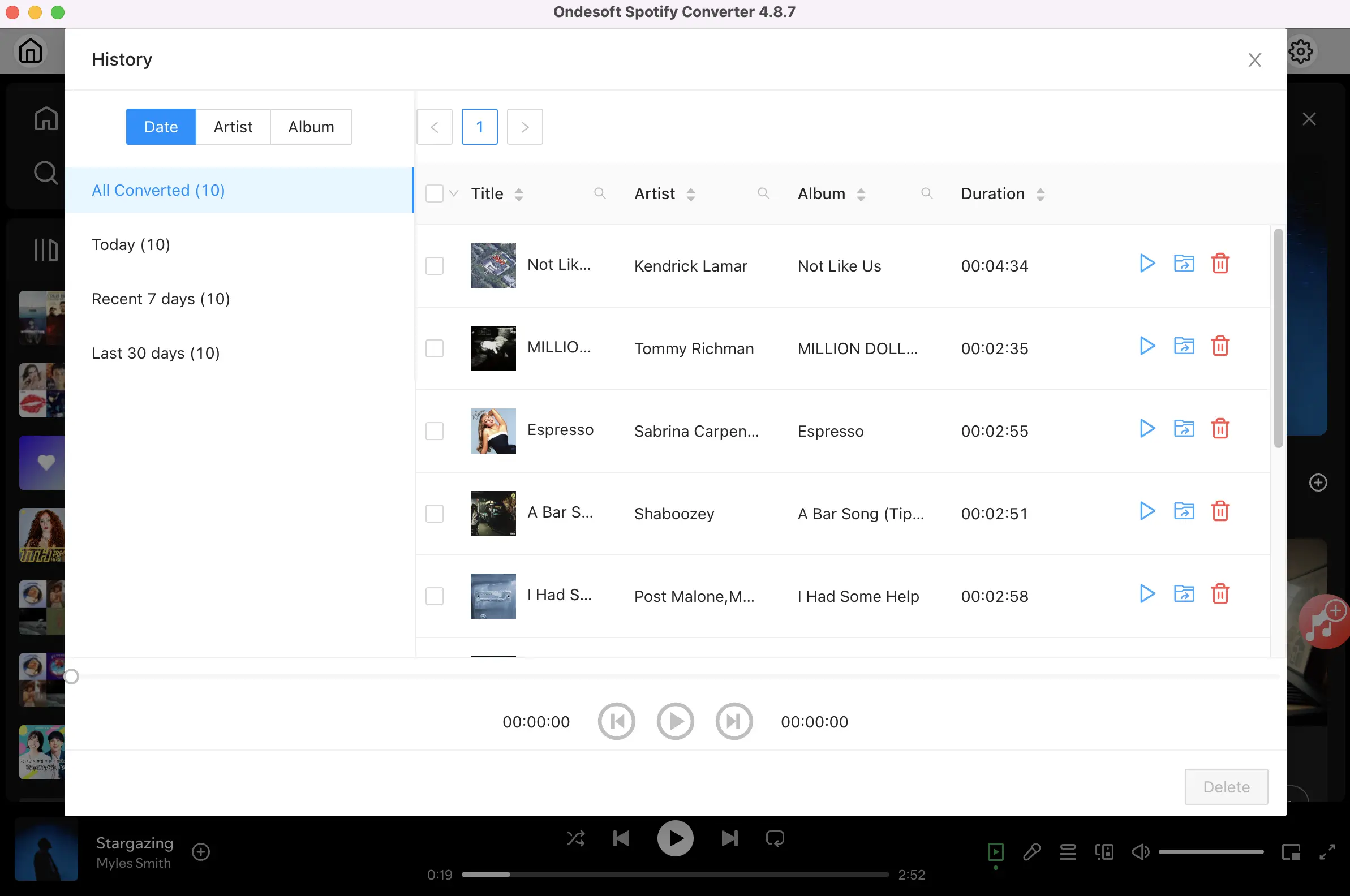
Sidebar
Related articles
- Top 3 Spotify to MP3 Converter
- Best Spotify Downloader
- How to add Spotify music to iMovie
- How to burn Spotify playlists to CD
- Apple Music to MP3 Converter
- Make ringtones from Spotify
- Free Online Spotify Playlist Downloader
- Download 2018 Top Songs to MP3
- 3 ways to play music on Galaxy Watch
- Play Spotify music on Garmin Forerunner 245 Music without Premium
- Free download Toss a Coin to Your Witcher to mp3 from Spotify
- Free download workout music to MP3
- Free download top 100 relaxing songs from Spotify
- How to free download road trip songs?
- How to change a Spotify playlist's cover art?
- How to Add Spotify Music to Video?
- How to change your Spotify country?
- How to free download Star Wars playlists to mp3?
- Download Spotify Soundtrack your Ride playlist to mp3
- Download Spotify Soundtrack your Ride playlist to mp3
- How to free download Twice's songs to mp3 with Spotify free account?
- How to free download Red Velvet's song to mp3 with Spotify free account?
- Free download Justin Bieber album changes to mp3
- How to free download Cardi B's songs to mp3 with Spotify free account?
- How to free download Blackpink's songs to mp3 with Spotify free account?
- Free Download Beyoncé's Songs to mp3
- Free Download Adele Songs to mp3
- Fix Spotify do not download songs
- Free Download 2020 Billboard Latin Music Awards finalists' songs to mp3
- Free Download Spotify Productivity Playlists to mp3
- Free Download Spotify Awards 2020 playlists to mp3
- Free Download sleep playlists to mp3 with Spotify free or premium account
- Free Download housework playlists to mp3 with Spotify free or premium account
- Free Download Studio Ghibli Soundtracks to mp3 with Spotify free
- Free Download Spotify Playlist New Music Friday to mp3 with Spotify free
- Free Download Drake songs to mp3
- Free Download album “Map of the Soul: 7” to mp3
- Free Download Monsta X's 'All About Luv' Album to mp3
- How to disconnect Spotify from Facebook?
- How to free download Spotify Sweden Top 50 to mp3?
- How to join Spotify Family Premium?
- 5 Simple Ways to play Spotify music on Samsung TV
- How to convert Spotify to MP3 on Android
- Why Spotify Logged Me Out and how to fix?
- Best Spotify add-ons
- Spotify Cracked PC
- Spotify Ad Blocker
Ondesoft Tips
More >>- How to Share Spotify Liked Songs
- Top 10 Spotify Christmas Playlists in 2024
- How to use BlockTheSpot with Spotify
- How to use Spotube with Spotify
- How to use SpotX with Spotify
- How to use Moises with Spotify
- How to start a Jam on Spotify
- When does Spotify time capsule open 2024
- How to see Spotify Wrapped 2024
- How to see what songs you listened to the most on Spotify
- How to sideload EeveeSpotify on iOS
- How to Change Payment Method on Spotify
- How to Turn Off Smart Shuffle on Spotify
- How to speed up songs on Spotify
- Spotify Free Version on Sonos
- Download free Christmas songs
- 9 things to know about Spotify
- Get Spotify Premium Free
- Play Spotify on Apple Watch
- Convert Spotify to MP3
- Convert Spotify to M4A
- Convert Spotify to WAV
- Convert Spotify to FLAC
- Spotify Playlists to iPod shuffle
- DRM Free Music from Spotify
- Download MP3 Music from Spotify
- Download Spotify Music for Free
- Download Spotify Music without Premium
- Download Spotify Songs to External Hard Drive
- Enjoy Spotify Music on MP3 Player
- Extend Spotify premium free trial
- Free Spotify Downloader
- Free Spotify Recorder
- Backup Spotify Music
- Play Spotify in the Car
- Play Spotify on HomePod
- Spotify++ iOS Download from AppValley
- Spotify++ iOS Download from TweakBox
- Listen to Spotify Music Offline for Free
- Listen to Spotify Music on Sandisk MP3 Player
- Listen to Spotify on iPod
- Play Spotify music on Amazon Echo
- Play Spotify Music on Apple Watch without iPhone
- Play Spotify Music on Apple Watch
- Play Spotify Music on iPod Nano
- Play Spotify Music on iPod Shuffle
- Play Spotify Music on PS4
- Play Spotify Music on Roku
- Play Spotify Music on Sonos
- Play Spotify Music on Google Home
- Record Songs from Spotify
- Record Spotify Music as MP3
- Remove Spotify DRM
- Save Spotify Music as MP3
- Spotify music as ringtone
- Spotify Free VS Premium Comparison
- Get Spotify premium for free - No hack
- Spotify Music Downloader
- Spotify Music Quality
- Spotify Music Recorder
- Spotify offline playback on Apple Watch
- Sptofy on 4th gen iPod Touch
- Spotify Premium APK
- Spotify Premium Free
- Spotify Premium Won't Download Songs
- Spotify Songs not Available
- Spotify Student Discount
- Sync local music to Spotify
- Spotify Sync to iPod Feature is No Longer Available
- Spotify VS. Tidal comparison
- Free Spotify to MP3 Converter
- Spotify to MP3 Converter
- Spotify VS Apple Music Comparison
- Spotify VS Soundcloud
- Stream Spotify to Apple TV
- Stream Spotify to Chromecast
- Sync Spotify to Android
- Spotify Visualizer
- Spotify Playlist downloader
- Watch iTunes movies on TV
- iTunes DRM Removal
- Play Spotify on Samsung TV
- Spotify compatible MP3 player
- Remove DRM from Audible Audiobooks
- Convert Audible to MP3
- Best DRM Audio Converter Review
- Apple's FairPlay DRM: All You Need to Know
- Top 8 Music Streaming Services
- Block Ads on Spotify without Premium
- How to download Spotify songs to phone
- How to connect Spotify to Discord
- Play Spotify offline on Wear OS Smartwatch
- Change Spotify Payment Method
- How to use Moises with Spotify
- How to start a Jam on Spotify?
- How to connect Spotify to Alexa?





