
Menu
iTunes Video Converter
6 ways to watch iTunes movies/TV shows on TV without Apple TV
If you buy a movie or TV show from the iTunes Store, you can stream it on your iPhone, iPad, iPod touch, Mac, PC, or Apple TV, as long as you're signed in with the same Apple ID. However, what to do if you want to watch the movie/TV show on the bigger TV screen with your family but don't have an Apple TV? Here shows you 6 ways to watch iTunes movies/TV shows on TV without Apple TV .
1. Use Apple TV app on supported TVs
2. Share to AirPlay 2-Enabled TVs
3. Use Movies Anywhere app on supported TVs
4. Watch iTunes movies on TV via USB drive or hard drive
5. Connect your laptop to TV
6. Connect your iPad/iPhone to TV
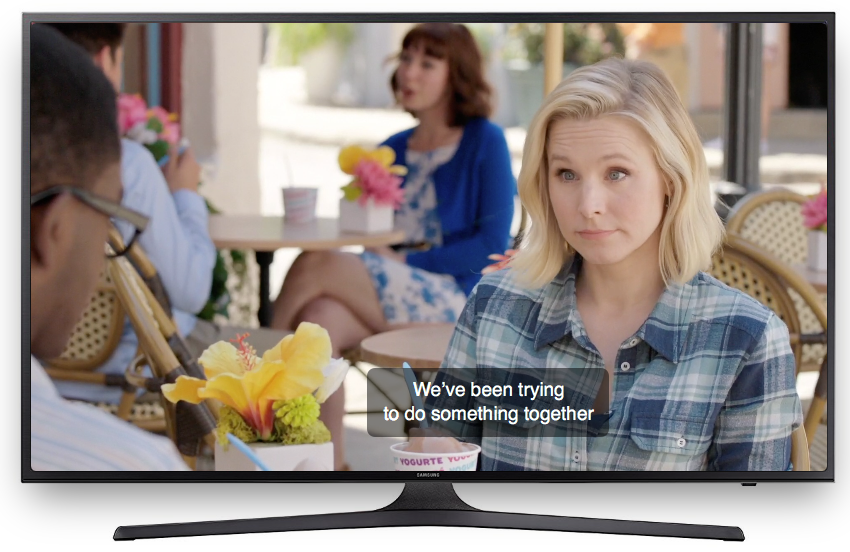
1. Use Apple TV app on supported TVs
What you need:
Apple TV compatible TVs
Apple TV app is now available on select Samsung, Roku, Amazon Fire TV and LG TVs . Check this page for the complete list. Open the app you can access your existing library of shows and movies, and find new programs to stream, buy, or rent. Here we will take Samsung TVs as example.
-
On your TV, navigate to and select the Apple TV app.
-
Select Settings > Accounts > Sign In > Sign In On Mobile Device .
-
Two sign-in options appear on your TV. Using your phone, either navigate to activate.apple.com and enter the code that is displayed on your TV, or scan the QR code that appears.
-
Follow the on-screen instructions to complete the sign in process.
Select a category to browse available content, select Library to view content you already own, or select Search if you know what you are looking for. Scroll through the available titles and select one that you would like, then select Buy or Rent.
Apple TV compatible Samsung TVs
- 2019 QLED 8K Q900R and 2019 Serif TV
- 2019 QLED 4K Q90R, Q80R, Q70R, Q7DR, Q60R, and Q6DR
- 2019 & 2018 Frame TV LS03R/LS03N
- 2019 4K UHD TV RU8000, RU800D, RU740D, RU7300, RU730D, RU7100, and RU710D
- 2018 QLED 4K Q9FN, Q8FN, Q7CN, Q7FN, Q75FN, Q6FN, and Q65FN
- 2018 4K UHD TV NU8500, NU8000, NU740D, NU7300, NU7200, NU7100, NU710D, and NU6070
- 2018 Smart Full HDTV N5300
Note: 2018 4K UHD TV NU6950, NU6900, NU6900B, and NU6080 will be added later this year.
2. Share to AirPlay 2-Enabled TVs
What you need:
AirPlay 2-Enabled TVs
iOS device or Mac
Simply tap the AirPlay icon on your Apple device and share movies from your iOS device or Mac to your AirPlay 2–enabled smart TV. Leading TV manufacturers are integrating AirPlay 2 directly into their TVs, so now you can effortlessly share or mirror almost anything from your iOS device or Mac directly to your AirPlay 2–enabled smart TV. Check this page for the complete list.
3. Use Movies Anywhere app on supported TVs
If you are in United States and you have Android TV, Fire TV, NVidia Shield TV or Roku, you can install Movies Anywhere app to watch iTunes movies. Movies Anywhere gathers movies you purchased from iTunes, Amazon, Vudu, Xfinity, Google Play/YouTube, Microsoft, and FandangoNOW into one place. Movies Anywhere currently supports movies from the following participating studios : Disney, Sony Pictures Entertainment Inc., Twentieth Century Fox Film Corp., Universal, Warner Bros. Entertainment Inc., but not all movies from these participating studios are eligible for Movies Anywhere. Read More: How do I activate Movies Anywhere on my TV-connected device?
4. How to play iTunes movies on TV from USB drive?
What you need:
Mac or Windows
Ondesoft iTunes DRM Media Converter
Most TV models have USB port for you to play local content. However, even though you have downloaded iTunes movies and save them to USB drive, you still can't play them on TV. This is because iTunes movies are DRM protected. To play them freely, you need to
remove DRM from iTunes movies
and
convert M4V to DRM-free MP4
. To remove iTunes DRM, you need the professional
iTunes Movie DRM removal tool - Ondesoft iTunes DRM Media Converter
.
By removing DRM from iTunes movies, you can not only play them on TV, but also
Android phones and tablets
, Windows phones, MP4 players, PS4, Xbox One, Xbox 360, or any computer, iPhone, iPad without authorization since you can only authorize 10 devices including no more than 5 computers with one Apple ID.
5. How to watch iTunes movie on TV by connecting your laptop to TV?
What you need:
Laptop with HDMI port
TV with HDMI laptop
HDMI cable
Make sure both your laptop and TV has HDMI port. Connect your laptop and TV with HDMI cable. Turn on the TV, use the INPUT button on the TV (either on the remote or on the top of the TV itself) to select HDMI input. More likely than not, it’ll be blank. Don’t worry. If you are using Windows, open Control Panel and select "Adjust screen resolution". You’ll see that it shows there are two different displays, but one of them will be disabled. Click on the second monitor, then choose “Extend the desktop onto this monitor” and click “Apply”. The HDTV screen should come to life and show you a Windows desktop background photograph. If it doesn’t, try again. After it is set up, play your iTunes movie and now you can enjoy them on the big screen.
6. How to watch iTunes movie on TV by connecting your iPad/iPhone to TV?
What you need:
Apple's Digital AV Adapter
HDMI cable
TV with HDMI cable
The simplest way to connect your iPhone or iPad to your TV is to use a cable like Apple's Digital AV Adapter, which connects your Apple device to your TV's HDMI port. You'll also need a standard HDMI cable. The adapter plugs into your iPad through the lightning connector, which is the port under the Home Button normally used to charge the iPad, and an HDMI capable can be plugged into the other side, allowing you to hook it up to your TV. Your TV will become a duplicate of the connected device's screen in 1080p HD. Now you can play your iTunes movies on iPad/iPhone and watch them on the TV.

Sidebar
Hot Tips
Movie Tips
More >>- Watch iTunes movies on your Amazon Kindle Fire 7 Tablet
- 5 ways to watch iTunes movies/TV shows on TV without Apple TV
- Play iTunes movies on Amazon Fire TV Stick
- Transfer and watch iTunes M4V movies on Android Phone and Tablet
- Convert iTunes M4V movies to MP4
- Stream iTunes Movies to Google Nexus Player
- Convert iTunes Movies to MP4
- Get free TV shows from iTunes Store
- Play iTunes M4V movies on TV
- Transfer iTunes Movies to Google Drive
- iTunes Movie DRM Removal Tool
- Play and watch iTunes movies on PS3
- Play iTunes DRM Movies/TV shows on Xbox 360 and Xbox One
- Remove DRM from iTunes movies
- Remove DRM from iTunes TV shows
- Stream iTunes movies via Plex
- Stream iTunes movies to TV
- Watch iTunes DRM movies and TV shows from external hard drive
- Cast iTunes movies to Chromecast
- Cast iTunes TV shows to Chromecast
- Watch iTunes DRM movies and TV shows on PS4
- Watch iTunes DRM movies and TV shows on Roku
- Watch iTunes movies on your 1080P TV
- Watch iTunes movies on your Amazon Kindle Fire HD 10 Tablet
- Watch iTunes movies on Panasonic 1080P HDTV
- What is M4V? How to play an M4V video
- Authorize computers in iTunes
- iTunes Movie Rentals: Everything You Need to Know
- Play iTunes movies on HTC 10
- Play iTunes movies on Huawei P9
- Play iTunes movies on Huawei P10
- Play iTunes movies on Samsung Galaxy S8
- Play iTunes movies on Samsung Galaxy Tab S3
- Play iTunes movies on TV with USB drive
- Play iTunes movies on Windows Phones and Tablets
- View all content purchased from the iTunes Store
- Watch iTunes movies/TV shows on Samsung TV
- Watch iTunes movies/TV shows on Samsung Galaxy S20
- Watch iTunes movies/TV shows on Android
- Play iTunes movies on Google Pixel
- Watch iTunes movies on Xiaomi phones
- Solved: Play iTunes movies on VLC
- Play iTunes movies on Nintendo Switch
- Download Oscar Winner Parasite to mp4 from iTunes
- Download Disney movies to MP4 from iTunes
- Apple TV app is available on Amazon Fire TV devices
- Apple TV app is available on Samsung smart TVs
- Play iTunes movies on Galaxy S20
- Download iTunes Weekly Top 10 movies to MP4
- Download Movie Capone to MP4 from iTunes
- Download Movie Contagion to mp4 from iTunes
- Download Movie Frozen II to mp4 from iTunes
- Watch 20 Oscar-Nominated Movies offline
- Watch Parasite filmmaker Bong Joon Ho's favorite movies
- Download The 10 Best Comedy Movies to MP4 from iTunes
- Convert iTunes Classic Movies to MP4
- Convert iTunes Top Movies to MP4
- Get TV show Planet Earth in mp4 format
- Watch iTunes TV shows on Android
- Best iTunes Movie Deals for Mother's Day and how to convert them to mp4
- Burn iTunes Movie to DVD
- Download Emma to MP4 from iTunes
- Download Movie The Invisible Man to MP4 from iTunes
- Get cheap movies from iTunes
- Watch Star Wars: The Rise of Skywalker
- The 20 best movie series to watch during lockdown
- Download Movie Scoob! to MP4 from iTunes
- The Most-Watched Movies in May from iTunes
- Download free Movies from iTunes
- Play iTunes movies on not authorized computer
- Play iTunes movies on Amazon Fire 7 Tablet
- Play iTunes movies on Amazon Fire TV Cube
- Play iTunes Movies With Windows Media Player
- Play iTunes Movies on Kodi
- Remove DRM from M4V


