
Menu
iTunes Video Converter
How to stream iTunes movies to TV?
As for watching movies, the large screen, the better effect. That's why we love to watch movies in cenema. However, new TV models are relesaed with large screen every year. So when you choose to watch movies at home, the bigger TV screen should be your first choice. This passage will show you how to stream movies purchased or rented from iTunes Store on TV.
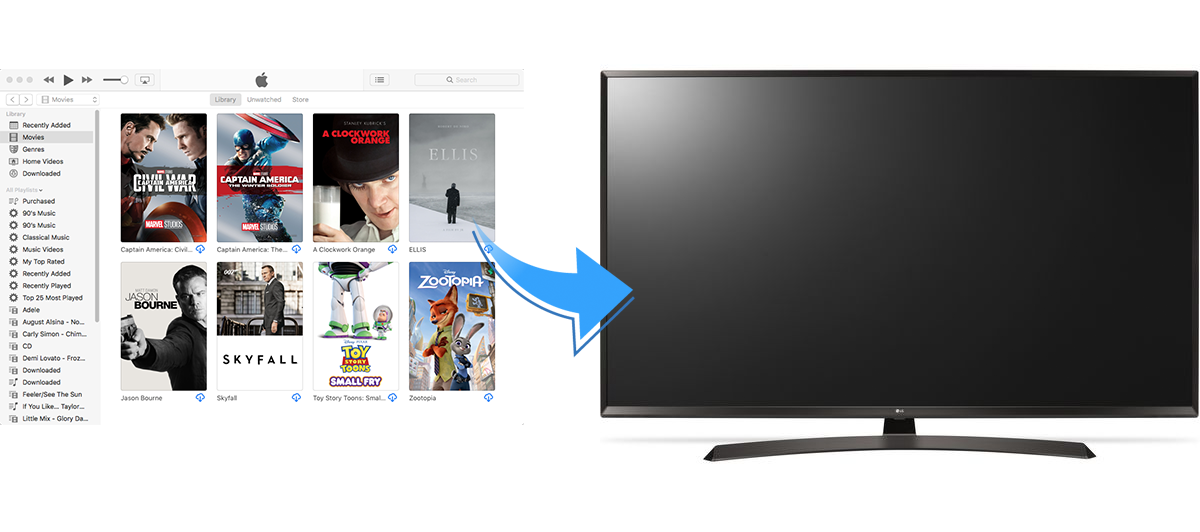
Method 1. Watch iTunes movies on Apple TV
It will be much easier to stream iTunes movies to TV if you have got an Apple TV.
Method 2. Stream iTunes Movies to TV through laptop
This requires your TV has an HDMI port. First, you need to connect your TV and laptop with an HDMI cable. Then you can run iTunes on your laptop and play the movie. Now use the buttons on your TV or the remote control to switch your television to the HDMI input source. Usually, the device will automatically configure itself when it detects and HDMI connection. However, if the screen remains blank, you will need to manually fix the device settings.
To configure a Windows PC:
Click Start - Control Panel - Adjust screen resolution(under Appearance and Personalization).
Click on the icon for a second monitor and select the Extend the desktop onto this monitor setting, clicking Apply when prompted.
Open the drop-down Resolution menu for the second display and change the resolution until you find the one works best for your TV. The resolution should be no less than 1280x720 pixels.
To configure a Mac:
Open System Preferences on your Mac and choose Displays.
Within this dialogue box, click the Arrangements tab and check the box for Mirror Displays.
Now you should be able to stream iTunes movies through the HDMI cable into your TV.
Method 3. Stream iTunes Movies to TV through iOS devices
You can stream iTuens movies from iOS devices to in 2 ways: AirPlay and adapter cable. If yout TV support Airplay, things will be much easier. Turn on AirPaly and select your TV as receiver. Play the movie on your iOS device and it will be streamed to your TV. If your TV doesn't support AirPlay, simply connect the iOS device to your TV with AV adapter cable. Play the movie on iOS device and it will be streamed to TV.
Method 4. Stream iTunes Movies to TV through USB/External hard drive
Perhaps the most simple way is to copy the movies to a USB or external hard drive and then plug it to the USB port of your TV. Nevigate to the USB or external hard drive and play the movie there. However, iTunes movies you purchased or rented are in DRM-protected m4v format, which can't be recognized by your TV. To make this method feasible, you need to remove DRM from iTunes moves first. Learn how to remove DRM from iTunes movies and save them with USB or external hard drive.
Step 1 Download and install Ondesoft iTunes DRM Media Converter on your Windows or Mac. And then launch it.
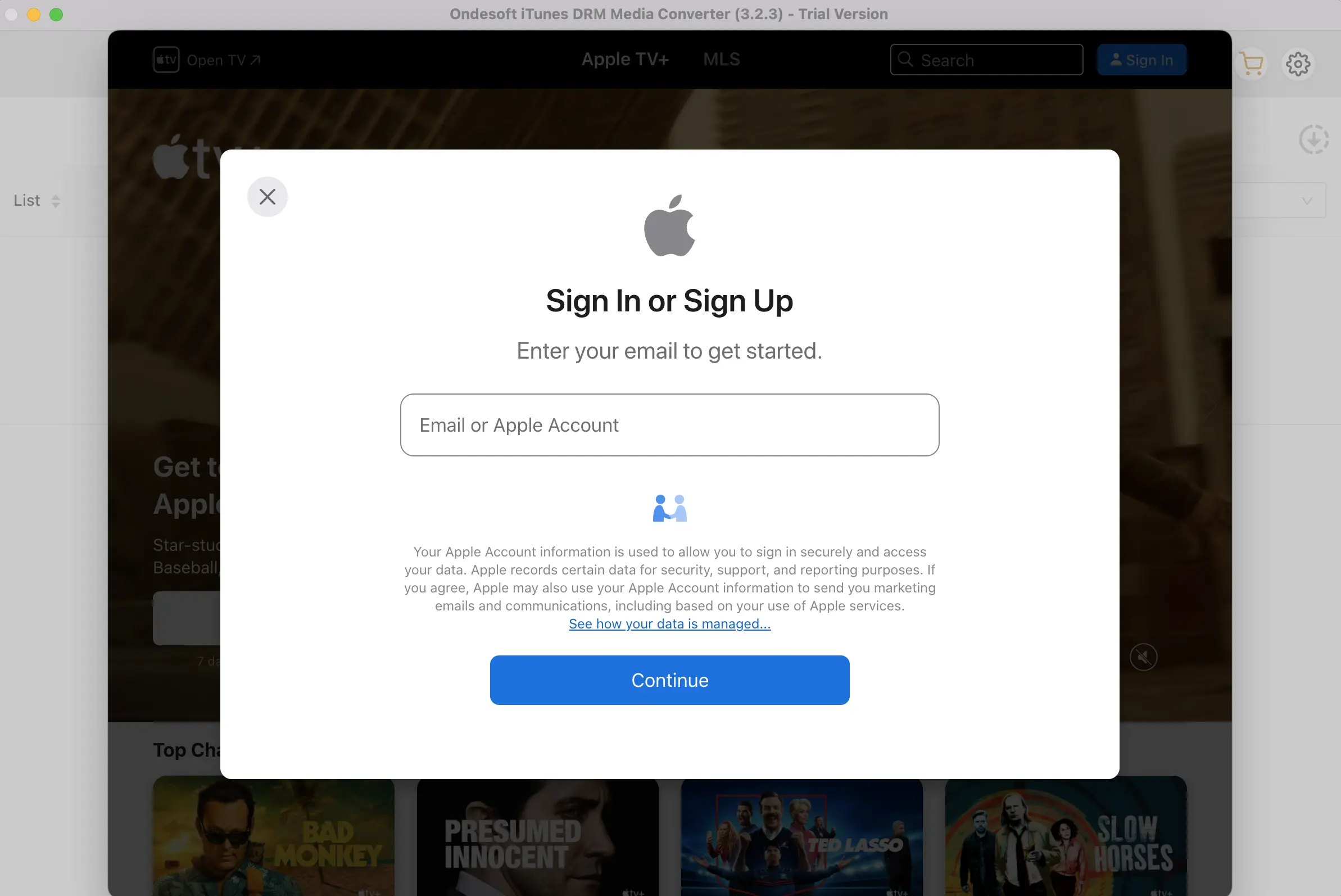
Step 2 Add M4V Files from iTunes Library.
Click “Add Files” on the top of Ondesoft iTunes DRM Media Converter for Mac to add videos from iTunes library.
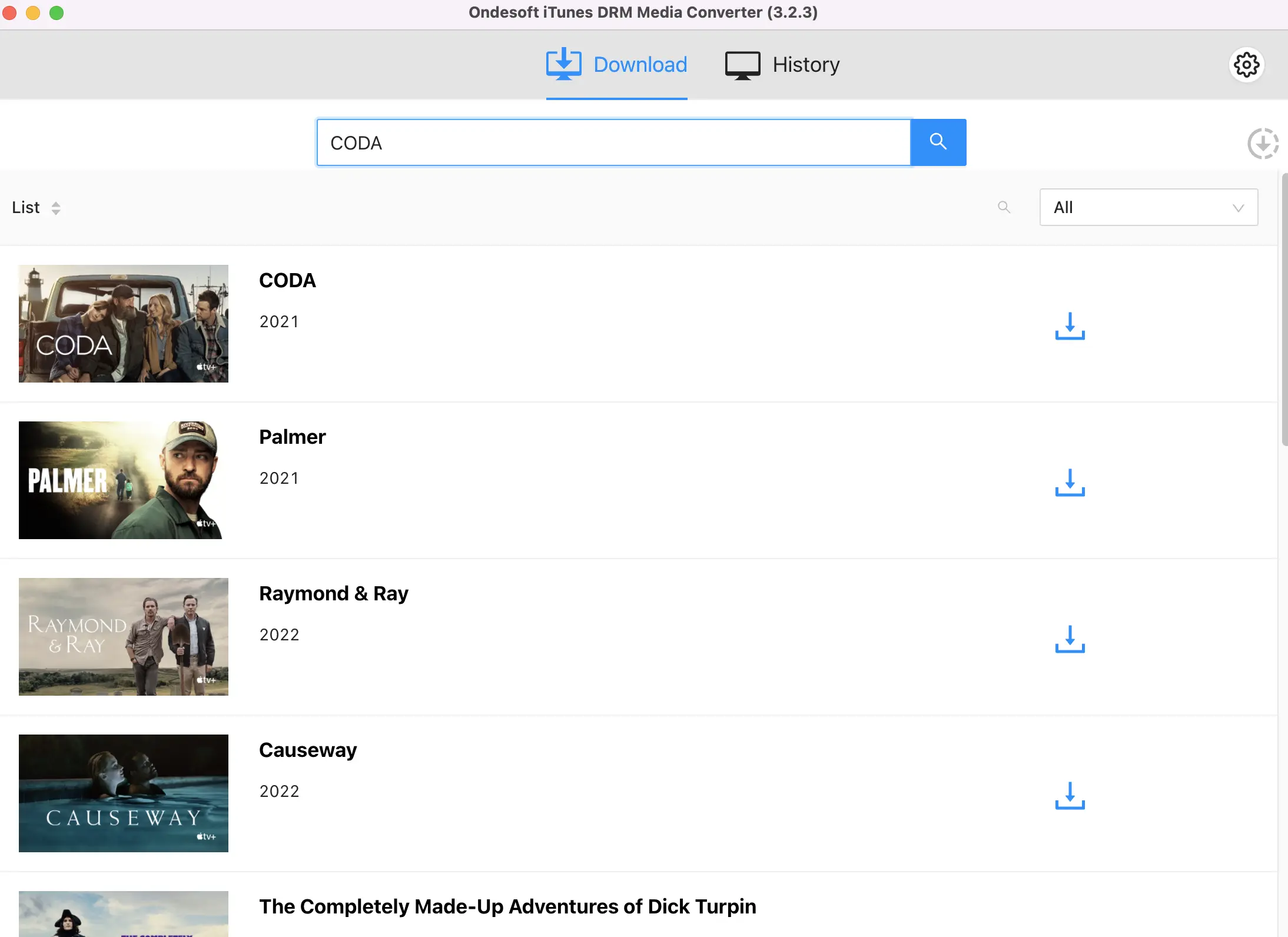
Step 3 Start to convert M4V to MP4
Click "Convert" button to convert M4V to MP4 . Wait a moment, and then you can find converted files from "history" button.
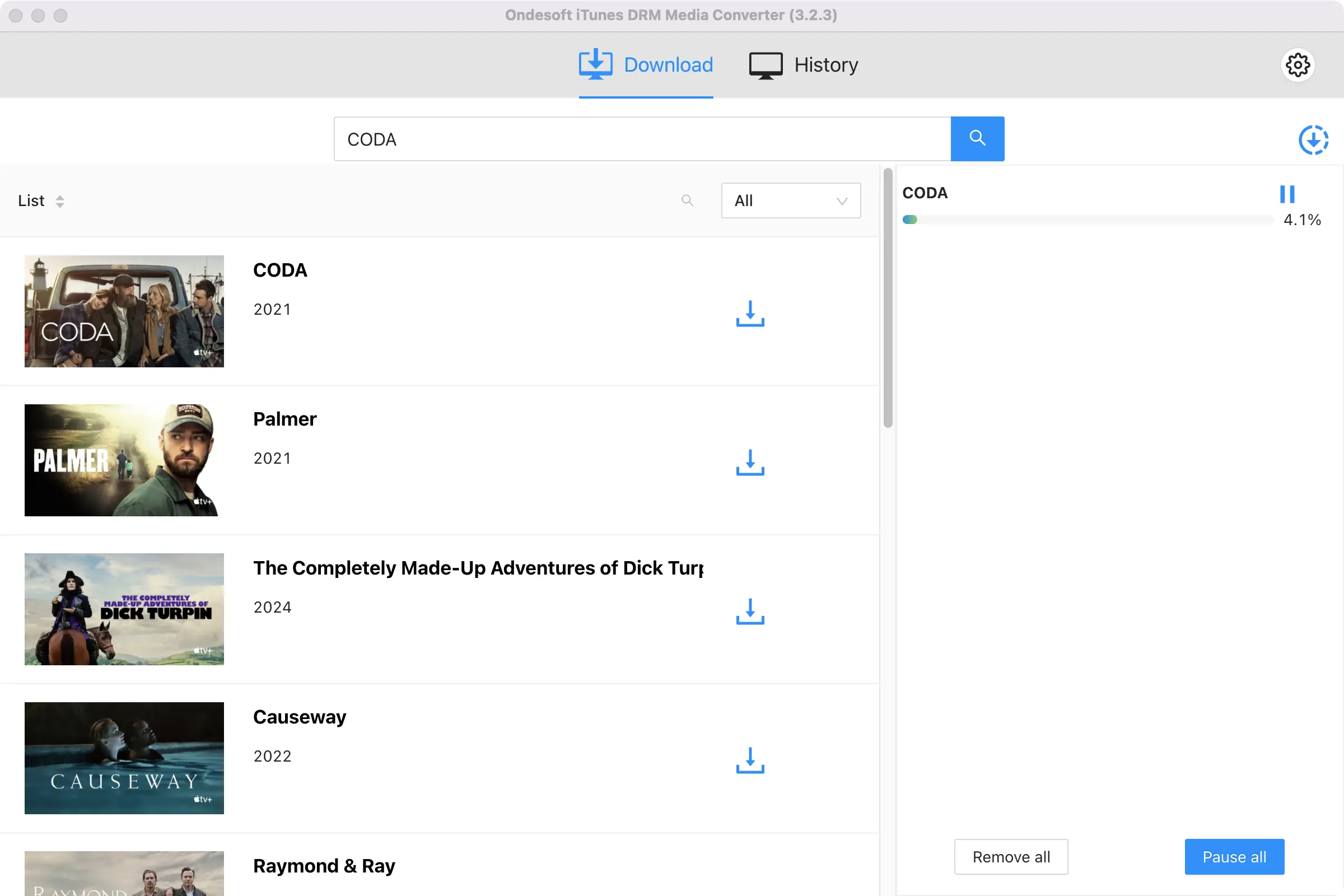
After conversion, you can watch the converted iTunes movies or iTunes TV shows on any devices and players as you like.
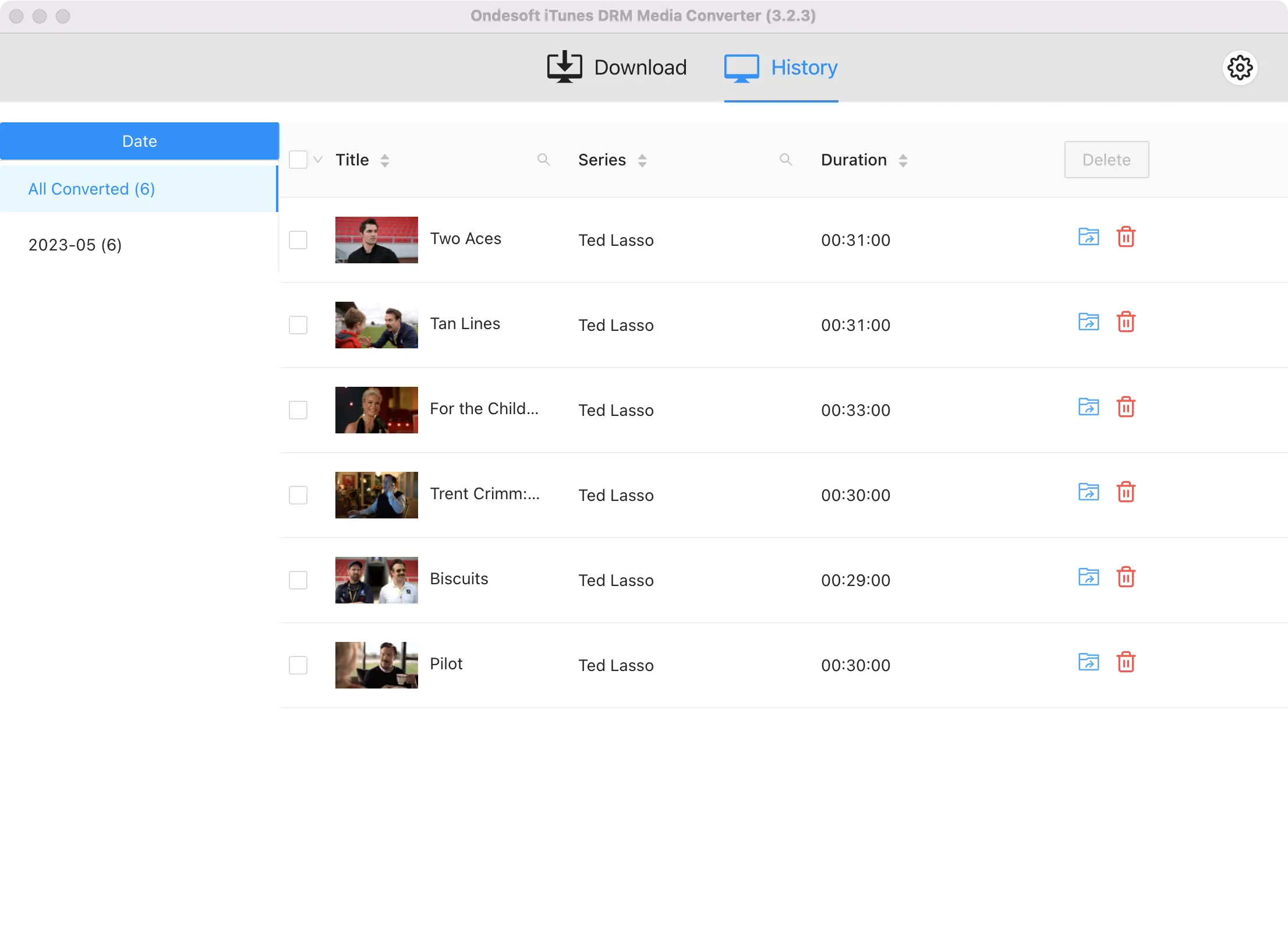
Sidebar
Hot Tips
Movie Tips
More >>- Watch iTunes movies on your Amazon Kindle Fire 7 Tablet
- 5 ways to watch iTunes movies/TV shows on TV without Apple TV
- Play iTunes movies on Amazon Fire TV Stick
- Transfer and watch iTunes M4V movies on Android Phone and Tablet
- Convert iTunes M4V movies to MP4
- Stream iTunes Movies to Google Nexus Player
- Convert iTunes Movies to MP4
- Get free TV shows from iTunes Store
- Play iTunes M4V movies on TV
- Transfer iTunes Movies to Google Drive
- iTunes Movie DRM Removal Tool
- Play and watch iTunes movies on PS3
- Play iTunes DRM Movies/TV shows on Xbox 360 and Xbox One
- Remove DRM from iTunes movies
- Remove DRM from iTunes TV shows
- Stream iTunes movies via Plex
- Stream iTunes movies to TV
- Watch iTunes DRM movies and TV shows from external hard drive
- Cast iTunes movies to Chromecast
- Cast iTunes TV shows to Chromecast
- Watch iTunes DRM movies and TV shows on PS4
- Watch iTunes DRM movies and TV shows on Roku
- Watch iTunes movies on your 1080P TV
- Watch iTunes movies on your Amazon Kindle Fire HD 10 Tablet
- Watch iTunes movies on Panasonic 1080P HDTV
- What is M4V? How to play an M4V video
- Authorize computers in iTunes
- iTunes Movie Rentals: Everything You Need to Know
- Play iTunes movies on HTC 10
- Play iTunes movies on Huawei P9
- Play iTunes movies on Huawei P10
- Play iTunes movies on Samsung Galaxy S8
- Play iTunes movies on Samsung Galaxy Tab S3
- Play iTunes movies on TV with USB drive
- Play iTunes movies on Windows Phones and Tablets
- View all content purchased from the iTunes Store
- Watch iTunes movies/TV shows on Samsung TV
- Watch iTunes movies/TV shows on Samsung Galaxy S20
- Watch iTunes movies/TV shows on Android
- Play iTunes movies on Google Pixel
- Watch iTunes movies on Xiaomi phones
- Solved: Play iTunes movies on VLC
- Play iTunes movies on Nintendo Switch
- Download Oscar Winner Parasite to mp4 from iTunes
- Download Disney movies to MP4 from iTunes
- Apple TV app is available on Amazon Fire TV devices
- Apple TV app is available on Samsung smart TVs
- Play iTunes movies on Galaxy S20
- Download iTunes Weekly Top 10 movies to MP4
- Download Movie Capone to MP4 from iTunes
- Download Movie Contagion to mp4 from iTunes
- Download Movie Frozen II to mp4 from iTunes
- Watch 20 Oscar-Nominated Movies offline
- Watch Parasite filmmaker Bong Joon Ho's favorite movies
- Download The 10 Best Comedy Movies to MP4 from iTunes
- Convert iTunes Classic Movies to MP4
- Convert iTunes Top Movies to MP4
- Get TV show Planet Earth in mp4 format
- Watch iTunes TV shows on Android
- Best iTunes Movie Deals for Mother's Day and how to convert them to mp4
- Burn iTunes Movie to DVD
- Download Emma to MP4 from iTunes
- Download Movie The Invisible Man to MP4 from iTunes
- Get cheap movies from iTunes
- Watch Star Wars: The Rise of Skywalker
- The 20 best movie series to watch during lockdown
- Download Movie Scoob! to MP4 from iTunes
- The Most-Watched Movies in May from iTunes
- Download free Movies from iTunes
- Play iTunes movies on not authorized computer
- Play iTunes movies on Amazon Fire 7 Tablet
- Play iTunes movies on Amazon Fire TV Cube
- Play iTunes Movies With Windows Media Player
- Play iTunes Movies on Kodi
- Remove DRM from M4V




