
Menu
iTunes Video Converter
Convert M4V to MP4 - 100% Original Quality
What is M4V?
The M4V file format is a video container format developed by Apple and is very similar to the MP4 format. You will get M4V video files when you download movies, TV shows and music videos from iTunes Store. M4V videos are DRM protected to prevent unauthorized distribution.
How to play M4V videos on computer?
M4V movies rented or purchased, free or paid TV shows, music videos will only play on authorized computers. To authorize your computer, run iTunes and click Account - Authorizations - Authorize This Computer. Enter your Apple ID and password and then click Authorize. Please note you can authorize up to 5 computers for each Apple ID, which means you can only enjoy your M4V movies, TV show and music videos on 5 computers. To break this limitation, you need to remove DRM and convert M4V to MP4 .
How to convert M4V to MP4?
You should know that ordinary video converter can't convert DRM-protected M4V video files, to convert DRM-protected M4V to MP4, you will need professional M4V converter which is able to remove iTunes DRM protection.
How to play M4V videos on an iPhone, iPad or iPod Touch?
Sign in with the Apple ID you used to purchase/rent movies, TV shows and music videos on your iPhone, iPad or iPod Touch. Tap Videos app or TV app(on iOS 11) and you will see all available videos. Tap the one you want to watch and play it immediately. Make sure you are on a wi-fi connection. You can also download it for offline watching.
How to play M4V videos on an non-Apple Devices?
Want to watch iTunes movies, TV shows or music videos on non-Apple devices, such as Android, Windows phone, PS4, Xbox, TV, etc.? You need to remove DRM from m4v videos and convert M4V to MP4 first.
This article will show you how to remove DRM from iTunes movies, TV shows and music videos and convert M4V to MP4 to play them anywhere you want.
Step 1 Download and install Ondesoft iTunes DRM Media Converter on your Mac or Windows. And then launch it.
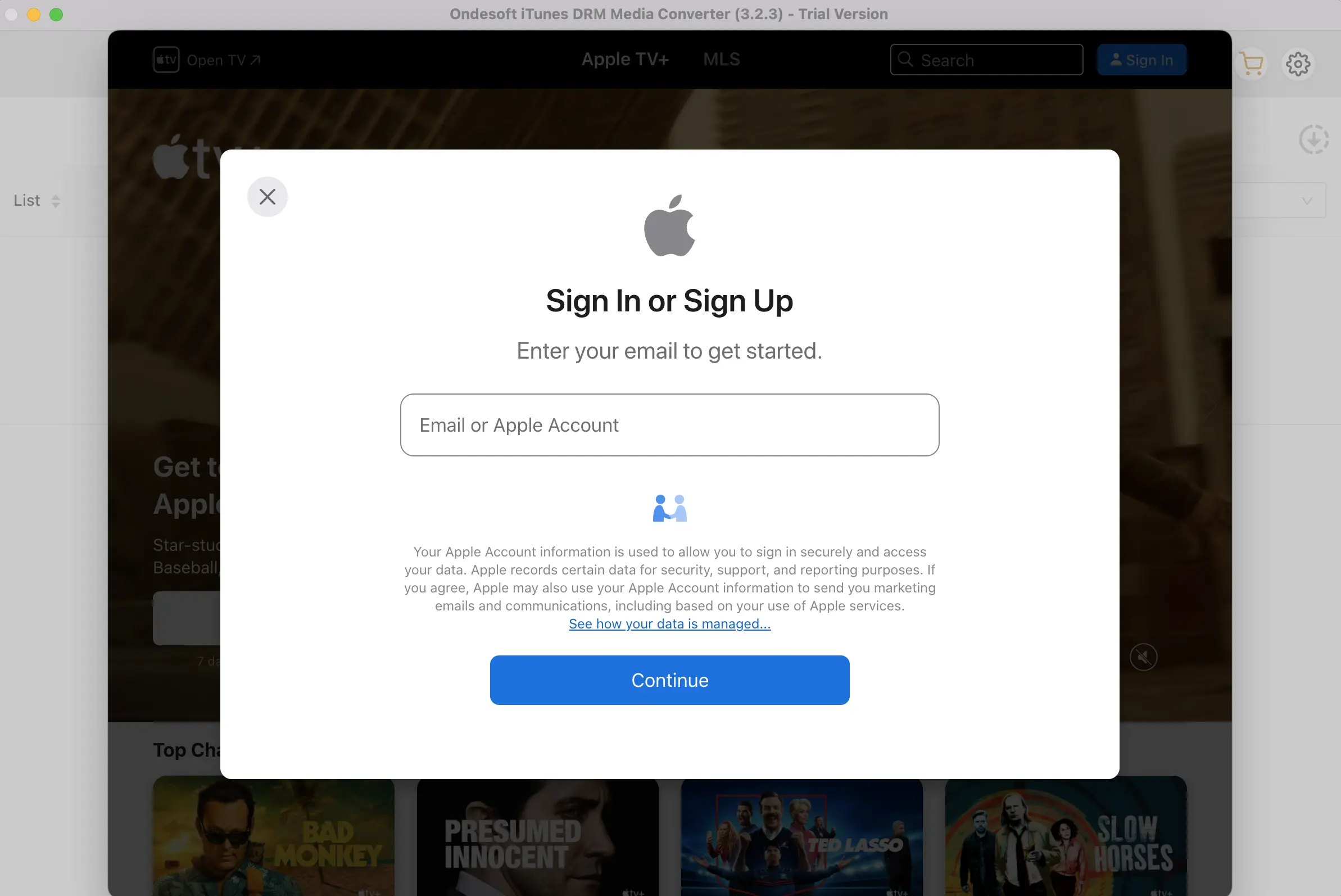
Step 2 Add M4V Files from iTunes Library.
Download the TV episodes to your Mac or Windows. Click “Add Files” on the top of Ondesoft iTunes DRM Media Converter to add TV shows from iTunes library.
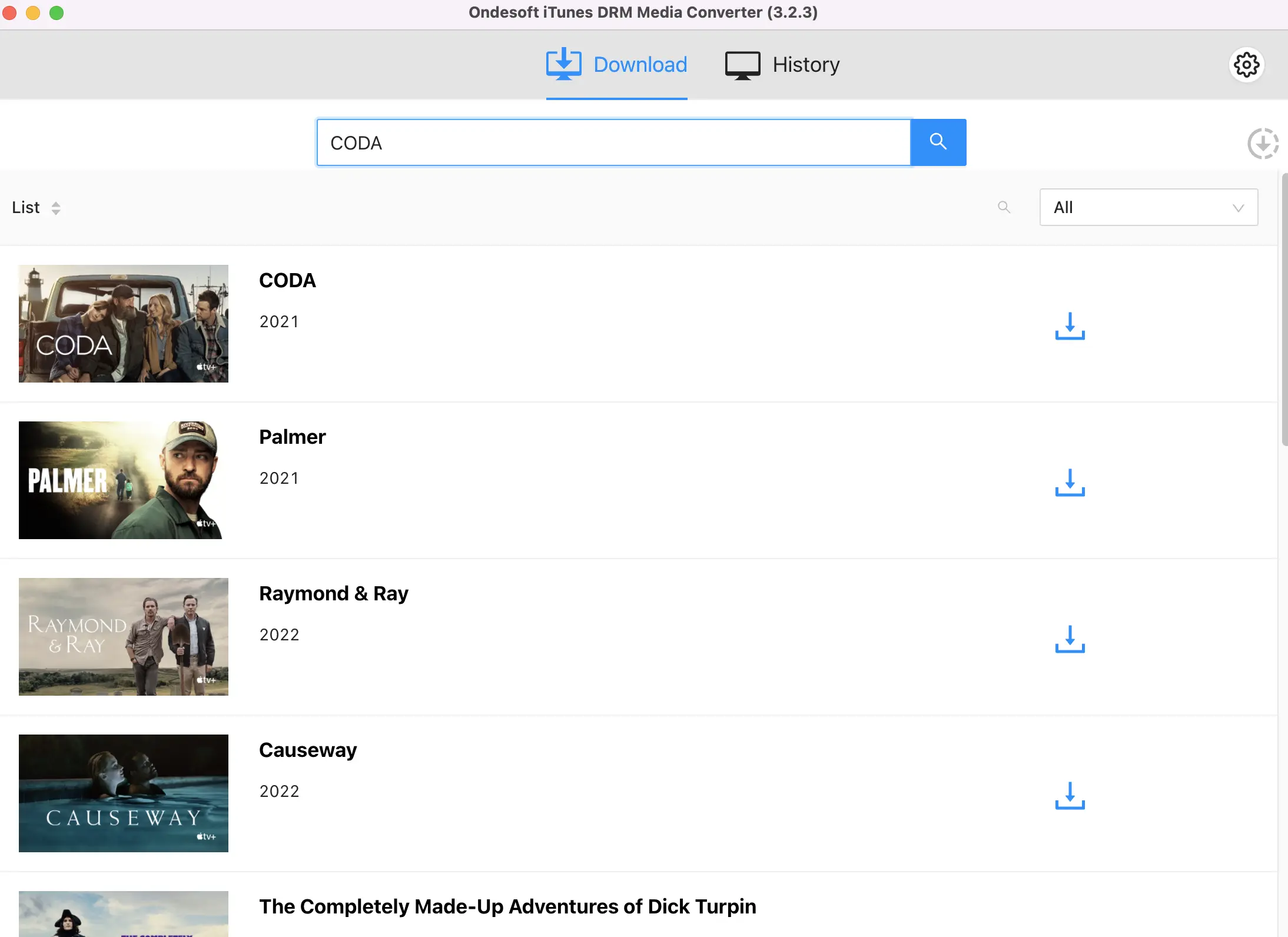
Click the name of TV shows that you want to convert and click Add.

Step 3 Click "Convert" button
Click "Convert" button to remove DRM from selected TV shows and convert M4V to MP4. Ondesoft iTunes DRM Media Converter strips DRM from iTunes movies and TV shows at 30x speed. Within minutes, you will get DRM-free MP4 videos with 100% original quality and all subtitles/audio tracks preserved.
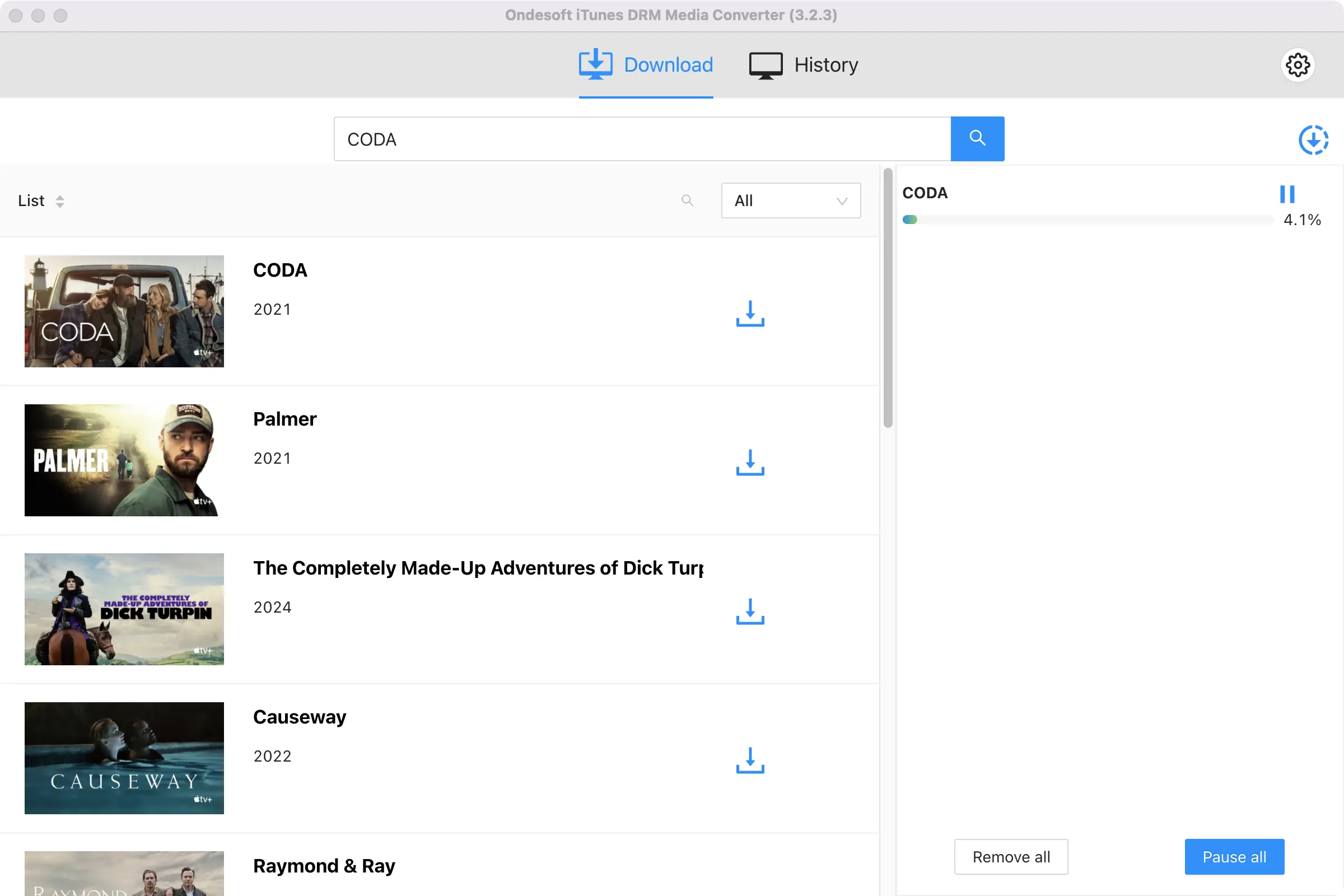
Output MP4 videos will be saved to Documents/Ondesoft iTunes DRM Media Converter/Converted by default. You can click Options button to change the path. After conversion, you can watch the converted iTunes movies or iTunes TV shows on any devices and players as you like.
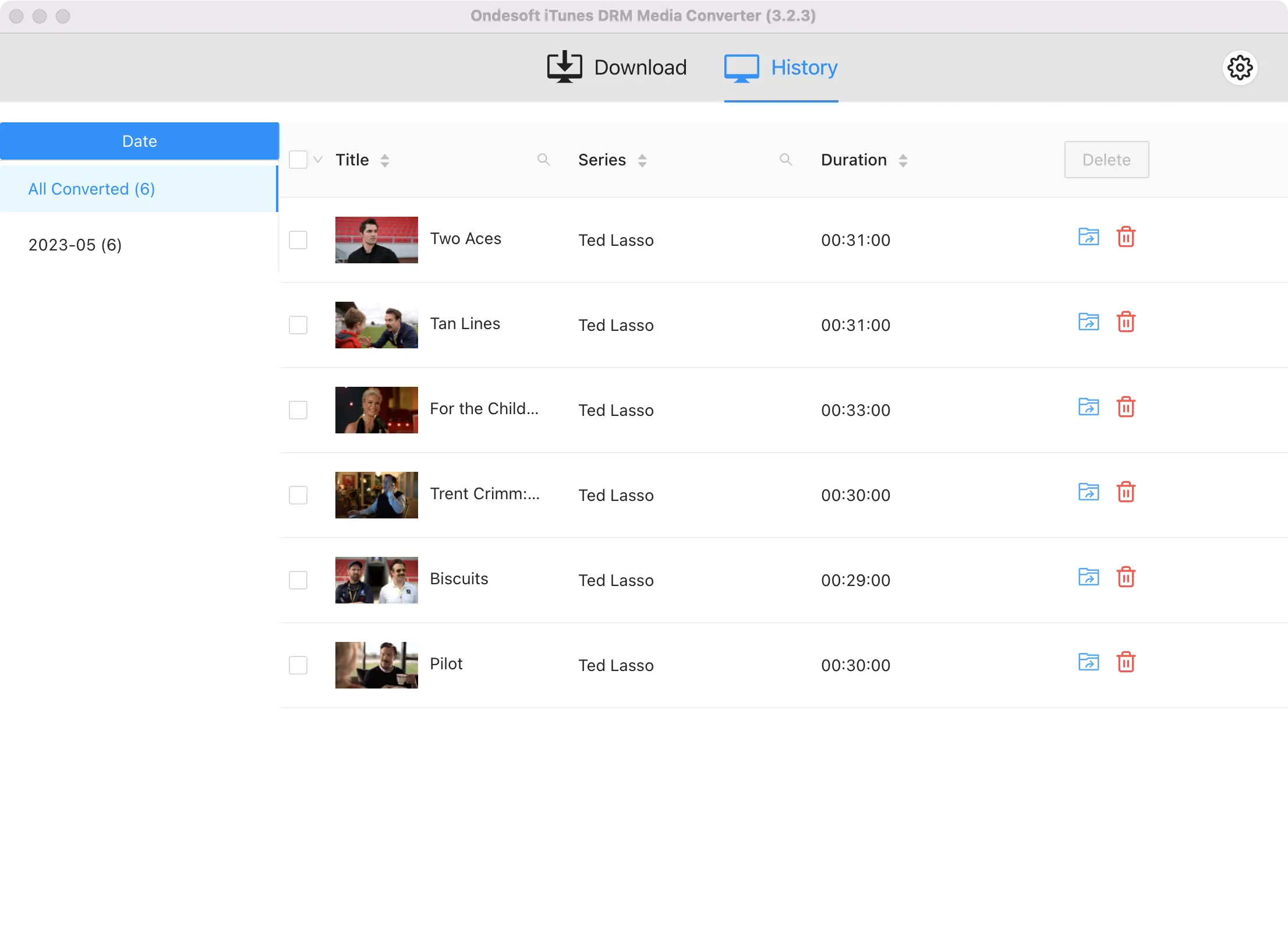
Sidebar
Hot Tips
Movie Tips
More >>- Watch iTunes movies on your Amazon Kindle Fire 7 Tablet
- 5 ways to watch iTunes movies/TV shows on TV without Apple TV
- Play iTunes movies on Amazon Fire TV Stick
- Transfer and watch iTunes M4V movies on Android Phone and Tablet
- Convert iTunes M4V movies to MP4
- Stream iTunes Movies to Google Nexus Player
- Convert iTunes Movies to MP4
- Get free TV shows from iTunes Store
- Play iTunes M4V movies on TV
- Transfer iTunes Movies to Google Drive
- iTunes Movie DRM Removal Tool
- Play and watch iTunes movies on PS3
- Play iTunes DRM Movies/TV shows on Xbox 360 and Xbox One
- Remove DRM from iTunes movies
- Remove DRM from iTunes TV shows
- Stream iTunes movies via Plex
- Stream iTunes movies to TV
- Watch iTunes DRM movies and TV shows from external hard drive
- Cast iTunes movies to Chromecast
- Cast iTunes TV shows to Chromecast
- Watch iTunes DRM movies and TV shows on PS4
- Watch iTunes DRM movies and TV shows on Roku
- Watch iTunes movies on your 1080P TV
- Watch iTunes movies on your Amazon Kindle Fire HD 10 Tablet
- Watch iTunes movies on Panasonic 1080P HDTV
- What is M4V? How to play an M4V video
- Authorize computers in iTunes
- iTunes Movie Rentals: Everything You Need to Know
- Play iTunes movies on HTC 10
- Play iTunes movies on Huawei P9
- Play iTunes movies on Huawei P10
- Play iTunes movies on Samsung Galaxy S8
- Play iTunes movies on Samsung Galaxy Tab S3
- Play iTunes movies on TV with USB drive
- Play iTunes movies on Windows Phones and Tablets
- View all content purchased from the iTunes Store
- Watch iTunes movies/TV shows on Samsung TV
- Watch iTunes movies/TV shows on Samsung Galaxy S20
- Watch iTunes movies/TV shows on Android
- Play iTunes movies on Google Pixel
- Watch iTunes movies on Xiaomi phones
- Solved: Play iTunes movies on VLC
- Play iTunes movies on Nintendo Switch
- Download Oscar Winner Parasite to mp4 from iTunes
- Download Disney movies to MP4 from iTunes
- Apple TV app is available on Amazon Fire TV devices
- Apple TV app is available on Samsung smart TVs
- Play iTunes movies on Galaxy S20
- Download iTunes Weekly Top 10 movies to MP4
- Download Movie Capone to MP4 from iTunes
- Download Movie Contagion to mp4 from iTunes
- Download Movie Frozen II to mp4 from iTunes
- Watch 20 Oscar-Nominated Movies offline
- Watch Parasite filmmaker Bong Joon Ho's favorite movies
- Download The 10 Best Comedy Movies to MP4 from iTunes
- Convert iTunes Classic Movies to MP4
- Convert iTunes Top Movies to MP4
- Get TV show Planet Earth in mp4 format
- Watch iTunes TV shows on Android
- Best iTunes Movie Deals for Mother's Day and how to convert them to mp4
- Burn iTunes Movie to DVD
- Download Emma to MP4 from iTunes
- Download Movie The Invisible Man to MP4 from iTunes
- Get cheap movies from iTunes
- Watch Star Wars: The Rise of Skywalker
- The 20 best movie series to watch during lockdown
- Download Movie Scoob! to MP4 from iTunes
- The Most-Watched Movies in May from iTunes
- Download free Movies from iTunes
- Play iTunes movies on not authorized computer
- Play iTunes movies on Amazon Fire 7 Tablet
- Play iTunes movies on Amazon Fire TV Cube
- Play iTunes Movies With Windows Media Player
- Play iTunes Movies on Kodi
- Remove DRM from M4V




