
Menu
iTunes Video Converter
How to play iTunes movies on Kodi
Kodi is an open-source media player that runs on Windows, macOS, Linux, Android, iOS, Raspberry Pi and tvOS. While Kodi doesn't contain any content, you need to provide your own content from a local or remote storage location, DVD, Blu-Ray or any other media carrier that you own. To get started, install the version of Kodi for your operating system.
You can add movies you've downloaded from iTunes Store to your Kodi library, but you won't be able to watch them because of digital rights management. So you need to remove DRM from iTunes movies before watching them on Kodi.
Part 1 Convert iTunes movies to MP4
Part 2 Add DRM-free iTunes MP4 movies to Kodi
Part 3 How to Watch iTunes Movies in Kodi
Part 1 Convert iTunes movies to MP4
Follow below steps to convert iTunes DRM protected m4v movies to mp4 to play with Kodi.
Step 1 Download, install and run iTunes Movie Converter on your Mac or Windows.
The interface is shown as below:
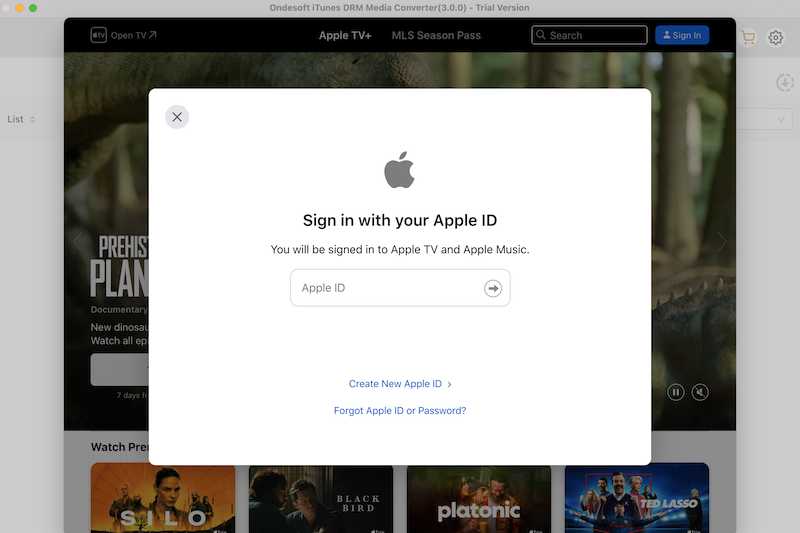
Step 2 Click Add files and you will find all movies and TV shows in your iTunes Library listed below. Check the ones you want to convert and then click Add.
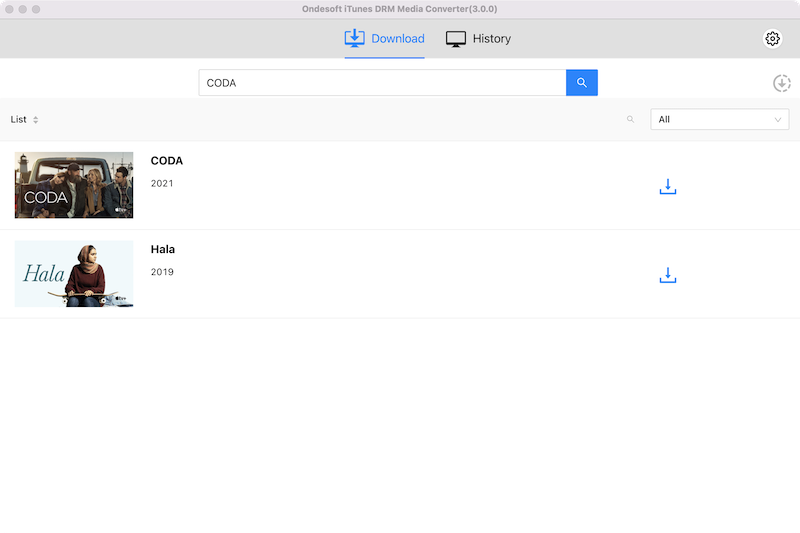
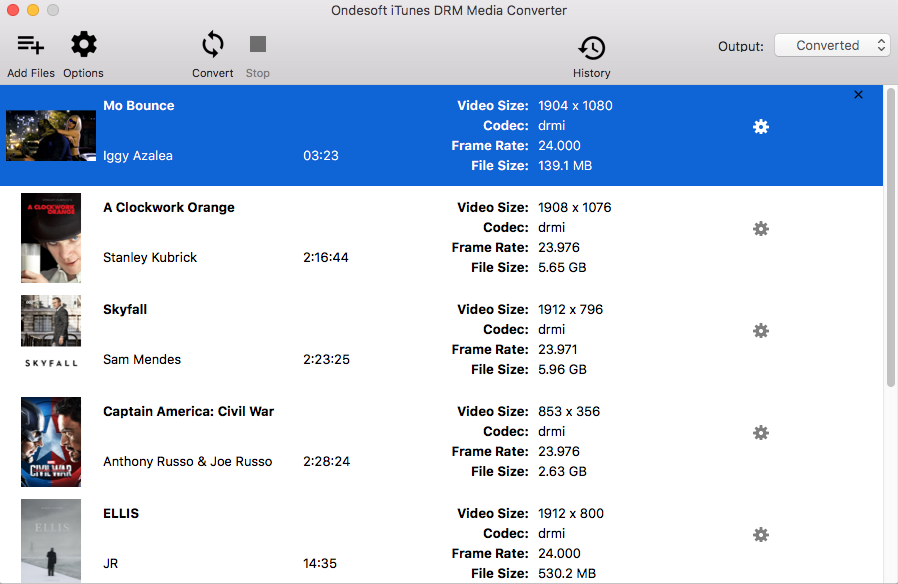
This iTunes Movie Converter will preserve all original AC3 Dolby 5.1 Audio, AD, multilingual Audio Tracks, Subtitles and Closed Captions by default, but you can click the gear icon and decide which to save.
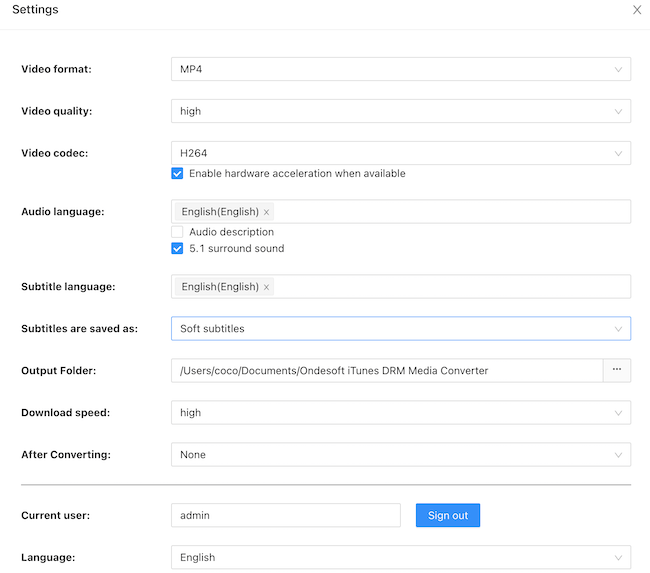
Step 3 Click convert button to start removing DRM from all selected iTunes movies and TV shows. Output MP4 videos will be saved to Documents/Ondesoft iTunes DRM Media Converter/Converted folder by default. You can change it on the top right corner of the interface.
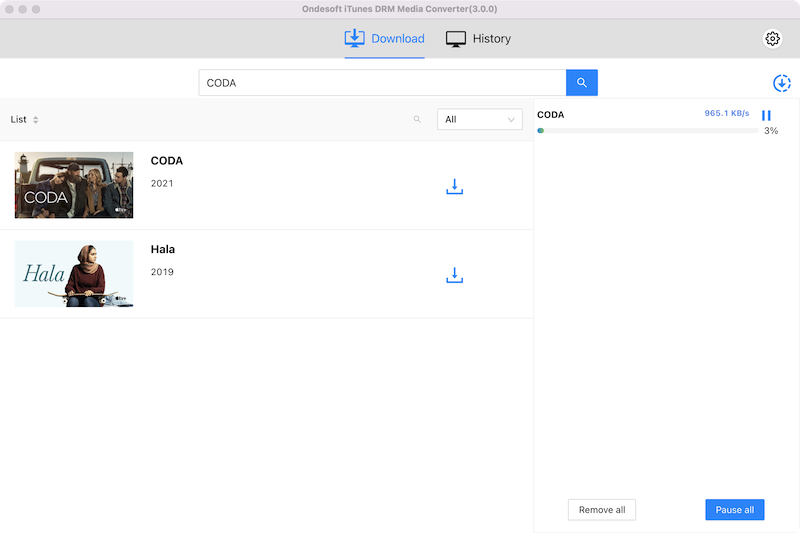
Step 4 iTunes Movie Converter removes iTunes DRM at 30X speed and soon you will get all DRM-free MP4 video files. After conversion, click below blue folder icon to quickly find the DRM-free iTunes movies/TV shows.
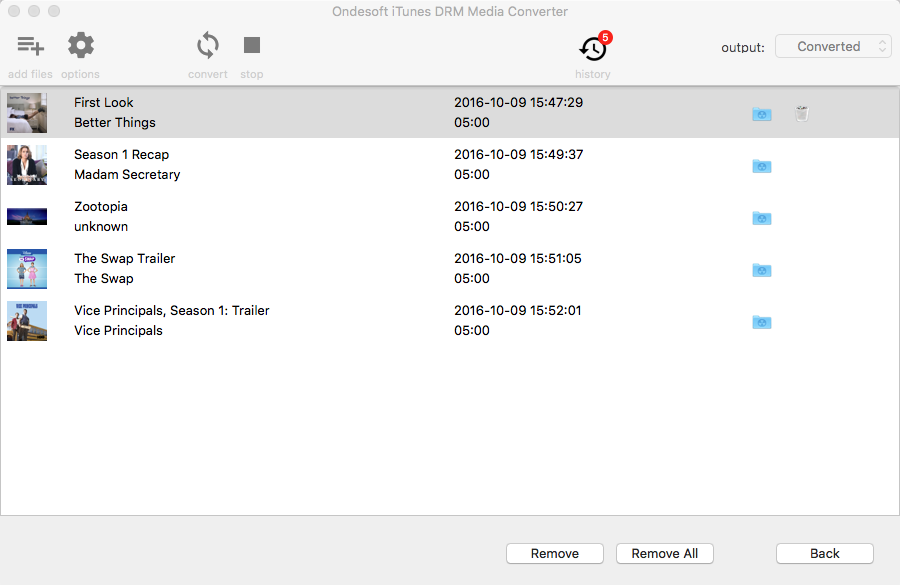
Part 2 Add DRM-free iTunes MP4 movies to Kodi
Step 1 Open Kodi, hover Movies and select Enter files section.
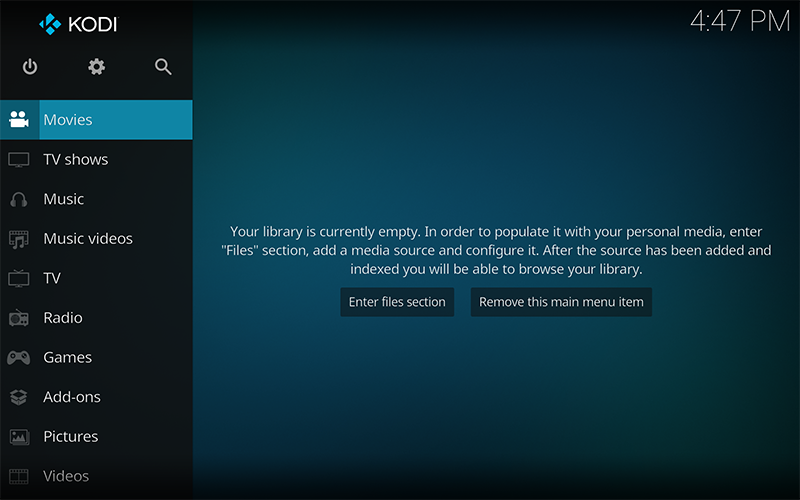
Step 2 Select Add videos.
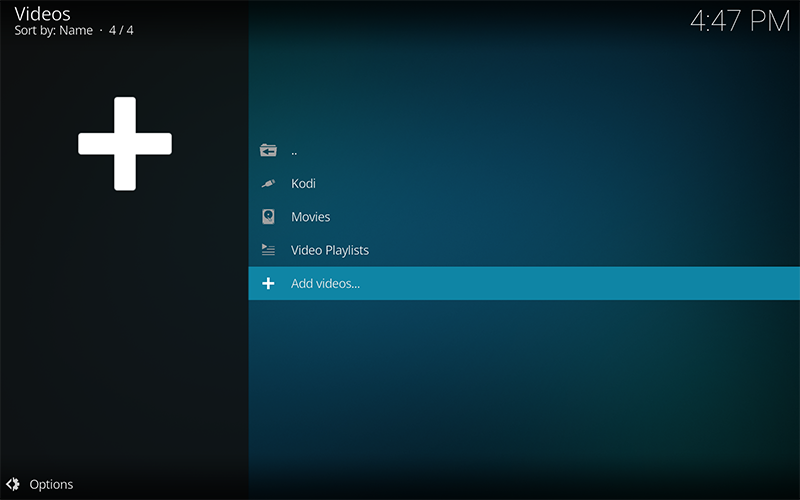
Step 3 Select Browse and choose the movie folder.
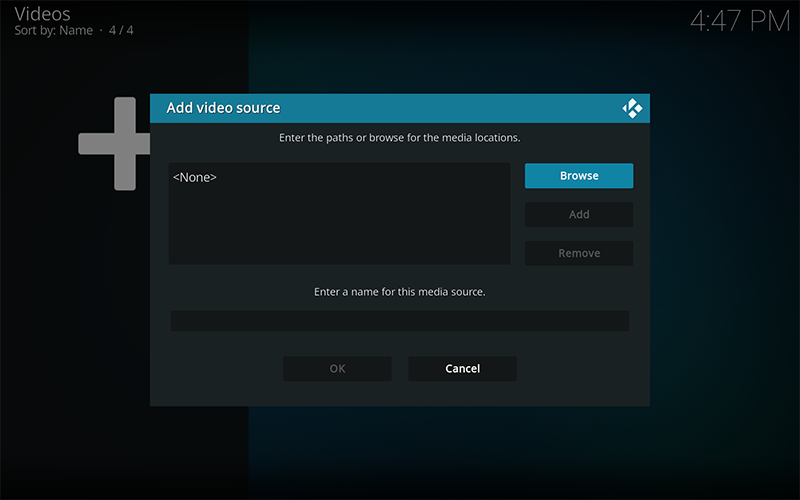
Step 4 Select OK to add the DRM-free iTunes movies to Kodi.
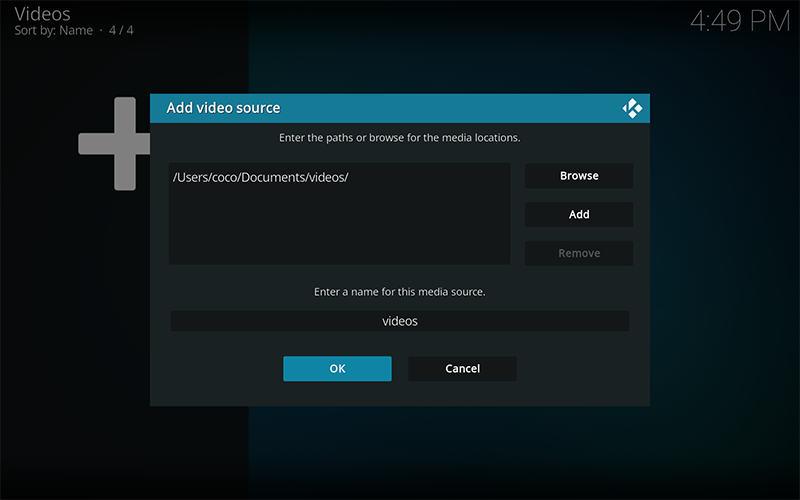
Part 3 How to Watch iTunes Movies in Kodi
Once you've added the videos to Kodi, you can watch them from the main menu.
Step 1 Select Movies from the main menu.
Step 2 Select the video source.
Step 3 Select the title of the video you want, and it will play.

Sidebar
Hot Tips
Movie Tips
More >>- Watch iTunes movies on your Amazon Kindle Fire 7 Tablet
- 5 ways to watch iTunes movies/TV shows on TV without Apple TV
- Play iTunes movies on Amazon Fire TV Stick
- Transfer and watch iTunes M4V movies on Android Phone and Tablet
- Convert iTunes M4V movies to MP4
- Stream iTunes Movies to Google Nexus Player
- Convert iTunes Movies to MP4
- Get free TV shows from iTunes Store
- Play iTunes M4V movies on TV
- Transfer iTunes Movies to Google Drive
- iTunes Movie DRM Removal Tool
- Play and watch iTunes movies on PS3
- Play iTunes DRM Movies/TV shows on Xbox 360 and Xbox One
- Remove DRM from iTunes movies
- Remove DRM from iTunes TV shows
- Stream iTunes movies via Plex
- Stream iTunes movies to TV
- Watch iTunes DRM movies and TV shows from external hard drive
- Cast iTunes movies to Chromecast
- Cast iTunes TV shows to Chromecast
- Watch iTunes DRM movies and TV shows on PS4
- Watch iTunes DRM movies and TV shows on Roku
- Watch iTunes movies on your 1080P TV
- Watch iTunes movies on your Amazon Kindle Fire HD 10 Tablet
- Watch iTunes movies on Panasonic 1080P HDTV
- What is M4V? How to play an M4V video
- Authorize computers in iTunes
- iTunes Movie Rentals: Everything You Need to Know
- Play iTunes movies on HTC 10
- Play iTunes movies on Huawei P9
- Play iTunes movies on Huawei P10
- Play iTunes movies on Samsung Galaxy S8
- Play iTunes movies on Samsung Galaxy Tab S3
- Play iTunes movies on TV with USB drive
- Play iTunes movies on Windows Phones and Tablets
- View all content purchased from the iTunes Store
- Watch iTunes movies/TV shows on Samsung TV
- Watch iTunes movies/TV shows on Samsung Galaxy S20
- Watch iTunes movies/TV shows on Android
- Play iTunes movies on Google Pixel
- Watch iTunes movies on Xiaomi phones
- Solved: Play iTunes movies on VLC
- Play iTunes movies on Nintendo Switch
- Download Oscar Winner Parasite to mp4 from iTunes
- Download Disney movies to MP4 from iTunes
- Apple TV app is available on Amazon Fire TV devices
- Apple TV app is available on Samsung smart TVs
- Play iTunes movies on Galaxy S20
- Download iTunes Weekly Top 10 movies to MP4
- Download Movie Capone to MP4 from iTunes
- Download Movie Contagion to mp4 from iTunes
- Download Movie Frozen II to mp4 from iTunes
- Watch 20 Oscar-Nominated Movies offline
- Watch Parasite filmmaker Bong Joon Ho's favorite movies
- Download The 10 Best Comedy Movies to MP4 from iTunes
- Convert iTunes Classic Movies to MP4
- Convert iTunes Top Movies to MP4
- Get TV show Planet Earth in mp4 format
- Watch iTunes TV shows on Android
- Best iTunes Movie Deals for Mother's Day and how to convert them to mp4
- Burn iTunes Movie to DVD
- Download Emma to MP4 from iTunes
- Download Movie The Invisible Man to MP4 from iTunes
- Get cheap movies from iTunes
- Watch Star Wars: The Rise of Skywalker
- The 20 best movie series to watch during lockdown
- Download Movie Scoob! to MP4 from iTunes
- The Most-Watched Movies in May from iTunes
- Download free Movies from iTunes
- Play iTunes movies on not authorized computer
- Play iTunes movies on Amazon Fire 7 Tablet
- Play iTunes movies on Amazon Fire TV Cube
- Play iTunes Movies With Windows Media Player
- Play iTunes Movies on Kodi
- Solutions to iTunes movies won't download




