
Menu
Spotify Converter
5 Ways to block Spotify ads without premium
As one of the world’s most popular online music services, Spotify offers free ad-supported tier. You don't need to pay for the music streaming service if you can bear the ads. However, if you want to get rid of Spotify ads, the most simplest way is to subscribe to the premium.
Besides Spotify premium, are there any other ways to block ads on Spotify? The answer is yes. There are some Spotify ad blockers for you to block Spotify ads without paying a fee to Spotify premium.
- Part 1. Block Spotify ads on Android
- Part 2. Block Spotify ads on iOS
- Part 3. Block Spotify ads on web player
- Part 4. Use a VPN
- Part 5. Block Spotify ads with Spotify music converter
Part 1. Block Spotify ads on Android
Option 1. Use Spotify ad silencing app
Mutify for Android is the best Spotify ad muffler app you can get. It's completely free and works in the background. Whenever Mutify detects that an ad is playing on Spotify, it will help you automatically turn down the volume of the ad so you can sit back and enjoy listening to your favorite music without worrying about those annoying ads. Mutify is able to launch Spotify automatically. Lets you hear ads at reduced volume instead of complete silence.
Option 2. Get Spotify Premium mod apk on Android
Spotify Premium mod apk is a mod version of the official Spotify app which allows you to get Spotify premium features for free.
There are several ways to install Spotify Premium apk. You can install it from bestforandroid.com, TutuApp, xManager, etc. Here we will show you how to download Spotify Premium apk from TutuApp. For other ways, see this article: how to download Spotify premium apk.
1. First you need to install TutuApp on your Android. Open its official website https://www.tutuapp.vip on your Android browser and tap Download now.
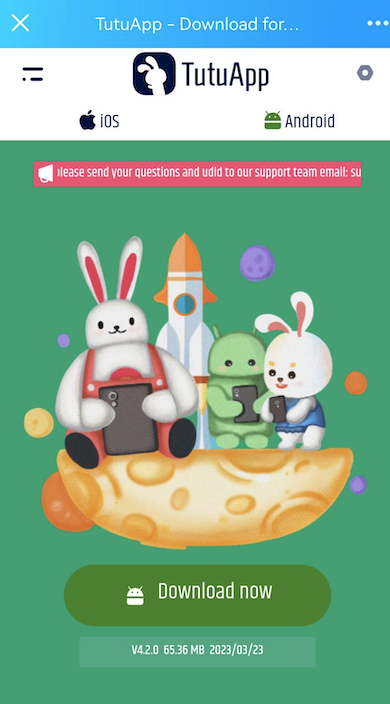
2. After the apk is downloaded, tap INSTALL.
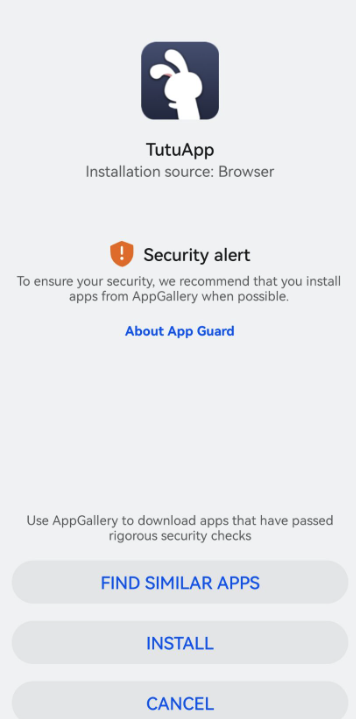
3. Once TutuApp is installed, open it and find Spotify Music MOD, tap the download icon.
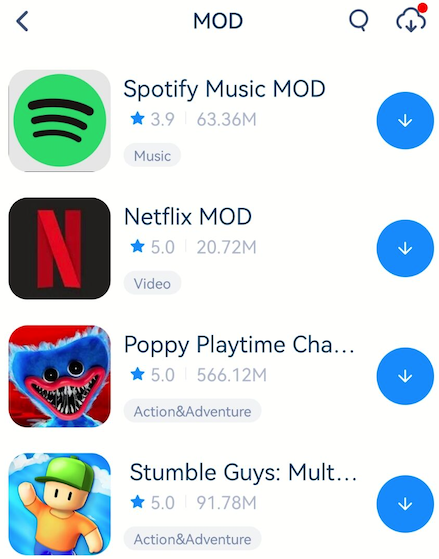
2. Install and run Spotify Mod app on your Android, log in your account and start streaming. It still shows you have Spotify free, but you can play most songs on demand and ad-free. However, you can't download songs for offline playback.
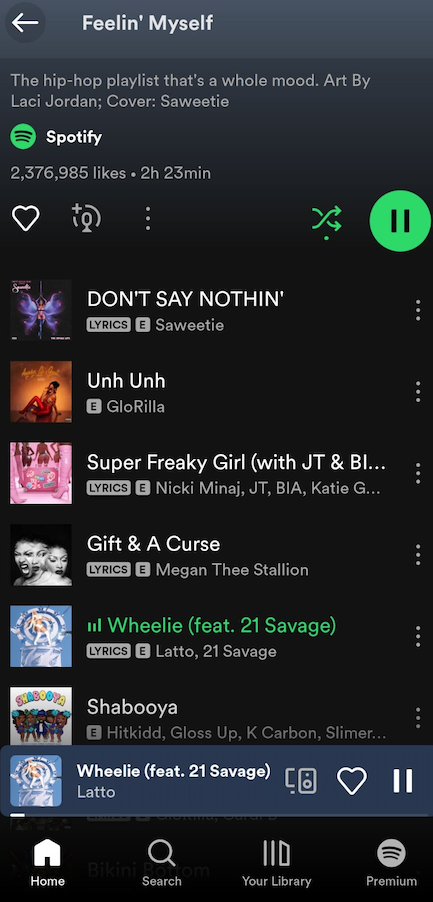
However, they are not safe. The new Terms and Conditions, give Spotify the authority to terminate accounts immediately, without warning. Spotify began cracking down by disabling accounts when the company detected abnormal activity.
Part 2. Block Spotify ads on iOS
If you want to get rid of ads without paying for the premium, there are some tweaked Spotify premium application like Spotify++ or EeveeSpotify. Millions of people blocked Spotify ads on iOS and Android using this method.
Part 3. Block Spotify ads on web player
If you listen to Spotify from the online web player, there are some Google chrome extensions for you to remove or mute Spotify ads like Stands AdBlocker or SpotiShush. Using such as extensions in your Google Chrome browser, ads will not play on Spotify™ online web player, and instead the next song will play. Note that this will not affect your smartphone, etc. However, these extensions are against Spotify's Terms of Service. Besides, they may become no longer available due to not following best practices for Chrome extensions. You need to find alternative then.
You can also use Brave browser which has ad blocker built-in to stream Spotify music without the need to install any extensions.
Part 4. Block Spotify ads with VPN
Use a Virtual Private Network (VPN) to connect to a country where Spotify streams fewer ads or just select the country whose language you don’t know. The shortcoming is that some songs may not be available in that country. In fact, it's very easy to use a VPN to block or at least limit the number of ads you hear on Spotify. In fact, the process shouldn't take more than two minutes.
Here’s how to block ads on Spotify:
- The first step is to sign up with a reputable VPN provider. We especially recommend ExpressVPN.
- Download and install the VPN app on your device.
- Login to the VPN app and connect to a server in another country. This will change your IP address and make Spotify believe you are streaming from another location.
- Open Spotify and select your preferred playlist. Depending on the country of the VPN server you're connected to, you may now hear fewer ads.
- Still hearing too many ads? Try one of the other methods listed further on in this post.
Part 5. Block Spotify ads with Spotify music converter
You can block spotify ads by downloading Spotify songs to mp3 with third-party tool and then play the songs locally. As you have downloaded Spotify songs to MP3 format, you can play them on any PC, Mac, iOS and Android devices without ads. All you need is a free Spotify account and a powerful Spotify Music Downloader - Ondesoft Spotify Converter.
Ondesoft Spotify Converter is a powerful music downloader that allows you to easily download music from Spotify without premium. Follow below steps to download Spotify music to mp3 on Mac and Windows. Before we get started,
1. Run Ondesoft Spotify Converter
Download, install and run Ondesoft Spotify Converter on your Mac or Windows. Log in your Spotify account with the built-in Spotify web player, whether free or premium.

2. Choose output format (optional)
Ondesoft Spotify Converter will download Spotify songs in original format by default, mostly in M4A format. It also supports downloading Spotify music in MP3, AAC, FLAC, WAV and AIFF formats. Click the gear icon on the top right corner to change output format if you need. You can also change the output folder, quality, volume, file name format, etc. according your needs.

3. Select Spotify songs, albums or playlists
Browse or search to find the songs, playlists or albums you want to download with the built-in Spotify web player. Click the red Add to list button to load all songs.

All songs in the playlist or albums will be checked by default. You can uncheck the songs you don't want to download.
4. Click Convert button
Click Convert button to start downloading Spotify music to the format you choose.

After downloading, click below folder icon to quickly locate the DRM-free Spotify songs. You can then listen to the Spotify songs offline without ads, skip any song as you like. Transfer them to your iPhone, iPad, iPod or Android devices. You can enjoy Spotify premium free on any devices that support mp3.

5. Play converted Spotify music without ads
Now you can play the Spotify songs anywhere you want offline without annoying ads.





