
Menu
Spotify Converter
How to play Spotify music on Apple Watch with Free and Premium account
Spotify rolled out the ability to download your favorite playlists, albums, and podcasts on Apple Watch on MAY 21, 2021. Premium users are able to download everything they’re listening to for a true offline and phone-free experience.
Spotify released a revamped Apple Watch app that makes improvements to usability and offline playback on NOVEMBER 9, 2022. “You’ll be able to more easily browse and choose your favorite music and podcasts in Your Library, as well as more quickly download music to listen offline from the watch itself,” the post reads. “There’s also a new sleek design with larger artwork, animations, and added functionality—like swiping to like a song.”
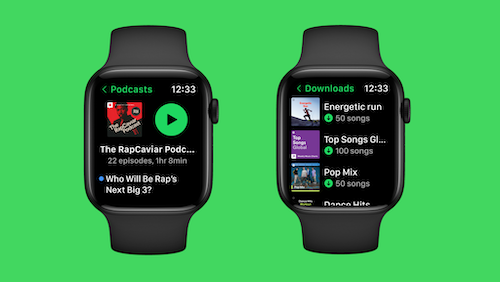
Contents
- Part 1. How to Install Spotify on Apple Watch
- Part 2. How to Listen to Spotify directly from your Watch
- Part 3. How to Download Spotify music to Apple Watch for offline playback
- Part 4. How to Play Spotify offline without premium
Part 1. How to Install Spotify on Apple Watch
Option 1. Install Spotify with the iPhone that's paired with the Apple Watch
- Launch the Watch app on your iPhone.
- In the My Watch tab, find Spotify under the heading Installed on Apple Watch. If you can't see it, scroll down to the Available Apps section and tap the Install button next to Spotify.
- After it's installed, select the Spotify app from your Apple Watch's Home screen. Alternatively, open the Spotify app on your iPhone and it should automatically launch on your wrist.
Option 2. Install Spotify from the App Store on your Apple Watch
- Press the Digital Crown to see the Home Screen, then tap the App Store.
- Tap Search to find Spotify using Scribble or Dictation.
- Tap Get.

With the Spotify for Apple Watch app, you can pause, skip forward and back the music playing from the Apple Watch itself. Swipe right on the main scree and you will see the recently played music, scroll with your finger or the digital crown to play a playlist or album. Tap the Spotify Connect button to play Spotify on a list of available audio devices, such as your smartphone, Amazon Echo or Sonos speaker.
Part 2. How to Listen to Spotify directly from your Watch
Only Spotify Premium users can stream music, podcasts, and audiobooks from Apple Watch, and also download them to play offline without an internet connection. Spotify Free users cannot stream directly to or listen offline on their Watch. They can only use the Watch to control Spotify on other devices.

To listen to Spotify directly from your Watch, you need:
- Spotify Premium
- Apple Watch Series 3 or later
- watchOS 7.0 or above
- Paired Bluetooth headphones to the Watch
- A cellular or WiFi connection
Part 3. How to Download Spotify music to Apple Watch for offline playback
Starting from 21st May 2021, Spotify Premium user can download the music to Apple Watch for offline playback. This new feature is already rolling out to Apple Watches running the latest version of Spotify.
- On the Spotify app find the podcast, playlist or album you want to download
- Press the three dots (...) icon and choose “Download to Apple Watch”
- Once the tracks are downloaded – you’ll see a green arrow next to them
After that, connect your headphones to Apple Watch via Bluetooth and you can listen to your favorite Spotify music and podcasts from anywhere, whether you have your phone with you or not.
To download or stream Spotify directly from your wrist, you need to have Apple Watch Series 3 or later, with watchOS 6.0+ (recommend 7.1+) with a cellular connection or wifi and a Spotify Premium account. If you don't meet the requirements, use below option.
Part 4. How to Play Spotify offline without premium
You'll need to be a Spotify Premium user to download the music to your Apple Watch directly. However, with Spotify free, you can also play Spotify offline on Apple Watch. You will need some professional tools to download Spotify music to MP3 first.
The point is how to download DRM-free songs from Spotify? As we all know, only Spotify premium users can download songs for offline listening. The songs downloaded are DRM-protected and can’t be transferred anywhere. Here we will introduce you a powerful Spotify music downloader - Ondesoft Spotify Converter, which allows you to easily download Spotify music to mp3, m4a, wav or Flac with either free or premium account. -- How artists upload songs to Spotify for royalties?
Ondesoft Spotify Music Converter is an excellent Spotify music downloader and converter which allows you to easily download streaming Spotify songs/albums/playlists and convert Spotify to MP3 . The conversion is fast and will preserve all ID3 tags.
Follow the steps below to easily convert Spotify music to MP3 with 100% original quality.
1. Run Ondesoft Spotify to MP3 Converter
Download, install and run Ondesoft Spotify to MP3 Converter on your Mac or Windows. Log in your Spotify account.

2. Select Spotify songs, albums or playlists
Browse or search to find the songs, playlists or albums you want to download with the built-in Spotify web player. Click the Add to List button to load all songs.

All songs in the playlist or albums will be checked by default. You are free to uncheck the tracks you don't want to convert.
3. Choose output format (optional)
Now, click on the Settings cogwheel from the top-right corner to select the output format. On Auto mode, it will save the file in M4A format. For MP3 and AAC, you can also set the output quality, depending on the song. You may also change the output folder, the title, and the organizing criteria.

4. Click Convert button
If you don't need to change output settings, just skip to this step. Click Convert button to start converting Spotify music to MP3.

After conversion, click below folder icon to quickly locate the DRM-free Spotify songs, albums or playlists in MP3 format. You can then transfer and play them anywhere such as iTunes , Google Play Music , iPod , Sandisk , etc. or burn them to CD .

5. Sync Music from iPhone to Apple Watch
Step 1. Connect your Watch to its Magnetic Charging Cable.
Step 2. Go to Settings on your iPhone and then turn on Bluetooth.
Step 3. Launch the Apple Watch app on your iPhone.
Step 4. Tap on Music.
Step 5. Tap on Synced Playlist.
Step 6. Tap on the playlist which you want to sync with your Apple Watch.
Step 7. You will see a message reading –Sync Pending. It means music is being synced.
Now, you would have to wait until the music is synced successfully.
6. Play Synced Music on Your Apple Watch
Step 1. In order to listen the synced playlist on your Watch, you would need to connect to Bluetooth headphones. To do so, put your Bluetooth headphones in pairing mode. You may require entering passkey or PIN.Step 2. Go to Settings on your Apple Watch and turn on Bluetooth.
Step 3. Now, you will need to choose Bluetooth headphones and enter a passkey or PIN.
Step 4. Once you have paired your headphone with the watch; launch the Music app on your watch.
Step 5. Next up, press firmly on the screen to bring up options.
Step 6. Tap on Source.
Step 7. Tap on Apple Watch. Select you favorite song and enjoy music.
Sidebar
Related articles
Ondesoft Tips
More >>- Spotify Free Version on Sonos
- Download free Christmas songs
- 9 things to know about Spotify
- Get Spotify Premium Free
- Play Spotify on Apple Watch
- Convert Spotify to MP3
- Convert Spotify to M4A
- Convert Spotify to WAV
- Convert Spotify to FLAC
- Spotify Playlists to iPod shuffle
- DRM Free Music from Spotify
- Download MP3 Music from Spotify
- Download Spotify Music for Free
- Download Spotify Music without Premium
- Download Spotify Songs to External Hard Drive
- Enjoy Spotify Music on MP3 Player
- Extend Spotify premium free trial
- Free Spotify Downloader
- Free Spotify Recorder
- Backup Spotify Music
- Play Spotify in the Car
- Play Spotify on HomePod
- Spotify++ iOS Download from AppValley
- Spotify++ iOS Download from TweakBox
- Listen to Spotify Music Offline for Free
- Listen to Spotify Music on Sandisk MP3 Player
- Listen to Spotify on iPod
- Play Spotify music on Amazon Echo
- Play Spotify Music on Apple Watch without iPhone
- Play Spotify Music on Apple Watch
- Play Spotify Music on iPod Nano
- Play Spotify Music on iPod Shuffle
- Play Spotify Music on PS4
- Play Spotify Music on Roku
- Play Spotify Music on Sonos
- Play Spotify Music on Google Home
- Record Songs from Spotify
- Record Spotify Music as MP3
- Remove Spotify DRM
- Save Spotify Music as MP3
- Spotify music as ringtone
- Spotify Free VS Premium Comparison
- Get Spotify premium for free - No hack
- Spotify Music Downloader
- Spotify Music Quality
- Spotify Music Recorder
- Spotify offline playback on Apple Watch
- Sptofy on 4th gen iPod Touch
- Spotify Premium APK
- Spotify Premium Free
- Spotify Premium Won't Download Songs
- Spotify Songs not Available
- Spotify Student Discount
- Sync local music to Spotify
- Spotify Sync to iPod Feature is No Longer Available
- Spotify VS. Tidal comparison
- Free Spotify to MP3 Converter
- Spotify to MP3 Converter
- Spotify VS Apple Music Comparison
- Spotify VS Soundcloud
- Stream Spotify to Apple TV
- Stream Spotify to Chromecast
- Sync Spotify to Android
- Spotify Visualizer
- Spotify Playlist downloader
- Watch iTunes movies on TV
- iTunes DRM Removal
- Play Spotify on Samsung TV
- Spotify compatible MP3 player
- Remove DRM from Audible Audiobooks
- Convert Audible to MP3
- Best DRM Audio Converter Review
- Apple's FairPlay DRM: All You Need to Know
- Top 8 Music Streaming Services
- Block Ads on Spotify without Premium
- How to download Spotify songs to phone
- How to connect Spotify to Discord
- Play Spotify offline on Wear OS Smartwatch
- Best Free MP3 Music Download Site





