
Menu
Spotify Converter
How to download and install Spotify++ IPA on iOS [2025 Complete Guide]
Spotify++, now renamed to Spotilife, is the tweaked version of the Spotify app for iOS which allows you to use Spotify Premium for free. It allows you to play any song on demand and there are no ads. It is developed by a third-party developer and you cannot download it from the App Store like you can do with normal apps. It used to be available from AppValley (appvalley.vip) , TweakBox (tweakboxapp.com). However, currently you need to install it with Sideloadly or SideStore. Here we will show you step-by-step instructions on installing Spotify++ from Sideloadly/SideStore.
Tip: If you want to get free Spotify premium on Android , check here.
Spotify++ can't download Spotify music for offline playback, is there an alternative ?
What features does Spotify++ offer?
- No ads interrupting music listening
- Activate unlimited skips
- Play any song or album
- Enable extreme streaming quality
- No forced shuffle
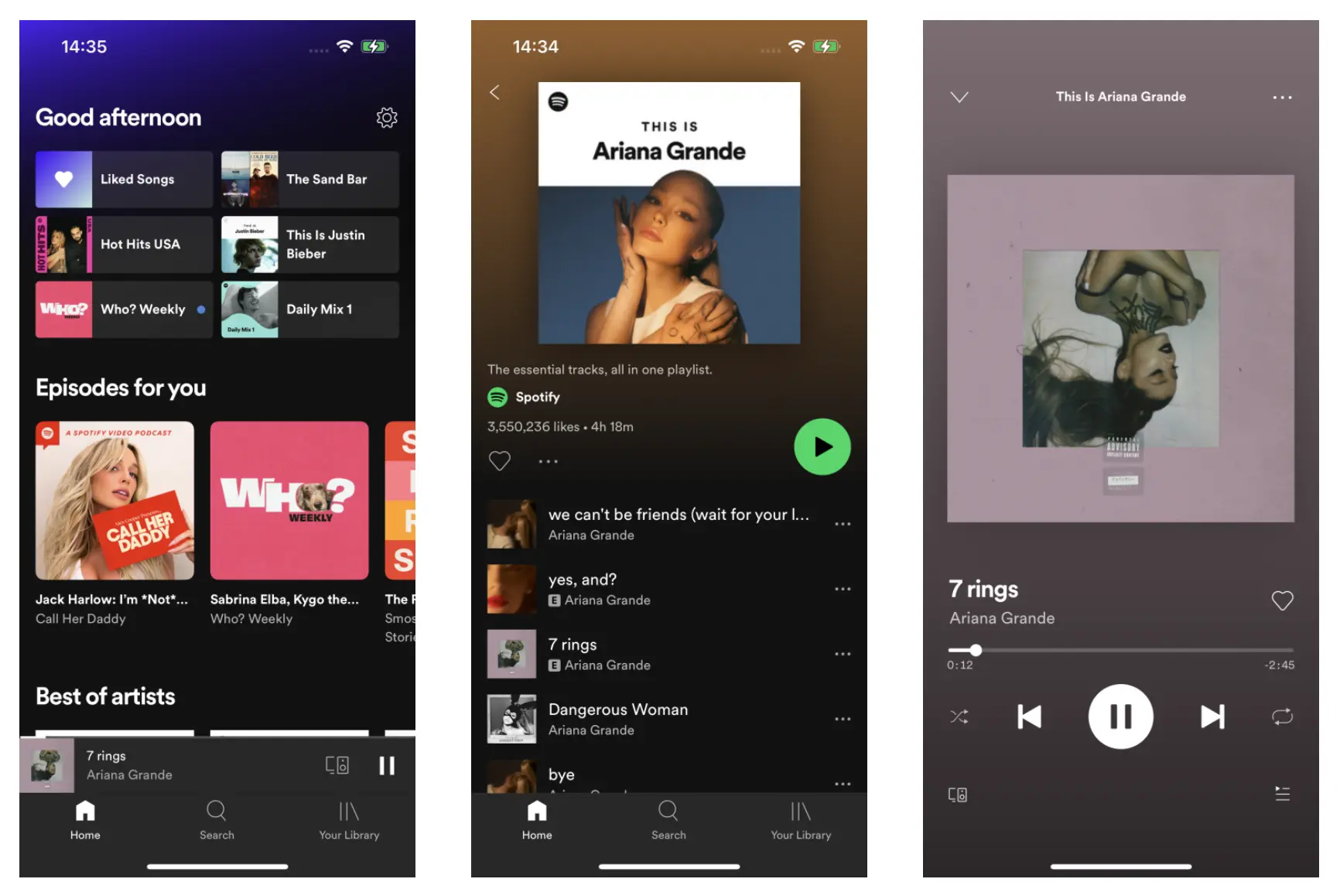
What's the difference between Sideloadly and SideStore?
Both Sideloadly and SideStore can be used to install ipa files on iOS devices. Sideloadly is easy to use but you need to refresh apps with a PC. SideStore is complicated to set up but you can refresh apps on your iOS device.
You need to refresh Spotify++ every 7 days or it will stop working.
Option 1. Install Spotify++ with Sideloadly
If you can access your computer often, we strongly recommend using Sideloadly as SideStore is extremely complicated to set up.
1. Download(https://sideloadly.io) and install Sideloadly on your Mac or Windows.
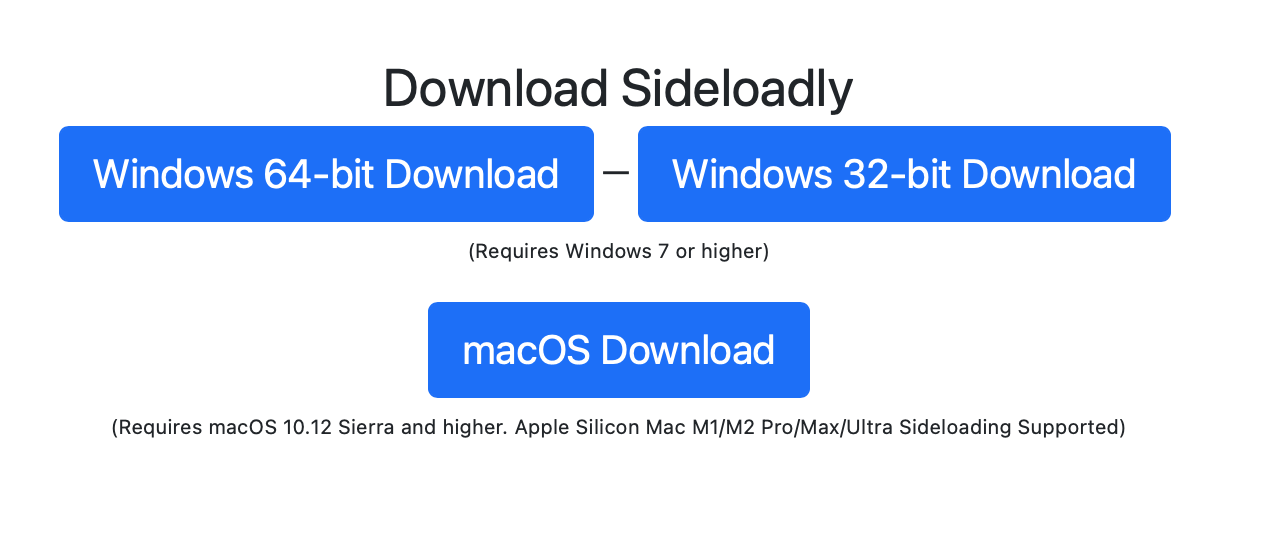
2. Download EeveeSpotify ipa (the .ipa file) or Spotilife ipa. EeveeSpotify is the new version of Spotilife.
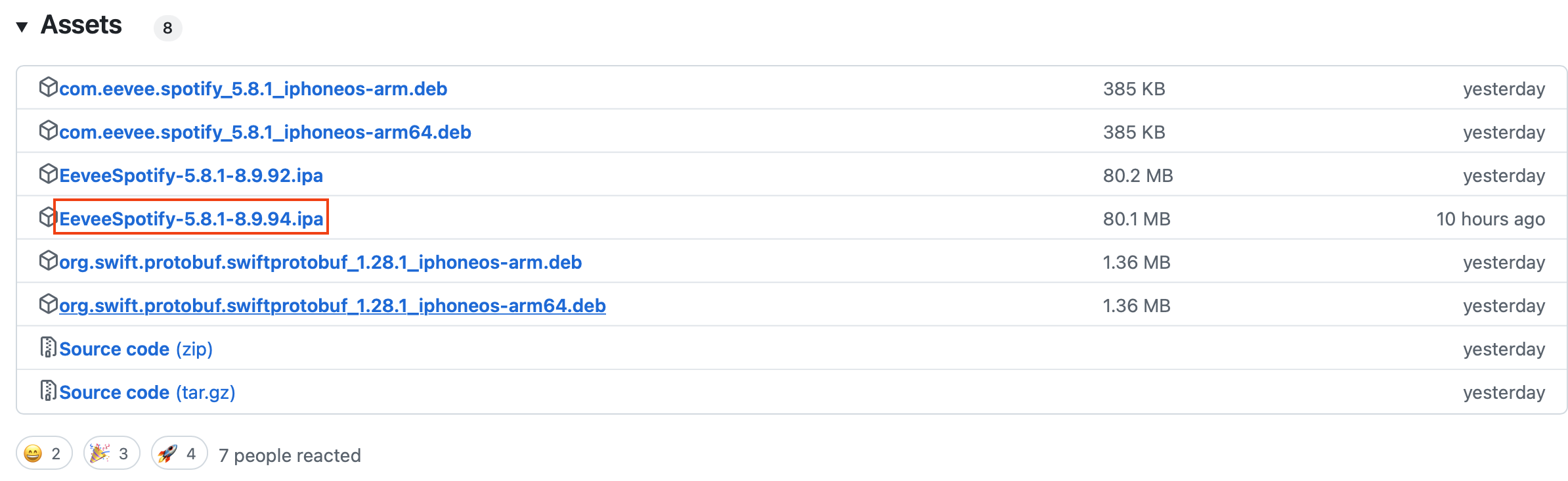
3. Connect your iPhone to your Mac/Windows with USB cable. Run Sideloadly.
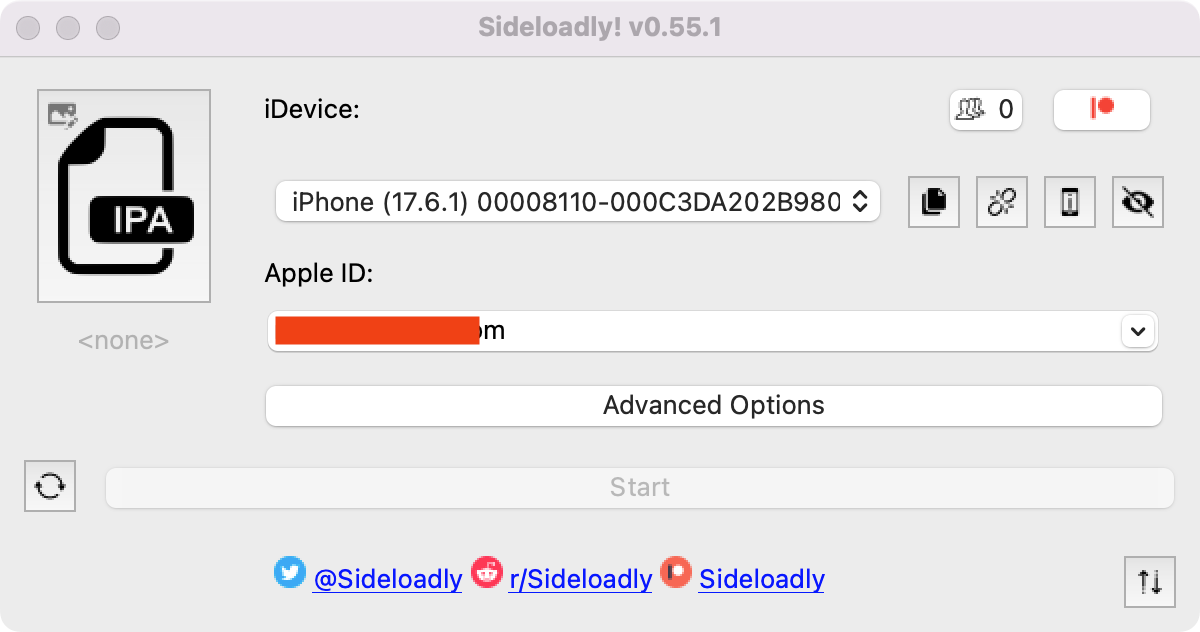
4. Drag and drop Spotify++ ipa into Sideloadly. Enter your Apple ID. Press start and wait.
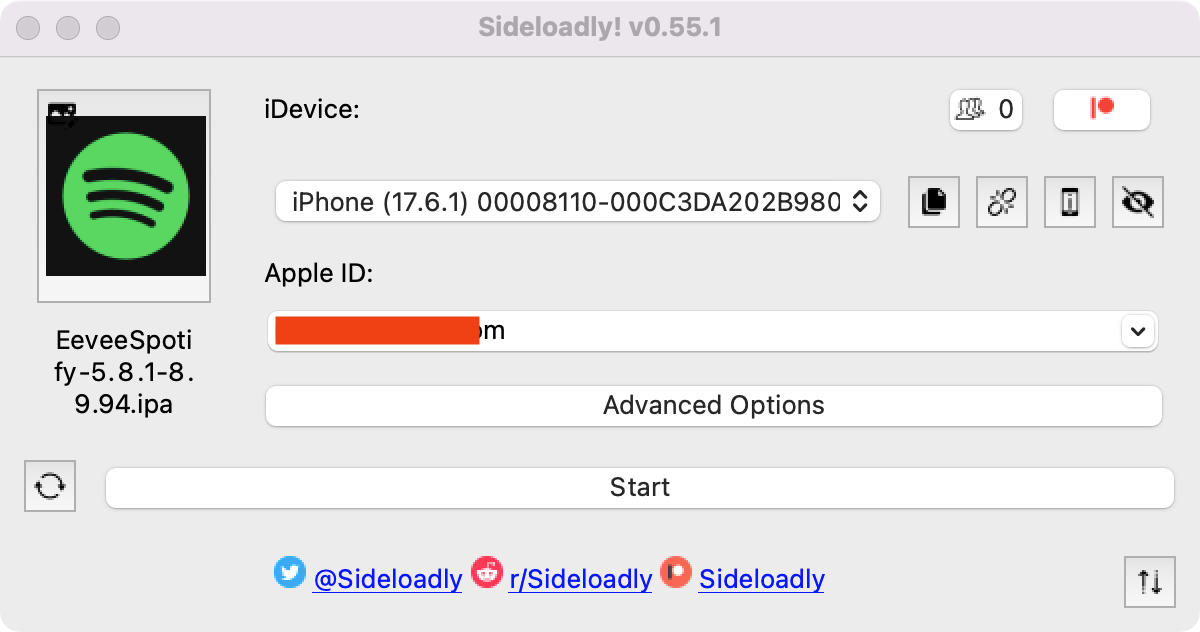
5. Now Spotify++ is successfully installed on your iPhone.
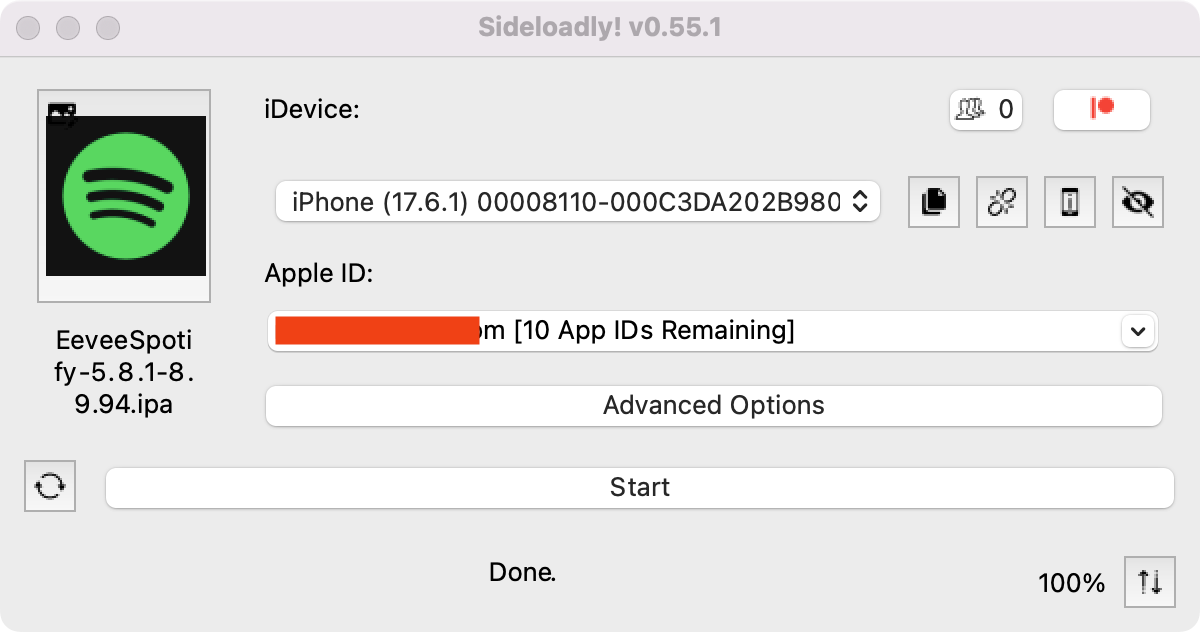
6. Go to Settings - General - VPN & Device Management, and trust your Apple ID.
7. Go to Settings- Privacy & Security, and at the bottom turn on Developer Mode.
8. Restart iPhone.
9. Open Spotify mod app, log in your account and start ad-free streaming.
Option 2. Install Spotify++ with SideStore
SideStore is an iOS application that allows you to sideload any .ipa files onto your iOS device without jailbreak. SideStore resigns apps with your Apple ID, and then uses a specially designed VPN in order to trick iOS into installing them.
You will need a Mac or Windows computer to install SideStore on you iPhone or iPad, here we will take Mac as example. To get started, you will need:
- A Mac running macOS 10.15 or later
- An iCloud account (a burner account is recommended)
- An Internet connection
- An iPhone or iPad with iOS 14 or iPadOS 14 or later
1. Install SideServer on your Mac.
Download SideServer on your Mac. Open the downloaded file and drag SideServer.app to your Applications folder. Then open the app. You may need to right click and select "Open" if you get a warning.
SideServer for Mac
SideServer for Windows
2. Install SideStore on your iPhone or iPad.
- Connect your iPhone or iPad to your computer via a cable
- Trust your computer on your device (if prompted)
- Launch SideServer and click Install SideStore from the SideServer icon in the menu bar
- Follow the instructions to install SideStore on your iPhone/iPad (you may need to enter your iCloud account login details)
- If you are running iOS or iPadOS 16 or higher, enable Developer Mode to use sideloaded apps
- Open Settings
- Tap “Privacy & Security”
- Scroll to the bottom, and toggle Developer Mode on
- Open Settings > General > VPN & Device Management on your device and approve the Developer App with your Apple ID's email.
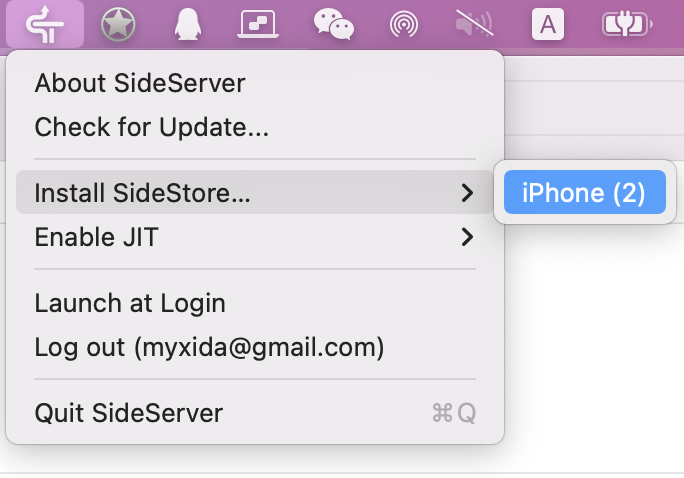
3. Install WireGuard VPN app on your iPhone or iPad.
- Install the WireGuard VPN app from App Store on your iPhone or iPad.
- Download SideStore's WireGuard configuration to your iPhone or iPad. Find it in Files app. Tap it and "share" it to the WireGuard app.
- Remember to turn on WireGuard VPN every time you want to use SideStore to sideload apps. You can turn it off when you're done.


4. Sign in SideStore
- Open SideStore and sign in with the same Apple ID you used to install SideStore.
- Go to the My Apps tab and refresh the SideStore app itself once.
- You can now install apps from the Sources tab or any other .ipa file you have.
If you get an Pairing File notice, follow steps in this article: https://docs.sidestore.io/docs/getting-started/pairing-file/
5. Install Spotify MOD IPA on you iPhone or iPad with SideStore
1. Download EeveeSpotify ipa (the .ipa file) or Spotilife ipa on your iPhone or iPad.
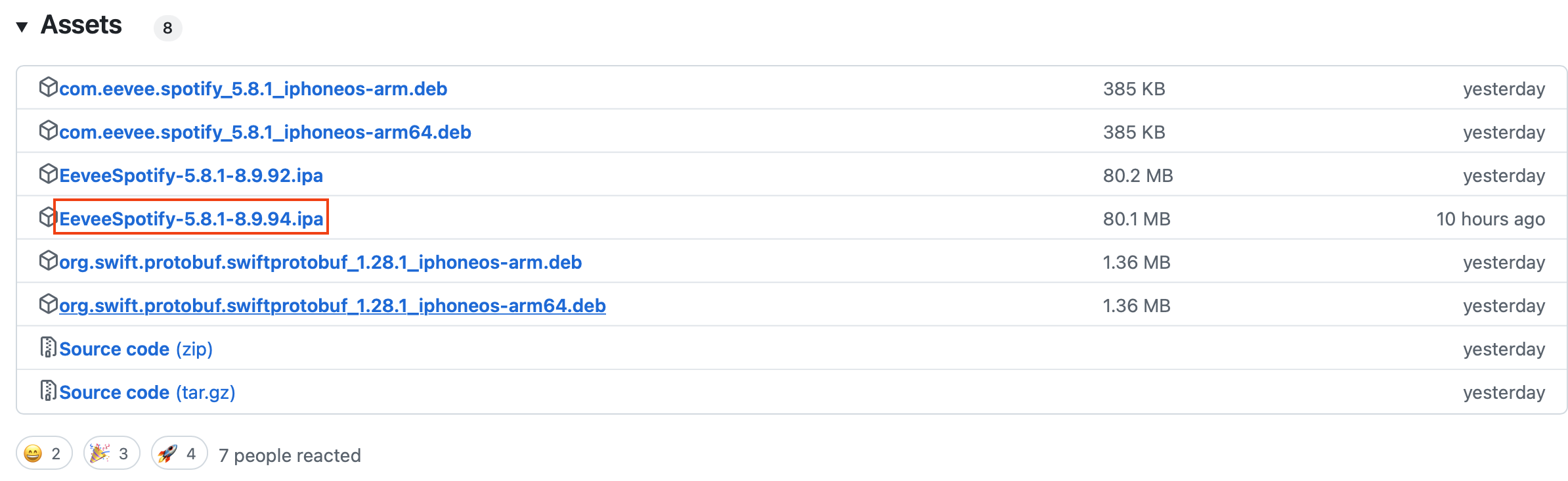
2. Open SideStore app and tap My Apps on the bottom, then tap the + icon on the top left corner to choose the Spotify MOD IPA file. Make sure WireGuard app is turned on.
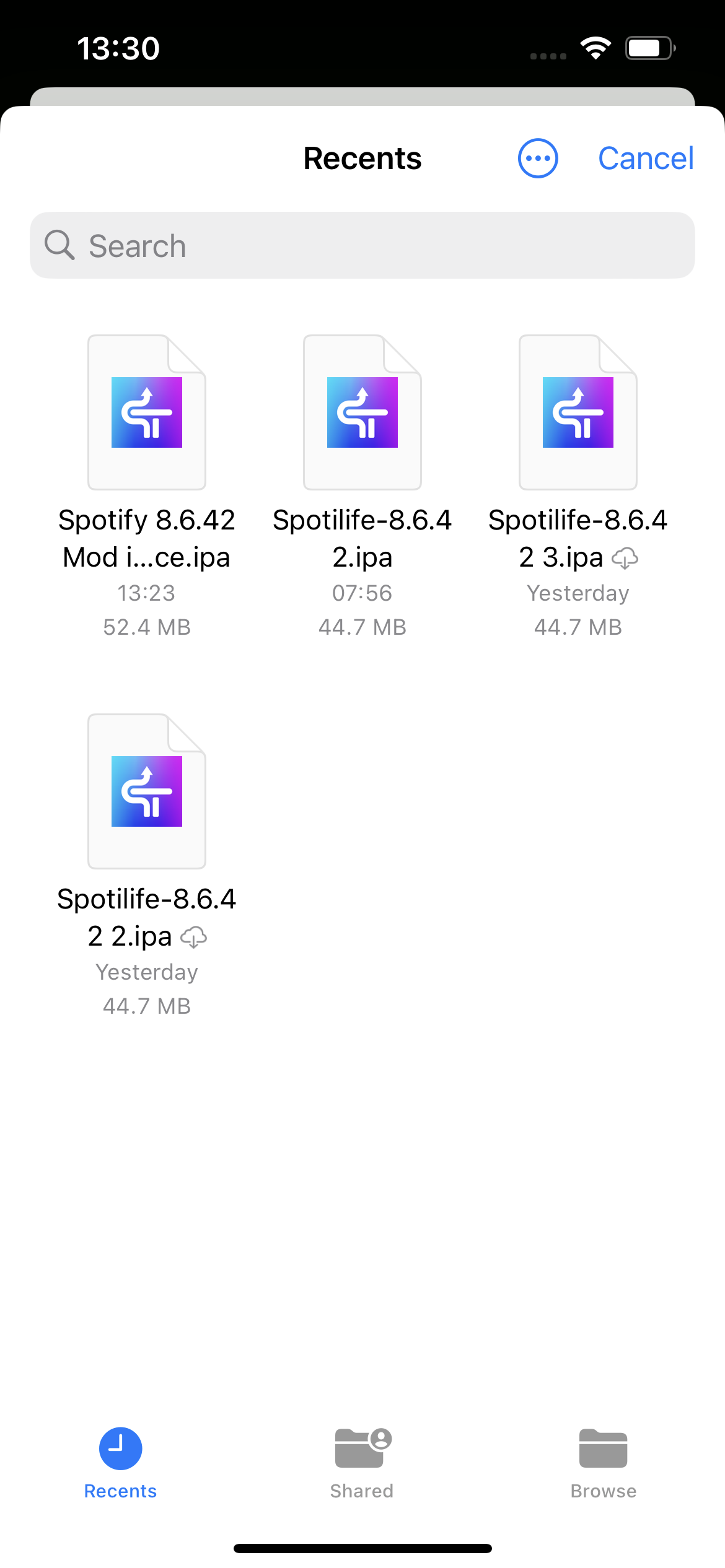
3. Choose Keep App Extensions
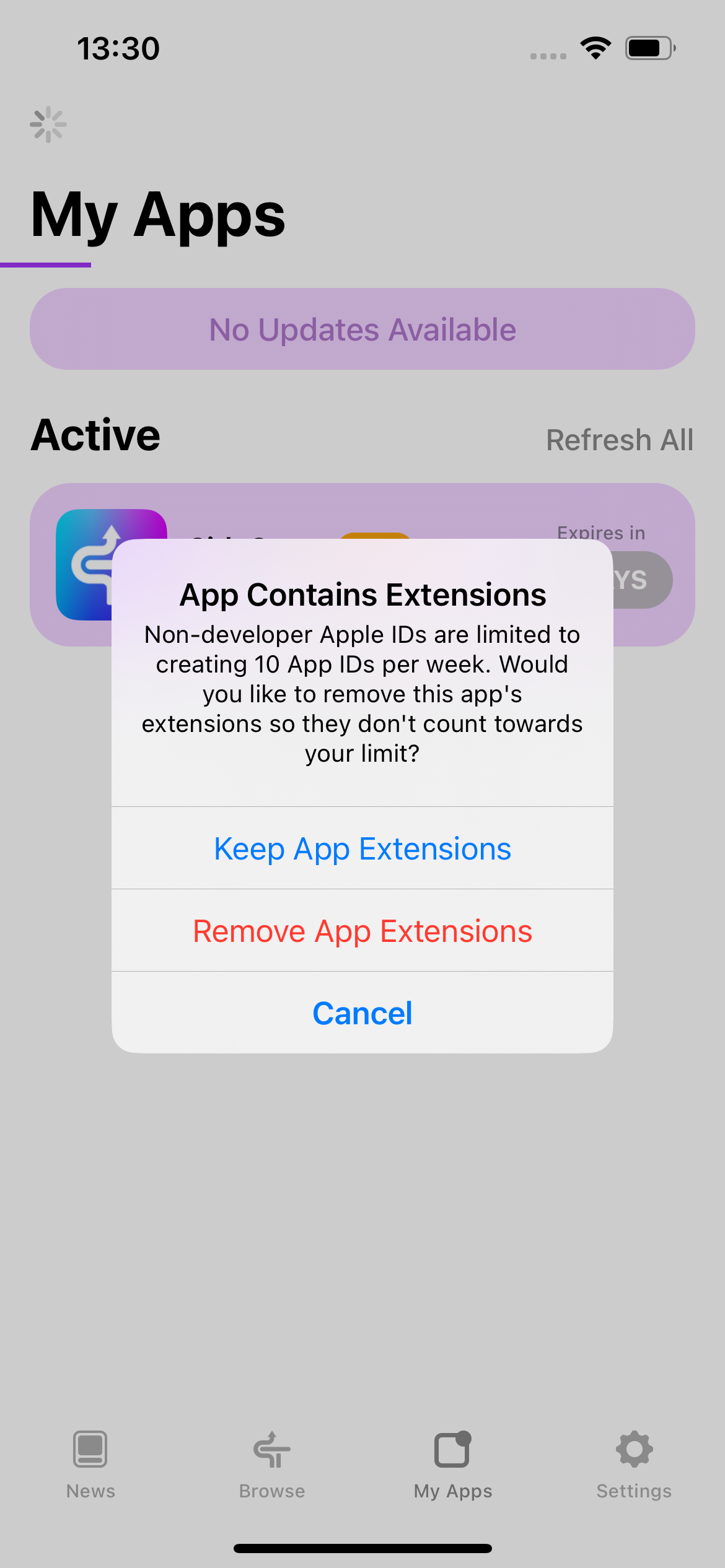
4. Wait for the Spotilife to be installed on your iPhone. As you can see from the pop-up, you will get unlimited skips, ad-free treaming and extreme quality. Remember to reopen it after log in.
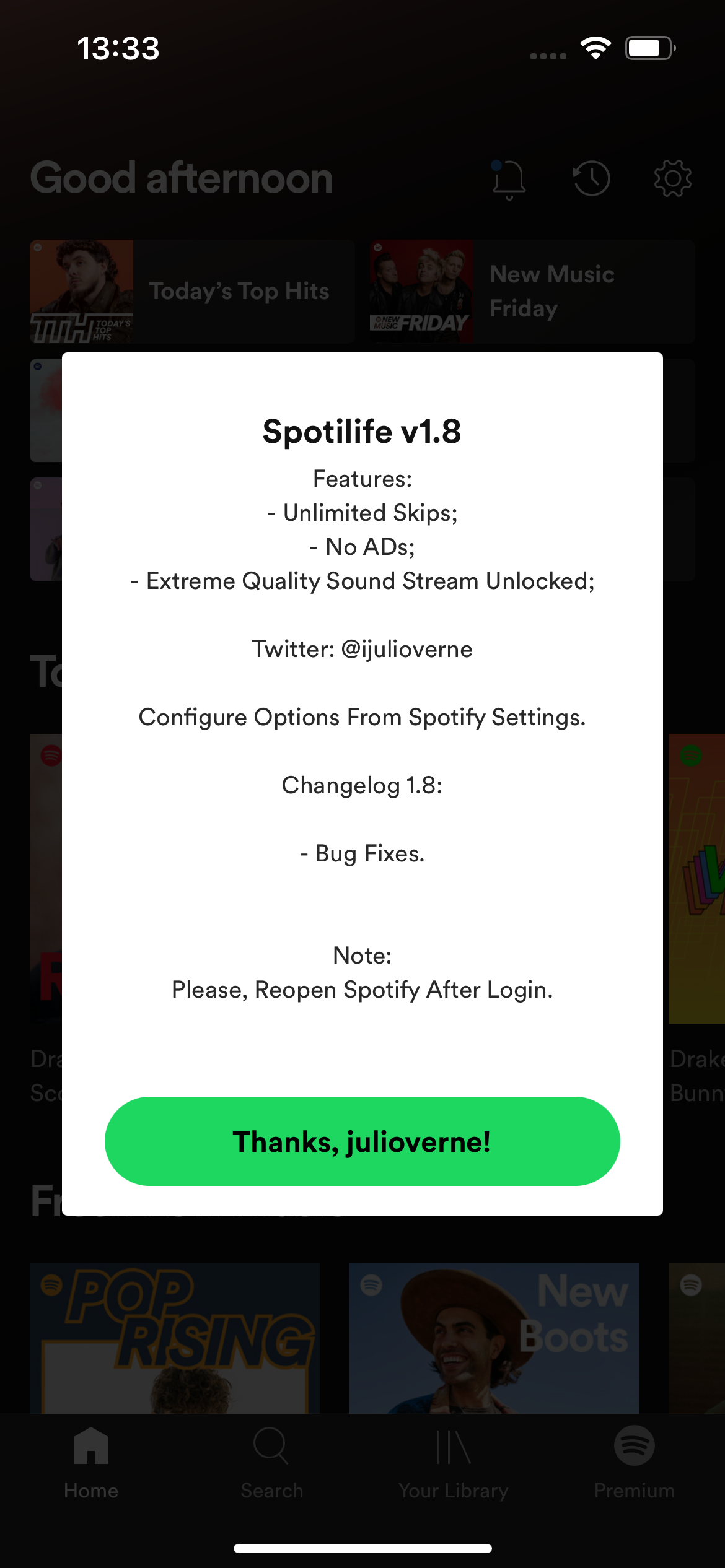
5. Remember to refresh SideStore and Spotify every 7 days.
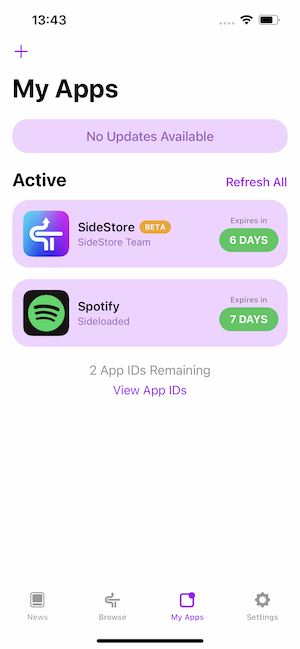
Note: Spotilife stopped working on new Spotify versions, for example, it doesn't support Jam feature. To get new Spotify tweak, install EeveeSpotify.
How to fix SideStore unable to connect to the device?
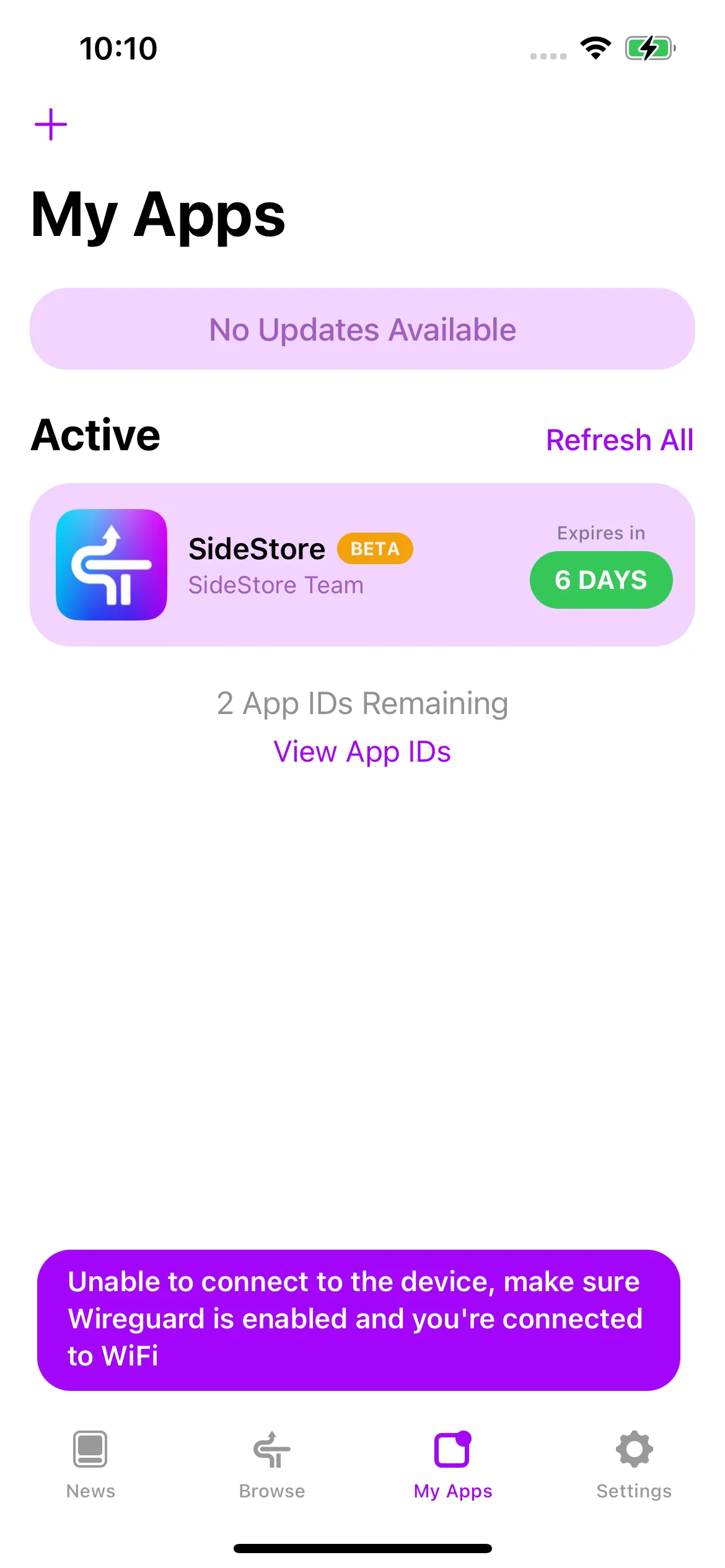
If you get this error, first make sure your iPhone is connected to WiFi and Wireguard vpn is on.
Then do a hard restart and then try after a minute. If still same then, Turn off vpn, wait 30 seconds, turn off WiFi, wait 30 seconds, turn on WiFi, wait 30 seconds, turn on vpn, wait 30, and try again.
If you use Android phone, you can install Spotify premium apk on Android and listen to Spotify music on demand and ad-free.
However, this version of Spotify++ doesn’t support downloading Spotify music for offline playback either. To download Spotify music without Premium, the best solution is Ondesoft Spotify Converter, which allows you to download Spotify songs, albums and playlists directly from built-in Spotify web player to MP3, M4A, etc. with metadata, then you can play them offline anywhere without ads.
Follow below steps to learn how to get Spotify premium for free by downloading Spotify music without premium with Ondesoft Spotify Music Converter.
1. Run Ondesoft Spotify Converter
Download, install and run Ondesoft Spotify Converter on your Mac or Windows. Log in your Spotify account, either free or premium.

2. Customize output settings (optional)
Click gear icon on the top right corner to customize output settings. Ondesoft Spotify Converter will download Spotify songs in original format by default, mostly in M4A format. You can also change the output format to MP3, AAC, FLAC, WAV and AIFF. Change output quality, volume, filename format, etc. as you like.

3. Select Spotify songs, albums or playlists
Select Spotify songs, playlists or albums that you want to download from the built-in Spotify web player directly.

All songs in the playlist or albums will be checked by default. You can uncheck the songs you don't want to download.
4. Click Convert button
Click Convert button to start downloading Spotify music to the format you choose.

After downloading, click below folder icon to quickly locate the DRM-free Spotify songs. You can then listen to the Spotify songs offline without ads, skip any song as you like. Transfer them to your iPhone, iPad, iPod or Android devices. You can enjoy Spotify premium free on any devices that support mp3.
Sidebar
Related articles
- Spotify Vs. Tidal
- Spotify Vs. Deezer
- Spotify VS. SoundCloud
- Top 3 Spotify to MP3 Converter
- Top 5 Spotify Playlist Downloader
- How to add Spotify music to iMovie
- How to burn Spotify playlists to CD
- Apple Music to MP3 Converter
- Make ringtones from Spotify
- How to Download Songs From Spotify
- How to Download Spotify playlist
- How to get Spotify premium for free on iOS
Ondesoft Tips
More >>- Get Spotify Premium Free
- Play Spotify on Apple Watch
- Convert Spotify to MP3
- Spotify Visualizer
- Spotify Playlist downloader
- Watch iTunes movies on TV
- iTunes DRM Removal
- Play Spotify Music on Samsung TV
- Spotify compatible MP3 player
- Spotify music recorder
- Remove DRM from Audible Audiobooks
- Convert Audible to MP3
- Best DRM Audio Converter Review
- Apple's FairPlay DRM: All You Need to Know
- 2018 Top 8 Music Streaming Services
- Block Ads on Spotify without Premium
- How to make a Spotify Blend?
- Spotify 3 Months Free





