
Menu
Spotify Converter
How to Download Spotify Playlists
Spotify Premium offers offline listening, allowing you to download playlists and enjoy them without an internet connection. Even if you're using the free version, you can still download your favorite music for offline playback. Let's explore how to download Spotify playlists for both Premium and free accounts.
Part 1. Download Spotify Playlists with Premium
With Spotify Premium, you can download albums, playlists, and podcasts for offline listening. To download an individual song, you’ll need to put it in a playlist and download the entire playlist.
You can download up to 10,000 songs on each of 5 different devices. However, keep in mind that Spotify stores downloaded playlists as cached data within the app. This means you can’t play them outside the Spotify application.
It's quite easy to download Spotify playlists for offline playback with Premium.
- Launch the Spotify app on your mobile, tablet, or desktop. Go to the playlist you want to download.
- Click on the Download icon (a downward arrow in a circle) under the playlist name.
- The Download icon will turn green when the download is complete.
Note:
- Ensure you have enough storage space (at least 1GB free) for downloads.
- Go online at least once every 30 days to keep your downloads.
- Once you cancel Spotify Premium, you can't play the playlists offline.
- You need to re-download your music after reinstalling the Spotify app.
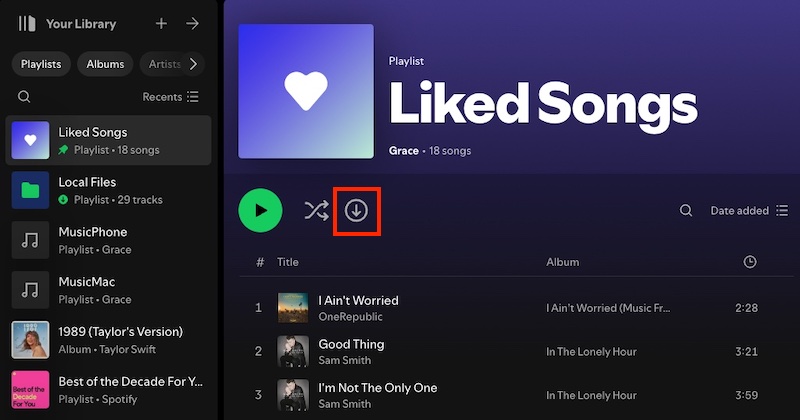
Spotify Offline Mode
Downloads play automatically when you lose internet. To ensure only your downloaded playlists are played, enable Offline Mode in your Spotify settings.
On Mobile and tablet
- Tap your profile picture and select "Settings and privacy."
- Select "Playback" (iOS) / "Data-saving and offline" (Android).
- Switch Offline on.
On Desktop
- From the top menu of Spotify, click Spotify (Mac) or three dots > File (Windows).
- Select "Offline Mode."
Part 2. Download Spotify Playlists with Free Accounts
While Spotify Premium users can download playlists directly within the app, free users can still enjoy offline listening with the help of third-party tools. Many Spotify playlist downloader tools allow both Premium and free users to download playlists to MP3 format. Let's explore how to download a Spotify playlist with the popular Ondesoft Spotify Converter.
1. Run Ondesoft Spotify Music Converter
Download, install and run Ondesoft Spotify Music Converter on your Mac or Windows.

2. Add Spotify playlists
Select Spotify songs, playlists or albums that you want to download from the built-in Spotify web player directly. Click the Add button to add songs to the download list.

3. Choose output format
Now, click on the Settings cogwheel from the top-right corner to select the output format. On Auto mode, it will save the file in M4A format. For MP3 and AAC, you can also set the output quality, depending on the song. You may also change the output folder, the title, and the organizing criteria.

4. Click Convert button
Click the Convert button to start downloading Spotify playlists to the format you choose.

After conversion, click the Folder icon to quickly locate downloaded Spotify songs. You can then transfer and play them anywhere.

Sidebar
Related articles
- Download Spotify songs to an external hard drive
- Best Spotify Downloader
- Burn Spotify Music to CD
- Sync Spotify music to iPod
- Spotify music on Apple Watch
- Spotify music quality
- Spotify Student Discount
- Download Music from Spotify
- Play Spotify Music on PS4
- Backup Spotify music
- How to Download Songs From Spotify
Ondesoft Tips
More >>- Spotify Free Version on Sonos
- Download free Christmas songs
- 9 things to know about Spotify
- Get Spotify Premium Free
- Play Spotify on Apple Watch
- Convert Spotify to MP3
- Convert Spotify to M4A
- Convert Spotify to WAV
- Convert Spotify to FLAC
- Spotify Playlists to iPod shuffle
- DRM Free Music from Spotify
- Download MP3 Music from Spotify
- Download Spotify Music for Free
- Download Spotify Music without Premium
- Download Spotify Songs to External Hard Drive
- Enjoy Spotify Music on MP3 Player
- Extend Spotify premium free trial
- Free Spotify Downloader
- Free Spotify Recorder
- Backup Spotify Music
- Play Spotify in the Car
- Play Spotify on HomePod
- Spotify++ iOS Download from AppValley
- Spotify++ iOS Download from TweakBox
- Listen to Spotify Music Offline for Free
- Listen to Spotify Music on Sandisk MP3 Player
- Listen to Spotify on iPod
- Play Spotify music on Amazon Echo
- Play Spotify Music on Apple Watch without iPhone
- Play Spotify Music on Apple Watch
- Play Spotify Music on iPod Nano
- Play Spotify Music on iPod Shuffle
- Play Spotify Music on PS4
- Play Spotify Music on Roku
- Play Spotify Music on Sonos
- Play Spotify Music on Google Home
- Record Songs from Spotify
- Record Spotify Music as MP3
- Remove Spotify DRM
- Save Spotify Music as MP3
- Spotify music as ringtone
- Spotify Free VS Premium Comparison
- Get Spotify premium for free - No hack
- Spotify Music Downloader
- Spotify Music Quality
- Spotify Music Recorder
- Spotify offline playback on Apple Watch
- Sptofy on 4th gen iPod Touch
- Spotify Premium APK
- Spotify Premium Free
- Spotify Premium Won't Download Songs
- Spotify Songs not Available
- Spotify Student Discount
- Sync local music to Spotify
- Spotify Sync to iPod Feature is No Longer Available
- Spotify VS. Tidal comparison
- Free Spotify to MP3 Converter
- Spotify to MP3 Converter
- Spotify VS Apple Music Comparison
- Spotify VS Soundcloud
- Stream Spotify to Apple TV
- Stream Spotify to Chromecast
- Sync Spotify to Android
- Spotify Visualizer
- Spotify Playlist downloader
- Watch iTunes movies on TV
- iTunes DRM Removal
- Play Spotify on Samsung TV
- Spotify compatible MP3 player
- Remove DRM from Audible Audiobooks
- Convert Audible to MP3
- Best DRM Audio Converter Review
- Apple's FairPlay DRM: All You Need to Know
- Top 8 Music Streaming Services
- Block Ads on Spotify without Premium
- How to download Spotify songs to phone
- How to connect Spotify to Discord
- Play Spotify offline on Wear OS Smartwatch
- Best Free MP3 Music Download Site





