
Menu
Spotify Converter
Best 4 Ways to play Spotify music on Sonos
Over the years, the Sonos smart speaker ecosystem has become very robust. Today Sonos supports voice commands via Sonos voice control, Google Assistant, Amazon Alexa and Siri, as well as many popular music streaming services such as Spotify and Pandora. With the addition of Sonos' new flagship speaker, the Era 300, provides immersive spatial audio with Dolby Atmos support. The number of Sonos speakers today makes the multi-room system more attractive than ever.
With Sonos, you can access to all of your existing Spotify playlists and their entire catalogue in every corner of your home.
What subscription level do I need to use Spotify on Sonos?
Sonos supports Spotify Free and Spotify Premium accounts. A Spotify Free account allows you to search for Spotify artists, albums, and playlists in the Sonos app. When listening to music with a Spotify Free account, you will hear ads and are limited to six song skips per hour.
Spotify music can be played through Sonos speakers directly from Spotify (using Spotify Connect) or through the Sonos app.
Related:
Play Spotify music on Roku
Contents
- Option 1 Play Spotify on Sonos with Spotify Connect
- Option 2 Play Spotify on Sonos from Sonos app
- Option 3 Play Spotify on Sonos via AirPlay
- Option 4 Download Spotify to MP3 and play on Sonos from music library on computer
Option 1 Play Spotify on Sonos with Spotify Connect
You can control Sonos directly from the Spotify app by tapping on Devices Available icon on the Now Playing screen in the Spotify app from your computer, phone or tablet.
- Open the Spotify app.
- Go to the Now Playing screen.
- At the bottom of the screen, tap Devices Available icon and select your Sonos speaker or group.
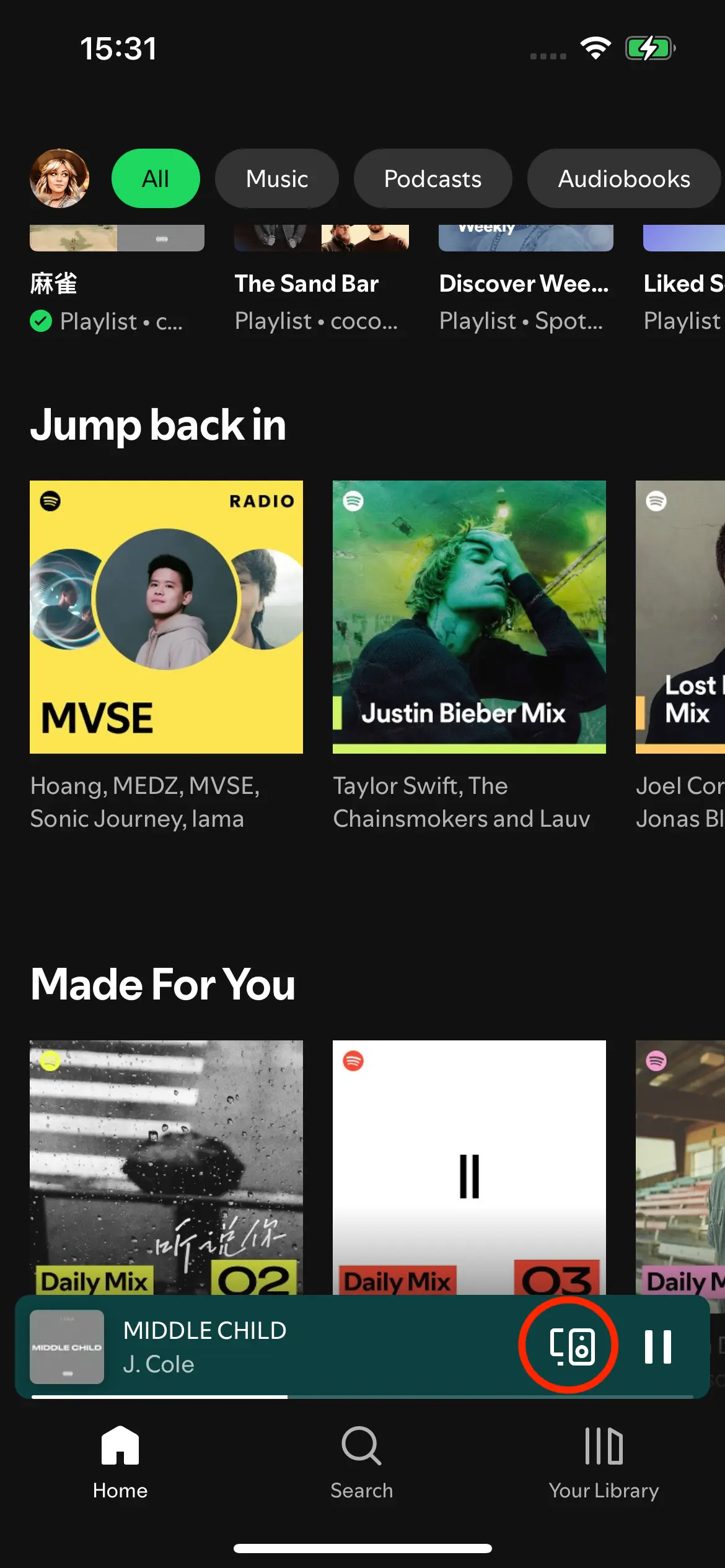
Option 2 Play Spotify on Sonos from Sonos app
The Sonos speaker system allows you to add all your favorite streaming platforms to the app — where you can log in and play your favorite music at any time. Add Spotify to your Sonos system and control your tunes with the Spotify app, Sonos app, or with your voice using Alexa. Here's how to add Spotify to your Sonos speaker.
| Sonos app for iOS or Android | Sonos app for Mac or PC | |
| 1 | Open the Sonos app. | Open the Sonos app. |
| 2 | From the Settings tab, tap Services & Voice. | Under the Select a Music Source section, click on Add Music Services. |
| 3 | Under Music & Content, tap Add a Service. | Click Spotify. |
| 4 | Tap Spotify. | Follow the on-screen instructions to add the music service account. |
| 5 | Tap Add to Sonos. | |
| 6 | Follow the on-screen instructions to add the music service account. |
When playing Spotify music from Sonos app, you can play different music on different speakers from the same Spotify account. The con is that Sonos app can't play podcasts from Spotify.
When listening to music with a Spotify Free account, you’re limited to six song skips per hour, shuffle play, streaming only, basic audio quality and will encounter ads.
Option 3 Play Spotify on Sonos via AirPlay
Occasionally if you failed to connect to Sonos system from the Spotify app, you may use AirPlay or Bluetooth.
- Open the Spotify app on your iPhone, iPad or Mac.
- Go to the Now Playing screen.
- At the bottom of the screen, tap Devices Available icon, choose AirPlay or Bluetooth and select your Sonos speaker or group.
Option 4 Download Spotify to MP3 and play on Sonos from music library on computer
If you want to remove these limitations without paying for Spotify premium, you can download Spotify music to mp3 with Ondesoft Spotify Converter. Then play your tracks to Sonos from a Mac, PC using the Sonos app for Mac or PC.
Sonos allows you to stream your music library from any computer to your Sonos system. Follow below steps to add your music library using the Sonos app for macOS or Windows.
- Open the Sonos app for macOS or Windows.
- From the Manage menu, select Music Library Settings.
- Click + (plus) on macOS, or Add if you are using Windows.
- If you use iTunes or are not sure where your music is stored, select My Music folder. If your music is not located in the My Music folder, select the appropriate option.
- Type in your computer’s password if prompted and follow the on-screen instructions to complete adding your music library. Depending on the size of your music library, it may take several minutes to index.
You can also stream your tracks to Sonos over the internet using Plex. You can find more information on how Plex works with Sonos in this article: Plex and Sonos.
If you want to play the offline songs from iPhone, iPad, or iPod touch, you can also use Airplay. To play the songs from Android, place them in the Music folder on your Android device, from the Browse tab in Sonos app, tap This Mobile Device and choose the music you want to play.
How to download Spotify music to mp3?
Ondesoft Spotify Converter allows you to strip DRM from Spotify music and convert Spotify to MP3 , M4A , WAV and FLAC with lossless quality. It remains all original ID tags and convert Spotify music at a faster speed. With Ondesoft Spotify Music Converter , you are able to stream Spotify music to Sonos without Premium account.

Ondesoft Spotify Converter Features
- Download Spotify to mp3 and play them anywhere you want.
- Play Spotify with Windows Media Player, QuickTime Player, etc.
- Fast download speed with all metadata.
- Built-in Spotify player.
The following is a detailed tutorial about how to play Spotify music on Sonos for free.
Step 1 Run Ondesoft Spotify Converter
Free download and install Ondesoft Spotify Converter on your Mac or Windows. Launch it and log in your Spotify account.

Step 2 Choose output format as MP3
Open Settings windows to change output format to MP3, quality, output folder, output file name, output organized and interface language as you like.

Step 3 Add Spotify music
Browse or search songs, playlists or albums you want to download from the built-in Spotify web player. Then click the red Add icon.

Step 4 Start converting Spotify music to MP3
Click the Convert button, Ondesoft Spotify Converter will remove DRM and convert Spotify to MP3 automatically.

After the conversion, you can get the Spotify songs in mp3 format by clicking below Folder icon. Then, you can enjoy Spotify music offline anywhere without Spotify app.
Step 5 Add converted Spotify songs to Sonos
Download the Sonos desktop Controller App(https://www.sonos.com/en-us/controller-app ) and install it on the computer. From the “Manage” menu, select “Music Library Settings”. Click + (plus) on a Mac, or “Add” if you are using a PC. Type in your computer's password if prompted and follow the on-screen instructions to complete adding your music library.

FAQs about playing Spotify on Sonos
Which is better, playing Spotify through the Sonos app or using Spotify Connect?
Since Spotify doesn't support Lossless/Atmos, there is no real benefit to using the Sonos app. Spotify Connect and Airplay work great through the Spotify app. Navigating Spotify through the Sonos app is slow, cumbersome and restrictive. Besides, Spotify in Sonos app doesn’t support podcasts.
Sidebar
Related articles
Ondesoft Tips
More >>- Get Spotify Premium Free
- Play Spotify on Apple Watch
- Convert Spotify to MP3
- Spotify Visualizer
- Spotify Playlist downloader
- iTunes movies on TV
- iTunes DRM Removal
- Play Spotify Music on Samsung TV
- Spotify compatible MP3 player
- Audible on Google Home
- Remove DRM from Audible Audiobooks
- Convert Audible to MP3
- Best DRM Audio Converter Review
- Free Download Drake More Life
- Install Spotify++ on iOS




