
Menu
Spotify Converter
3 Ways to play Spotify music on HomePod in 2025
HomePod, together with Apple Music and Siri, creates an entirely new way for you to discover and interact with music at home. Many Spotify users ask whether it is possible to stream Spotify on HomePod. Well, Spotify still does not natively support the HomePod or HomePod mini, despite Apple opening up the speakers to third-party music services in 2020. Spotify still hasn’t implemented support for HomePod so it is not possible the play music from Spotify on the HomePod itself. Spotify currently can only be streamed on the HomePod via AirPlay or Siri(still AirPlays from your iPhone).
Contents
- Option 1. Play Spotify music on HomePod via AirPlay
- Option 2. Play Spotify music on HomePod via Siri
- Option 3. How to play Spotify on HomePod without iPhone?
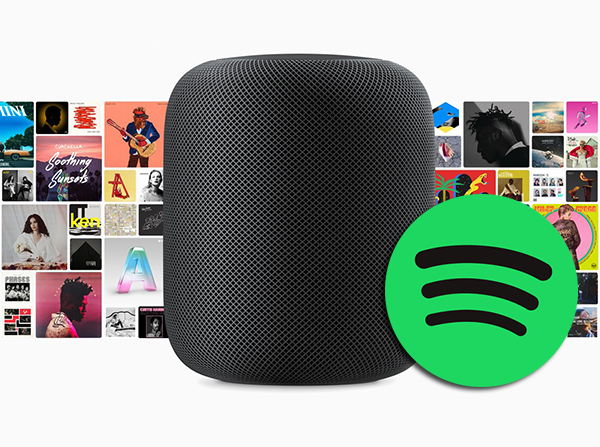
Option 1. Play Spotify music on HomePod via AirPlay
Make sure your iPhone and Homepod are comnected to the same WiFi.
- Start a song in Spotify app.
- Open the Control Center on the iPhone or iPad.
- 3D Touch or long press on the music widget.
- Tap on the AirPlay icon in the upper right side of the widget.
- Select the HomePod you want to play the music on.
- Open Spotify and play a song, the music is coming directly from your HomePod.

If you do this manually, you can't use your phone speaker individually.
Option 2. Play Spotify music on HomePod via Siri
While you still can't play Spotify natively through your HomePod, iOS 17 does simplify the experience considerably. When you ask Siri to play Spotify on a HomePod, it will automatically AirPlay a Spotify session from your iPhone. Prior to this, you could only play Spotify on a HomePod by manually AirPlaying from the app on an iOS or Mac device.
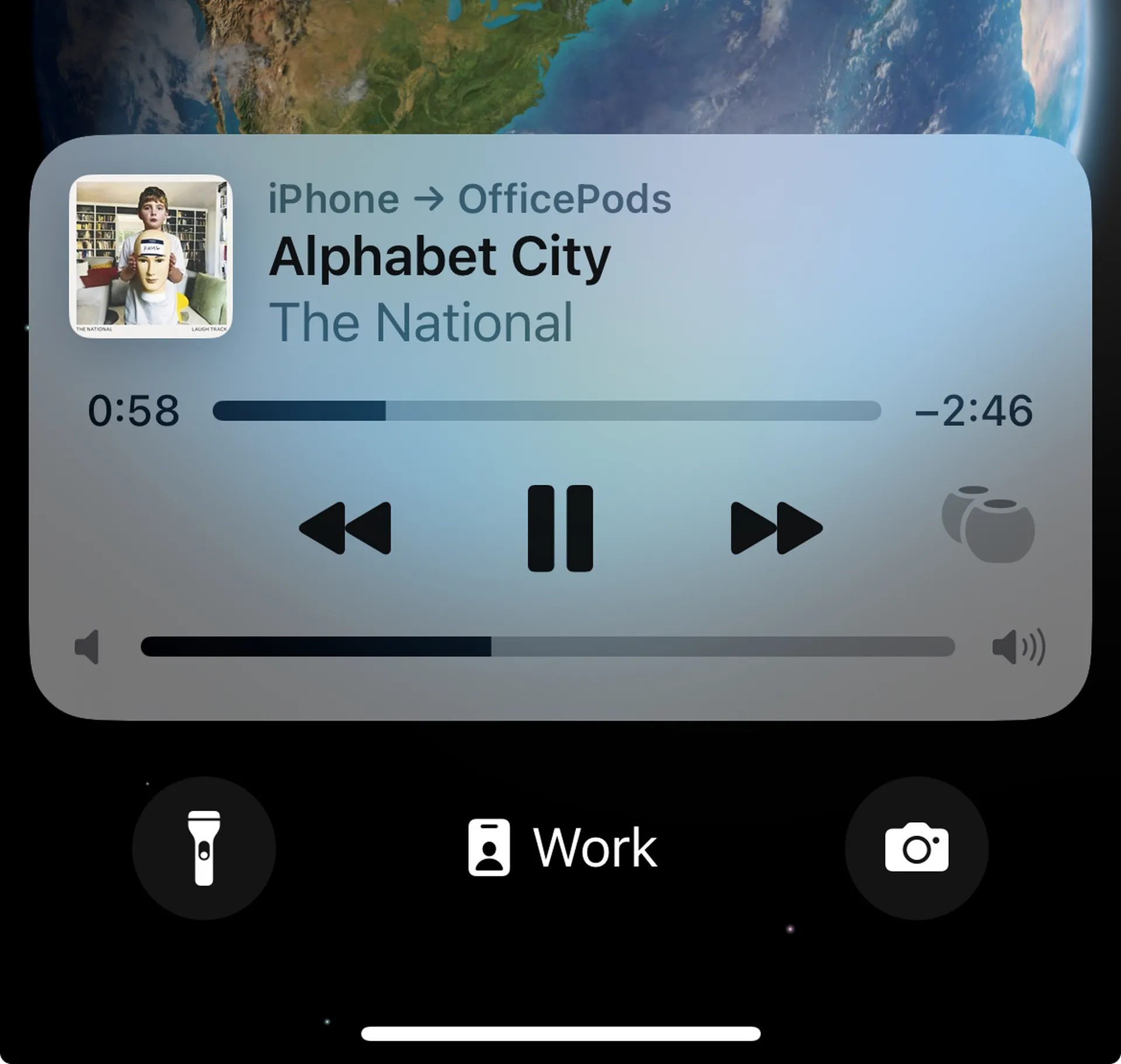
Your iPhone and HomePod need to be running iOS 17 and software version 17 or newer, respectively, and the Spotify app should probably be on the latest version.
You can ask HomePod “play music from Spotify,” it will relay the command to your nearby iPhone running iOS 17 to start playing Spotify music and then automatically AirPlay that to the HomePod, so it plays over the HomePod speaker.
The first time you ask Siri to play Spotify on HomePod, the HomePod will say something like “To use Spotify I’ll need to AirPlay from your iPhone” and then ask you to confirm the action on your personal device. A banner pops up on your phone’s Lock Screen that will prompt Face ID authentication when you tap it. After that, the HomePod will automatically start the AirPlay session with no other user interaction required, as long as the iPhone is on the same home network at the time. You can use Siri to play, pause, skip to the next track or previous track and control the volume.
If you choose to play Spotify on HomePod via Siri, you can still play your phone speaker individually.
Can I handoff Spotify to HomePod?
Handoff works for Spotify via Airplay. It’s not the same way that Handoff works with Apple Music, though. With Apple Music, when you tap your phone on your HomePod, what's playing on your phone travels to your HomePod and then starts playing on your HomePod. Control passes from one device to another and the media no longer plays on your phone.
When you tap your phone to your HomePod while playing Spotify, Handoff recognizes what you're trying to do and automatically starts Airplaying from your phone to your HomePod. This is still done automatically by Handoff.
So whether you use Siri or Handoff to play Spotify on HomePod, actually it happens via Airplay, not direct stream from the Homepod.
Using Homepod with Spotify through Airplay is not a good solution, a lot of sound quality is lost. Also Airplay latency tends to be way worse than Bluetooth. Airplay 1 defaults to 2 seconds, and HomePod over Airplay 2 also runs around 1 second behind. Bluetooth latency is usually under 500ms.
Besides, you'll need to have your iPhone connected to the same Wi-Fi network and powered on. If your iPhone is off, or on a different network, you won't be able to play Spotify on your HomePod at all.
Option 3. How to play Spotify on HomePod without iPhone?
If you don't have an iPhone nearby, you may also AirPlay Spotify to HomePod from Mac.
How to Airplay Spotify to HomePod from Mac?
- Make sure your Mac and HomePod are on the same Wi-Fi network.
-
Click Control Center
 in the menu bar. Click the AirPlay button
in the menu bar. Click the AirPlay button  and select the checkbox next to your HomePod in the list of devices.
and select the checkbox next to your HomePod in the list of devices.
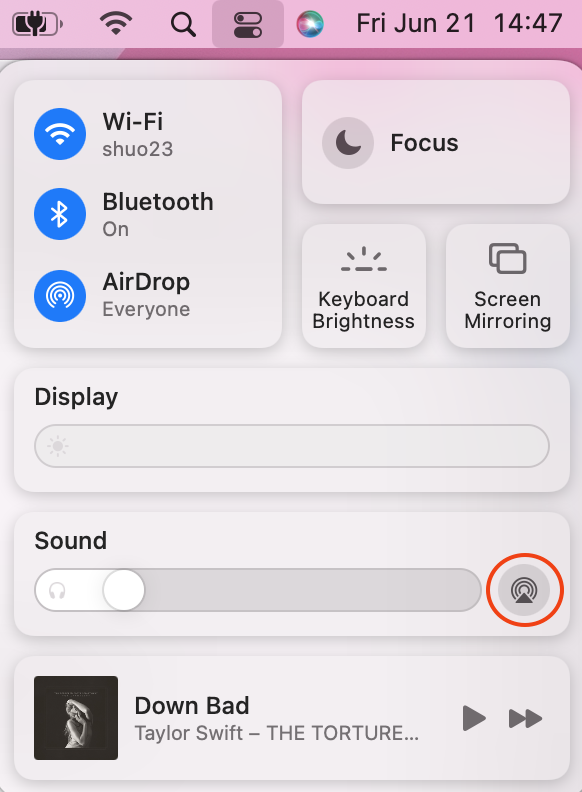
- Play Spotify song and it will play through the HomePod.
Note: On MacOS, you can't select Airplay devices directly from the Spotify Connect picker,
You can also download Spotify songs to MP3, add them to your Music library and AirPlay to HomePod without ads if even with Spotify free.
All you need is Ondesoft Spotify Converter which is a professional Spotify music downloader that allows you to easily download any Spotify songs/albums/playlists to MP3 in 320kbps and keep all metadata.

Ondesoft Spotify Converter Features
- Download Spotify to mp3 and play them anywhere you want.
- Play Spotify with Windows Media Player, QuickTime Player, etc.
- Fast download speed with all metadata.
- Built-in Spotify player.
1. Run Ondesoft Spotify Converter
Download, install and run Ondesoft Spotify Converter on your Mac or Windows. Log in your Spotify account with the built-in Spotify web player, whether free or premium.

2. Select Spotify songs, albums or playlists
Select Spotify songs, playlists or albums that you want to download from the built-in Spotify web player directly.

All songs in the playlist or albums will be checked by default. You can uncheck the songs you don't want to download.
3. Choose output format (optional)
Ondesoft Spotify Converter will download Spotify songs in original format by default, mostly in M4A format. It also supports downloading Spotify music in MP3, AAC, FLAC, WAV and AIFF formats. Click the gear icon on the top right corner to change output format if you need. You can also change the output folder, quality, volume, file name format, etc. according your needs.

4. Click Convert button
Click Convert button to start downloading Spotify music to the format you choose.

After downloading, click below folder icon to quickly locate the DRM-free Spotify songs. You can then listen to the Spotify songs offline without ads, skip any song as you like. Transfer them to your iPhone, iPad, iPod or Android devices. You can enjoy Spotify premium free on any devices that support mp3.

Sidebar
Related articles
Ondesoft Tips
More >>- Get Spotify Premium Free
- Play Spotify on Apple Watch
- Convert Spotify to MP3
- Spotify Visualizer
- Spotify Playlist downloader
- iTunes movies on TV
- iTunes DRM Removal
- Play Spotify Music on Samsung TV
- Spotify compatible MP3 player
- Audible on Google Home
- Remove DRM from Audible Audiobooks
- Convert Audible to MP3
- Best DRM Audio Converter Review
- Free Download Drake More Life
- Install Spotify++ on iOS




