
Menu
Audiobook Converter
3 Ways to play Audible Audiobooks on Google Home
Google Home supports Google Play Music, YouTube Music, Spotify, iHeartRadio, and Pandora. You can select a default player to handle all your music-related requests, so that you don’t have to specify an app each time. However, it doesn't support Audible, the famous audiobook app. Many people ask is there any other way to play Audible Audiobooks on Google Home? The answer is yes. Here in this article we will show you 3 ways to enjoy Audible audiobook via Google Home.
Method 1 Play Audible on Google Home using Bluetooth
You can play music that's stored on your mobile device (phone or tablet) or computer on Google Home using Bluetooth. This includes iTunes Music, Audible, Apple Music and personal playlists.
Step 1. Pair your mobile device & Google Home
From the Google Home app
- Open the Google Home app, in the top right corner of the app Home screen, tap Devices.
- Find the device card for the Google Home you want to pair with Bluetooth.
- In the top right corner of the device card, tap the device card menu - Settings - Paired Bluetooth devices - Enable Pairing Mode.
From your mobile device's Bluetooth settings
- On your mobile device's Home screen, tap Settings - Bluetooth.
- Turn on Bluetooth.
- Tap the name of the Google Home you'd like to pair.
Step 2. Play Audible on Google Home
Once your mobile device is paired and connected to Google Home, use basic and advanced music commands to listen to Audible audiobooks.
Method 2 Cast Audible Audiobooks with the Google Home app
This option is only availble for Android users.
- Connect your Android device to the same Wi-Fi network as Google Home.
-
Open the Google Home app
 .
.
-
In the top left corner of the Home screen, tap
 - Cast Screen / audio.
- Cast Screen / audio.
- Select your Google Home.
- Start playing your Audible audiobooks.
Method 3 Upload Audible Audiobooks to Google Play Music
You can hear different music from Google Play Music (free and premium), Spotify (free and premium), Pandora, YouTube Premium, Deezer Premium+ on Google Home. Google Play Music offers free music storage service which allows you to upload and store up to 50000 songs . So if you can upload Audible audiobooks to Google Play Music, you can then enjoy them on Google Home. However, the Audible AA/AAX audiobooks you purchased and downloaded are DRM protected. To upload Audible audiobook to Google Play Music, you need to remove the Audible DRM first. Follow below steps.
Step1: Install Audiobook Converter
Download, install and run Audiobook Converter on your Mac or Windows.
Step2: Add Audible Audiobooks
Drag&drop Audible audiobooks you want to play on Google Home to the Audible Converter interface. Make sure you have downloaded them to your computer. This Audiobook Converter supports batch conversion, so you can select as many Audiobooks as you like.
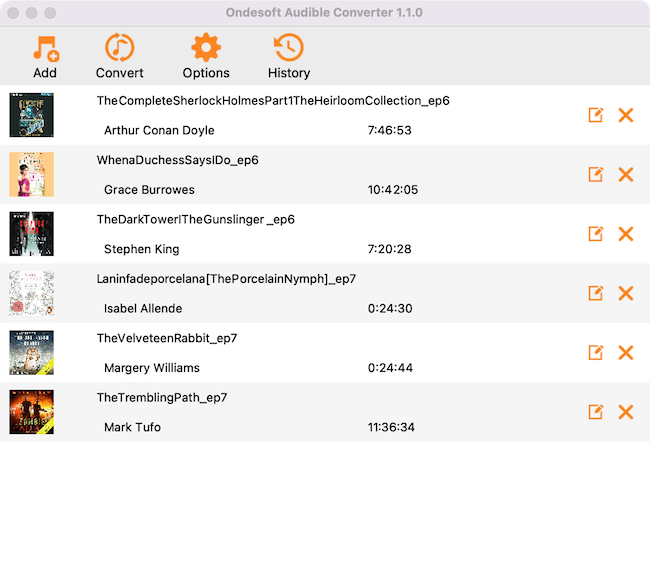
Step3: Customize output settings
Click Options to modify output settings such as output format, bitrate, samplerate.
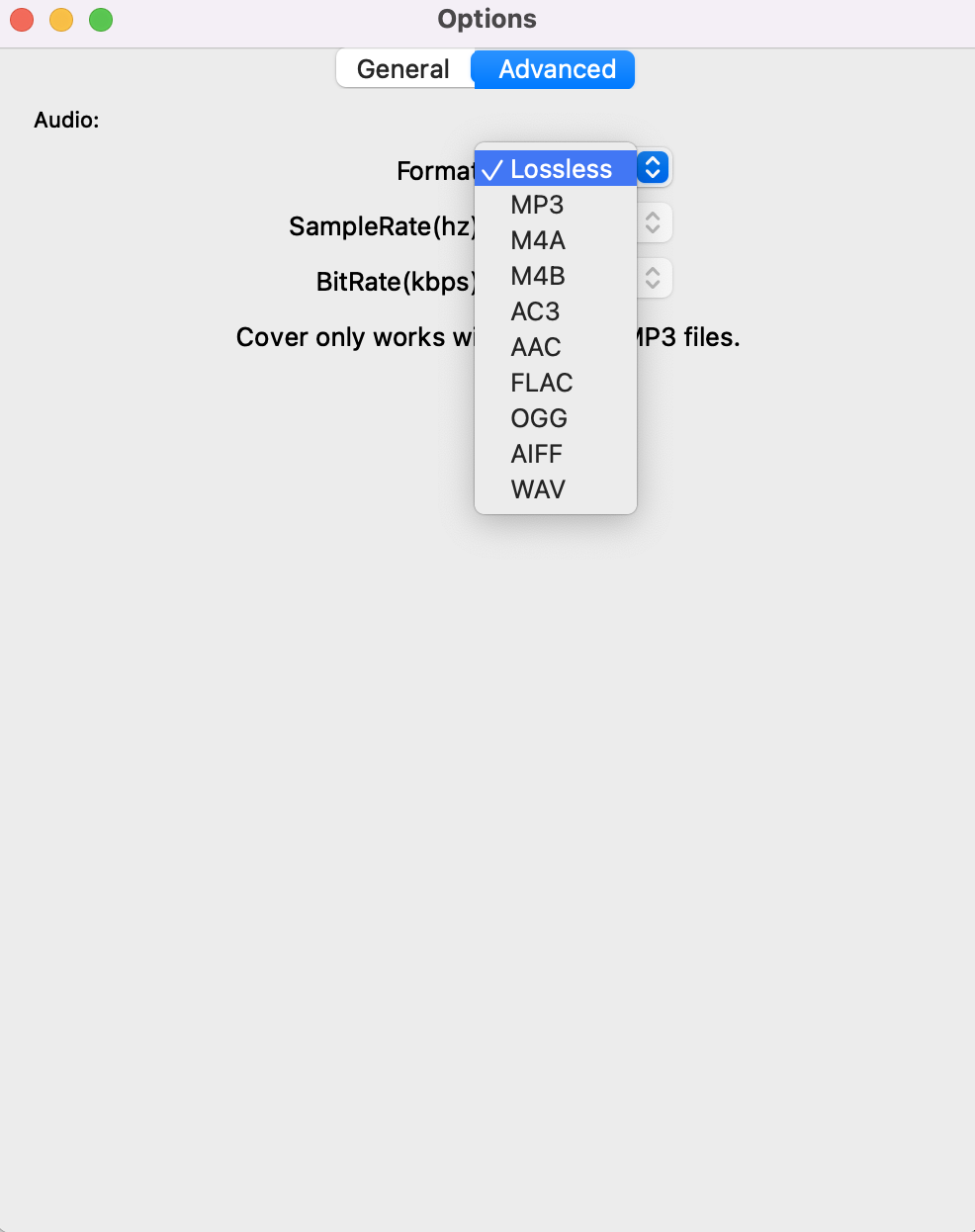
Under General tab you can change output folder. Split audiobook to multiple segments by duration or chapters.
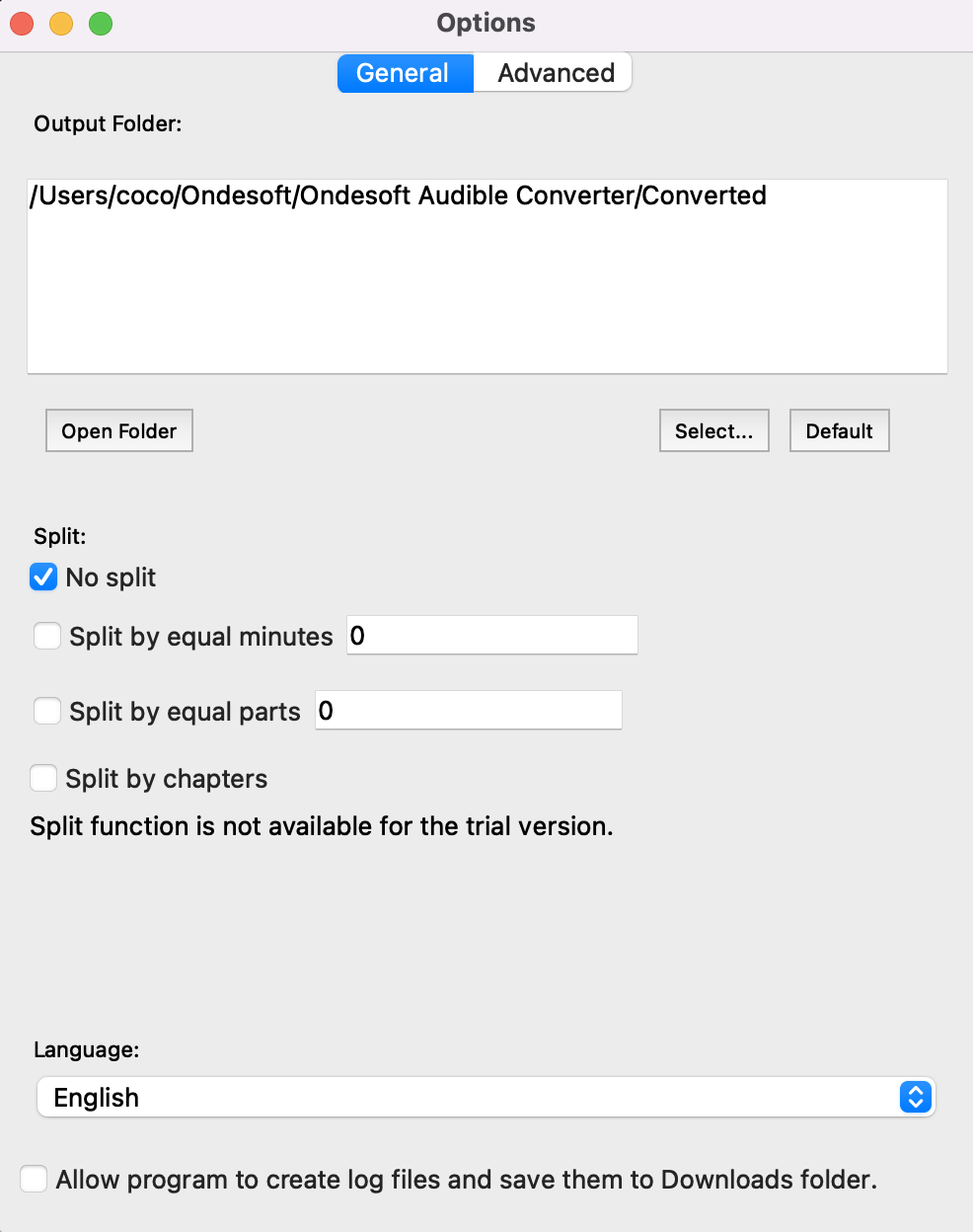
Step4: Start removing Audible DRM
Click "Convert" button to start removing Audible DRM and convert AA/AAX audiobooks to the format you choose. Ondesoft Audible Converter is capable of the remaining work and you can leave it alone and do whatever you like.
Step5: Upload DRM-free Audible Audiobooks to Google Play Music
When the converting is completed, go to the output folder to find the converted audiobooks. Log in your Google Play account and upload the DRM-free audiobooks. You can upload up to 50,000 songs and listen on your mobile device, computer, or Android TV. Check
https://support.google.com/googleplaymusic/answer/1075570?hl=en
for the details.
Now ask Google Home to play your audiobooks via voice commands.
Notice: Unregistered users can only convert each audiobook for 3 minutes. However, you can break the limitation by purchasing a full version.
More Audiobook Tips
- How to convert AAX audiobooks to MP3?
- How to convert audiobooks to AAC?
- How to convert Apple Music M4P songs to MP3?
- How to convert Spotify songs, albums or playlists to MP3?
Sidebar
Hot Tips
Audiobook Tips
More >>- AA to MP3
- AAX to MP3
- Amazon Prime and Audible
- Audible Converter
- How to convert DRM M4B to MP3 on Mac
- Cast Audible audiobooks to chromecast
- Convert Audible AA/AAX Audiobooks to MP3
- Convert Audible audiobook to M4A in less than one minute
- Convert audiobooks
- Convert Audiobooks to MP3
- Convert Audible to MP3
- Convert Audiobooks to AAC format
- Convert iTunes Audiobooks to MP3
- Listen to Audible Audiobooks on iPod
- Listen to audiobooks on Android
- Listen to audiobooks on Samsung Galaxy Watch
- Listen to audiobooks on Amazon Echo
- What is an M4B audiobook?
- Convert iTunes M4B audiobooks to MP3
- Play Audible audiobooks on Apple Watch
- Play Audible audiobooks on Google Home
- Play Audible audiobooks on Roku
- Play audiobooks on Android Devices
- Play Audiobook on MP3 players
- Play iTunes M4B audiobook on Android
- Remove Audible DRM
- Remove DRM from Audible AA/AAX Audiobooks
- Remove DRM from iTunes M4P/M4B Audiobooks
- Rip audiobook to MP3
- Set audiobook converter
- How to download Audible audiobooks to MP3 player
- Where to find free audiobooks
- Listen to Audiobooks on Apple Watch
- Convert Harry Potter audiobook to mp3 from Audible
- 17 Best Audiobooks to Listen to in 2020
- Convert 2020 Audie Awards Winners Audiobooks to MP3 from Audible
- Convert Audiobook The Martian to MP3 from Audible
- Convert Michelle Obama Audiobook Becoming to MP3 from Audible
- Listen to Audible on Sonos
- Listen to audiobooks on Sonos
- Share Audible audiobooks with others
- Listen to Audible audiobooks on Garmin watch
- Play Audible audiobooks on Kodi







