
Menu
Audiobook Converter
The best way to listen to Audible Audiobooks on Garmin Watch
How to listen to Audible on the Garmin watches? Many people ask. On the Music and Audio Files Supported by Outdoor Watches page, it clearly writes that protected AAC audio files cannot be transferred to outdoor watches without removing the DRM (Digital Rights Management) designation from the file. Files that have been downloaded from certain music subscription services may also be protected which can prevent them from being compatible.
Garmin watches that support music storage can store up to 500 files and are compatible with the following formats: .mp3, .m4a, .m4b, .aac, .adts, .wav, .m3u, .m3u8, .wpl, .zpl, .pls. So to sync Audible audiobooks to Garmin watches, you need to convert the DRM protected AAX audiobooks to Garmin watch supported format, such as mp3, m4a, etc.
Well, what you need to do is to remove Audible DRM protection and convert Audible AA/AAX Audiobooks to MP3 . To do this, you can just get Ondesoft Audible Converter , an easy-to-use Audible AA/AAX Audiobook Converter that allows you to batch convert Audible AA/AAX Audiobooks to non-protected MP3 files for any device at extremely fast conversion speed.
Part 1 Convert Audible AA/AAX Audiobooks to M4A or MP3:
Step 1: Install Audible Audiobook Converter
Download, install and run Audible Audiobook Converter and install it on your Mac or Windows.
Step 2: Add Audiobooks
Download Audible audiobooks from Audible website or Audible App on your computer. Drag&drop the audiobook you want to listen to on Garmin watch to the Converter interface. Add as many audiobooks as you want.
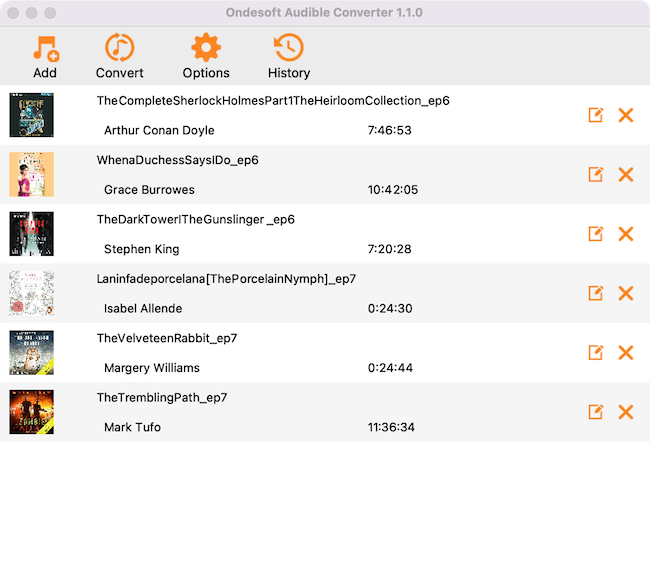
Step 3: customize the settings
Ondesoft Audible Converter allows you to convert aa/aax audiobooks to lossless M4A, MP3, M4B, AC3, AAC, FLAC, OGG, AIFF and WAV.
Click Options icon to choose the output format. Customize samplerate and bitrate as you like.
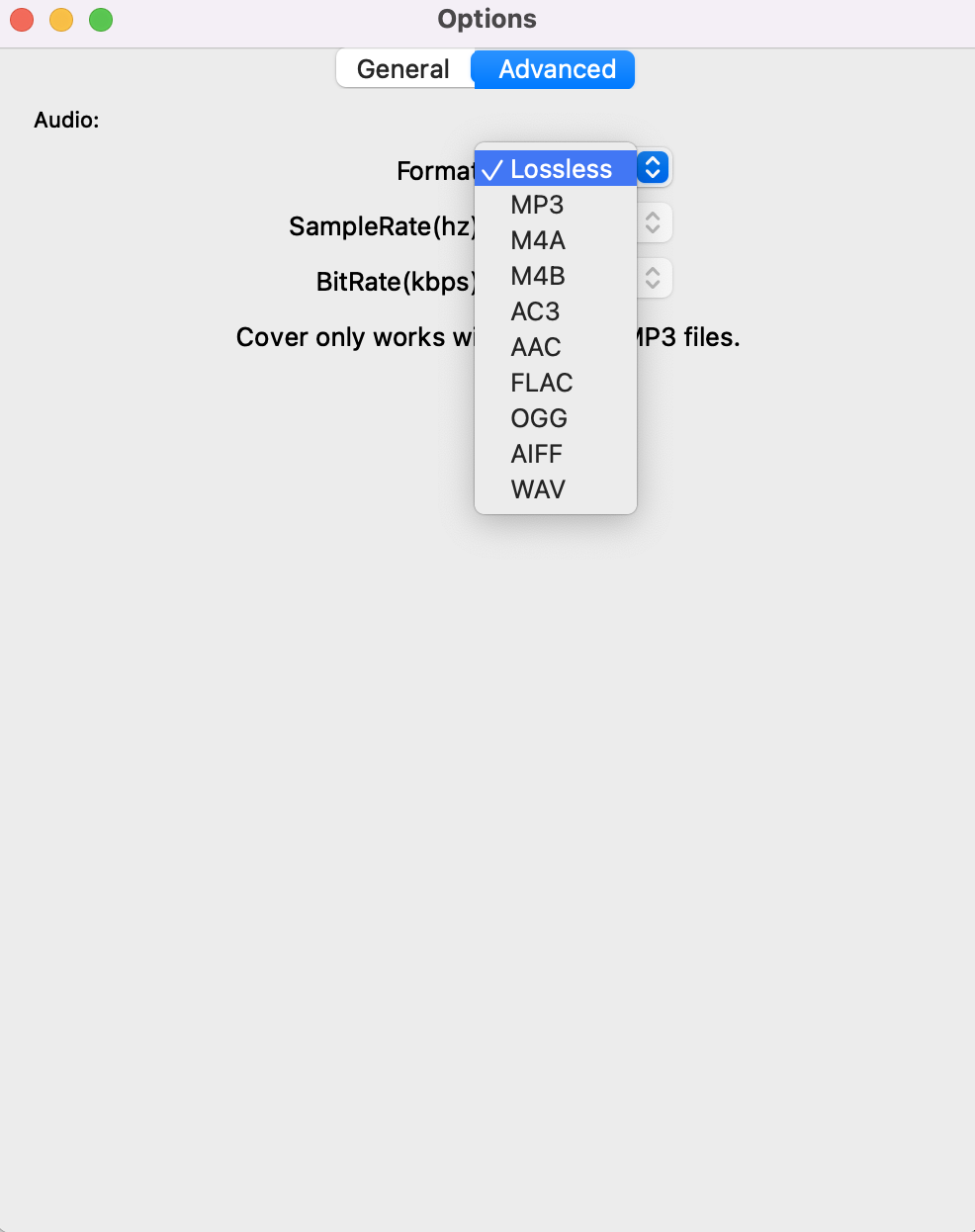
Notice: Audiobooks have inherently low bitrate because you only need the human voice component. 64kbps should be enough for most audiobooks because it is the bitrate that can record voice with no loss of quality.
Besides converting aax to MP3, m4a, etc., Audible converter also allows you to split large audiobook files to multiple segments by duration or chapters during conversion.
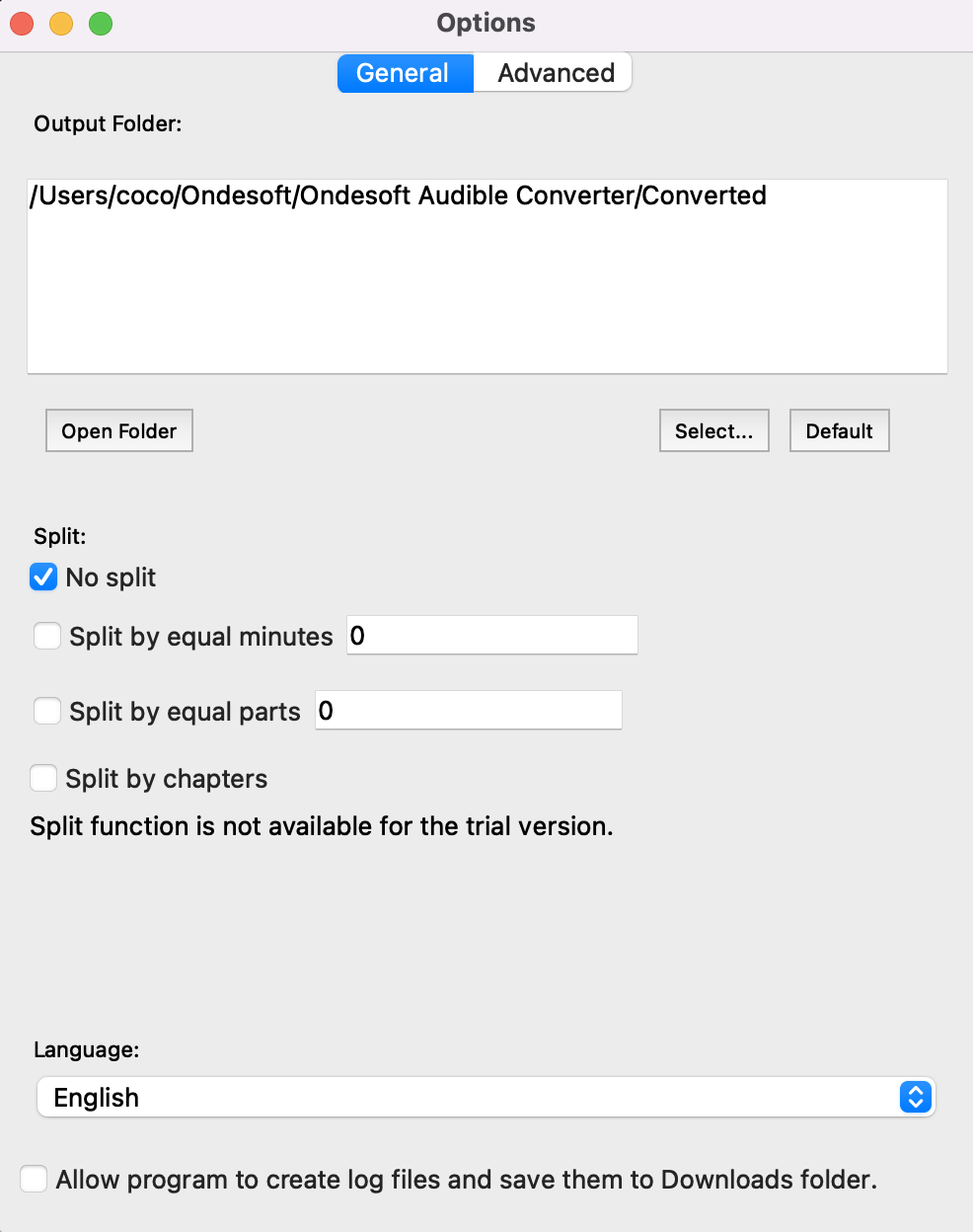
Step 4: start to convert
Click the icon ”Convert” to start converting Audible AA/AAX Audiobooks to MP3. M4A, etc.
Part 2 Sync Audible audiobook to Garmin using Garmin Express
With the release of macOS Catalina 10.15, the way audiobooks are stored and managed has changed (see Apple Support: What happened to iTunes? for more details). If an audiobook isn't displayed in Garmin Express when attempting to add it to a watch, then the file may be missing metadata information. You can check for this by following these steps:
-
Open Finder
-
Click Go from the menu bar at the very top of the screen
-
Hold down the Option key on the keyboard
-
Select Library , then release the Option key
-
Open the Containers folder
-
Open the com.apple.BKAgentService folder
-
Open the Data folder
-
Open the Documents folder
-
Open the iBooks folder
-
Open the Books folder
-
Locate the desired audiobook file and CTRL + click on the file
-
Select Get Info
Notice: Free trial version users can only convert each audiobook for 3 minutes. However, you can break the limitation by purchasing a full version.
Sidebar
Hot Tips
Audiobook Tips
More >>- AA to MP3
- AAX to MP3
- Amazon Prime and Audible
- Audible Converter
- How to convert DRM M4B to MP3 on Mac
- Cast Audible audiobooks to chromecast
- Convert Audible AA/AAX Audiobooks to MP3
- Convert Audible audiobook to M4A in less than one minute
- Convert audiobooks
- Convert Audiobooks to MP3
- Convert Audible to MP3
- Convert Audiobooks to AAC format
- Convert iTunes Audiobooks to MP3
- Listen to Audible Audiobooks on iPod
- Listen to audiobooks on Android
- Listen to audiobooks on Samsung Galaxy Watch
- Listen to audiobooks on Amazon Echo
- What is an M4B audiobook?
- Convert iTunes M4B audiobooks to MP3
- Play Audible audiobooks on Apple Watch
- Play Audible audiobooks on Google Home
- Play Audible audiobooks on Roku
- Play audiobooks on Android Devices
- Play Audiobook on MP3 players
- Play iTunes M4B audiobook on Android
- Remove Audible DRM
- Remove DRM from Audible AA/AAX Audiobooks
- Remove DRM from iTunes M4P/M4B Audiobooks
- Rip audiobook to MP3
- Set audiobook converter
- How to download Audible audiobooks to MP3 player
- Where to find free audiobooks
- Listen to Audiobooks on Apple Watch
- Convert Harry Potter audiobook to mp3 from Audible
- 17 Best Audiobooks to Listen to in 2020
- Convert 2020 Audie Awards Winners Audiobooks to MP3 from Audible
- Convert Audiobook The Martian to MP3 from Audible
- Convert Michelle Obama Audiobook Becoming to MP3 from Audible
- Listen to Audible on Sonos
- Listen to audiobooks on Sonos
- Share Audible audiobooks with others
- Listen to Audible audiobooks on Garmin watch
- Play Audible audiobooks on Kodi







