
Menu
Audiobook Converter
How to listen to audiobooks on Apple Watch without iPhone?
What’s the best device for listening to music and audiobooks while running or sports? The obvious answer to this would be the Apple Watch. It is small, not awkward as iPhone and iPad, and it is designed specifically for workouts. However, Audible still hasn’t released an app for Apple Watch. Audible has been fantastic in its support for iOS devices, so why not the Apple Watch? This doesn’t make any sense. If you like listening to Audible audiobooks while you work out, you may be disappointed to learn that there isn’t an official way to play Audible audiobooks on your Apple Watch. But don’t despair. If you have DRM-free Audible audiobooks in MP3 format, you can still get your Audible audiobooks delivered straight to your ears from your Apple Watch. This article will show you how to play Audible audiobooks on your Apple Watch.
Related: Where to get free audiobooks?
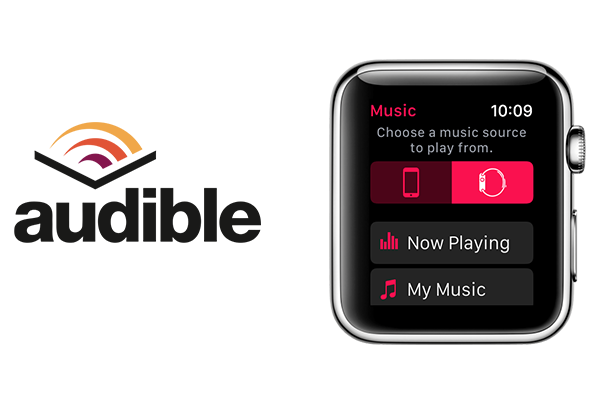
Method 1 Use the Audible app on Apple Watch
The Audible app is available on Apple Watch, so you can listen to your audiobooks while leaving your phone at home! In order to use the Audible app on the Apple Watch, you need to download the app on your watch. You'll also need the following:
- Audible for iOS app version 3.0 or higher
- iOS version 12 or higher on your iPhone
- Apple Watch OS5 or higher
To install the Audible app on your Apple Watch, follow these steps:
- Make sure your Apple Watch is paired with your iPhone.
- Open the Apple Watch app on your iPhone.
- Tap the My Watch tab.
- Scroll down to Available Apps .
- Tap the Install button next to the Audible app.
You will need to sync your audiobooks to your Apple Watch to listen to them. Follow these steps:
- Download your audiobooks to the Audible app.
- Go to the Library tab in the Audible app on your iOS device (iPhone or iPod Touch).
- Tap the menu button (3 dots) next to the audiobook you want to add to the Apple Watch.
- Tap Sync to Apple Watch . Make sure the Apple Watch is on its charger or that the Audible app on the Apple Watch is open during the entire syncing process.
- The audiobook will be added to your Apple Watch.
- In the Audible app on your iOS device, a watch icon will show next to the menu button (3 dots). This indicates which audiobooks have been added to the Apple Watch.
You will need to pair Bluetooth headphones to your Apple Watch in order to listen to your audiobooks. Once you've paired Bluetooth headphones, follow these steps to start listening:
- Open the Audible app on the Apple Watch by either saying 'Siri, open the Audible app' or by pressing the knob on the watch and tapping on the Audible app.
- Tap the Play button to start listening. The most recent listened to audiobook will be displayed.

Method 2 Listen to iTunes audiobooks on Apple Watch
Add audiobooks to Apple Watch
-
Open the Apple Watch app on your iPhone.
-
Tap My Watch, then tap Audiobooks.
-
Under My Library, tap Add Audiobook.
-
Select audiobooks to add them to your Apple Watch.
Related: How to play iTunes audiobooks on Android watches
iTunes audiobooks are formatted in DRM-protected M4B and M4P format. To play them on Android smart watches such as Samsung Galaxy watch , you need to convert the audiobook to mp3 first. To convert them to mp3, you will need professional iTunes audiobook converter - Ondesoft Audible Converter . First download it on your Mac or Windows.
Step 1: Run Ondesoft Audible Converter
After installation, run Ondesoft Audible Converter, then iTunes will be launched automatically.
Step 2: Select Audiobooks
All audiobooks in your iTunes audiobooks library are shown on the right side of the main interface. Select audiobooks that you want to convert by clicking the checkbox in front of each audiobook. You can select multiple audiobooks at once.
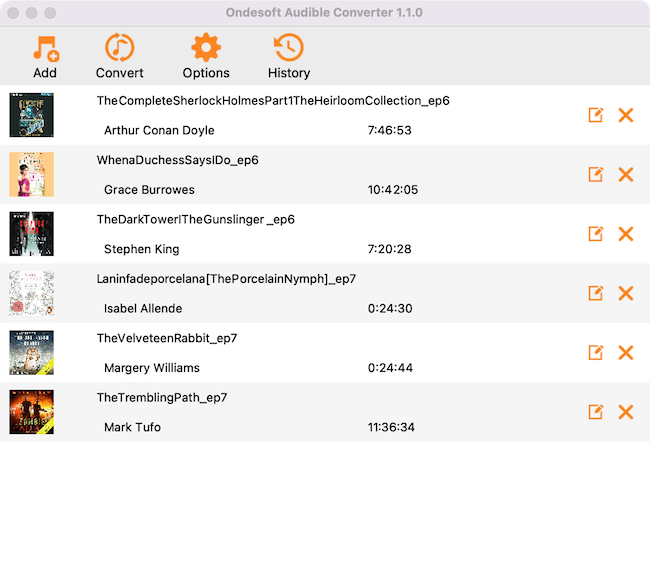
Step 3: Customize the output settings
After choosing audiobooks, you can change the output format, name, folder and other information at the bottom of the interface. Click the Options button, you can also customize Codec, Bitrate, SampleRate and Channels as you like. What’s more, you can change the conversion speed, select automatically start conversion when you press “Convert” button or set a custom format for output filename. If you select to save metadata and chapters, then the audiobook will be fully tagged and divided at the chapter points.
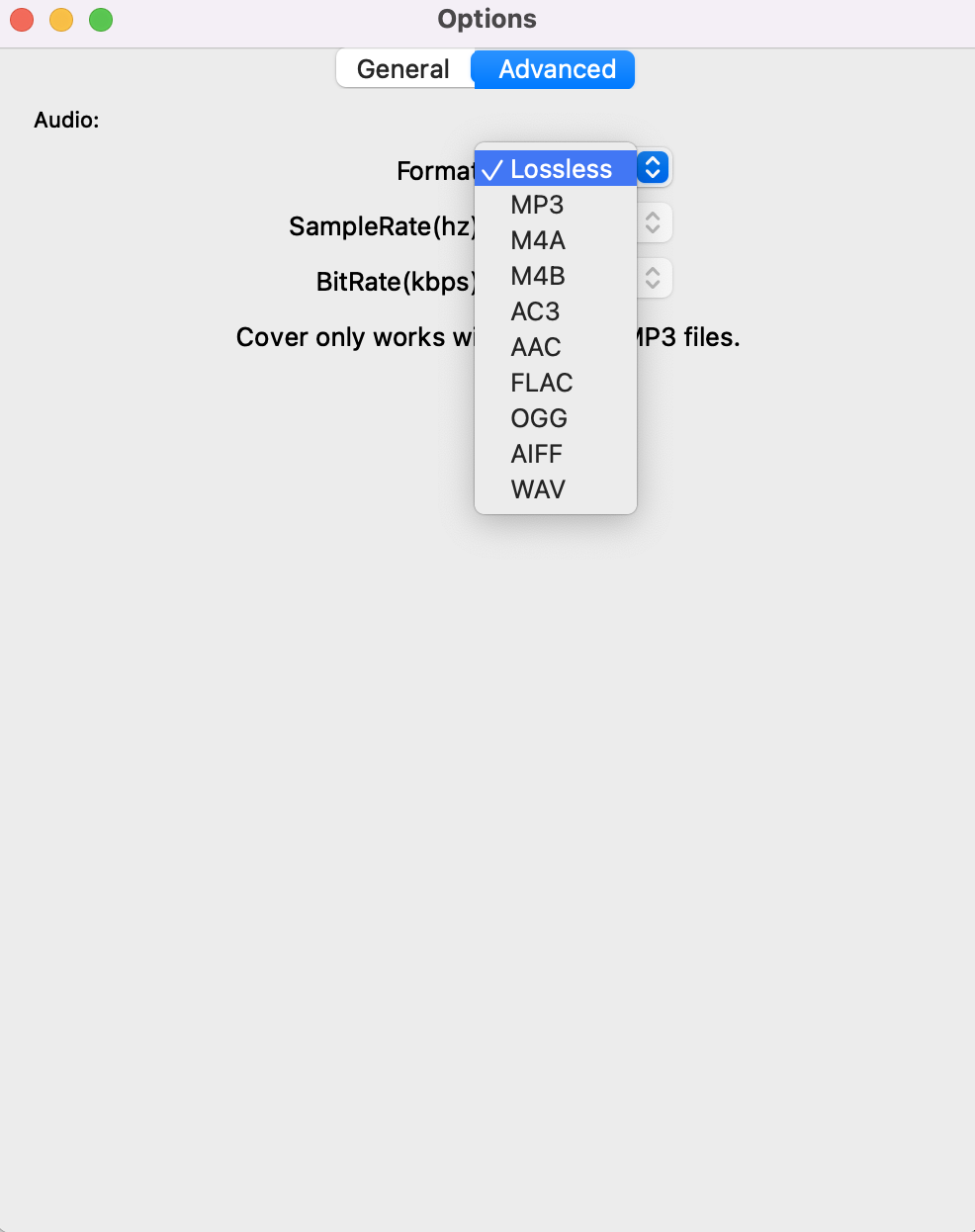
Notice: Here under the “General” tab, there are several options you can choose: set the conversion speed, automatically start conversion when you press “Convert” button, uncheck all completed files after conversion, or set a custom format for output filename, save metadata and chapters. Then the audiobook will be fully tagged and divided at the chapter points.
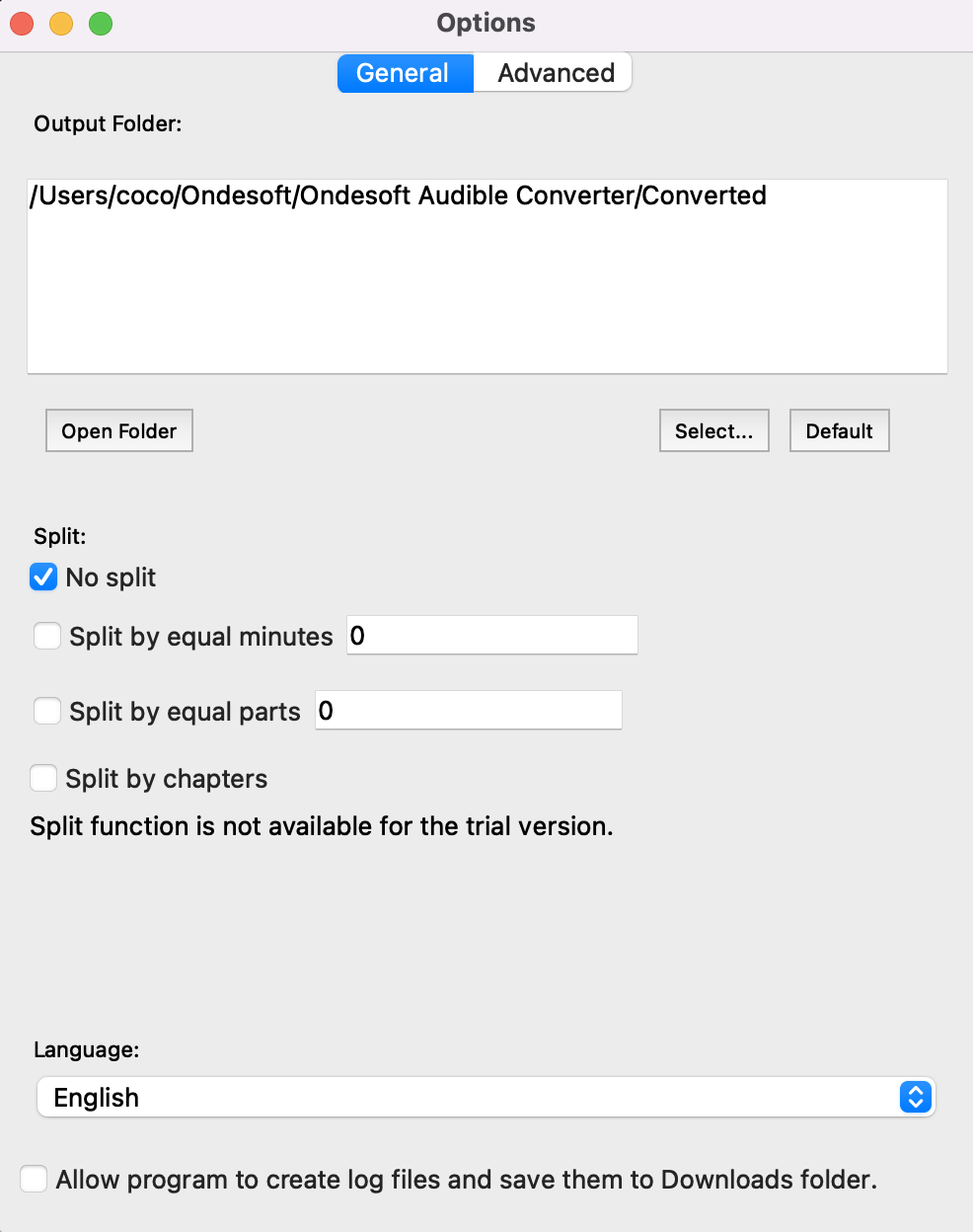
Step 4: start conversion
Click the Convert button at the top of the main interface to start converting audiobooks to MP3. After the conversion, you will find all converted audiobooks on the output folder.
Notice: Free trial version users can only convert each audiobook for 3 minutes. However, you can break the limitation by purchasing a full version.
Sidebar
Hot Tips
Audiobook Tips
More >>- AA to MP3
- AAX to MP3
- Amazon Prime and Audible
- Audible Converter
- How to convert DRM M4B to MP3 on Mac
- Cast Audible audiobooks to chromecast
- Convert Audible AA/AAX Audiobooks to MP3
- Convert Audible audiobook to M4A in less than one minute
- Convert audiobooks
- Convert Audiobooks to MP3
- Convert Audible to MP3
- Convert Audiobooks to AAC format
- Convert iTunes Audiobooks to MP3
- Listen to Audible Audiobooks on iPod
- Listen to audiobooks on Android
- Listen to audiobooks on Samsung Galaxy Watch
- Listen to audiobooks on Amazon Echo
- What is an M4B audiobook?
- Convert iTunes M4B audiobooks to MP3
- Play Audible audiobooks on Apple Watch
- Play Audible audiobooks on Google Home
- Play Audible audiobooks on Roku
- Play audiobooks on Android Devices
- Play Audiobook on MP3 players
- Play iTunes M4B audiobook on Android
- Remove Audible DRM
- Remove DRM from Audible AA/AAX Audiobooks
- Remove DRM from iTunes M4P/M4B Audiobooks
- Rip audiobook to MP3
- Set audiobook converter
- How to download Audible audiobooks to MP3 player
- Where to find free audiobooks
- Listen to Audiobooks on Apple Watch
- Convert Harry Potter audiobook to mp3 from Audible
- 17 Best Audiobooks to Listen to in 2020
- Convert 2020 Audie Awards Winners Audiobooks to MP3 from Audible
- Convert Audiobook The Martian to MP3 from Audible
- Convert Michelle Obama Audiobook Becoming to MP3 from Audible
- Listen to Audible on Sonos
- Listen to audiobooks on Sonos
- Share Audible audiobooks with others
- Listen to Audible audiobooks on Garmin watch
- Play Audible audiobooks on Kodi







