
Menu
Audiobook Converter
Convert purchased iTunes Audiobooks to MP3 to play anywhere you want
Ondesoft Audible Converter for Mac
is designed to
remove DRM from iTunes Audiobooks and convert them to popular formats such as MP3, AAC, AC3, AIFF, AU, FLAC, M4A, M4R, and MKA,
and then, users can play their purchased Audiobooks on various devices.
Also you can choose to save ID tags and metadata information to the output MP3 and M4A files or keep Chapter information in the converted M4A files.
To
convert iTunes M4B/M4P Audiobooks to MP3
on Mac, you need to download
Ondesoft Audible Converter
, install it on your Mac and run it first. Below we'll show you step by step how to operate.
Step 1: Select Audiobooks
Launch Ondesoft Audible Converter for Mac and iTunes will be launched automatically. If your iTunes is already running, Ondesoft Audible Converter for Mac will ask you to quit and relaunch iTunes. Then select Audiobooks you are eager to convert in the list. You can choose more than one books, or just select all at a time.
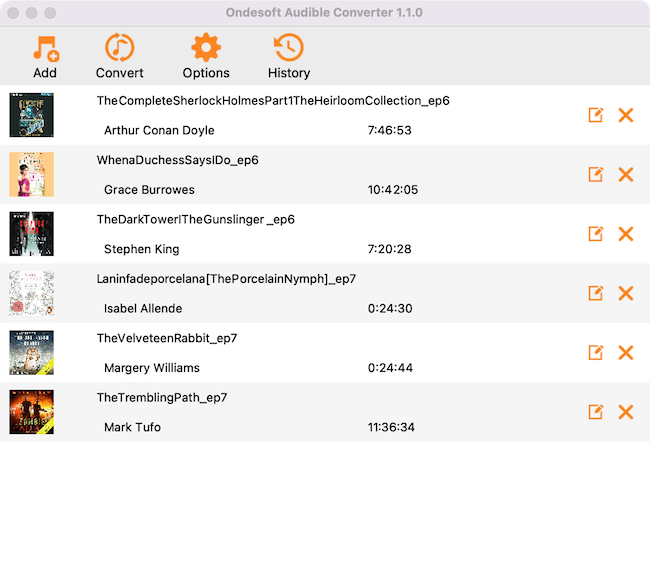
Also you can easily find any music you want using the Search function in the upper right corner.

Step 2: Determine output formats
Finishing the step of audiobooks selecting, you can now choose output formats. There are nine types of formats for you to choose from: MP3, M4A, AC3, AAC, AIFF, AU, FLAC, M4R, MKA . Once you have determined output format, you can choose from the 4 default profiles: Low, Normal, Good and High quality. Of course, you can also set parameters on your preference.
If you want to customize and save a profile that you use often, click
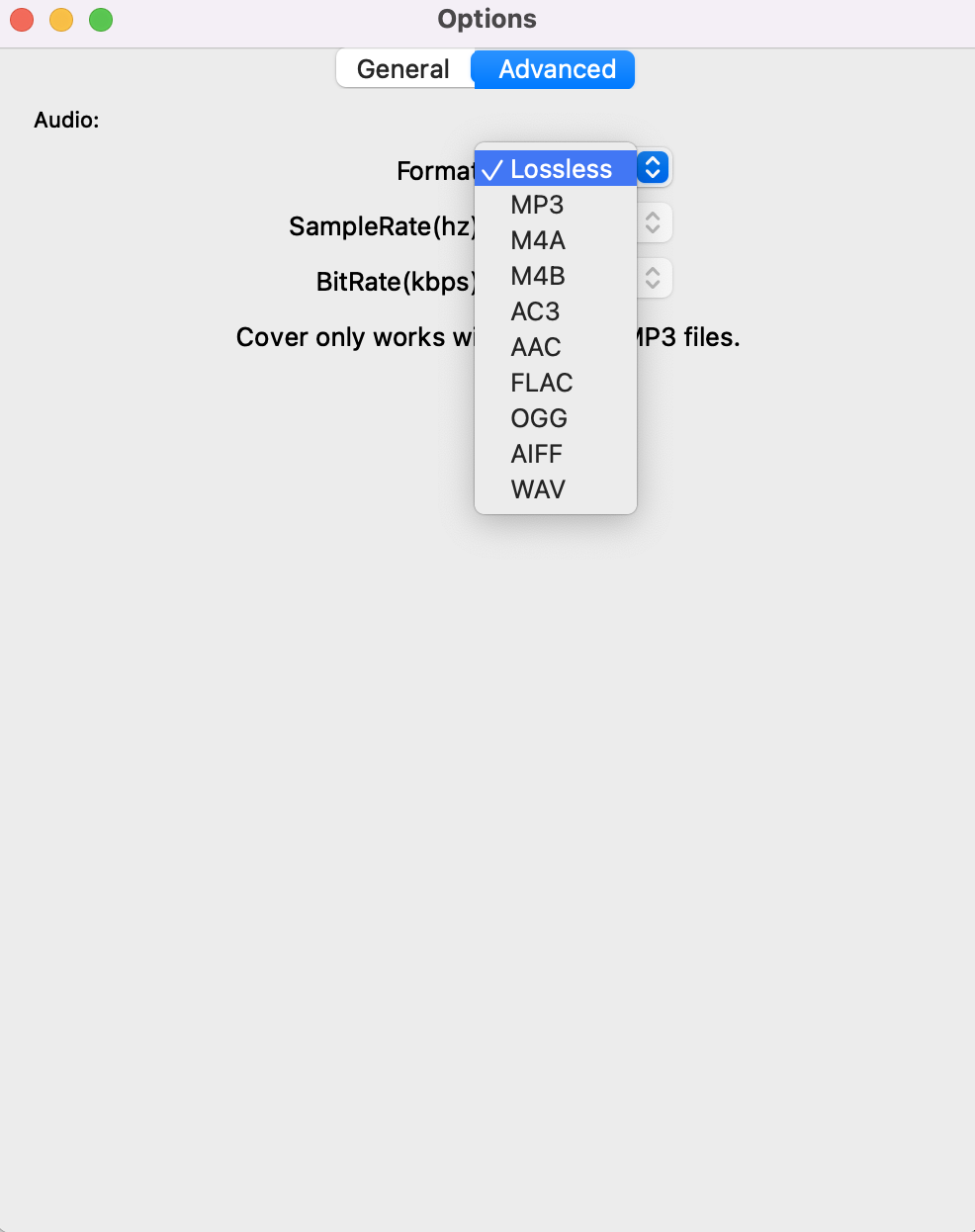
Step 3: Select Output Folder (optional)
Keep the converted files in the default folder or you can click the option box
Step 4:Customize output filename (optional)
Click
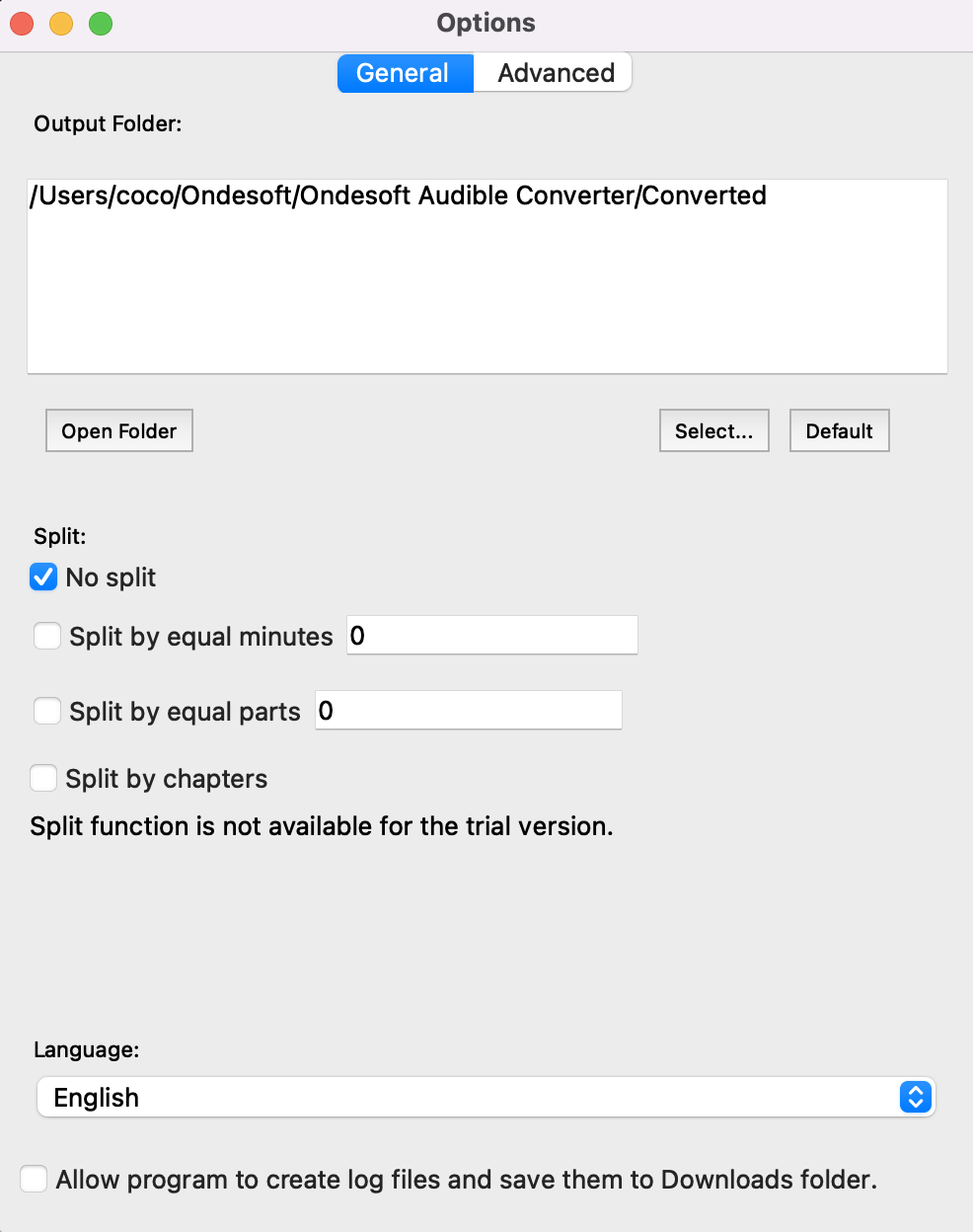
Step 5: Start Conversion
After everything is ready, click “Convert” and your chosen audiobooks will be waiting for converting in the file list. When the conversion finished, you can play your converted audiobooks anywhere you want.
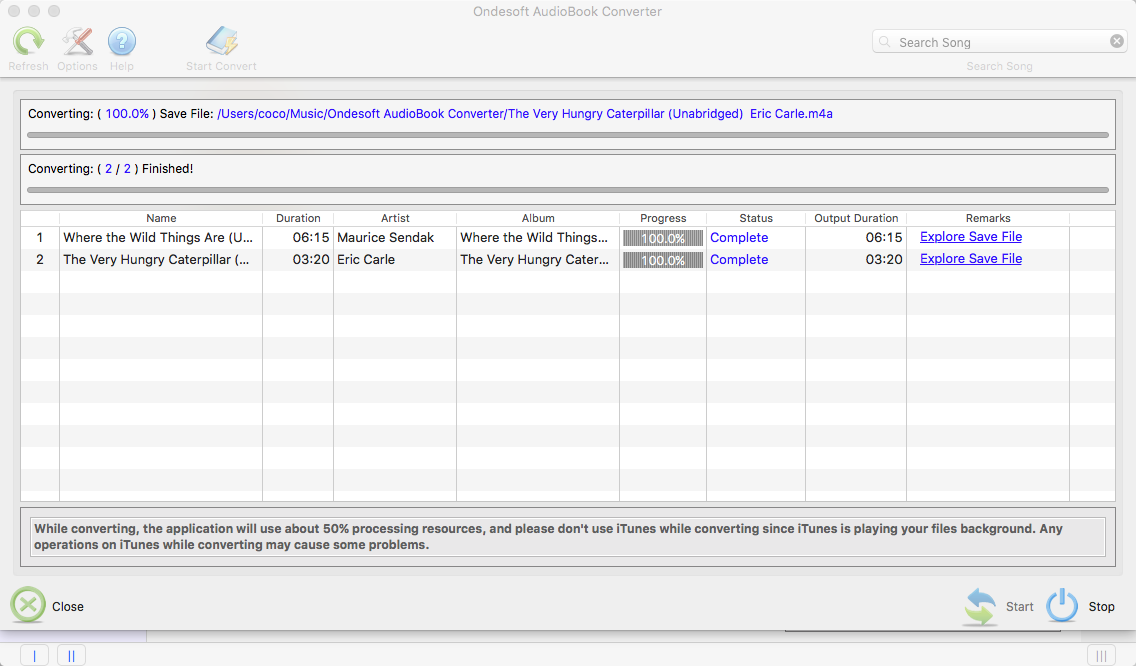
To convert iTunes purchased M4B/M4P Audiobooks on Windows
, please download
Ondesoft iTunes Converter for Windows
.
Sidebar
Hot Tips
Audiobook Tips
More >>- AA to MP3
- AAX to MP3
- Amazon Prime and Audible
- Audible Converter
- How to convert DRM M4B to MP3 on Mac
- Cast Audible audiobooks to chromecast
- Convert Audible AA/AAX Audiobooks to MP3
- Convert Audible audiobook to M4A in less than one minute
- Convert audiobooks
- Convert Audiobooks to MP3
- Convert Audible to MP3
- Convert Audiobooks to AAC format
- Convert iTunes Audiobooks to MP3
- Listen to Audible Audiobooks on iPod
- Listen to audiobooks on Android
- Listen to audiobooks on Samsung Galaxy Watch
- Listen to audiobooks on Amazon Echo
- What is an M4B audiobook?
- Convert iTunes M4B audiobooks to MP3
- Play Audible audiobooks on Apple Watch
- Play Audible audiobooks on Google Home
- Play Audible audiobooks on Roku
- Play audiobooks on Android Devices
- Play Audiobook on MP3 players
- Play iTunes M4B audiobook on Android
- Remove Audible DRM
- Remove DRM from Audible AA/AAX Audiobooks
- Remove DRM from iTunes M4P/M4B Audiobooks
- Rip audiobook to MP3
- Set audiobook converter
- How to download Audible audiobooks to MP3 player
- Where to find free audiobooks
- Listen to Audiobooks on Apple Watch
- Convert Harry Potter audiobook to mp3 from Audible
- 17 Best Audiobooks to Listen to in 2020
- Convert 2020 Audie Awards Winners Audiobooks to MP3 from Audible
- Convert Audiobook The Martian to MP3 from Audible
- Convert Michelle Obama Audiobook Becoming to MP3 from Audible
- Listen to Audible on Sonos
- Listen to audiobooks on Sonos
- Share Audible audiobooks with others
- Listen to Audible audiobooks on Garmin watch
- Play Audible audiobooks on Kodi







