
Menu
Audiobook Converter
Best 4 Ways to Convert M4B to MP3
If you have a lot of audiobooks, you must be familiar with M4B format. M4B files support metadata for chapters and bookmarking on supporting players, so Audiobook and podcast files which contain metadata including chapter markers, images, and hyperlinks more commonly use the .m4b extension.
Before choosing the appropriate M4B to mp3 converter, please confirm whether your M4B audiobooks are DRM protected or not. If the audiobooks are not DRM protected you can choose below 3 ways: Online M4B Converter, iTunes or VLC. If you want to convert iTunes DRM protected M4B to mp3, go to part 2.
Related: Where to get free audiobooks?
Part 1. 3 Ways to Convert Unprotected M4B to MP3
1. Online M4B to MP3 Converter
Apowersoft Free Online Video Converter is a powerful online tool that allows you to convert and edit any DRM-free video/audio files. Click "Select files to start" and choose the m4b file you want to convert. Choose mp3 as output format and then click "Convert". Similar free online audio converter includes: https://online-audio-converter.com, https://audio-convert.com, https://www.zamzar.com, https://www.filezigzag.com, etc.
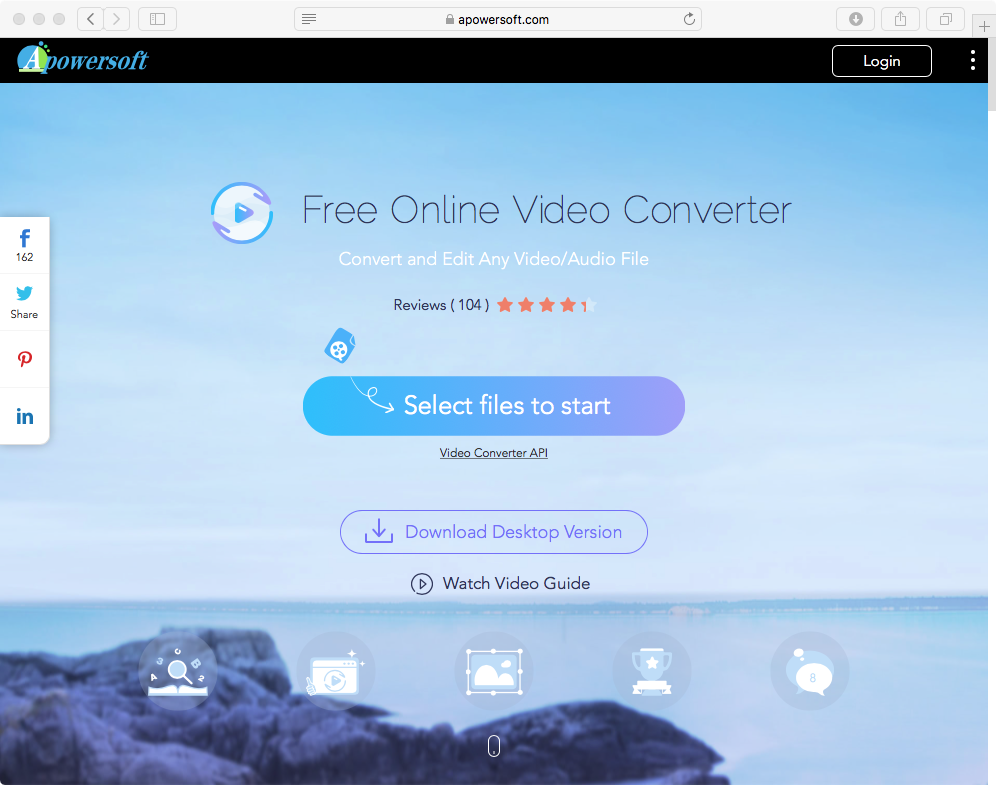
2. Convert M4B to MP3 with iTunes
- Open iTunes.
-
Mac: From the menu bar at the top of your computer screen, choose iTunes > Preferences.
Windows: From the menu bar at the top of the iTunes window, choose Edit > Preferences.
- Click the General tab, then click Import Settings in the lower section of the window.
-
Click the menu next to Import Using, then choose the encoding format that you want to convert the song to. Here we choose mp3.

- Click OK to save the settings.
- From your library, select one or more songs that you want to convert.
-
Choose File > Convert, then Create MP3 Version. The format shown is the one that you chose in step 4. For example, if you chose Apple Lossless Encoder, select Create Apple Lossless Version.

New song files appear in your library next to the original files.
3. Convert M4B to MP3 with VLC
Run VLC media player, click Media - Convert/Save(or use hoykey Ctrl+R), click Add to choose the m4b file you want to convert, then click Convert/Save. In the popped up window, you will see a drop-down menu
“Profile”
, select
“Audio–MP3”
from it. Then, click
“Browse”
to choose an output folder. Now, click
“Start”
to get VLC convert your M4B files to MP3.
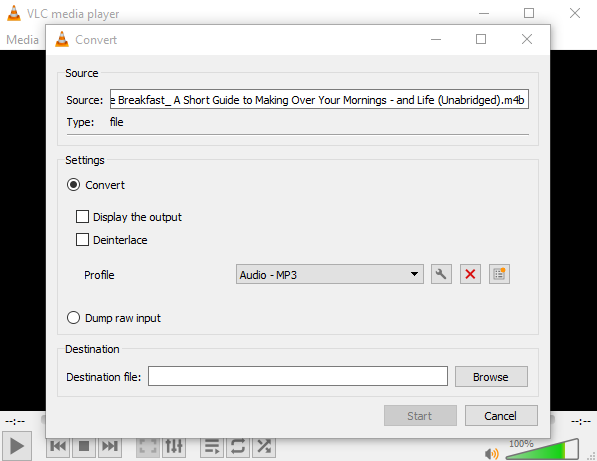
On Mac, Run VLC media player, click File - Convert/Stream(or use hoykey Shift+Command+S), click Open media to choose the m4b file you want to convert, then choose Profile as Audio–MP3. Click Browse to choose a destination. Click Save. Now the m4b audiobook will be converted to MP3.
However, the above 3 m4b converters only supporting converting unprotected m4b files. They can't convert m4b audiobooks purchased from iTunes store since iTunes audiobooks are DRM protected. If you want to convert iTunes m4b audiobooks, please use Ondesoft Audible Converter - a professional iTunes m4b to mp3 converter that allows you to convert any m4b audiobooks purchased from iTunes store to mp3.
Part 2. Convert iTunes DRM M4B audiobook to mp3 with Ondesoft Audible Converter
Audiobooks we downloaded or purchased from iTunes Store or Audible.com are protected by DRM. In order to play them on common MP3 players other than iPod, iPad or iPhone, we need a convenient software to remove DRM protection and convert the protected M4B Audiobooks to popular MP3 format. Ondesoft Audible Converter is designed to remove DRM from iTunes/Audible Audiobooks and convert M4B, M4P, AA, AAX Audiobooks to popular formats such as MP3, AAC, AC3, AIFF, AU, FLAC, M4A, M4R, and MKA , and then, users can listen to their iTunes/Audible Audiobooks without device limitations.
The following tutorial will show you how to convert iTunes M4B Audiobooks to MP3.
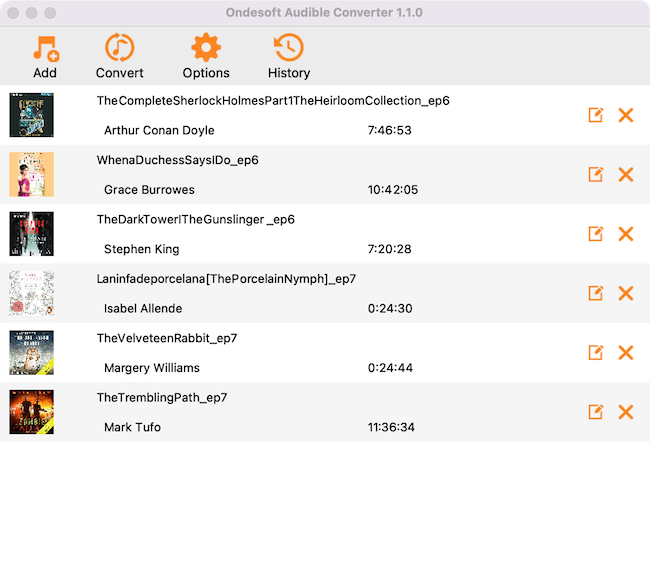
Step 1: install Audiobook Converter
Free
download
Ondesoft Audible Converter
and follow instructions to install it on your Mac/Windows. Here we will take Mac version as example. After installation, launch Audiobook Converter. Make sure you have downloaded Audible audiobooks on your Mac.
Step 2: add Audible AA/AAX Audiobooks
Click Add button and choose Audible audiobooks you want to download or drag&drop them to the interface. This Audible AA/AAX Audiobook Converter supports batch conversion, so you can add multiple Audiobooks.
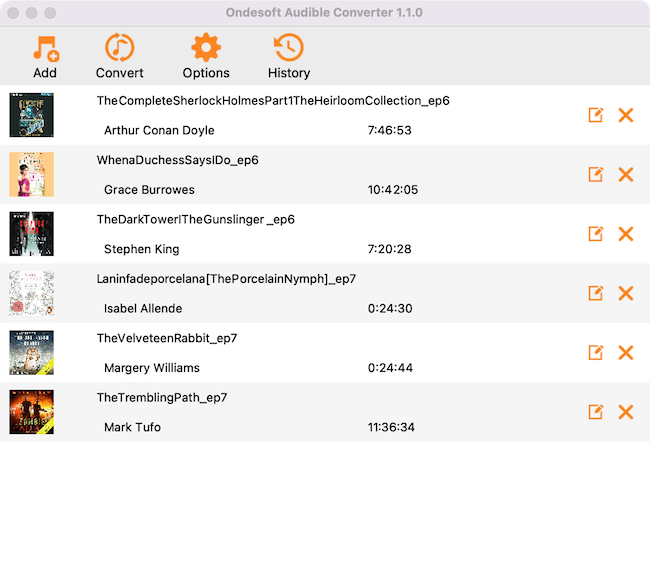
Step 3: customize the settings
Click ”Options” button to modify output settings. Here you can change output folder, split audiobook.
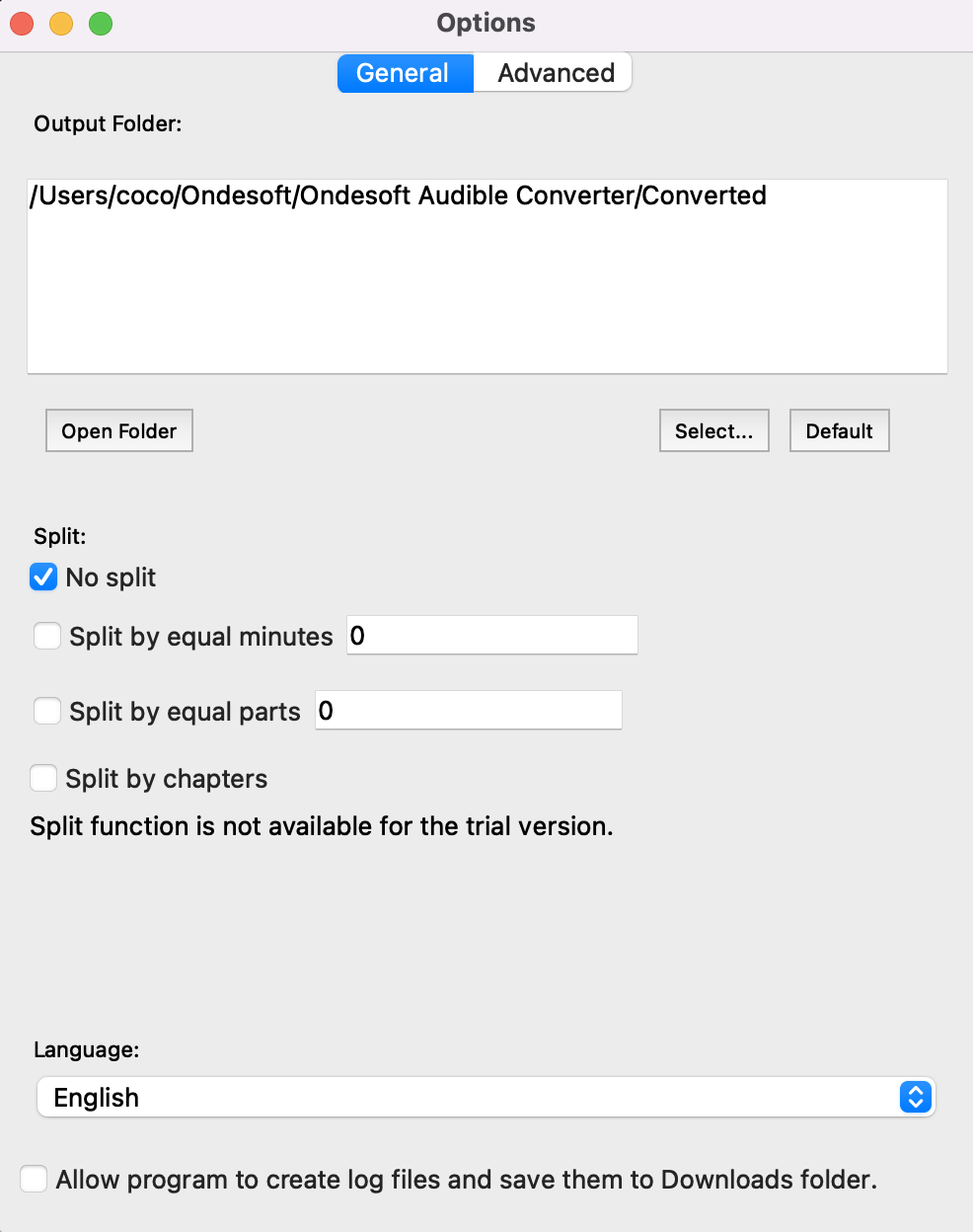
And change output format.
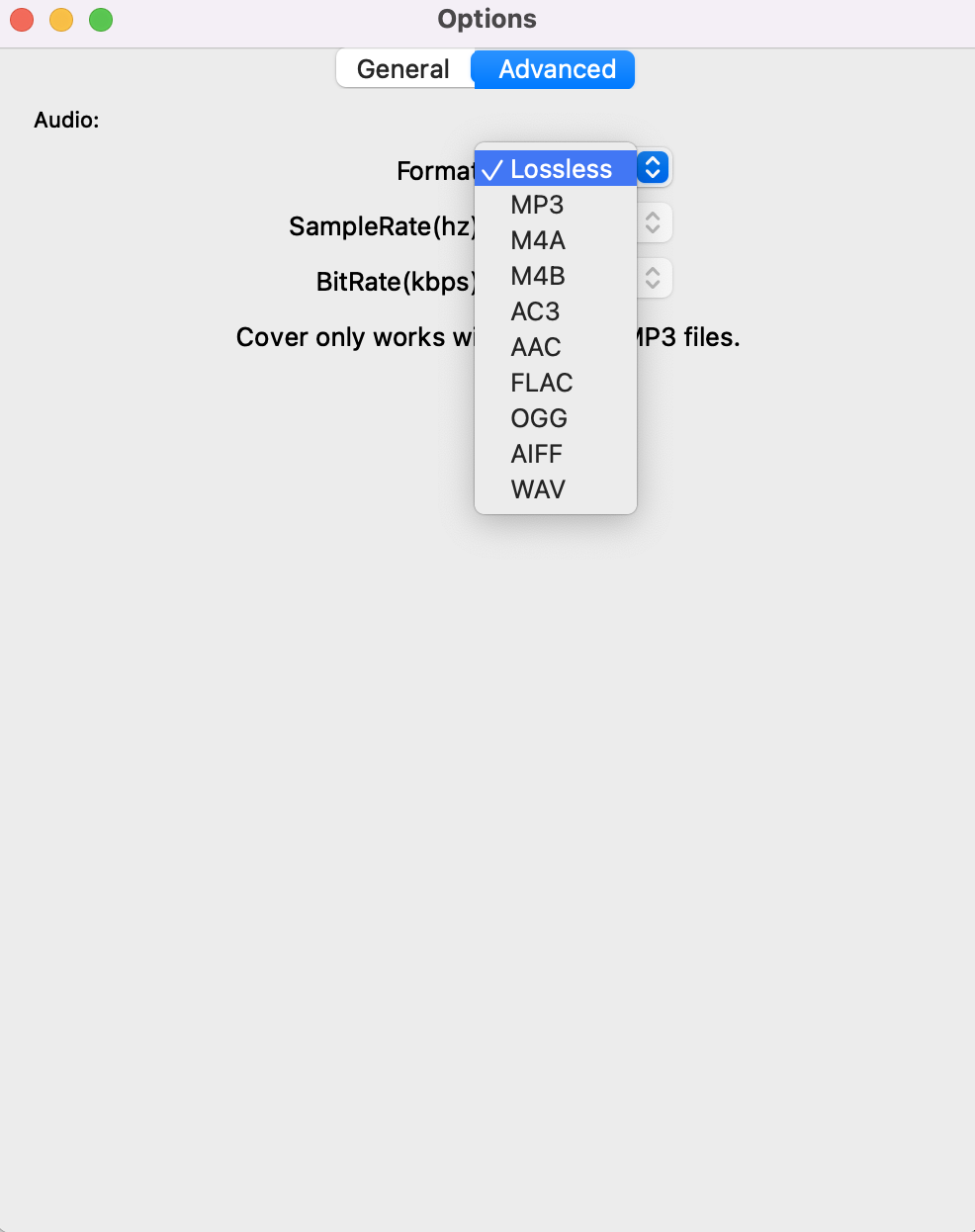
Step 4: start to convert
Click the icon ”Convert” at the top of the main interface to start converting audio books to MP3. Ondesoft Audible Converter is capable of the remaining work and you can let it alone and do what you like.
Step5: Find output files
When the converting process is completed, we can go to default folder (if you haven’t modified) or your chosen folder to find the converted files.
Sidebar
Hot Tips
Audiobook Tips
More >>- AA to MP3
- AAX to MP3
- Amazon Prime and Audible
- Audible Converter
- How to convert DRM M4B to MP3 on Mac
- Cast Audible audiobooks to chromecast
- Convert Audible AA/AAX Audiobooks to MP3
- Convert Audible audiobook to M4A in less than one minute
- Convert audiobooks
- Convert Audiobooks to MP3
- Convert Audible to MP3
- Convert Audiobooks to AAC format
- Convert iTunes Audiobooks to MP3
- Listen to Audible Audiobooks on iPod
- Listen to audiobooks on Android
- Listen to audiobooks on Samsung Galaxy Watch
- Listen to audiobooks on Amazon Echo
- What is an M4B audiobook?
- Convert iTunes M4B audiobooks to MP3
- Play Audible audiobooks on Apple Watch
- Play Audible audiobooks on Google Home
- Play Audible audiobooks on Roku
- Play audiobooks on Android Devices
- Play Audiobook on MP3 players
- Play iTunes M4B audiobook on Android
- Remove Audible DRM
- Remove DRM from Audible AA/AAX Audiobooks
- Remove DRM from iTunes M4P/M4B Audiobooks
- Rip audiobook to MP3
- Set audiobook converter
- How to download Audible audiobooks to MP3 player
- Where to find free audiobooks
- Listen to Audiobooks on Apple Watch
- Convert Harry Potter audiobook to mp3 from Audible
- 17 Best Audiobooks to Listen to in 2020
- Convert 2020 Audie Awards Winners Audiobooks to MP3 from Audible
- Convert Audiobook The Martian to MP3 from Audible
- Convert Michelle Obama Audiobook Becoming to MP3 from Audible
- Listen to Audible on Sonos
- Listen to audiobooks on Sonos
- Share Audible audiobooks with others
- Listen to Audible audiobooks on Garmin watch
- Play Audible audiobooks on Kodi







