
Menu
Audiobook Converter
Convert Audiobook The Martian to MP3 from Audible
" The Martian " (Crown Publishing, 2014) - the hit novel by Andy Weir about fictional astronaut Mark Watney being stranded on the Red Planet, got a new audiobook treatment through Audible. In this new version, the book is narrated by actor Wil Wheaton .
You can purchase the audiobook from Audible. You can get it free with an Audible subscription($14.95/month) or download with one-click from Amazon for $29.99 . However, the audiobook you get is DRM protected and can only be played with Audible app.
Here we will show you an easy way to convert the DRM protected audiobooks to mp3 or m4a so you can listen to them anywhere you want.
Ondesoft Audible Converter for Mac is designed to convert Audible AA/AAX audiobooks to lossless M4A, MP3, M4B, AC3, AAC, FLAC, OGG, AIFF and WAV with high output Quality. To convert Audible AA/AAX Audiobooks to MP3 on Windows , please download Ondesoft iTunes Converter for Windows . Also ID tags and metadata information will be saved to the output MP3 and M4A files. Chapter information will never be lost in the converted M4A files . Therefore, the software will be a useful Audible Audiobook to MP3 Converter for you to enjoy your favorite Audible Audiobooks on different music players. It is extremely fast to convert Audible audiobook to M4A, e.g. to convert a 60-hour flipbook, it only needs less than 1 minite.
The following tutorial will show you how to convert Audible AA/AAX Audiobooks to MP3 .
Step 1: install Audiobook Converter
Free
download
Ondesoft Audible Converter
and follow instructions to install it on your Mac/Windows. After installation, launch AudioBook Converter and iTunes will be launched automatically to get ready for you to convert
Audible AA/AAX
audiobooks.
Notice:
Unregistered users can only convert each audiobook for 3 minutes. However, you can break the limitation by purchasing a full version. If you also want to convert iTunes M4P songs/Audiobooks or Apple Music songs, please download
iTunes Converter for Mac
or
iTunes Converter for Windows
.
Step 2: add Audible AA/AAX Audiobooks
Launch AudioBook Converter for Mac and you will see
all audiobooks in your iTunes Audiobooks library
will be shown on the right of main interface, so no need to add audiobooks manually. Now, choose audiobooks you are eager to convert by clicking the option box in front of each audiobook. This
Audible AA/AAX AudioBook Converter
supports batch conversion, so you can select more than one audiobook or all.
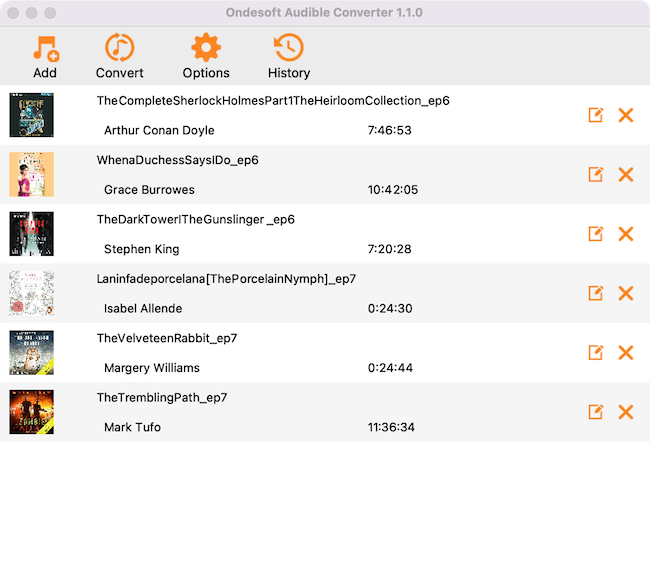
Step 3: customize the settings
Modify output settings at the bottom of the interface or click ”Options” button, you will find all the output parameter here, such as converting speed, output filenames, format and so on.
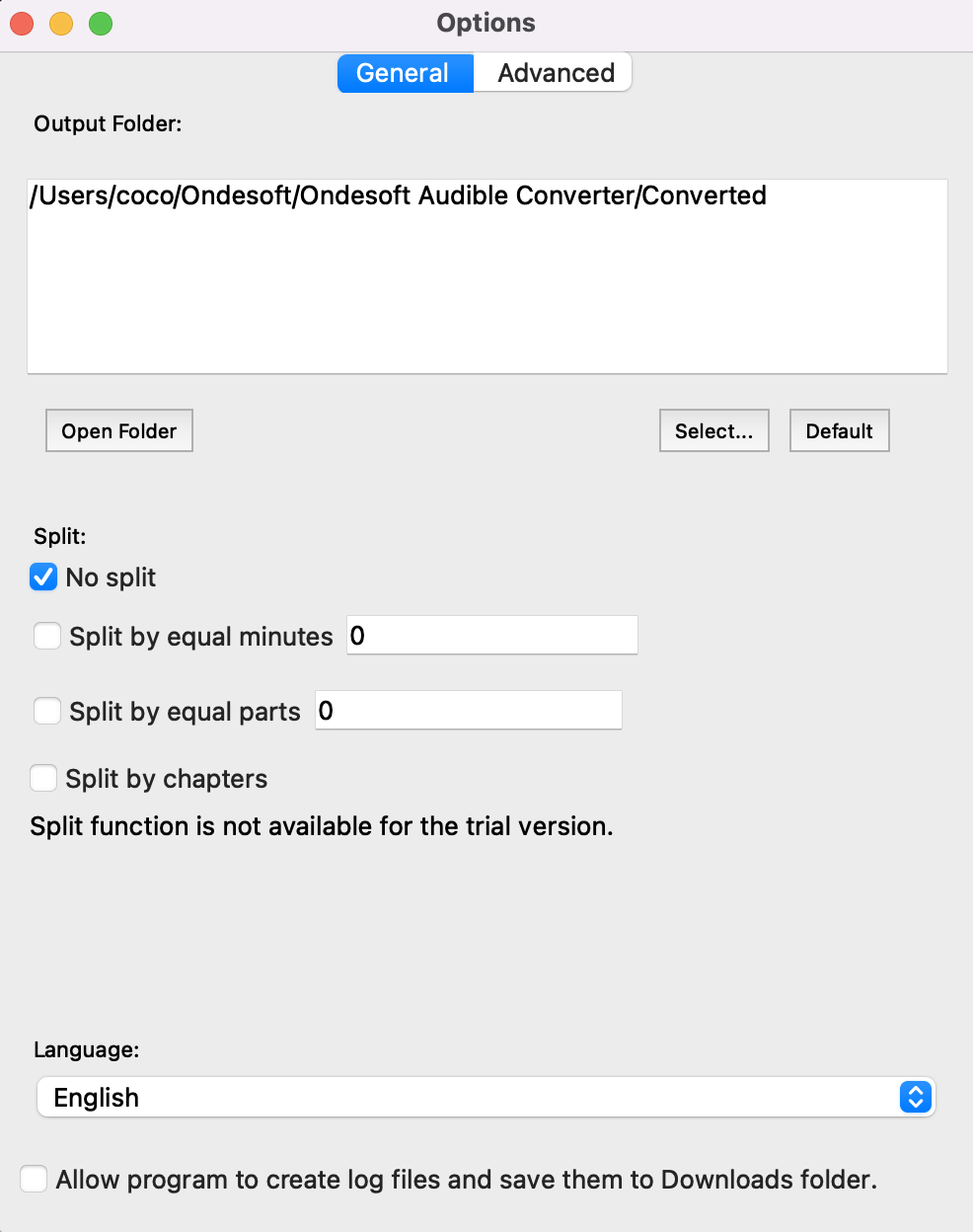
Ondesoft Audible Converter enables you to customize output profiles and save them.
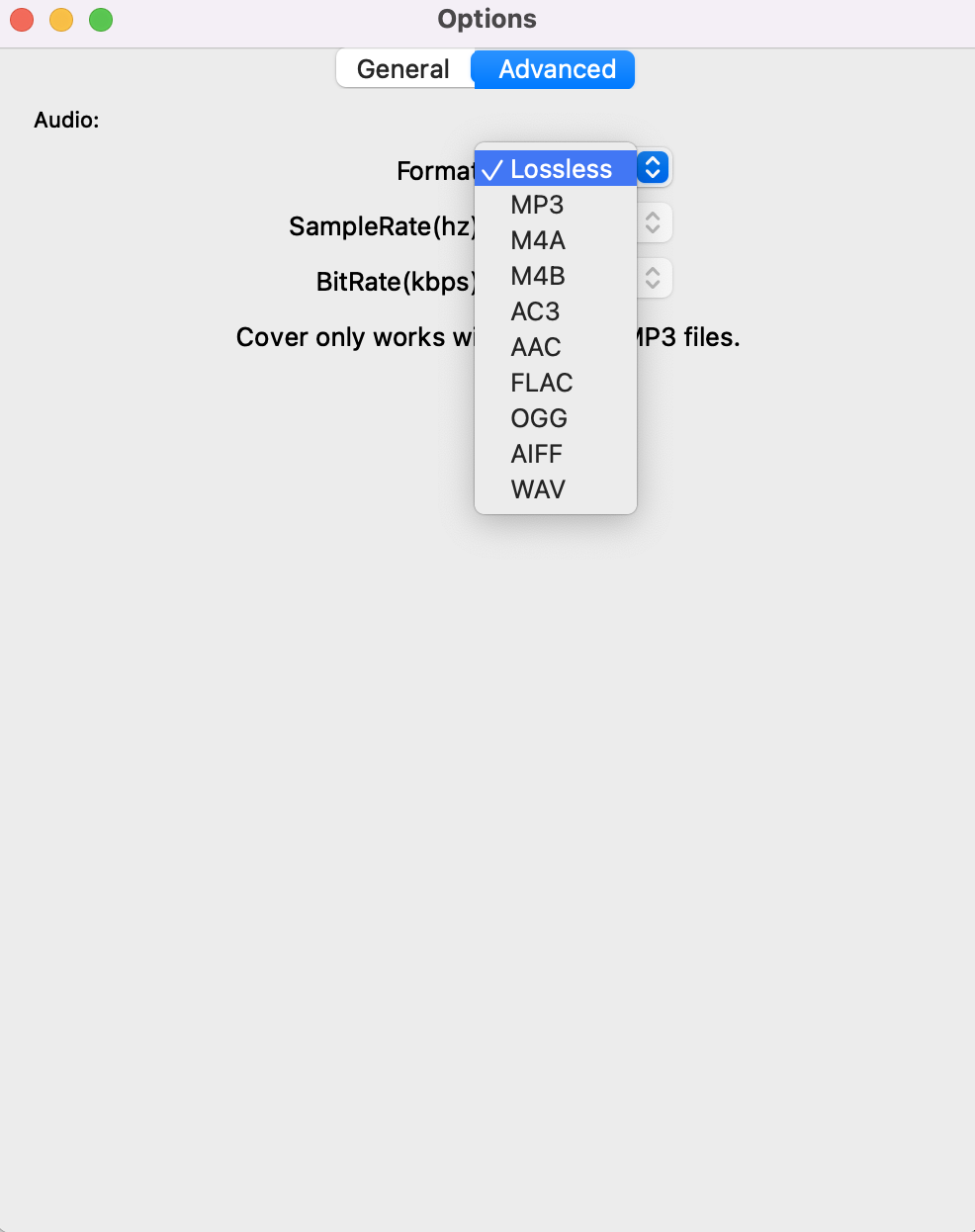
Also, you can easily customize the settings as you wish in the main interface because output parameters such as codec, bitrate, sample rate and channels are below the booklist in the main interface.
Step 4: start to convert
Click the icon ”Convert” at the top of the main interface to start converting audio books to MP3. Ondesoft Audible Converter is capable of the remaining work and you can let it alone and do what you like.
Step 5: find output files
When the converting process is completed, we can go to default folder (if you haven’t modified) or your chosen folder to find the converted files.
Sidebar
Hot Tips
Audiobook Tips
More >>- AA to MP3
- AAX to MP3
- Amazon Prime and Audible
- Audible Converter
- How to convert DRM M4B to MP3 on Mac
- Cast Audible audiobooks to chromecast
- Convert Audible AA/AAX Audiobooks to MP3
- Convert Audible audiobook to M4A in less than one minute
- Convert audiobooks
- Convert Audiobooks to MP3
- Convert Audible to MP3
- Convert Audiobooks to AAC format
- Convert iTunes Audiobooks to MP3
- Listen to Audible Audiobooks on iPod
- Listen to audiobooks on Android
- Listen to audiobooks on Samsung Galaxy Watch
- Listen to audiobooks on Amazon Echo
- What is an M4B audiobook?
- Convert iTunes M4B audiobooks to MP3
- Play Audible audiobooks on Apple Watch
- Play Audible audiobooks on Google Home
- Play Audible audiobooks on Roku
- Play audiobooks on Android Devices
- Play Audiobook on MP3 players
- Play iTunes M4B audiobook on Android
- Remove Audible DRM
- Remove DRM from Audible AA/AAX Audiobooks
- Remove DRM from iTunes M4P/M4B Audiobooks
- Rip audiobook to MP3
- Set audiobook converter
- How to download Audible audiobooks to MP3 player
- Where to find free audiobooks
- Listen to Audiobooks on Apple Watch
- Convert Harry Potter audiobook to mp3 from Audible
- 17 Best Audiobooks to Listen to in 2020
- Convert 2020 Audie Awards Winners Audiobooks to MP3 from Audible
- Convert Audiobook The Martian to MP3 from Audible
- Convert Michelle Obama Audiobook Becoming to MP3 from Audible
- Listen to Audible on Sonos
- Listen to audiobooks on Sonos
- Share Audible audiobooks with others
- Listen to Audible audiobooks on Garmin watch
- Play Audible audiobooks on Kodi





