
Menu
Audiobook Converter
How to convert audiobooks to AAC format
Sometimes, you may find that audiobooks from Audible.com or iTunes store are in special formats, which give you many unpleasant restrictions. For that reason, there is a need for us to convert audiobooks to unprotected AAC format. Ondesoft Audible Converter can do you a favor. It can convert audiobooks of any kinds to AAC format and remove DRM protection of audiobooks.
How to convert DRM protected audiobooks to unprotected AAC format on Mac with Ondesoft Audible Converter? Follow this step by step guide.
Step 1: install Audiobook Converter
First, free download
Ondesoft Audible Converter
and follow instructions to install it on your Mac. Unregistered users can only convert each audiobook for 3 minutes.
Purchase
a license here and get the full version without limitations. Here is Ondesoft Audible Converter Windows version
download
and
purchase
link. After installation, launch AudioBook Converter and iTunes will be launched automatically to get ready for you to convert iTunes audiobooks.
Step 2: select audiobooks
Click ”books” below the playlist and you will see all the books in your iTunes will show on the right of main interface, so no need to add audio books manually. Now, you can choose books you are eager to try into booklist by clicking the option box in front of every book.
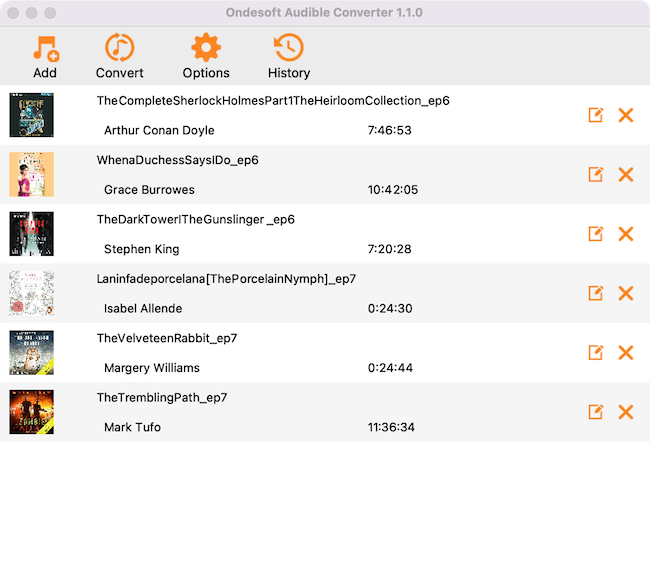
Step 3: set output settings
Choose AAC as the output format. If you want to modify output settings, just click ”option” button, you will find all the output parameter here, such as converting speed, output filenames, profile and so on. Also, you can easily customize the profile settings as you wish in the main interface because output parameters are below the booklist in the main interface. Also ID tags and metadata information will be saved to the output MP3 and M4A files. Chapter information will never be lost in the converted M4A files.
Step 4: start to convert
Click the icon ”Convert” at the top of the main interface to start converting audio books to AAC. Ondesoft Audible Converter is capable of the remaining work and you can let it alone and do what you like.
Step 5: find DRM-free audiobooks
When the converting process is completed, we can go to default folder (if you haven’t modified) or your chosen folder to find the DRM-free audiobooks.
Sidebar
Hot Tips
Audiobook Tips
More >>- AA to MP3
- AAX to MP3
- Amazon Prime and Audible
- Audible Converter
- How to convert DRM M4B to MP3 on Mac
- Cast Audible audiobooks to chromecast
- Convert Audible AA/AAX Audiobooks to MP3
- Convert Audible audiobook to M4A in less than one minute
- Convert audiobooks
- Convert Audiobooks to MP3
- Convert Audible to MP3
- Convert Audiobooks to AAC format
- Convert iTunes Audiobooks to MP3
- Listen to Audible Audiobooks on iPod
- Listen to audiobooks on Android
- Listen to audiobooks on Samsung Galaxy Watch
- Listen to audiobooks on Amazon Echo
- What is an M4B audiobook?
- Convert iTunes M4B audiobooks to MP3
- Play Audible audiobooks on Apple Watch
- Play Audible audiobooks on Google Home
- Play Audible audiobooks on Roku
- Play audiobooks on Android Devices
- Play Audiobook on MP3 players
- Play iTunes M4B audiobook on Android
- Remove Audible DRM
- Remove DRM from Audible AA/AAX Audiobooks
- Remove DRM from iTunes M4P/M4B Audiobooks
- Rip audiobook to MP3
- Set audiobook converter
- How to download Audible audiobooks to MP3 player
- Where to find free audiobooks
- Listen to Audiobooks on Apple Watch
- Convert Harry Potter audiobook to mp3 from Audible
- 17 Best Audiobooks to Listen to in 2020
- Convert 2020 Audie Awards Winners Audiobooks to MP3 from Audible
- Convert Audiobook The Martian to MP3 from Audible
- Convert Michelle Obama Audiobook Becoming to MP3 from Audible
- Listen to Audible on Sonos
- Listen to audiobooks on Sonos
- Share Audible audiobooks with others
- Listen to Audible audiobooks on Garmin watch
- Play Audible audiobooks on Kodi







