
Menu
Audiobook Converter
How to play audiobooks on Sonos
If Sonos supports the audiobook app, such as Audible, connect the audiobook app to the Sonos app through your mobile device. If you download the audiobook from internet, stream the audiobook to Sonos directly from your mobile or computer.
Listen to audiobooks from Audiobooks.com on Sonos
On iOS or Android
- From the Settings tab, tap Services.
- Under Music & Content, tap Add a Service.
- Select Audiobooks from the list.
- Select I already have an account.
- Type in your username and password when prompted, and follow the on-screen instructions to complete adding your account.
On Mac or PC
- From the Music pane click Add Music Services.
- Select Audiobooks, and then click Next.
- Select I already have an account, and click Next.
- Type in your username and password when prompted, and follow the on-screen instructions to complete adding your account.
Listen to Audible audiobooks on Sonos
You can control Sonos directly from the Audible app by tapping on 'Connect to a device' on the Now Playing screen in the Audible app.
- Open the Audible app.
- Select or download a book you wish to listen to.
- Tap 'Connect to a device'
You can also add Audible to Sonos app.
On iOS or Android
- Open the Sonos app.
- From the Settings tab, tap Services & Voice.
- Under Music & Content, tap Add a Service.
- Select Audible from the list.
- Tap Add to Sonos.
- Type in your username and password when prompted, and follow the on-screen instructions to complete adding your account.
On Mac or PC
- Open the Sonos app.
- Under the Select a Music Source section, click on Add Music Services.
- Select Audible.
- Follow the on-screen instructions to add the music service account.
Listen to iTunes audiobooks on Sonos
Sonos doesn't support iTunes or Books app, so you can't play iTunes audiobooks on Sonos with above ways. However, you can convert iTunes audiobooks to m4a and then play them on Sonos from computer or Apple Music.
iTunes audiobooks are in DRM protected m4b format, so you can't play them on Sonos from computer or sync to Apple Music directly. You need to convert m4b audiobooks to m4a first, which will also preserve chapter information. Follow below steps to convert iTunes audiobooks to m4a with Ondesoft Audible Converter.
1. Download Ondesoft Audible Converter and install it on your Mac or Windows.
2. Run Ondesoft Audible Converter and iTunes will be launched automatically.
3. Ondesoft Audible Converter grabs all audiobooks from your iTunes and displays them on the user-friendly interface, check the audiobooks you want to convert.
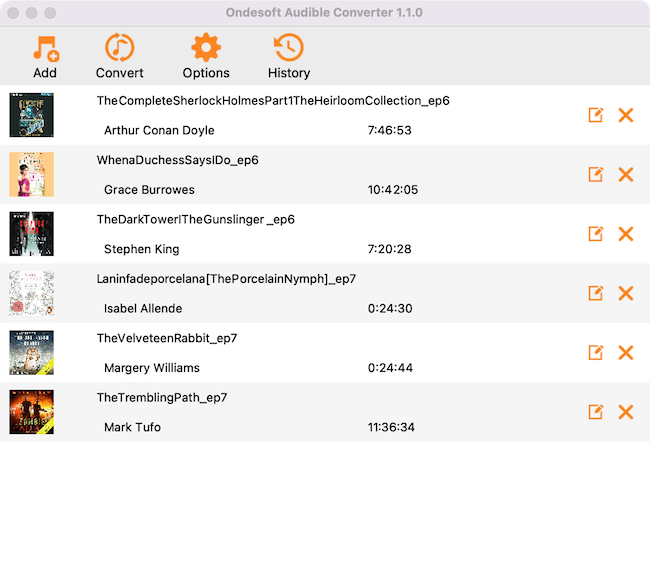
4. Select output format and profile.
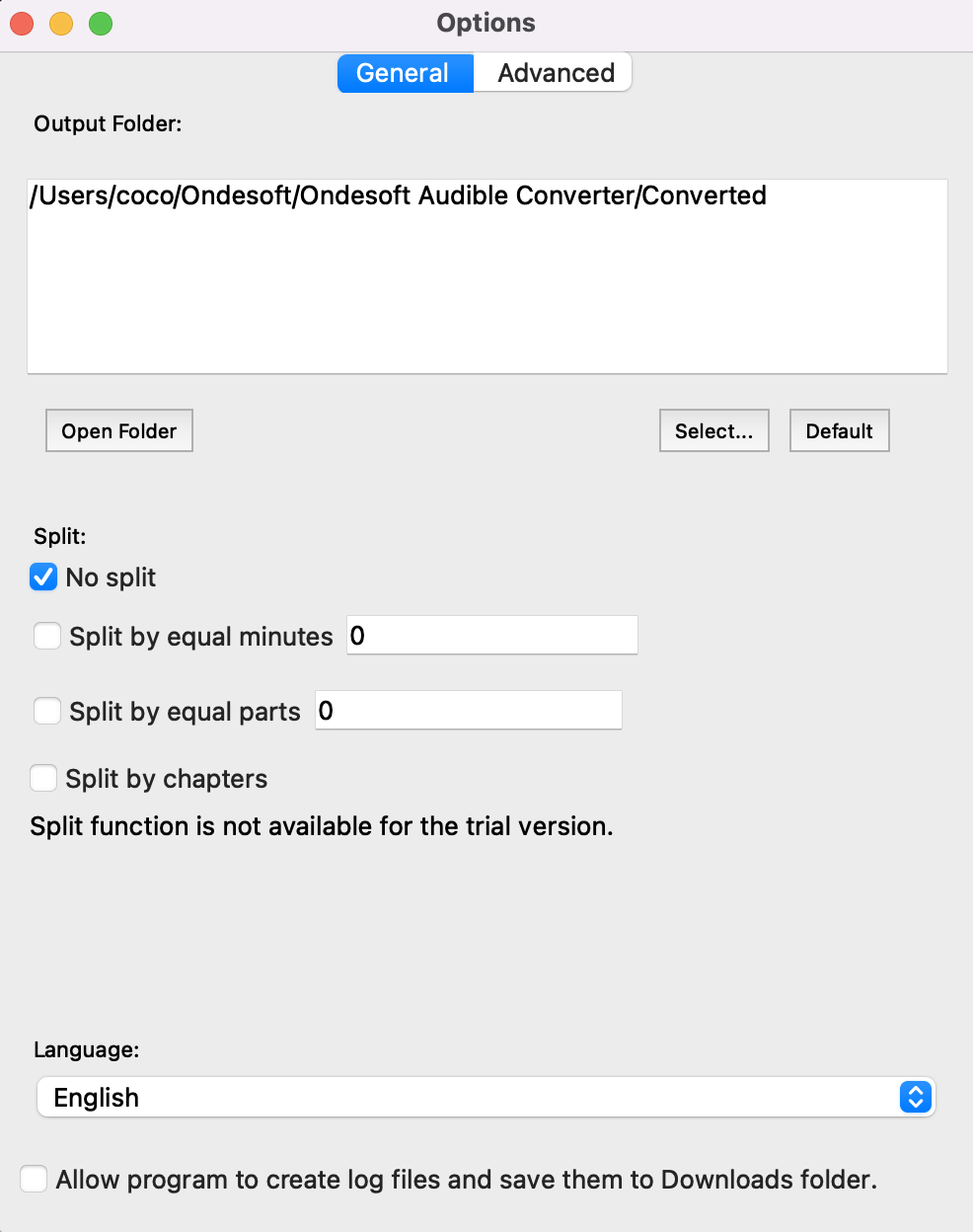
Step 5:
Click "
Convert
" button
After conversion, you can transfer the DRM-free audiobooks to any audio players for playback.
Main Features
- Unlock all types of protected Audiobooks that could be played on iTunes.
- Convert DRM protected audiobooks to MP3, AAC, AC3, AIFF, AU, FLAC, M4A, M4R, and MKA.
- Preset output options like codec, bitrate, sample rate and audio channels.
- Convert audiobooks at up to 16X speed.
- Load all audiobooks from iTunes automatically.
- Silent recording and works in the background.
- Convert hours worth of media by batch conversion with the press of just a single button.
- All metadata associated with audiobooks are preserved in the new converted files.
- Keep audiobook Chapter information in the converted M4A files.
Sidebar
Hot Tips
Audiobook Tips
More >>- AA to MP3
- AAX to MP3
- Amazon Prime and Audible
- Audible Converter
- How to convert DRM M4B to MP3 on Mac
- Cast Audible audiobooks to chromecast
- Convert Audible AA/AAX Audiobooks to MP3
- Convert Audible audiobook to M4A in less than one minute
- Convert audiobooks
- Convert Audiobooks to MP3
- Convert Audible to MP3
- Convert Audiobooks to AAC format
- Convert iTunes Audiobooks to MP3
- Listen to Audible Audiobooks on iPod
- Listen to audiobooks on Android
- Listen to audiobooks on Samsung Galaxy Watch
- Listen to audiobooks on Amazon Echo
- What is an M4B audiobook?
- Convert iTunes M4B audiobooks to MP3
- Play Audible audiobooks on Apple Watch
- Play Audible audiobooks on Google Home
- Play Audible audiobooks on Roku
- Play audiobooks on Android Devices
- Play Audiobook on MP3 players
- Play iTunes M4B audiobook on Android
- Remove Audible DRM
- Remove DRM from Audible AA/AAX Audiobooks
- Remove DRM from iTunes M4P/M4B Audiobooks
- Rip audiobook to MP3
- Set audiobook converter
- How to download Audible audiobooks to MP3 player
- Where to find free audiobooks
- Listen to Audiobooks on Apple Watch
- Convert Harry Potter audiobook to mp3 from Audible
- 17 Best Audiobooks to Listen to in 2020
- Convert 2020 Audie Awards Winners Audiobooks to MP3 from Audible
- Convert Audiobook The Martian to MP3 from Audible
- Convert Michelle Obama Audiobook Becoming to MP3 from Audible
- Listen to Audible on Sonos
- Listen to audiobooks on Sonos
- Share Audible audiobooks with others
- Listen to Audible audiobooks on Garmin watch
- Play Audible audiobooks on Kodi







