
Menu
Audiobook Converter
How to play Audible audiobooks on iPod Touch/Shuffle/Nano?
iPod Touch support apps, so you can use the Audible for iOS application to listen to audiobooks.
For iPod Shuffle and iPod Nano, you need to transfer Audible audiobooks to them with iTunes (for MacOS 10.14.6 Mojave or earlier) or Finder (for macOS 10.15 Catalina and later). We highly recommend downloading any Audible audiobooks longer than 20+ hours in multiple parts before transferring them to your iPod Shuffle and iPod Nano.
How to transfer Audible audiobook to iPod from macOS 10.15 Catalina and later
Follow these steps to transfer audiobooks to your iPod:
- Connect the iPod to your computer with its USB cable.
- Launch iTunes.
- Click the device icon to the right of the ellipsis (…) menu.
- Check Sync only checked songs and videos.
- Click Apply.
- Locate Settings > audiobooks.
- Check Sync audiobooks > All audiobooks.
- Click Apply. This should initiate the transfer of any Audible audiobooks to your iPod.
- Click the Eject icon to the right of the device name in iTunes.
How to transfer Audible audiobook to iPod from macOS 10.15 Catalina and later
- Plug your iOS device into your Mac and open "Finder."
- Locate your device from the menu under "locations" and click on it.
- Click on Audiobooks and check the box next to Sync Audiobooks". Then choose All Audiobooks or Selected Audiobooks
- Once you have chosen the method and titles you want to transfer, click Apply.
- Your audiobooks will begin to transfer to your iOS device!
The following tutorial will show you how to convert Audible AA/AAX Audiobooks to M4A with super fast speed .
Step 1: install Audiobook Converter
Free download
Ondesoft Audible Converter
and follow instructions to install it on your Mac or Windows.
Step 2: add Audible AA/AAX Audiobooks
Launch Audible Converter, drag&drop Audible AA/AAX audiobooks or folders you want to convert to the Audible Converter interface. You can add as many audiobooks as you want.
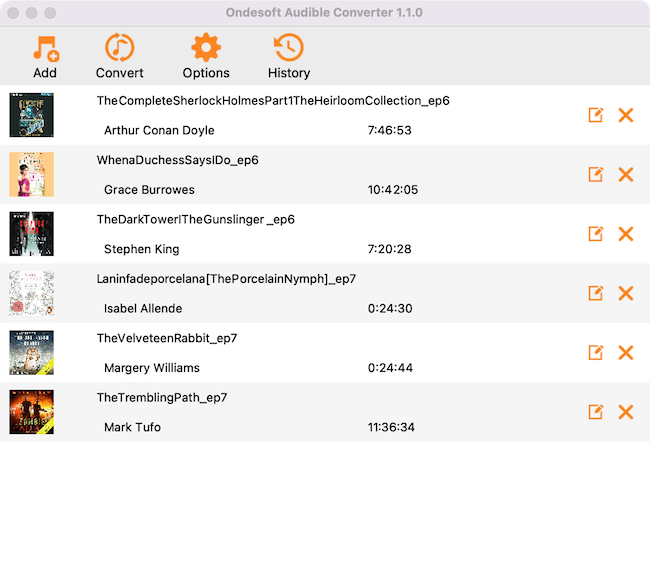
Step 3: choose M4A as output format
The default output format is lossless M4A. When choosing this format, you will get 100% original quality and super-fast conversion speed. Keep audiobook chapters and cover art intact.
Step 4: start to convert
Click the ”Convert” icon to start converting audiobooks to M4A. You will get the DRM-free M4A audiobooks within one minute.
Step 5: find output files
When the converting process is completed, we can go to default folder (if you haven’t modified) or your chosen folder to find the converted files.
Notice:
Unregistered users can only convert each audiobook for 3 minutes. However, you can break the limitation by
purchasing
a full version. If you also want to convert iTunes M4P songs/Audiobooks or Apple Music songs, please download
iTunes Converter for Mac
or
iTunes Converter for Windows
.
Sidebar
Hot Tips
Audiobook Tips
More >>- AA to MP3
- AAX to MP3
- Amazon Prime and Audible
- Audible Converter
- How to convert DRM M4B to MP3 on Mac
- Cast Audible audiobooks to chromecast
- Convert Audible AA/AAX Audiobooks to MP3
- Convert Audible audiobook to M4A in less than one minute
- Convert audiobooks
- Convert Audiobooks to MP3
- Convert Audible to MP3
- Convert Audiobooks to AAC format
- Convert iTunes Audiobooks to MP3
- Listen to Audible Audiobooks on iPod
- Listen to audiobooks on Android
- Listen to audiobooks on Samsung Galaxy Watch
- Listen to audiobooks on Amazon Echo
- What is an M4B audiobook?
- Convert iTunes M4B audiobooks to MP3
- Play Audible audiobooks on Apple Watch
- Play Audible audiobooks on Google Home
- Play Audible audiobooks on Roku
- Play audiobooks on Android Devices
- Play Audiobook on MP3 players
- Play iTunes M4B audiobook on Android
- Remove Audible DRM
- Remove DRM from Audible AA/AAX Audiobooks
- Remove DRM from iTunes M4P/M4B Audiobooks
- Rip audiobook to MP3
- Set audiobook converter
- How to download Audible audiobooks to MP3 player
- Where to find free audiobooks
- Listen to Audiobooks on Apple Watch
- Convert Harry Potter audiobook to mp3 from Audible
- 17 Best Audiobooks to Listen to in 2020
- Convert 2020 Audie Awards Winners Audiobooks to MP3 from Audible
- Convert Audiobook The Martian to MP3 from Audible
- Convert Michelle Obama Audiobook Becoming to MP3 from Audible
- Listen to Audible on Sonos
- Listen to audiobooks on Sonos
- Share Audible audiobooks with others
- Listen to Audible audiobooks on Garmin watch
- Play Audible audiobooks on Kodi





