
Menu
Audiobook Converter
How to customize preferences settings?
How to use Ondesoft Audible Converter for Mac? It's easy! Here is a step-by-step tutorial for your reference.
1.
Set converting speed
Ondesoft Audible Converter for Mac can convert audio book at speed up to 16X. Also you are free to
change the speed
as you like – from 1X to 16X.
Click the
“Options”
button on the main interface or open the
“Preferences”
window:
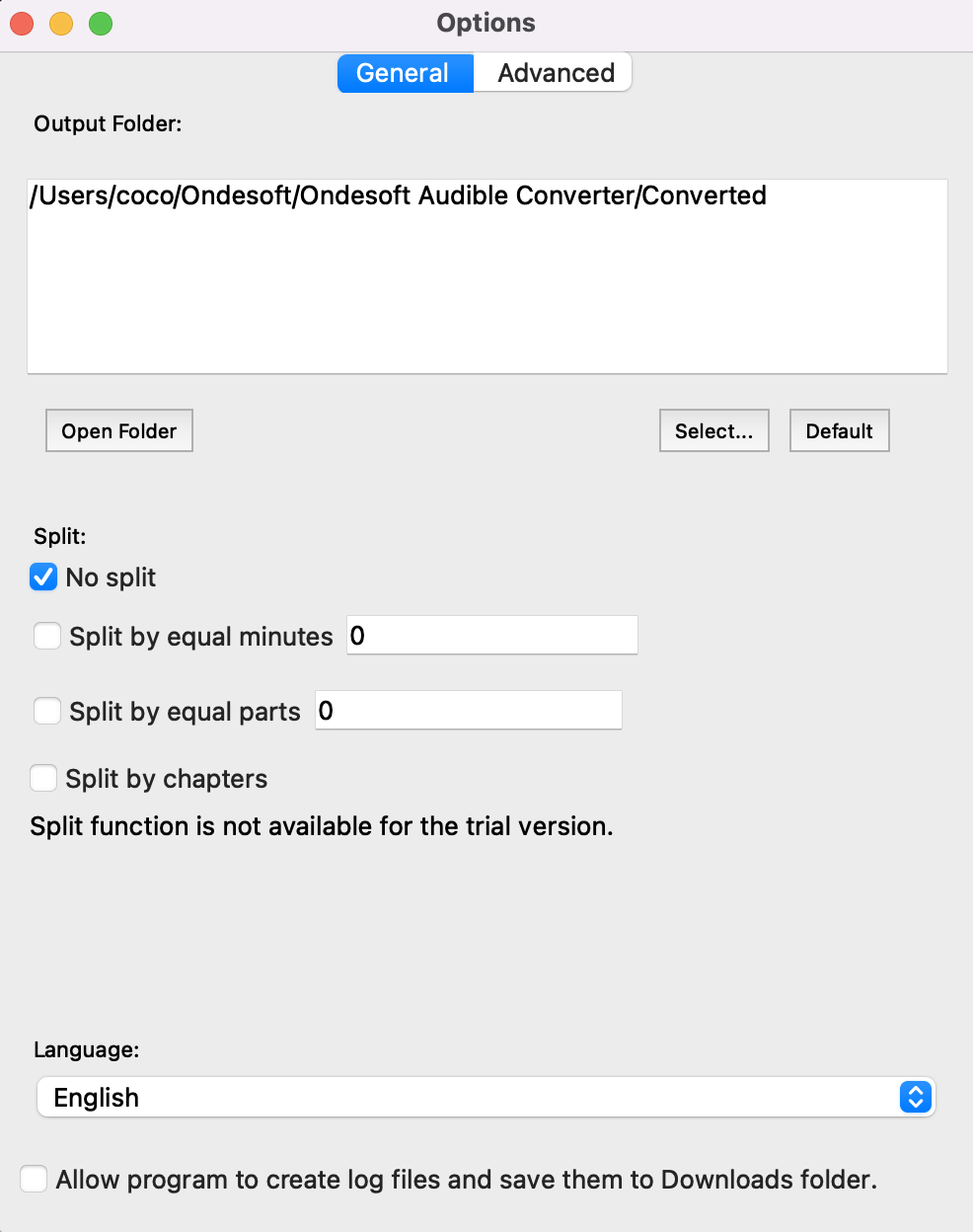
2. Save ID tags and keep Chapter
Choose to save ID tags and metadata information to the output MP3 and M4A files or keep Chapter information in the converted M4A files.
3. Customize output filename
Choose a custom format for your output filename which may contain title, artist, album. You can change the amount and order to combine them freely.
For example:
Name with title, artist, album:
Name with title, artist:
4. Save user-custom profile
If you want to customize and save a profile that you use often, click Options – Advance to set the parameters and then save it with a unique name. Also you may remove it.
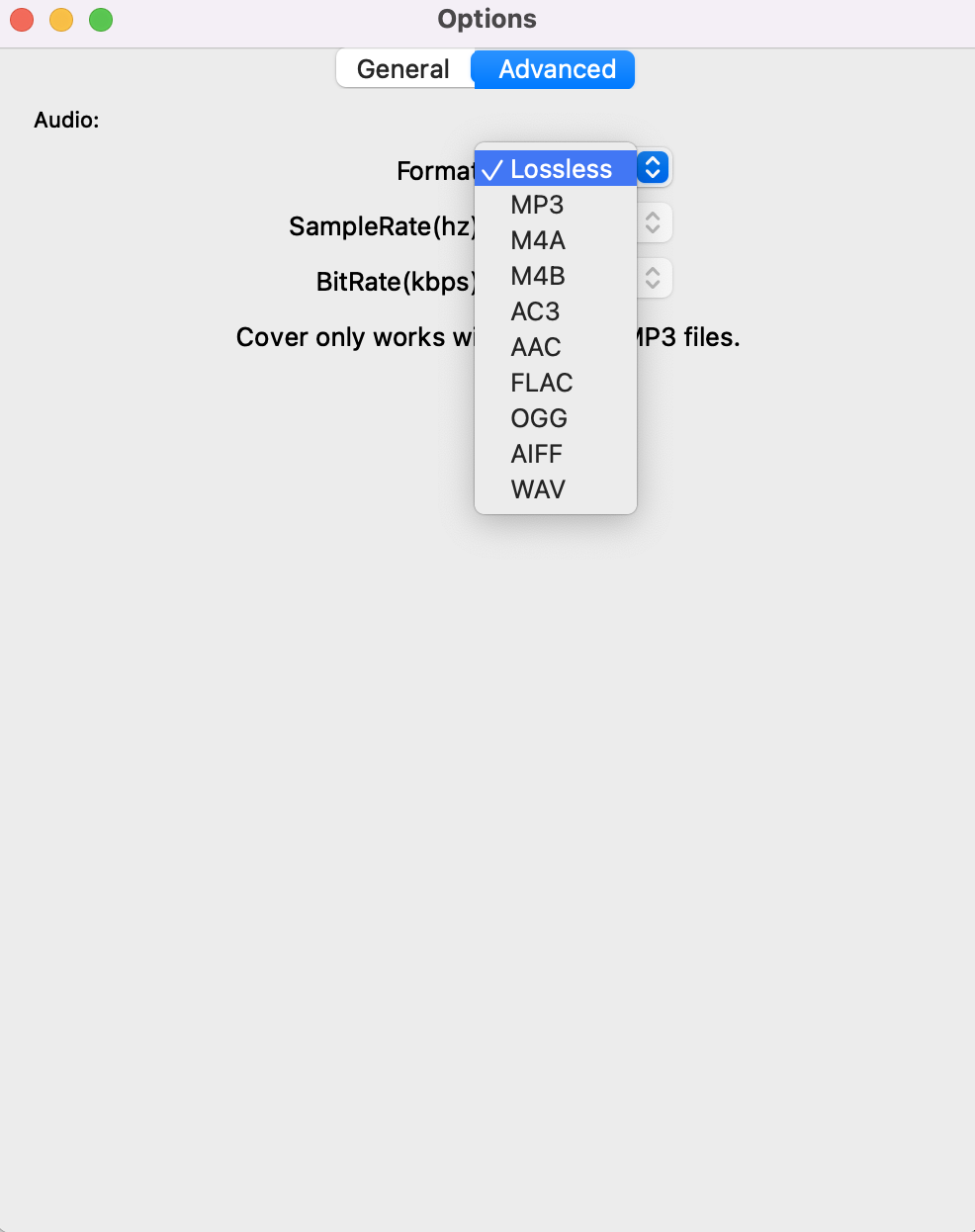
Select proper codec, bitrate, sample rate and channels and customize your own profile for furture use.
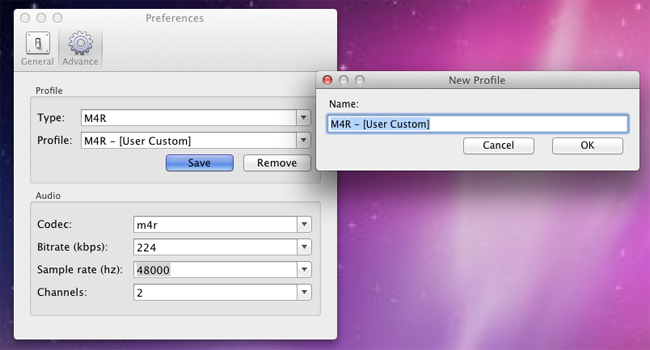
Sidebar
Hot Tips
Audiobook Tips
More >>- AA to MP3
- AAX to MP3
- Amazon Prime and Audible
- Audible Converter
- How to convert DRM M4B to MP3 on Mac
- Cast Audible audiobooks to chromecast
- Convert Audible AA/AAX Audiobooks to MP3
- Convert Audible audiobook to M4A in less than one minute
- Convert audiobooks
- Convert Audiobooks to MP3
- Convert Audible to MP3
- Convert Audiobooks to AAC format
- Convert iTunes Audiobooks to MP3
- Listen to Audible Audiobooks on iPod
- Listen to audiobooks on Android
- Listen to audiobooks on Samsung Galaxy Watch
- Listen to audiobooks on Amazon Echo
- What is an M4B audiobook?
- Convert iTunes M4B audiobooks to MP3
- Play Audible audiobooks on Apple Watch
- Play Audible audiobooks on Google Home
- Play Audible audiobooks on Roku
- Play audiobooks on Android Devices
- Play Audiobook on MP3 players
- Play iTunes M4B audiobook on Android
- Remove Audible DRM
- Remove DRM from Audible AA/AAX Audiobooks
- Remove DRM from iTunes M4P/M4B Audiobooks
- Rip audiobook to MP3
- Set audiobook converter
- How to download Audible audiobooks to MP3 player
- Where to find free audiobooks
- Listen to Audiobooks on Apple Watch
- Convert Harry Potter audiobook to mp3 from Audible
- 17 Best Audiobooks to Listen to in 2020
- Convert 2020 Audie Awards Winners Audiobooks to MP3 from Audible
- Convert Audiobook The Martian to MP3 from Audible
- Convert Michelle Obama Audiobook Becoming to MP3 from Audible
- Listen to Audible on Sonos
- Listen to audiobooks on Sonos
- Share Audible audiobooks with others
- Listen to Audible audiobooks on Garmin watch
- Play Audible audiobooks on Kodi



