
Menu
Apple Music Converter
3 Ways to Play Apple Music on Google Home/Nest
The integration of Apple Music with Google Assistant-enabled speakers and smart displays marks an exciting milestone for music lovers who use these devices. With Google's full support for the popular music streaming service from Apple, users can now enjoy seamless access to their favorite albums, playlists, and songs on Google Assistant-enabled devices like Nest Audio, Nest Hub Max, Nest Mini, and third-party speakers from Lenovo, JBL, and others.
This update has eliminated the need for users to stream their music over Bluetooth from their iOS or Android devices, making it easier and more convenient to play Apple Music directly on their Google Assistant-enabled speakers and displays. All users need to do is link their Apple Music account through the Google Home app and set it as their default music service to enjoy hands-free voice commands to search and play their desired content. With this exciting development, the world of music has become more accessible than ever before.
Contents
- Google Home and Google Nest
- Method 1 Set up Apple Music on your Google Nest device
- Method 2 Play Apple Music on Google Home/Nest with Bluetooth
- Method 3 Cast Apple Music to Google Home/Nest
- Method 4 Download Apple Music to MP3 and play on Google Nest using Bluetooth
Google Home and Google Nest
In 2016, Google released the original Google Home. This Google Home is a cylindrical smart speaker, but over time Google released additional devices in a range of shapes and sizes all under the Google Home moniker(Google Home Mini, Google Home Max, Google Home Hub).
In 2019, Google rebranded the Google Home range of devices as Google Nest. Google Nest devices come in a range of shapes and sizes. The Google Nest line of devices is capable of everything the Google Home was. As smart speakers, they respond to user questions and commands, and can play music and video, too.
The main change from the Google Home line of devices is the addition of screens on most Google Nest devices. This screen allows users to interact with the smart speaker using the touchscreen.
Currently, Google Home is the name of Google’s smart home control app. If you want to manage, control, or set up any smart device from Google, you’ll have to do it from the Google Home app for iOS or Android.
This article will show you how to play Apple Music on Google Home and Nest devices like Google Home Mini and Max, Nest Mini, etc.
Method 1 Set up Apple Music on your Google Nest device
Apple Music now available on Nest devices such as Nest Mini, Nest Audio, Nest Hub and Nest Hub Max. To play Apple Music on Google Nest and Google Home speaker or display, you need to link your Apple Music account in the Google Home app. After that, you can use voice commands to request music from Apple Music.
What you need
- Apple Music subscription
- A Google Nest speaker or display
- An iPhone, iPad, or Android device that’s signed in to the Google Home app with the Google account that’s linked to your Nest device
Here’s how to set up Apple Music in Google Home app.
- On your iPhone, iPad, or Android device, open the Google Home app.
- Tap Settings - Music.
- Under "More music services," tap the Link icon
 next to Apple Music.
next to Apple Music. - Tap Link Account.
- Sign in with the Apple ID that you use with Apple Music and follow the onscreen steps to complete setup.
- To play Apple Music on your Google Nest or Home speaker, just say, “Hey Google, play (song name) on Apple Music.”
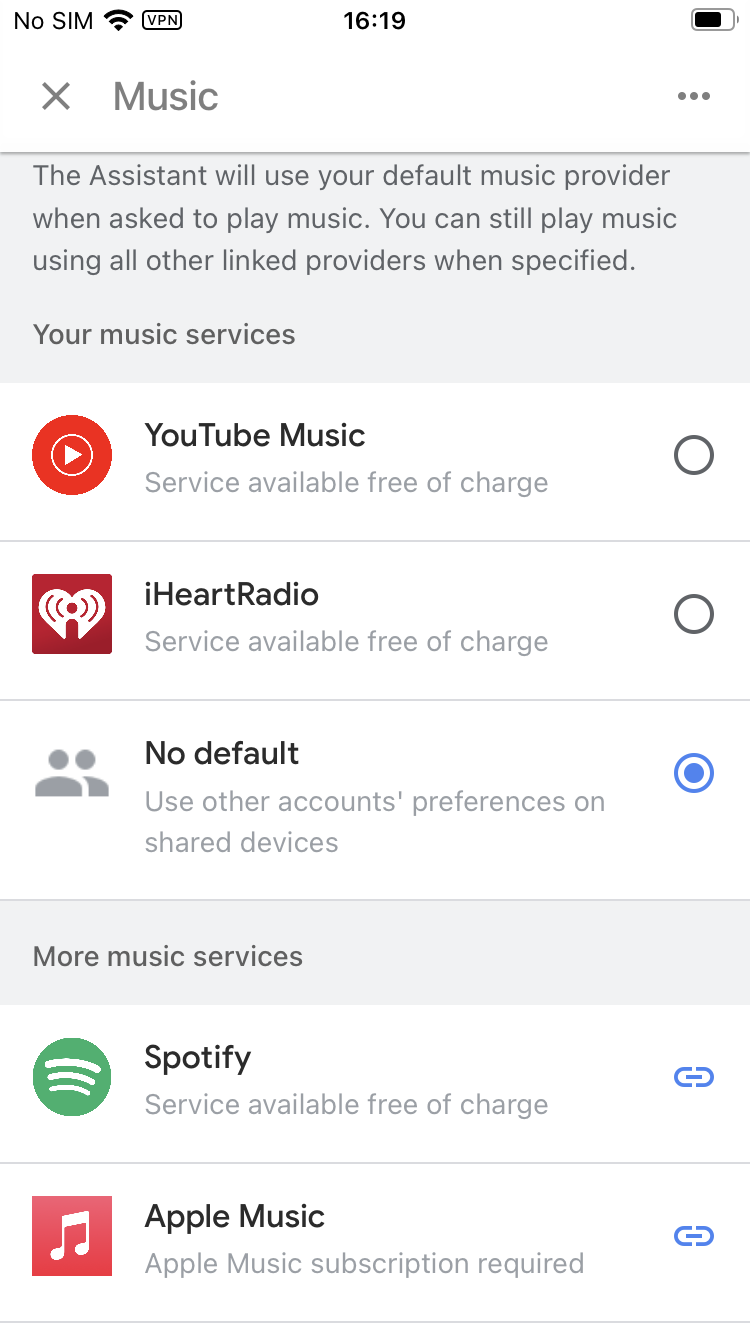
If you donʼt want to say "on Apple Music" each time you ask Google to play something, you can make Apple Music your default music service.
- On your iPhone, iPad, or Android device, open the Google Home app.
- Tap Settings.
- Tap Music.
- Under "Your music services," select Apple Music.
You can search and play songs, albums and playlists just by using their voice. Not sure what you want to listen to? You can also use your Google Assistant to play music by genre, mood or activity.
However, Apple Music was only available on Google Nest devices in a limited number of countries. If Apple Music is not supported on Google Nest devices in your country, you can link your Google Home or Nest speaker to your phone, tablet, or computer via Bluetooth and play music wirelessly that way.
Method 2 Play Apple Music on Google Home/Nest with Bluetooth
- Select your Google Nest speaker or display from Google Home app.
- Tap on Seetings icon on the top right corner.
- Select Audio under Device features.
- Tap Paired Bluetooth devices.
- Tap Enable pairing mode.
- Go to Bluetooth settings on your phone or tablet and tap Pair new device.
- Under “Available devices,” choose your Google Home/Nest speaker or display and tap Pair.
- Play Apple Music on your mobile device.
- Now the songs will play on Google Home/Nest.
Check this video for detailed steps.
Method 3 Cast Apple Music to Google Home/Nest
We've been waiting four long years, but Apple Music has finally added Google Chromecast support to its Android app, which means you can now cast Apple Music songs to your Google Home speaker, Android TV, or any other Chromecast-enabled device you might have. You'll need an Android phone or tablet with Android 5.0 or later, or a Chromebook that supports Android apps, as well a a compatible Chromecast device, like the Google Home or the Google Home Mini.
- Make sure that your Android device and Chromecast device are connected to the same Wi-Fi network.
- Open Apple Music and start playback.
- Tap the song that's playing at the bottom of your screen to open Now Playing.
-
Tap the Cast button
 .
.
- Tap your Chromecast device.
Before you start playing music, you can also tap the Cast button
![]() at the top of the screen in the Music app. This is only available on Android devices.
at the top of the screen in the Music app. This is only available on Android devices.
Method 4 Download Apple Music to MP3 and play on Google Nest using Bluetooth
You can play music that's stored on your mobile device (phone or tablet) or computer on your Google Nest or Google Home speaker or display using Bluetooth. This includes music downloaded from iTunes, Audible, Apple Music, and personal playlists.
Apple Music is a paid service and doesn't offer free ad-supported plan. Once you cancel the subscription, you will lose access to the music catalog, as well as songs you have downloaded. However, if you download the songs to MP3, you can stream them as local music via bluetooth forever. That's why you will need Ondesoft Apple Music converter, which is professional Apple Music DRM removal tool that allows you to easily remove DRM from Apple Music songs and convert them to MP3, M4A, etc. with 100% original quality.
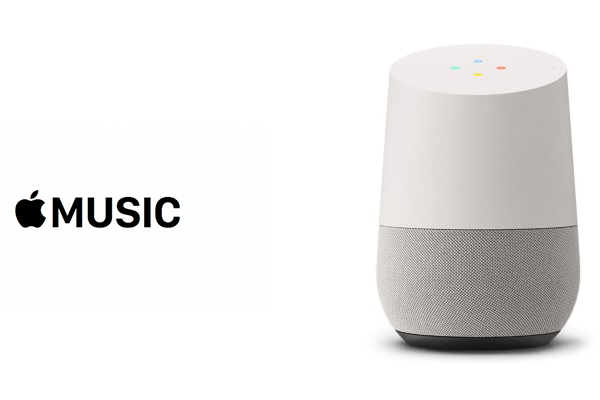
Follow this tutorial to learn how to download Apple Music to MP3 and play them on Google Home even after cancelling subscription.
1. Download and Launch Apple Music Converter
Download, install and launch Ondesoft Apple Music Converter on your Mac or Windows.

2. Sign in your Apple Music account
Click the Sign in button and enter your Apple ID.

3. Change output format(optional)
The default output format is lossless M4A. Ondesoft Apple Music Converter also supports converting Apple Music to MP3, AAC, FLAC, WAV and AIFF. You can also customize output file name with any combination of title, artist, album, playlist index and track ID.

4. Select music
Follow the on-screen instructions to choose the playlist or album you want to convert.

Click Add songs.

5. Start Conversion
By default, all songs in the playlist/album will be checked. If there are songs you don't want to convert, please uncheck the box. Then click Convert button to start downloading songs to the format you choose.

After conversion, click below folder icon to quickly locate the downloaded songs.

Free trial version of Apple Music converter allows you to convert each song for 3 minutes, purchase a license to remove this limitation.
If you want to convert Spotify music to MP3 , try Ondesoft Spotify Music converter .
Sidebar
Apple Music Converter
Related articles
- How to set Apple Music as ringtone?
- How to play Apple Music on iPhone 4?
- How to convert audiobooks to MP3?
- How to convert audiobooks to AAC?
- Convert iTunes M4B audiobooks to MP3
- How to convert Apple Music M4P songs to MP3?
- How to convert Spotify songs, albums or playlists to MP3?
- How to play Apple Music on Amazon Echo?
- Play Apple Music on Google Home
- How to transfer Apple Music Playlists to Google Play Music
- Play Apple Music on Chromebook
Apple Music Tips
More >>- Top 4 Apple Music Converter
- Workout Motivation Music MP3 Free Download
- Set Apple Music as ringtone on Android
- Set Apple Music as ringtone on iPhone
- Apple Music supported devices
- Play Apple Music on Google Pixel
- Play Apple Music on Moto G7
- Play Apple Music on Samsung Galaxy
- Play Apple Music on Fitbit Ionic
- Use Apple Music on Serato DJ
- Play Apple Music without iTunes
- Change Apple Music plan
- Download Apple Music Antidote playlist to mp3
- Fix Apple Music do not download on iPhone
- What is Apple Music DRM and how to remove DRM
- Apple Music on Android TV
- Play Apple Music songs on iPhone 4
- Apple Launches Web Version for its Apple Music Service
- Convert Apple Music M4P to MP3
- Convert Apple Music to MP3
- Download Apple Music on SD card
- Download Drake More Life to MP3 from Apple Music
- Solved: 3 Ways to Get Free Apple Music
- Cancel Apple Music subscription
- Listen to Apple Music without iTunes
- Listen to Apple Music without paying
- Play Apple Music on Amazon Echo without subscription
- Play Apple Music on Amazon Echo
- Stream Apple Music on Amazon Fire 7 Tablet
- Play Apple Music on Fire TV without subscription
- Play Apple Music on Android TV
- Play Apple Music on Fire TV
- Play Apple Music on MP3 Players
- Solved: Play Apple Music on Sonos without subscription
- Play Apple Music on SoundTouch
- Play Apple Music songs on Android without Apple Music app
- Remove Apple Music DRM on Mac
- Stream Apple Music on Amazon Fire TV Stick 4K
- Play Apple Music on Google Home
- Transfer Apple Music playlists to Spotify
- Upload and stream Apple Music songs on Google Play Music
- Play Apple Music on Android
- Apple Music on Amazon devices
- Stream Apple Music to Roku for free
- Apple Music on Samsung Smart TV
- Play Apple Music on TV
- Play Apple Music on Xbox One
- Set Apple Music songs as ringtone
- Enjoy Apple Music in the car
- Play Apple Music songs on Android Tablet
- Play Apple Music songs on iPod nano
- Play Apple Music songs on iPod shuffle
- Play Apple Music songs on iPod classic
- Play Apple Music songs on SAMSUNG Galaxy Tab
- Stream Apple Music on PS4 without downloading them
- Transfer Apple Music songs to USB Flash Drive
- Apple Music on PlayStation®
- Play apple Music on Chromebook
- 3 ways to listen to Apple Music on PC
- Convert Apple Music to MP3 on Windows
- Play Apple Music on Microsoft Lumia
- Play Apple Music on SanDisk Clip Jam
- Play Apple Music on Windows phone
- Apple Music Converter for Windows
- Apple Music now groups different versions of the same albums
- Download album Black Habits to mp3 from Apple Music
- Download Apple Music Replay 2020 playlist to mp3
- Download Apple Music Playlist Agenda to mp3
- Download Naomi Campbell's Apple Music Playlist to mp3
- Play Apple Music on Garmin Smartwatch
- Download Album YHLQMDLG to mp3 from Apple Music
- Convert Genius' video series Verified to MP4 from Apple Music
- Convert Lady Gaga Stupid Love music video to mp4
- Extract Audio from iTunes Movies, TV Shows or Music Videos
- Convert Justin Bieber Music Video Habitual to MP4 from Apple Music
- Ask Alexa to play Apple Music on Amazon Echo
- Download Halle Berry Apple Music Playlist to mp3
- Download Lady Gaga Apple Music Playlist to mp3
- Convert Justin Bieber's Music Video for Song ‘Available’ to MP4 from Apple Music
- Keep Apple Music songs after cancelling membership
- Use Apple Music in djay
- Add Apple Music to VirtualDJ
- Use Apple Music in Camtasia
- Play Apple Music on TomTom Spark 3
- Convert Apple Music to FLAC
- Convert M4P to M4A
- How to burn Apple Music songs to CD
- Play Apple Music on Kodi
- Set Apple Music songs as Alarm
- Apple Music Converter For Diehard Music Lovers
- How to stop Apple Music from automatically playing







