
Menu
Apple Music Converter
How to change Apple Music subscription plan?
Apple Music offers 3 subscription types:
1. An Individual subscription for $10.99 a month, and a subscription that lasts one year, for $109.00.
2. A Family plan that gives you six Apple Music accounts for $16.99 a month.
3. A Student subscription that costs $5.99 a month. You'll need to verify your college enrollment if you select this option.
Apple Music discontinued the Voice plan in November 2023.
Sometimes you may want to change your subscription type, such as from individual to annual individual or from individual to family plan.
You can change your Apple Music plan from your iPhone, iPad or iPod Touch, using the Settings app.
1. Open the Settings app and tap your name at the top of the page on your iPhone, iPad or iPod Touch.
2. Tap "Subscriptions."
3. Select your new plan on the page that opens. Confirm your new choice by signing into your Apple ID, or using your Touch or Face ID. If you select the Student plan, you'll be brought to a page where you'll have to verify your university enrollment.
You can change your Apple Music plan on Android
1. Launch the Apple Music app on your Android device.
2. Tap the three dots at the top right corner and select Account.
3. Select "Manage Subscription" under Subscription.
4. Select another Apple Music plan you want to switch to and confirm your choice by signing with your Apple ID. You need to verify your university enrollment if you choose the Student plan.
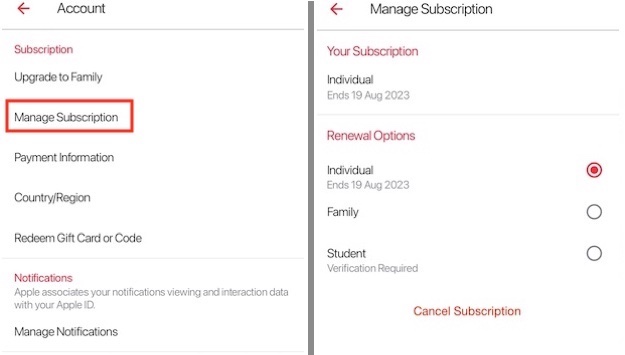
You can also change your Apple Music subscription on Mac or Windows.
1. Open iTunes on Windows or the Music app on Mac, select Account > View My Account.
2. Scroll down and click Manage to the right of Subscriptions.
3. Click Edit to the right of Apple Music subscription .
4. Select your new plan on the page that opens.
You can cancel your Apple Music subscription from this page as well.
Can you still listen to the downloaded songs after cancelling Apple Music ? The answer is no. However, if you download Apple Music songs, albums and playlists to mp3 before you cancel Apple Music subscription, you can also enjoy the songs anytime. Here we will show you a way to download Apple Music songs to mp3 on your Mac or Windows.
How to listen to the downloaded songs after cancelling Apple Music?
You can also download them to mp3 so that you can listen to them even after cancelling Apple Music. All you need is a professional Apple Music to mp3 converter - Ondesoft Apple Music Converter .
1. Download and Launch Apple Music Converter
Download, install and launch Ondesoft Apple Music Converter on your Mac or Windows.

2. Sign in your Apple Music account
Click the Sign in button and enter your Apple ID.

3. Change output format(optional)
The default output format is lossless M4A. Ondesoft Apple Music Converter also supports converting Apple Music to MP3, AAC, FLAC, WAV and AIFF. You can also customize output file name with any combination of title, artist, album, playlist index and track ID.

4. Select music
Follow the on-screen instructions to choose the playlist or album you want to convert.

Click Add songs.

5. Start Conversion
By default, all songs in the playlist/album will be checked. If there are songs you don't want to convert, please uncheck the box. Then click Convert button to start downloading songs to the format you choose.

After conversion, click the folder icon to quickly locate the downloaded songs.

Free trial version allows you to convert 3 minutes of each song, to get the full version, please purchase a license.
Features of Ondesoft Apple Music Converter:
Built-in Apple Music web player
Pazu Apple Music Converter features an integrated Apple Music web player for you to browse and download music conveniently.
There is no need to install Music or iTunes app.
.
Customize profile settings
Apple Music allows you to customize Bitrate, Sample rate and Channels of the output song.
Fast Conversion Speed
The conversion speed can be as fast as 16X and you are free to set it as you desired.
Search Function
The powerful search function enables you to quickly find Apple Music tracks you need according to name, artist and album.
Customize file name format
Output file name can contain Title, Artist, Album, TrackID and DiskID and you are free to customize it as you like.
Save ID tags
ID tags such as song name, Artist name, Album, Album artist, Genre and Artwork will be saved to the output MP3 and M4A files.
Batch conversion
Batch conversion allows you to convert as many Apple Music tracks as you want at a time.
Sidebar
Apple Music Converter
Related articles
- How to set Apple Music as ringtone?
- How to play Apple Music on iPhone 4?
- How to convert audiobooks to MP3?
- How to convert audiobooks to AAC?
- Convert iTunes M4B audiobooks to MP3
- How to convert Apple Music M4P songs to MP3?
- How to convert Spotify songs, albums or playlists to MP3?
- Apple Music supported devices
- Play Apple Music without iTunes
- Download Apple Music Antidote playlist to mp3
- Fix Apple Music do not download on iPhone
- Stream Apple Music to PS4
- Play Apple Music on Google Home
- How to transfer Apple Music Playlists to Google Play Music
- Play Apple Music on Chromebook
Apple Music Tips
More >>- Top 4 Apple Music Converter
- Workout Motivation Music MP3 Free Download
- Set Apple Music as ringtone on Android
- Set Apple Music as ringtone on iPhone
- Apple Music supported devices
- Play Apple Music on Google Pixel
- Play Apple Music on Moto G7
- Play Apple Music on Samsung Galaxy
- Play Apple Music on Fitbit Ionic
- Use Apple Music on Serato DJ
- Play Apple Music without iTunes
- Change Apple Music plan
- Download Apple Music Antidote playlist to mp3
- Fix Apple Music do not download on iPhone
- What is Apple Music DRM and how to remove DRM
- Apple Music on Android TV
- Play Apple Music songs on iPhone 4
- Apple Launches Web Version for its Apple Music Service
- Convert Apple Music M4P to MP3
- Convert Apple Music to MP3
- Download Apple Music on SD card
- Download Drake More Life to MP3 from Apple Music
- Solved: 3 Ways to Get Free Apple Music
- Cancel Apple Music subscription
- Listen to Apple Music without iTunes
- Listen to Apple Music without paying
- Play Apple Music on Amazon Echo without subscription
- Play Apple Music on Amazon Echo
- Stream Apple Music on Amazon Fire 7 Tablet
- Play Apple Music on Fire TV without subscription
- Play Apple Music on Android TV
- Play Apple Music on Fire TV
- Play Apple Music on MP3 Players
- Solved: Play Apple Music on Sonos without subscription
- Play Apple Music on SoundTouch
- Play Apple Music songs on Android without Apple Music app
- Remove Apple Music DRM on Mac
- Stream Apple Music on Amazon Fire TV Stick 4K
- Play Apple Music on Google Home
- Transfer Apple Music playlists to Spotify
- Upload and stream Apple Music songs on Google Play Music
- Play Apple Music on Android
- Apple Music on Amazon devices
- Stream Apple Music to Roku for free
- Apple Music on Samsung Smart TV
- Play Apple Music on TV
- Play Apple Music on Xbox One
- Set Apple Music songs as ringtone
- Enjoy Apple Music in the car
- Play Apple Music songs on Android Tablet
- Play Apple Music songs on iPod nano
- Play Apple Music songs on iPod shuffle
- Play Apple Music songs on iPod classic
- Play Apple Music songs on SAMSUNG Galaxy Tab
- Stream Apple Music on PS4 without downloading them
- Transfer Apple Music songs to USB Flash Drive
- Apple Music on PlayStation®
- Play apple Music on Chromebook
- 3 ways to listen to Apple Music on PC
- Convert Apple Music to MP3 on Windows
- Play Apple Music on Microsoft Lumia
- Play Apple Music on SanDisk Clip Jam
- Play Apple Music on Windows phone
- Apple Music Converter for Windows
- Apple Music now groups different versions of the same albums
- Download album Black Habits to mp3 from Apple Music
- Download Apple Music Replay 2020 playlist to mp3
- Download Apple Music Playlist Agenda to mp3
- Download Naomi Campbell's Apple Music Playlist to mp3
- Play Apple Music on Garmin Smartwatch
- Download Album YHLQMDLG to mp3 from Apple Music
- Convert Genius' video series Verified to MP4 from Apple Music
- Convert Lady Gaga Stupid Love music video to mp4
- Extract Audio from iTunes Movies, TV Shows or Music Videos
- Convert Justin Bieber Music Video Habitual to MP4 from Apple Music
- Ask Alexa to play Apple Music on Amazon Echo
- Download Halle Berry Apple Music Playlist to mp3
- Download Lady Gaga Apple Music Playlist to mp3
- Convert Justin Bieber's Music Video for Song ‘Available’ to MP4 from Apple Music
- Keep Apple Music songs after cancelling membership
- Use Apple Music in djay
- Add Apple Music to VirtualDJ
- Use Apple Music in Camtasia
- Play Apple Music on TomTom Spark 3
- Convert Apple Music to FLAC
- Convert M4P to M4A
- How to burn Apple Music songs to CD
- Play Apple Music on Kodi
- Set Apple Music songs as Alarm
- Apple Music Converter For Diehard Music Lovers
- How to stop Apple Music from automatically playing







