
Menu
Apple Music Converter
How to set Apple Music songs as ringtone on Android?
Most Android phones allows you to set custom ringtones. You can turn your favorite songs into ringtones, or set a custom ringtone for specific callers. This ringtone file can be a song, a recording of you or a loved one’s voice, or even your favorite line from a movie.

Part 1 How to change ringtone on Android?
Setting a custom ringtone on Android is as simple as navigating to Settings and selecting an MP3 file.
- Go to Settings - Sounds & vibration.
- Tap Phone ringtone.
- Select from the PRESET or Music on device, Video ringtones or Online ringtones.

Generally you can set any MP3 songs stored on your Android phone as ringtone. If you subscribe to Apple Music, you have access to a huge music library. You can manully turn them into ringtones. To set Apple Music songs as ringtones on Android, you need to convert the songs to mp3 format first. As we all know, songs you downloaded from Apple Music are in DRM-protected M4P format, which can't be used as ringtone directly.
Due to the DRM protection. you can't convert Apple Music songs to MP3 with iTunes or other music converter. You will need a DRM removal tool, here we will recommend Ondesoft iTunes Converter.
Part 2 Remove Apple Music DRM and set them as ringtone
Ondesoft iTunes Converter is an all-in-one tool for users to remove DRM from iTunes M4P songs, M4P/M4B Audiobooks, Apple Music songs and Audible AA/AAX Audiobooks and output DRM-free MP3, AAC, AC3, AIFF, AU, FLAC, M4A, M4R, and MKA with 100% original quality. With this program, you can remove DRM from Apple Music songs and convert them to mp3 to use as ringtone on your Android phone.
The following is the detailed tutorial that shows how to remove DRM from Apple Music and convert M4P to MP3 with the help of Ondesoft iTunes Converter.
1. Download and Launch Apple Music Converter
Download, install and launch Ondesoft Apple Music Converter on your Mac or Windows.

2. Sign in your Apple Music account
Click the Sign in button and enter your Apple ID.

3. Change output format(optional)
The default output format is lossless M4A. Ondesoft Apple Music Converter also supports converting Apple Music to MP3, AAC, FLAC, WAV and AIFF. You can also customize output file name with any combination of title, artist, album, playlist index and track ID.

4. Select music
Follow the on-screen instructions to choose the playlist or album you want to convert.

Click Add songs.

5. Start Conversion
By default, all songs in the playlist/album will be checked. If there are songs you don't want to convert, please uncheck the box. Then click Convert button to start downloading songs to the format you choose.

After conversion, click below folder icon to quickly locate the downloaded songs.

After conversion, transfer the DRM-free MP3 Apple Music songs to your Android phone and set one as ringtone.
Currently the Mac version doesn't support converting song segments. After conversion, play the DRM-free song with iTunes, click Song Info - Options and set the start/stop time.
- Open the DRM-free Apple Music song with iTunes right click it and choose Song Info.
- Click Options, set start and stop time. Click OK.
- Click iTunes - Preferences - Import Settings, choose MP3 Encoder from "Import Using", click OK.
- Select the song in Step 1, click File - Convert - Create MP3 Version.
- The new song segment will appear next to the original song with the length you set.
- Transfer the song segments to your Android and set as ringtone.
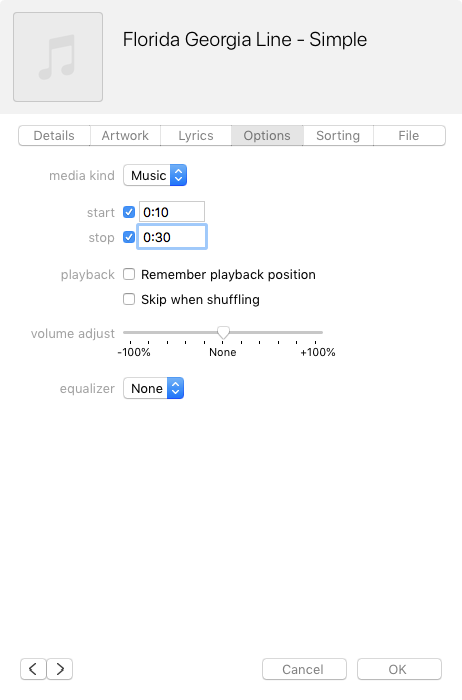
Part 2 Set DRM-free Apple Music songs as ringtone on Android phone
Connect your Android to the Mac or Windows and transfer the DRM-free Apple Music songs to your Android phone.
- Open the Settings app on your Android mobile device.
- Tap on "Sounds and vibration."
- Tap on "Ringtone."
- Select songs from the list.
Free trial version allows you to convert 3 minutes of each song, to get the full version, please purchase a license.
Sidebar
Apple Music Converter
Hot Tips
Apple Music Tips
More >>- Top 4 Apple Music Converter
- Workout Motivation Music MP3 Free Download
- Set Apple Music as ringtone on Android
- Set Apple Music as ringtone on iPhone
- Apple Music supported devices
- Play Apple Music on Google Pixel
- Play Apple Music on Moto G7
- Play Apple Music on Samsung Galaxy
- Play Apple Music on Fitbit Ionic
- Use Apple Music on Serato DJ
- Play Apple Music without iTunes
- Change Apple Music plan
- Download Apple Music Antidote playlist to mp3
- Fix Apple Music do not download on iPhone
- What is Apple Music DRM and how to remove DRM
- Apple Music on Android TV
- Play Apple Music songs on iPhone 4
- Apple Launches Web Version for its Apple Music Service
- Convert Apple Music M4P to MP3
- Convert Apple Music to MP3
- Download Apple Music on SD card
- Download Drake More Life to MP3 from Apple Music
- Solved: 3 Ways to Get Free Apple Music
- Cancel Apple Music subscription
- Listen to Apple Music without iTunes
- Listen to Apple Music without paying
- Play Apple Music on Amazon Echo without subscription
- Play Apple Music on Amazon Echo
- Stream Apple Music on Amazon Fire 7 Tablet
- Play Apple Music on Fire TV without subscription
- Play Apple Music on Android TV
- Play Apple Music on Fire TV
- Play Apple Music on MP3 Players
- Solved: Play Apple Music on Sonos without subscription
- Play Apple Music on SoundTouch
- Play Apple Music songs on Android without Apple Music app
- Remove Apple Music DRM on Mac
- Stream Apple Music on Amazon Fire TV Stick 4K
- Play Apple Music on Google Home
- Transfer Apple Music playlists to Spotify
- Upload and stream Apple Music songs on Google Play Music
- Play Apple Music on Android
- Apple Music on Amazon devices
- Stream Apple Music to Roku for free
- Apple Music on Samsung Smart TV
- Play Apple Music on TV
- Play Apple Music on Xbox One
- Set Apple Music songs as ringtone
- Enjoy Apple Music in the car
- Play Apple Music songs on Android Tablet
- Play Apple Music songs on iPod nano
- Play Apple Music songs on iPod shuffle
- Play Apple Music songs on iPod classic
- Play Apple Music songs on SAMSUNG Galaxy Tab
- Stream Apple Music on PS4 without downloading them
- Transfer Apple Music songs to USB Flash Drive
- Apple Music on PlayStation®
- Play apple Music on Chromebook
- 3 ways to listen to Apple Music on PC
- Convert Apple Music to MP3 on Windows
- Play Apple Music on Microsoft Lumia
- Play Apple Music on SanDisk Clip Jam
- Play Apple Music on Windows phone
- Apple Music Converter for Windows
- Apple Music now groups different versions of the same albums
- Download album Black Habits to mp3 from Apple Music
- Download Apple Music Replay 2020 playlist to mp3
- Download Apple Music Playlist Agenda to mp3
- Download Naomi Campbell's Apple Music Playlist to mp3
- Play Apple Music on Garmin Smartwatch
- Download Album YHLQMDLG to mp3 from Apple Music
- Convert Genius' video series Verified to MP4 from Apple Music
- Convert Lady Gaga Stupid Love music video to mp4
- Extract Audio from iTunes Movies, TV Shows or Music Videos
- Convert Justin Bieber Music Video Habitual to MP4 from Apple Music
- Ask Alexa to play Apple Music on Amazon Echo
- Download Halle Berry Apple Music Playlist to mp3
- Download Lady Gaga Apple Music Playlist to mp3
- Convert Justin Bieber's Music Video for Song ‘Available’ to MP4 from Apple Music
- Keep Apple Music songs after cancelling membership
- Use Apple Music in djay
- Add Apple Music to VirtualDJ
- Use Apple Music in Camtasia
- Play Apple Music on TomTom Spark 3
- Convert Apple Music to FLAC
- Convert M4P to M4A
- How to burn Apple Music songs to CD
- Play Apple Music on Kodi
- Set Apple Music songs as Alarm
- Apple Music Converter For Diehard Music Lovers
- How to stop Apple Music from automatically playing







