
Menu
Apple Music Converter
How to cancel Apple Music membership but keep the songs?
Unlike Spotify, Apple Music doesn't provide a free, ad-supported plan. When you don't want the subscription, you can cancel it at any time. In this guide, we'll explore how to cancel an Apple Music subscription on various devices, as well as how to keep your favorite songs after unsubscription.
How much does Apple Music subscription cost?
Apple Music offers a 3-month free trial for new subscribers. After the free trial, you need to pay $10.99 per month (Student: $5.99, Family: $16.99, Voice plan is no longer available). If you want to cancel your Apple Music membership, here’s the step-by-step guide on how to do it on different devices.
Cancel Apple Music subscription from iPhone and iPad
1. Go to Settings on your iOS device.
2. Tap your Apple ID at the top of the screen.
3. Scroll down and tap on "Subscriptions."
4. Tap "Apple Music" > "Cancel Subscription."
Cancel Apple Music subscription from Android
1. Run the Apple Music app on Android, tap the menu button
![]()
2. Tap Account > Manage Membership > Cancel Subscription.
Cancel Apple Music subscription from Mac
Through App Store
1. On your Mac, open the App Store app.
2. Click your Apple ID at the bottom of the sidebar.
3. Click View Information at the top of the window. You might be asked to sign in with your Apple ID.
4. On the Account Information page, scroll to the Manage section. To the right of Subscriptions, click Manage.
5. Click Apple Music Menbership > Cancel Subscription.
Through Apple Music app
1. Open the Apple Music app.
2. In the menu bar, choose Account > Account Settings.
3. Sign in with your Apple ID and scroll down to Settings. To the right of Subscriptions, click Manage.
4. Click Edit to the right of Apple Music Membership.
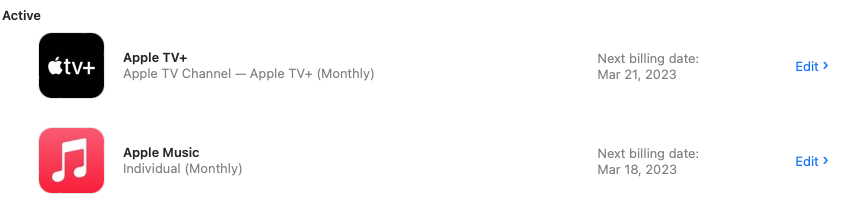
Cancel Apple Music subscription from PC
Through iTunes
1. Open iTunes.
2. Click Account > View My Account from the menu bar.
3. Sign in with your Apple ID and scroll down to Settings. To the right of Subscriptions, click Manage.
4. Click Apple Music Membership > Cancel Subscription.
Cancel Apple Music subscription from Apple TV
This requires Apple TV 4th generation and later.
1. Open Settings.
2. Select Accounts.
3. Under Subscriptions, select Manage Subscriptions.
4. Select Apple Music Menbership > Cancel Subscription.
What Happens When You Cancel Your Subscription
Apple Music subscription doesn't end immediately after you cancel Apple Music subscription, there will be an expire date (next bill date). You can still use all its features before the expiration date. When the expiration date passes, you will lose access to Apple Music. If you cancel during your trial period, you’ll lose access to the catalog and features of Apple Music immediately. The songs you downloaded from Apple Music catalog or added to your Library will be removed from all your devices.
The music automatically synced after you turn on iCloud Music Library will also disappear, unless you also signed up iTunes Match , since iCloud Music Library is only available with Apple Music or iTunes Match subscription. Then you have to manually sync the music on your iOS device with iTunes on your computer using a USB cable or over Wi-Fi.
How to keep Apple Music songs After Canceling Subscription
Now you are aware that all Apple Music songs you added to Your Library or even downloaded from the Apple Music catalog will disappear after you cancel Apple Music. Is there any way to keep the Apple Music songs after cancelling Apple Music membership? Yes, you can use a professional Apple Music downloader to download the songs to the regular MP3, AAC format during the period of the subscription. Then you can keep the Apple Music songs even after you cancel the subscription. Since the songs have been downloaded to mp3, m4a format, you can enjoy them anywhere on any compatible devices offline.
Follow below steps to learn how to download Apple Music songs/albums/playlists to mp3.
1. Download and Launch Apple Music Converter
Download, install and launch Ondesoft Apple Music Converter on your Mac or Windows.

2. Sign in to your Apple Music account
Click the Sign in button and enter your Apple ID.

3. Change output format(optional)
The default output format is lossless M4A. Ondesoft Apple Music Converter also supports converting Apple Music to MP3, AAC, FLAC, WAV and AIFF. You can also customize output file name with any combination of title, artist, album, playlist index and track ID.

4. Select music
Follow the on-screen instructions to choose the playlist or album you want to convert.

Click Add songs.

5. Start Conversion
By default, all songs in the playlist/album will be checked. If there are songs you don't want to convert, please uncheck the box. Then click Convert button to start downloading songs to the format you choose.

After conversion, click the folder icon to quickly locate the downloaded songs.

Free trial version allows you to convert 3 minutes of each song, to get the full version, please purchase a license.
If you want to convert Spotify to MP3 , try Ondesoft Spotify Music Converter .
Features of Ondesoft Apple Music Converter:
Built-in Apple Music web player
Ondesoft Apple Music Converter features built-in Apple Music web player.
Once logged in your Apple Music account, you can easily browse and select any songs, albums and playlists you want to download.
Customize profile settings
Apple Music to MP3 converter allows you to customize Codec, Bitrate, Sample rate and Channels of the output file. Also you may save them as custom profile for future use.
Fast Conversion Speed
The conversion speed can be as fast as 16X and you are free to set it as you desired.
Search Function
The powerful search function enables you to quickly find Apple Music tracks you need according to name, artist and album.
Customize file name format
Output file name can contain Title, Artist, Album, TrackID and DiskID and you are free to customize it as you like.
Save ID tags
ID tags such as song name, Artist name, Album, Album artist, Genre and Artwork will be saved to the output MP3 and M4A files.
Batch conversion
Batch conversion allows you to convert as many Apple Music tracks as you want at a time.
Sidebar
Apple Music Converter
Hot Tips
Apple Music Tips
More >>- Top 4 Apple Music Converter
- Workout Motivation Music MP3 Free Download
- Set Apple Music as ringtone on Android
- Set Apple Music as ringtone on iPhone
- Apple Music supported devices
- Play Apple Music on Google Pixel
- Play Apple Music on Moto G7
- Play Apple Music on Samsung Galaxy
- Play Apple Music on Fitbit Ionic
- Use Apple Music on Serato DJ
- Play Apple Music without iTunes
- Change Apple Music plan
- Download Apple Music Antidote playlist to mp3
- Fix Apple Music do not download on iPhone
- What is Apple Music DRM and how to remove DRM
- Apple Music on Android TV
- Play Apple Music songs on iPhone 4
- Apple Launches Web Version for its Apple Music Service
- Convert Apple Music M4P to MP3
- Convert Apple Music to MP3
- Download Apple Music on SD card
- Download Drake More Life to MP3 from Apple Music
- Solved: 3 Ways to Get Free Apple Music
- Cancel Apple Music subscription
- Listen to Apple Music without iTunes
- Listen to Apple Music without paying
- Play Apple Music on Amazon Echo without subscription
- Play Apple Music on Amazon Echo
- Stream Apple Music on Amazon Fire 7 Tablet
- Play Apple Music on Fire TV without subscription
- Play Apple Music on Android TV
- Play Apple Music on Fire TV
- Play Apple Music on MP3 Players
- Solved: Play Apple Music on Sonos without subscription
- Play Apple Music on SoundTouch
- Play Apple Music songs on Android without Apple Music app
- Remove Apple Music DRM on Mac
- Stream Apple Music on Amazon Fire TV Stick 4K
- Play Apple Music on Google Home
- Transfer Apple Music playlists to Spotify
- Upload and stream Apple Music songs on Google Play Music
- Play Apple Music on Android
- Apple Music on Amazon devices
- Stream Apple Music to Roku for free
- Apple Music on Samsung Smart TV
- Play Apple Music on TV
- Play Apple Music on Xbox One
- Set Apple Music songs as ringtone
- Enjoy Apple Music in the car
- Play Apple Music songs on Android Tablet
- Play Apple Music songs on iPod nano
- Play Apple Music songs on iPod shuffle
- Play Apple Music songs on iPod classic
- Play Apple Music songs on SAMSUNG Galaxy Tab
- Stream Apple Music on PS4 without downloading them
- Transfer Apple Music songs to USB Flash Drive
- Apple Music on PlayStation®
- Play apple Music on Chromebook
- 3 ways to listen to Apple Music on PC
- Convert Apple Music to MP3 on Windows
- Play Apple Music on Microsoft Lumia
- Play Apple Music on SanDisk Clip Jam
- Play Apple Music on Windows phone
- Apple Music Converter for Windows
- Apple Music now groups different versions of the same albums
- Download album Black Habits to mp3 from Apple Music
- Download Apple Music Replay 2020 playlist to mp3
- Download Apple Music Playlist Agenda to mp3
- Download Naomi Campbell's Apple Music Playlist to mp3
- Play Apple Music on Garmin Smartwatch
- Download Album YHLQMDLG to mp3 from Apple Music
- Convert Genius' video series Verified to MP4 from Apple Music
- Convert Lady Gaga Stupid Love music video to mp4
- Extract Audio from iTunes Movies, TV Shows or Music Videos
- Convert Justin Bieber Music Video Habitual to MP4 from Apple Music
- Ask Alexa to play Apple Music on Amazon Echo
- Download Halle Berry Apple Music Playlist to mp3
- Download Lady Gaga Apple Music Playlist to mp3
- Convert Justin Bieber's Music Video for Song ‘Available’ to MP4 from Apple Music
- Keep Apple Music songs after cancelling membership
- Use Apple Music in djay
- Add Apple Music to VirtualDJ
- Use Apple Music in Camtasia
- Play Apple Music on TomTom Spark 3
- Convert Apple Music to FLAC
- Convert M4P to M4A
- How to burn Apple Music songs to CD
- Play Apple Music on Kodi
- Set Apple Music songs as Alarm
- Apple Music Converter For Diehard Music Lovers
- How to turn off iCloud Music Library





