
Menu
Apple Music Converter
How to set Apple Music Songs as alarm sound on your iPhone/Android
In addition to communication and entertainment, smartphones also play the role of alarm clocks. Most smartphones come with a built-in clock app that offers programmable alarms and other features, and you can download even more alarm apps. Alarm Clock on your iPhone/Android not only provides default alarm sounds, but also allows you to set any song in your Phone's music library as an alarm to wake you from your slumber. In this guide, we'll explore how to set Apple Music songs as alarm sound on your phone.
Read More: How to set Spotify as alarm sound on Windows?
CONTENTS
-
Part 1. Set Apple Music song as alarm sound on iPhone
-
Part 2. Set Apple Music song as alarm sound on Android
Part 1. Set Apple Music song as alarm sound on iPhone
Each alarm on iPhone/iPad can be customized further by changing the alarm sound, labeling the alarm, and setting it to repeat on certain days of the week. If you have subscribed to Apple Music, you can choose any songs from its over 100 million strong music catalog as alarm sound as long as you have the song added to your library and downloaded. Currently, this feature is for iPhone/iPad only.
Here’s how you can use Apple Music as an alarm on iPhone/iPad:
1. Open Apple Music, find the song you want to set as alarm sound, add it to your library and then download it. If the song is already in your library and downloaded, go to step 2.
2. Launch the native Clock app on your iPhone and then tap the Alarm tab at the bottom of the screen. Edit the existing alarm or add a new one.
3. Tap Sound > Pick a song. Search the song that you downloaded to your music library or find it from below list.
4. Select Back > Save. That's it! The song you select will be played whenever the alarm is set to go off.
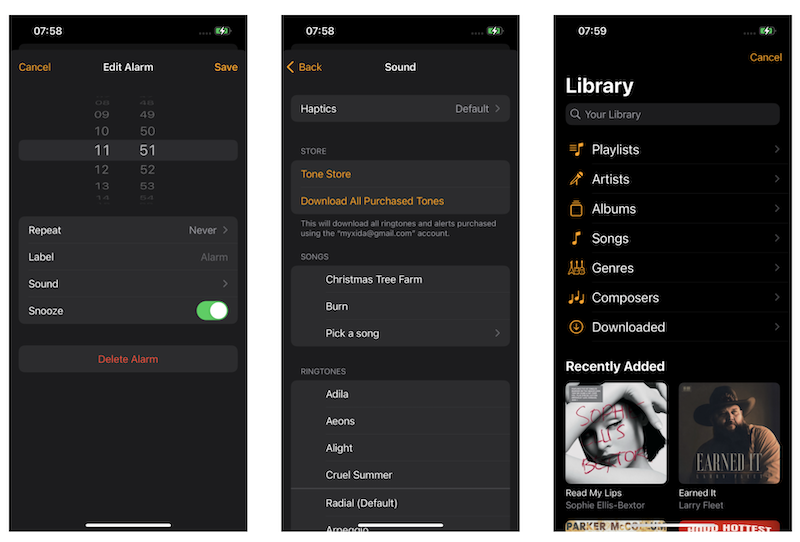
You can use Apple Music songs as an alarm sound directly. However, you can't use the songs as a ringtone directly. Check this guide for the workaround.
Part 2. Set Apple Music song as alarm sound on Android
Unlike iPhone, you can't set Apple Music song as alarm sound on Android directly. However, you can download Apple Music songs to MP3 and sync them to Android, then you can set the song as alarm sound.
To convert DRM protected Apple Music songs to MP3, all you need is Ondesoft Apple Music Converter . Available on Mac and Windows, it allows you to quickly download any Apple Music songs to DRM-free MP3, M4A, etc. with 100% original quality and all ID3 tags.
1. Download and Launch Apple Music Converter
Download, install and launch Ondesoft Apple Music Converter on your Mac or Windows.

2. Sign in your Apple Music account
Click the Sign in button and enter your Apple ID.

3. Change output format(optional)
The default output format is lossless M4A. Ondesoft Apple Music Converter also supports converting Apple Music to MP3, AAC, FLAC, WAV and AIFF. You can also customize output file name with any combination of title, artist, album, playlist index and track ID.

4. Select music
Follow the on-screen instructions to choose the playlist or album you want to convert.

Click Add songs to add them to the conversion list.

5. Start Conversion
Click the Convert button to begin converting your Apple Music tracks. By default, all songs in the playlist/album will be checked. If there are songs you don't want to convert, please uncheck the box. Then click Convert button to start downloading songs to the format you choose.

After conversion, click below folder icon to quickly locate the downloaded songs.

6. Set an alarm on Android
Transfer downloaded Apple Music songs to your Android device.
On your Android phone or tablet, tap Clock > Alarm and edit a current alarm or add a new one. Then Tap Sound > Music on your device to choose the Apple Music song and set it as an alarm sound.
Operation varies on different Android phones.
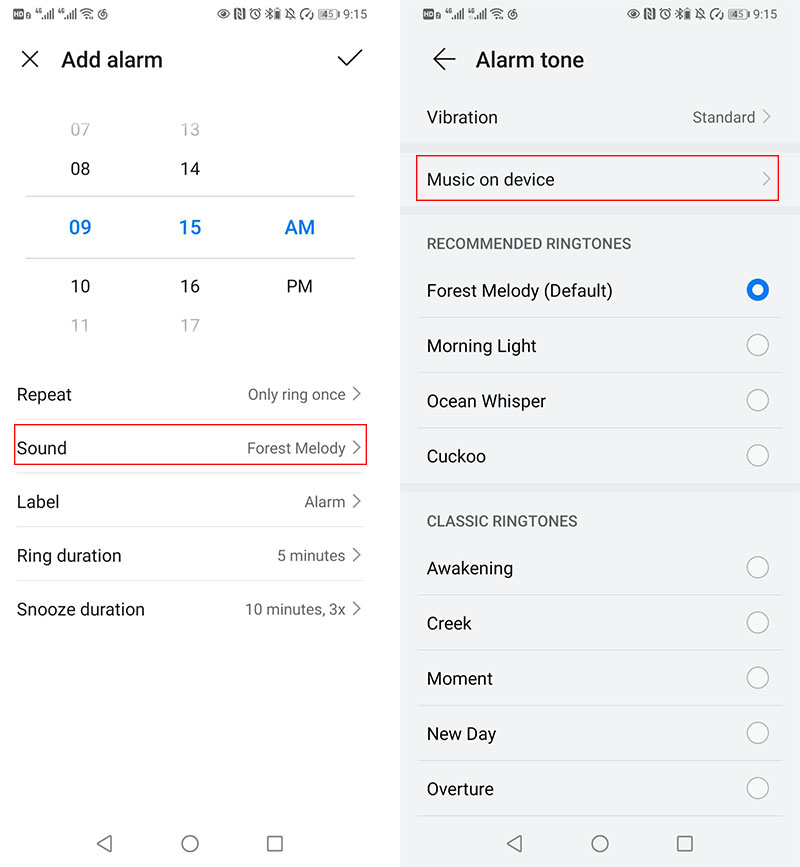
- How to convert M4P to M4A?
- How to play Apple Music with Roku mobile app?
- How to play Apple Music on Sonos
- Play Apple Music on Sonos with AirPlay
- Solutions to Sonos Apple Music not working
- 2 Ways Play Apple Music on Samsung TV
- Best Apple Music to MP3 Covnerter
- Convert Apple Music M4P to AIFF
- Set Apple Music songs as ringtone
- Listen to iTunes Music on Sonos
- DJ apps working with Apple Music
- FAQs
Sidebar
Apple Music Converter
Hot Tips
Apple Music Tips
More >>- Top 4 Apple Music Converter
- Workout Motivation Music MP3 Free Download
- Set Apple Music as ringtone on Android
- Set Apple Music as ringtone on iPhone
- Apple Music supported devices
- Play Apple Music on Google Pixel
- Play Apple Music on Moto G7
- Play Apple Music on Samsung Galaxy
- Play Apple Music on Fitbit Ionic
- Use Apple Music on Serato DJ
- Play Apple Music without iTunes
- Change Apple Music plan
- Download Apple Music Antidote playlist to mp3
- Fix Apple Music do not download on iPhone
- What is Apple Music DRM and how to remove DRM
- Apple Music on Android TV
- Play Apple Music songs on iPhone 4
- Apple Launches Web Version for its Apple Music Service
- Convert Apple Music M4P to MP3
- Convert Apple Music to MP3
- Download Apple Music on SD card
- Download Drake More Life to MP3 from Apple Music
- Solved: 3 Ways to Get Free Apple Music
- Cancel Apple Music subscription
- Listen to Apple Music without iTunes
- Listen to Apple Music without paying
- Play Apple Music on Amazon Echo without subscription
- Play Apple Music on Amazon Echo
- Stream Apple Music on Amazon Fire 7 Tablet
- Play Apple Music on Fire TV without subscription
- Play Apple Music on Android TV
- Play Apple Music on Fire TV
- Play Apple Music on MP3 Players
- Solved: Play Apple Music on Sonos without subscription
- Play Apple Music on SoundTouch
- Play Apple Music songs on Android without Apple Music app
- Remove Apple Music DRM on Mac
- Stream Apple Music on Amazon Fire TV Stick 4K
- Play Apple Music on Google Home
- Transfer Apple Music playlists to Spotify
- Upload and stream Apple Music songs on Google Play Music
- Play Apple Music on Android
- Apple Music on Amazon devices
- Stream Apple Music to Roku for free
- Apple Music on Samsung Smart TV
- Play Apple Music on TV
- Play Apple Music on Xbox One
- Set Apple Music songs as ringtone
- Enjoy Apple Music in the car
- Play Apple Music songs on Android Tablet
- Play Apple Music songs on iPod nano
- Play Apple Music songs on iPod shuffle
- Play Apple Music songs on iPod classic
- Play Apple Music songs on SAMSUNG Galaxy Tab
- Stream Apple Music on PS4 without downloading them
- Transfer Apple Music songs to USB Flash Drive
- Apple Music on PlayStation®
- Play apple Music on Chromebook
- 3 ways to listen to Apple Music on PC
- Convert Apple Music to MP3 on Windows
- Play Apple Music on Microsoft Lumia
- Play Apple Music on SanDisk Clip Jam
- Play Apple Music on Windows phone
- Apple Music Converter for Windows
- Apple Music now groups different versions of the same albums
- Download album Black Habits to mp3 from Apple Music
- Download Apple Music Replay 2020 playlist to mp3
- Download Apple Music Playlist Agenda to mp3
- Download Naomi Campbell's Apple Music Playlist to mp3
- Play Apple Music on Garmin Smartwatch
- Download Album YHLQMDLG to mp3 from Apple Music
- Convert Genius' video series Verified to MP4 from Apple Music
- Convert Lady Gaga Stupid Love music video to mp4
- Extract Audio from iTunes Movies, TV Shows or Music Videos
- Convert Justin Bieber Music Video Habitual to MP4 from Apple Music
- Ask Alexa to play Apple Music on Amazon Echo
- Download Halle Berry Apple Music Playlist to mp3
- Download Lady Gaga Apple Music Playlist to mp3
- Convert Justin Bieber's Music Video for Song ‘Available’ to MP4 from Apple Music
- Keep Apple Music songs after cancelling membership
- Use Apple Music in djay
- Add Apple Music to VirtualDJ
- Use Apple Music in Camtasia
- Play Apple Music on TomTom Spark 3
- Convert Apple Music to FLAC
- Convert M4P to M4A
- How to burn Apple Music songs to CD
- Play Apple Music on Kodi
- Set Apple Music songs as Alarm
- Apple Music Converter For Diehard Music Lovers
- Set a Sleep Timer in Apple Music
- How to turn off iCloud Music Library
- Create a Collaborative Playlist on Apple Music
- Why is Garth Brooks not on Apple Music or Spotify?
- 4 Ways to play Apple Music on Tesla
- How to use Apple Music Sing
- Apple Music Equalizer
- Free MP3 Download Sites
- How to check Apple Music stats





