
Menu
Ondesoft iTunes Converter
How to cast Apple music to Chromecast from iPhone and Android?
"I have a lot of music and audio on my PC, and use Apple Music (for now.) We’re sitting in the den on a lazy Sunday afternoon, my Chromecast in here is connected to my audio system, and I want to listen to a playlist I have in iTunes. I picked up my iPhone and realize I have no idea how to play my music on my Chromecast. Is there a simple way to do this that I’m missing?" - quesiton asked by JeffL. Do you also have such confusion? Our helpful guide will walk you through the steps needed to chromecast Apple Music.
Contents:
Part 1
Apple Music now supports Chromecast
Part 2
How to cast Apple Music to Chromecast
on Android?
Part 3
How to Cast Apple Music to Chromecast from iPhone/iPad
Part 4
How to Chromecast Apple Music on Windows, Mac, and Chrome OS
Part 1 Apple Music now supports Chromecast
Apple Music has finally added Google Chromecast support to its Android app, which means you can now cast your favorite songs to your Google Home speaker, Android TV, or any other Chromecast-enabled device you might have.
Part 2 How to cast Apple Music to Chromecast on Android?
To cast Apple Music to Chromecast, you need an Android phone or tablet with Android 5.0 (Lollipop) or later, or a Chromebook that supports Android apps.
- Make sure that your Android device and Chromecast device are connected to the same Wi-Fi network.
- Open Apple Music and start playback.
- Tap the song that's playing at the bottom of your screen to open Now Playing.
-
Tap the Cast button
 .
.
- Tap your Chromecast device.
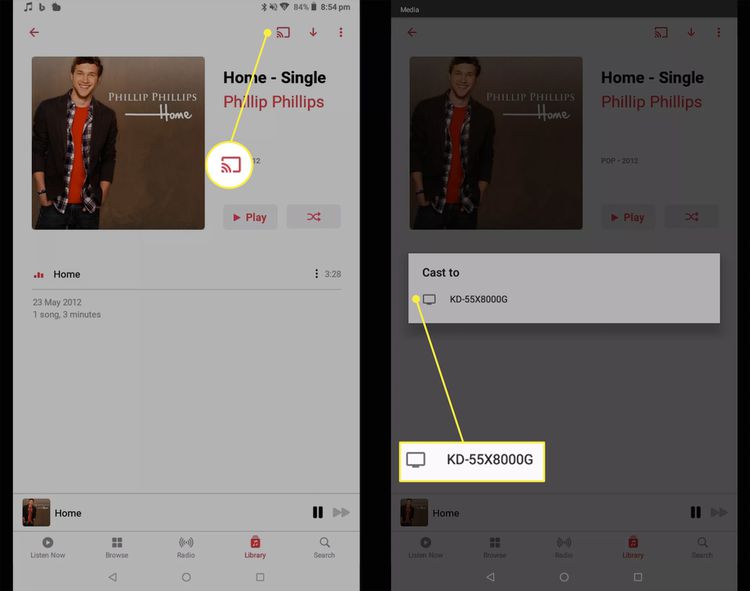
As you can see, casting Apple Music to Chromecast requires an Android device. What if you have iOS devices buut don't have an Android device? Don't worry. Here we will show you how to cast Apple Music to Chromecast with iOS device.
Part 3 Cast Apple Music to Chromecast from iPhone/iPad
You can't cast Apple Music to Chromecast from iPhone/iPad. Currently the only way to send Apple Music audio from an iPad or iPhone via Chromecast is to play Apple Music with a Chromecast-supported music player, such as Plex.
The tiny queation is Apple Music songs you downloaded are DRM-protected. So you need to do find a DRM removal tool to strip Apple Music DRM and convert the Apple Music M4P songs to plain formats such as mp3 . Herer we will recommend Ondesoft iTunes Converter .
Ondesoft iTunes Converter is a professional Apple Music converter and DRM removal tool. The biggest advantage is that it automatically loads your iTunes and Apple Music songs and display them in an iTunes similar interface with the same catagory and playlists. You can easily find and choose the songs you want to convert.
This tutorial will show you how to remove Apple Music DRM and convert Apple Music to MP3 with Ondesoft iTunes Converter.
Steps to convert Apple Music to MP3 on Mac/Windows
1. Download and Launch Apple Music Converter
Download, install and launch Ondesoft Apple Music Converter on your Mac or Windows.

2. Sign in your Apple Music account
Click the Sign in button and enter your Apple ID.

3. Change output format(optional)
The default output format is lossless M4A. Ondesoft Apple Music Converter also supports converting Apple Music to MP3, AAC, FLAC, WAV and AIFF. You can also customize output file name with any combination of title, artist, album, playlist index and track ID.

4. Select music
Follow the on-screen instructions to choose the playlist or album you want to convert.

Click Add songs.

5. Start Conversion
By default, all songs in the playlist/album will be checked. If there are songs you don't want to convert, please uncheck the box. Then click Convert button to start downloading songs to the format you choose.

After conversion, click below folder icon to quickly locate the downloaded songs.

Part 4 How to Chromecast Apple Music on Windows, Mac, and Chrome OS
1. Go to Apple Music official website in Google Chrome web browser and log in.
2. Play a song.
3. Click the three-dots icon on the top right corner and choose Cast.
4. Select your chromecast device.
5. The Apple Music browser window should now be mirrored on your TV.
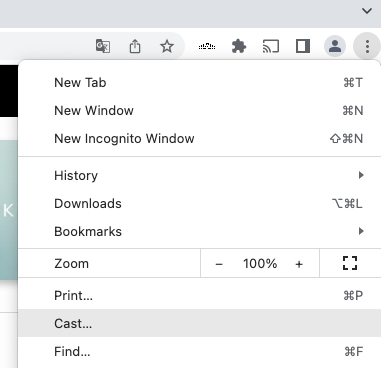
Read More:
- How to play Apple Music on iPhone 4?
- How to convert audiobooks to MP3?
- How to convert audiobooks to AAC?
- Convert iTunes M4B audiobooks to MP3
- Best 3 Ways to convert M4A to MP3
- How to convert Apple Music M4P songs to MP3?
- How to convert Spotify songs, albums or playlists to MP3?
Sidebar
Ondesoft iTunes Converter
Ondesoft Tips
More >>- Download Spotify to mp3
- Get Free Spotify Premium
- Play Spotify on Apple Watch without iPhone
- Top 7 Spotify Visualizer
- Spotify Playlist Downloader
- Watch iTunes Movies on TV
- Free Spotify to MP3 Converter
- How to convert iTunes AAC Audio File to MP3?
- How to convert Audible Audiobook to mp3 on Mac?
- How to convert DRM M4B to mp3 on Mac?
- How to convert DRM M4P to mp3 on Mac?
- How to convert drm iTunes music to mp3, aac on Mac?
- How to convert iTunes M4P/M4B/M4A to MP3?
- How to remove DRM from iTunes music?
- How to transfer iTunes playlist to Spotify?
- How to transfer iTunes playlist to Android?







