
Menu
Apple Music Converter
2 best ways to convert Apple Music to MP3
Apple Music is a streaming service that allows you to listen to over 100 million songs at $10.99 per month (with 1 month free trial for new users). Subscribers can download their favorite tracks and play them offline. However, the downloaded songs can only be played within iTunes and Apple Music app. Is there a method to convert Apple Music to MP3 in order to retain access to Apple Music indefinitely or to transfer the tracks to alternate devices, such as an MP3 player?
Absolutely yes. This tutorial will show you how to convert Apple Music songs to MP3 on Mac and Windows.
Contents
What kinds of Apple Music songs do you want to convert?
Part 1. Convert unprotected songs to MP3 with Music/iTunes
Part 2. Convert Protected Apple Music Songs to MP3 with Ondesoft Apple Music Converter
What kinds of Apple Music songs do you want to convert?
Your music library can include songs from Apple Music and iTunes Match (if you subscribe), your other devices, CDs, the iTunes Store, or other sources. If you subscribe to Apple Music or iTunes Match, you can access your entire music library on all your devices when you’re signed in with the same Apple ID and connected to the internet.
For DRM-free songs, such as songs you ripped from CD or purchased from iTunes Store, you can easily convert them to MP3 with Apple Music app on your Mac or iTunes for Windows on your PC.
However, Apple Music catalog songs are DRM protected and you can't convert them to MP3 with Music/iTunes app. To convert songs from Apple Music catalog to MP3, you will need the professional Apple Music Converter - Ondesoft Apple Music Converter. This way, you can save Apple Music songs as MP3 files on your Mac/Windows and get Apple Music for free.
How to find DRM-protected songs on Apple Music
To confirm whether the songs you want to convert are DRM protected, you can sort all songs by Kind.
Step 1. Open Music app on your Mac and click Songs under Library on the left side. Click View in the menu bar > Show View Options.

Step 2. Check "Kind" under File.

Step 3. Now you will see the format of all songs.
- Apple Music AAC audio file means the song is from Apple Music catalog and DRM protected.
- MPEG audio file is in MP3 format, DRM-free.
- Purchased AAC audio file is purchased from iTunes Store in M4A format, DRM-free.
- AAC audio file is in M4A format, DRM-free.

To convert DRM-free music to MP3, simply use the Music or iTunes app. If you've purchased a lot of music over the years from iTunes or imported from CDs, and those songs are DRM-free, you can easily convert them to MP3 using the app's built-in MP3 Encoder.
To convert DRM-protected Apple Music songs to MP3, you will need a professional Apple Music Converter.
Part 1. Convert unprotected songs to MP3 with Music/iTunes
Since macOS Catalina, your iTunes media library is divided across the Apple Music app, Apple TV app, Apple Books app, and Apple Podcasts app. The Apple Music app is your central hub for all music, including music you imported into iTunes, purchased from the iTunes Store, and playlists you created. With an Apple Music subscription, you can stream and download millions of songs and access your entire music library across all your devices. To convert unprotected songs to MP3, simply use the Music or iTunes app.
On your Mac
- Open the Apple Music app.
- In the menu bar, choose Music > Preferences.
- Click the Files tab, then click Import Settings.
- Click the menu next to Import Using, then choose MP3 Encoder.
- Click OK.
- Select the songs in your library that you want to convert.
- Choose File > Convert, then Create MP3 Version. New song files appear in your library next to the original files.
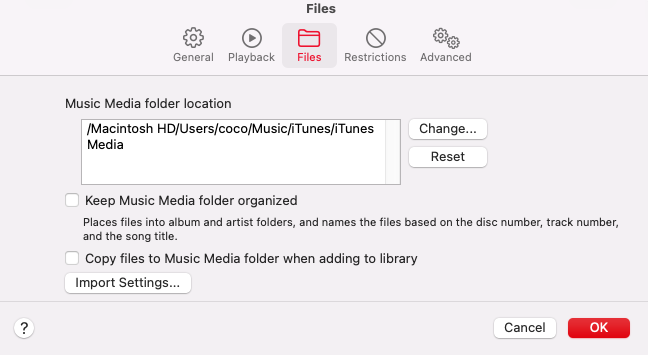
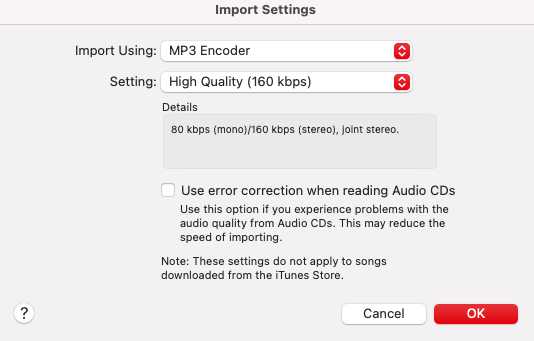
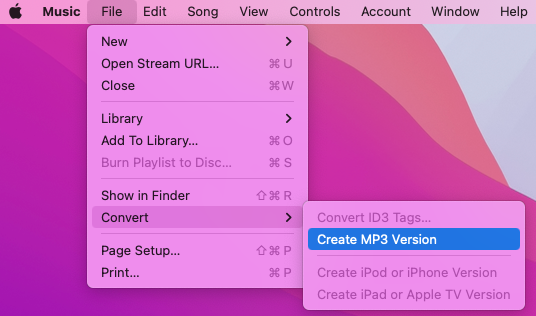
On your PC
If you have a PC, you can continue to use iTunes for Windows to manage your media library.
- Open iTunes for Windows.
- In the menu bar, choose Edit > Preferences.
- Click the General tab, then click Import Settings.
- Click the menu next to Import Using, then choose MP3 Encoder.
- Click OK.
- Select the songs in your library that you want to convert.
- Choose File > Convert, then Create MP3 Version.
Part 2. Convert Protected Apple Music Songs to MP3
However, the songs you download from Apple Music are protected by Digital Rights Management (DRM), which prevents you from converting them to MP3 format. This means you can only play them on the Apple Music app and can't transfer them to other devices or use them with other music players. Additionally, if your Apple Music subscription ends, you'll lose access to these songs, even if you've downloaded them. To ensure you can always enjoy your favorite Apple Music tracks, converting them to MP3 is an excellent solution. We'll explore two options and recommend Ondesoft Apple Music Converter.
Option 1. Soundloaders - Currently not work
Soundloaders Apple Music Downloader is a web application for Mac or Windows to download your favorite songs from Apple Music. It doesn't support downloading albums or playlists, you can only use it to download single songs. However, currently it doesn't work.

Pros: Free
Cons: Only download Apple Music single songs.
Option 2. Ondesoft Apple Music Converter
What is Ondesoft Apple Music Converter
Ondesoft Apple Music Converter is a very helpful tool when it comes to downloading Apple Music songs, albums and playlists to MP3, M4A, etc. on computer with all ID3 tags. This app can help you to have the songs downloaded to your system forever. So you won't have to worry about when your Apple Music subscription will expire.
Ondesoft Apple Music Converter Features
• Work on both Windows and Mac, making it easy to download Apple Music songs regardless of your operating system.
• Download Apple Music songs to 256kbps M4A, 320kbps MP3 and lossless music quality in FLAC/WAV/AIFF. Ensure your downloaded music maintains exceptional audio quality.
• Easily rename downloaded songs using a combination of Title, Artist, Album, Track Number, and Playlist Index to match your preferences.
• Organize downloaded songs by Album, Artist, Album/Artist or Artist/Album.
• Features built-in Apple Music web player . No need to install the Music app to start downloading.
Steps to convert Apple Music to MP3
1. Download and Launch Apple Music Converter
Download, install and launch Ondesoft Apple Music Converter on your Mac or Windows.

2. Sign in your Apple Music account
Click the Sign in button and enter your Apple ID.

3. Change output format(optional)
The default output format is lossless M4A. Ondesoft Apple Music Converter also supports converting Apple Music to MP3, AAC, FLAC, WAV and AIFF. You can also customize output file name with any combination of title, artist, album, playlist index and track ID.

4. Select Apple Music songs
Follow the on-screen instructions to choose the playlist or album you want to convert.

Click Add songs.

5. Start downloading Apple Music
By default, all songs in the playlist/album will be checked. If there are songs you don't want to convert, please uncheck the box. Then click Convert button to start downloading songs to the format you choose.

After conversion, click below folder icon to quickly locate the downloaded songs. Now you have downloaded Apple Music songs to MP3. You can play them anywhere you want even after cancelling Apple Music subscription.

If you want to convert Spotify to MP3 , try Ondesoft Spotify Music Converter .
Apple Music Converter
Related articles
- Spotify Vs. Tidal
- Spotify Vs. Deezer
- Spotify VS. SoundCloud
- Top 3 Spotify to MP3 Converter
- Top 5 Spotify Playlist Downloader
- How to add Spotify music to iMovie
- How to burn Spotify playlists to CD
- Apple Music to MP3 Converter
- Make ringtones from Spotify
- Stream Apple Music to PS4
- Play Apple Music on Google Home
- How to Add Apple Music to iMovie
- How to transfer Apple Music Playlists to Google Play Music
- How to play Apple Music songs on iPod nano?
Apple Music Tips
More >>- Top 4 Apple Music Converter
- Workout Motivation Music MP3 Free Download
- Set Apple Music as ringtone on Android
- Set Apple Music as ringtone on iPhone
- Apple Music supported devices
- Play Apple Music on Google Pixel
- Play Apple Music on Moto G7
- Play Apple Music on Samsung Galaxy
- Play Apple Music on Fitbit Ionic
- Use Apple Music on Serato DJ
- Play Apple Music without iTunes
- Change Apple Music plan
- Download Apple Music Antidote playlist to mp3
- Fix Apple Music do not download on iPhone
- What is Apple Music DRM and how to remove DRM
- Apple Music on Android TV
- Play Apple Music songs on iPhone 4
- Apple Launches Web Version for its Apple Music Service
- Convert Apple Music M4P to MP3
- Convert Apple Music to MP3
- Download Apple Music on SD card
- Download Drake More Life to MP3 from Apple Music
- Solved: 3 Ways to Get Free Apple Music
- Cancel Apple Music subscription
- Listen to Apple Music without iTunes
- Listen to Apple Music without paying
- Play Apple Music on Amazon Echo without subscription
- Play Apple Music on Amazon Echo
- Stream Apple Music on Amazon Fire 7 Tablet
- Play Apple Music on Fire TV without subscription
- Play Apple Music on Android TV
- Play Apple Music on Fire TV
- Play Apple Music on MP3 Players
- Solved: Play Apple Music on Sonos without subscription
- Play Apple Music on SoundTouch
- Play Apple Music songs on Android without Apple Music app
- Remove Apple Music DRM on Mac
- Stream Apple Music on Amazon Fire TV Stick 4K
- Play Apple Music on Google Home
- Transfer Apple Music playlists to Spotify
- Upload and stream Apple Music songs on Google Play Music
- Play Apple Music on Android
- Apple Music on Amazon devices
- Stream Apple Music to Roku for free
- Apple Music on Samsung Smart TV
- Play Apple Music on TV
- Play Apple Music on Xbox One
- Set Apple Music songs as ringtone
- Enjoy Apple Music in the car
- Play Apple Music songs on Android Tablet
- Play Apple Music songs on iPod nano
- Play Apple Music songs on iPod shuffle
- Play Apple Music songs on iPod classic
- Play Apple Music songs on SAMSUNG Galaxy Tab
- Stream Apple Music on PS4 without downloading them
- Transfer Apple Music songs to USB Flash Drive
- Apple Music on PlayStation®
- Play apple Music on Chromebook
- 3 ways to listen to Apple Music on PC
- Convert Apple Music to MP3 on Windows
- Play Apple Music on Microsoft Lumia
- Play Apple Music on SanDisk Clip Jam
- Play Apple Music on Windows phone
- Apple Music Converter for Windows
- Apple Music now groups different versions of the same albums
- Download album Black Habits to mp3 from Apple Music
- Download Apple Music Replay 2020 playlist to mp3
- Download Apple Music Playlist Agenda to mp3
- Download Naomi Campbell's Apple Music Playlist to mp3
- Play Apple Music on Garmin Smartwatch
- Download Album YHLQMDLG to mp3 from Apple Music
- Convert Genius' video series Verified to MP4 from Apple Music
- Convert Lady Gaga Stupid Love music video to mp4
- Extract Audio from iTunes Movies, TV Shows or Music Videos
- Convert Justin Bieber Music Video Habitual to MP4 from Apple Music
- Ask Alexa to play Apple Music on Amazon Echo
- Download Halle Berry Apple Music Playlist to mp3
- Download Lady Gaga Apple Music Playlist to mp3
- Convert Justin Bieber's Music Video for Song ‘Available’ to MP4 from Apple Music
- Keep Apple Music songs after cancelling membership
- Use Apple Music in djay
- Add Apple Music to VirtualDJ
- Use Apple Music in Camtasia
- Play Apple Music on TomTom Spark 3
- Convert Apple Music to FLAC
- Convert M4P to M4A
- How to burn Apple Music songs to CD
- Play Apple Music on Kodi
- Set Apple Music songs as Alarm
- Apple Music Converter For Diehard Music Lovers
- How to stop Apple Music from automatically playing







