
Menu
Apple Music Converter
Best 3 Ways to play Apple Music on PS4 [Updated] - Ondesoft
The PlayStation 4 (PS4) is a home video game console developed by Sony, launched on November 2013 as the successor to the PlayStation 3. As the eighth generation console, it competes with Microsoft's Xbox One and Nintendo's Wii U and Switch.
Apple Music has been available on PS5 since October 2021. PS4 users are not so lucky. Apple Music is not yet compatible with PS4. But the good news is that you can still enjoy Apple Music on your PS4. Simply download and convert your Apple Music songs to MP3 format, then transfer them to a USB drive. From there, you can play them using the PS4 Media Player. This way, you can listen to your favorite tunes in the background while gaming, Internet browsing, or using other apps. For even more options, you can also play Apple Music on PS4 with a browser or via DLNA. Follow this guide to learn how.
Contents
- Option 1. Play Apple Music on PS4 via browser
- Option 2. Play Apple Music on PS4 via DLNA
- Option 3. Play Apple Music on PS4 via USB storage device
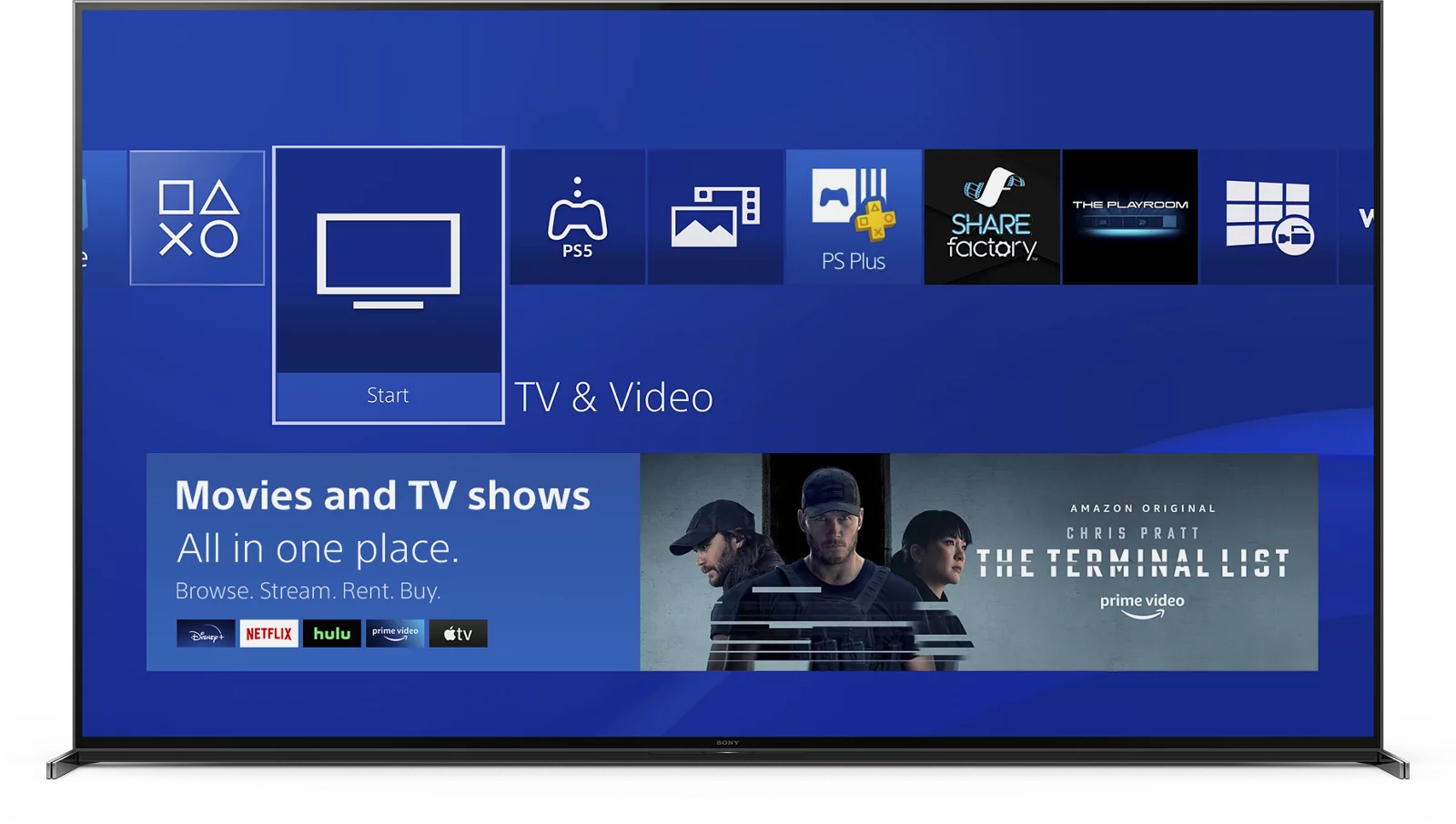
Option 1. Play Apple Music on PS4 via browser
Apple Music has a web-based player that lets you enjoy your music library through a web browser. It might not have all the features of the regular Apple Music app, but it's a handy way to listen to your tunes online whenever you need it. Here is how you can play Apple Music on PS4 with the web player:
- Go to the system from the home screen of PS4.
- Select
 (Internet Browser) from the content area.
(Internet Browser) from the content area. - Visit music.apple.com in the address bar.
- Sign in to your Apple Music account and start streaming.
Option 2. Play Apple Music on PS4 via DLNA
The PS4 Media Player app allows you to play media from your home server (DLNA) and external storage devices like USB drives. Your home server will automatically appear as a media option in the player. It allows you to view photos, and play movies and music. Plus, you can even enjoy the music while playing games.
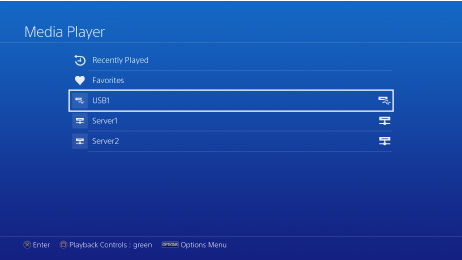
Before you can use the Media Player app to play content and view your photos, you'll need to download it from the PlayStation™ Store. Find Media Player in the content area or Library, and then select Download.
To stream music from your iPhone to your PS4, you'll need a DLNA server. You can find many such apps, like iMediaShare or Plex, in the App Store for iPhone.
Here is how you can use a DLNA server to play Apple Music on PS4:
- Download and set up a DLNA server (e.g. iMediaShare or Plex) on your iPhone.
- Head to PlayStation Store > Apps > Catalog and launch the Media Player app on PS4.
- Select your DLNA server on your iPhone.
- Open Apple Music on your iPhone and select your songs or playlist to play, and they'll play on your PS4.
Option 3. Play Apple Music on PS4 via USB storage device
PS4 allows you to use Media Player to play music files in FLAC/MP3/AAC format saved on a USB drive or home server. You can listen to music in the background without interrupting games. However, Apple Music songs you downloaded are in DRM-protected M4P format, which is not supported by PS4 Media Player. To play Apple Music on PS3/PS4 with media player, you need to remove DRM protection and convert Apple Music M4P songs to MP3 first. Here we will recommend Ondesoft Apple Music Converter , a powerful tool allowing you to download Apple Music songs, playlists, and albums to MP3, M4A, etc. with 100% original quality.
The following guide will show you how to download Apple Music songs to MP3 and play them on PS3/PS4 with Media player.
Part 1. Download Apple Music songs to MP3
1. Download and Launch Apple Music Converter
Download, install and launch Ondesoft Apple Music Converter on your Mac or Windows.

2. Sign in your Apple Music account
Click the Sign in button and enter your Apple ID.

3. Change output format(optional)
The default output format is lossless M4A. Ondesoft Apple Music Converter also supports converting Apple Music to MP3, AAC, FLAC, WAV and AIFF. You can also customize output file name with any combination of title, artist, album, playlist index and track ID.

4. Select music
Follow the on-screen instructions to choose the playlist or album you want to convert.

Click Add songs.

5. Start Conversion
By default, all songs in the playlist/album will be checked. If there are songs you don't want to convert, please uncheck the box. Then click Convert button to start downloading songs to the format you choose.

After conversion, click below folder icon to quickly locate the downloaded songs.

Part 2. Play Apple Music songs with PS4 Media Player
How to Download the Media Player from PlayStation Store:
- Select
 (Media Player) from the content area or
(Media Player) from the content area or  (Library).
(Library). - Select [Download] from the screen that appears.
When using a USB storage device, your music files need to be in a folder named "Music" for your PS4 system to recognise them. FAT and exFAT formatted USB storage devices are supported.
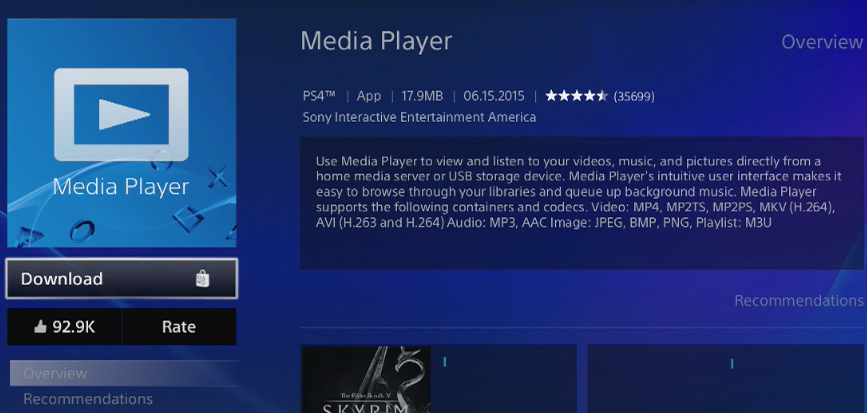
How to play music on PS4 from USB storage device?
- Use your computer to create a folder called “Music” on the USB storage device.
- Copy the downloaded Apple Music songs to the “Music” folder.
- Power on your PS4 and connect the USB device.
- Select
 (Library) >
(Library) >  (USB Music Player) in the content area.
(USB Music Player) in the content area. - Select the music you want to play. To play all of the music in the folder, highlight the folder, press the OPTIONS button, and then select Play.
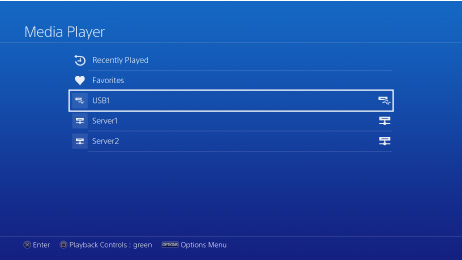
How to play music in the background using PS4 Media Player?
- Start playing music in the Media Player.
- Press the PS button on your controller to return to the home screen.
- Start a game or another app while the music continues playing in the background.
- To pause playback, adjust the volume, or change other settings, press and hold the PS button and select Media Player from the quick menu.
Note: The free trial version of Ondesoft Apple Music Converter allows you to convert each song for 3 minutes. To remove the limitation, please purchase a license.
Sidebar
Apple Music Converter
Related articles
- How to set Apple Music as ringtone?
- How to play Apple Music on iPhone 4?
- How to convert audiobooks to MP3?
- How to convert audiobooks to AAC?
- Convert iTunes M4B audiobooks to MP3
- How to convert Apple Music M4P songs to MP3?
- How to convert Spotify songs, albums or playlists to MP3?
- Stream Apple Music to PS4
- Play Apple Music on Google Home
- How to transfer Apple Music Playlists to Google Play Music
- Play Apple Music on Chromebook
Apple Music Tips
More >>- Top 4 Apple Music Converter
- Workout Motivation Music MP3 Free Download
- Set Apple Music as ringtone on Android
- Set Apple Music as ringtone on iPhone
- Apple Music supported devices
- Play Apple Music on Google Pixel
- Play Apple Music on Moto G7
- Play Apple Music on Samsung Galaxy
- Play Apple Music on Fitbit Ionic
- Use Apple Music on Serato DJ
- Play Apple Music without iTunes
- Change Apple Music plan
- Download Apple Music Antidote playlist to mp3
- Fix Apple Music do not download on iPhone
- What is Apple Music DRM and how to remove DRM
- Apple Music on Android TV
- Play Apple Music songs on iPhone 4
- Apple Launches Web Version for its Apple Music Service
- Convert Apple Music M4P to MP3
- Convert Apple Music to MP3
- Download Apple Music on SD card
- Download Drake More Life to MP3 from Apple Music
- Solved: 3 Ways to Get Free Apple Music
- Cancel Apple Music subscription
- Listen to Apple Music without iTunes
- Listen to Apple Music without paying
- Play Apple Music on Amazon Echo without subscription
- Play Apple Music on Amazon Echo
- Stream Apple Music on Amazon Fire 7 Tablet
- Play Apple Music on Fire TV without subscription
- Play Apple Music on Android TV
- Play Apple Music on Fire TV
- Play Apple Music on MP3 Players
- Solved: Play Apple Music on Sonos without subscription
- Play Apple Music on SoundTouch
- Play Apple Music songs on Android without Apple Music app
- Remove Apple Music DRM on Mac
- Stream Apple Music on Amazon Fire TV Stick 4K
- Play Apple Music on Google Home
- Transfer Apple Music playlists to Spotify
- Upload and stream Apple Music songs on Google Play Music
- Play Apple Music on Android
- Apple Music on Amazon devices
- Stream Apple Music to Roku for free
- Apple Music on Samsung Smart TV
- Play Apple Music on TV
- Play Apple Music on Xbox One
- Set Apple Music songs as ringtone
- Enjoy Apple Music in the car
- Play Apple Music songs on Android Tablet
- Play Apple Music songs on iPod nano
- Play Apple Music songs on iPod shuffle
- Play Apple Music songs on iPod classic
- Play Apple Music songs on SAMSUNG Galaxy Tab
- Stream Apple Music on PS4 without downloading them
- Transfer Apple Music songs to USB Flash Drive
- Apple Music on PlayStation®
- Play apple Music on Chromebook
- 3 ways to listen to Apple Music on PC
- Convert Apple Music to MP3 on Windows
- Play Apple Music on Microsoft Lumia
- Play Apple Music on SanDisk Clip Jam
- Play Apple Music on Windows phone
- Apple Music Converter for Windows
- Apple Music now groups different versions of the same albums
- Download album Black Habits to mp3 from Apple Music
- Download Apple Music Replay 2020 playlist to mp3
- Download Apple Music Playlist Agenda to mp3
- Download Naomi Campbell's Apple Music Playlist to mp3
- Play Apple Music on Garmin Smartwatch
- Download Album YHLQMDLG to mp3 from Apple Music
- Convert Genius' video series Verified to MP4 from Apple Music
- Convert Lady Gaga Stupid Love music video to mp4
- Extract Audio from iTunes Movies, TV Shows or Music Videos
- Convert Justin Bieber Music Video Habitual to MP4 from Apple Music
- Ask Alexa to play Apple Music on Amazon Echo
- Download Halle Berry Apple Music Playlist to mp3
- Download Lady Gaga Apple Music Playlist to mp3
- Convert Justin Bieber's Music Video for Song ‘Available’ to MP4 from Apple Music
- Keep Apple Music songs after cancelling membership
- Use Apple Music in djay
- Add Apple Music to VirtualDJ
- Use Apple Music in Camtasia
- Play Apple Music on TomTom Spark 3
- Convert Apple Music to FLAC
- Convert M4P to M4A
- How to burn Apple Music songs to CD
- Play Apple Music on Kodi
- Set Apple Music songs as Alarm
- Apple Music Converter For Diehard Music Lovers
- How to stop Apple Music from automatically playing







