How to convert Apple Music M4P to MP3?
When you download Apple Music songs on Mac or Windows, you will find the songs in .m4p format which are locked by Apple's FairPlay DRM. This means they can only be played within the Apple Music app on the device where they were downloaded. While there are online converters that can convert .m4p files to .mp3 or other formats, they are unable to handle Apple Music tracks due to their DRM protection. Here's a guide on how to convert Apple Music .m4p songs to .mp3.
What is M4P?
M4P is a file format used by Apple's iTunes and Apple Music services for music tracks that are copy-protected using digital rights management (DRM). At the January 2009 Macworld Expo, Apple announced that all iTunes music would be made available without DRM. So songs you purchased from iTunes Store after 2009 should be in the standard AAC format without any copy protection. This means that you can play them on any device or media player that supports AAC files.
However, when Apple released Apple Music in 2015, it adopted DRM again to protect the songs. Downloaded Apple Music songs are in M4P format. When you think about the business model, this immediately makes sense. Without DRM, people could simply download the whole Apple catalogue and freely share their files. Given the one month free trial, they could even do this for free.
Why to convert Apple Music M4P to MP3?
When you want to listen to it on Sony Walkman, SanDisk Clip Jam, and other MP3 players, or want to use a tool like BeatGauge to determine the BPM. Or decide you want to DJ with Traktor and realize: Traktor can't play protected content. Suddenly DRM becomes a big nuisance. Luckily you can easily remove DRM by converting M4P to MP3.
How to convert Apple Music M4P to MP3?
Here are many online m4p converter like https://www.filezigzag.com, https://www.mp3cutter.com for you to convert m4p to mp3 or other formats, but they can't convert Apple Music m4p songs since Apple Music songs are DRM protected. Here we will show you how to convert Apple Music m4p songs to mp3.
Convert Apple Music M4P to MP3 with Ondesoft Apple Music Converter
Apple Music allows you to download 100,000 songs to your library. Check the songs and you will find they are in .m4p format, which is DRM protected and can only be played with authorized Apple Music app/iTunes. The Apple Music songs can't be converted by ordinary music converter. If you want to convert them to mp3 to play anywhere, you will need a professional DRM music converter . Here we will recommend Ondesoft Apple Music Converter . It is a specific audio converter that allows you to convert any Apple Music songs to mp3 on Mac or Windows. The songs are still playable even after you cancel Apple Music subscription .
Related: How to convert M4P to M4A?
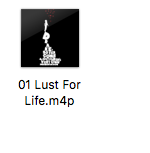
Steps to convert Apple Music M4P to MP3
1. Download and Launch Apple Music Converter
Download, install and launch Ondesoft Apple Music Converter on your Mac or Windows.

2. Sign in your Apple Music account
Click the Sign in button and enter your Apple ID.

3. Change output format(optional)
The default output format is lossless M4A. Ondesoft Apple Music Converter also supports converting Apple Music to MP3, AAC, FLAC, WAV and AIFF. You can also customize output file name with any combination of title, artist, album, playlist index and track ID.

4. Select music
Follow the on-screen instructions to choose the playlist or album you want to convert.

Click Add songs.

5. Start Conversion
By default, all songs in the playlist/album will be checked. If there are songs you don't want to convert, please uncheck the box. Then click Convert button to start downloading songs to the format you choose.

After conversion, click below folder icon to quickly locate the downloaded songs.

Free trial version allows you to convert 3 minutes of each song, to get the full version, please purchase a license.
If you want to convert Spotify to MP3 , try Ondesoft Spotify Music Converter .
Features of Ondesoft Apple Music Converter:
Built-in Apple Music web player
Ondesoft Apple Music Converter features built-in Apple Music web player.
Once logged in your Apple Music account, you can easily browse and select any songs, albums and playlists you want to download.
Customize profile settings
Apple Music to MP3 converter allows you to customize Codec, Bitrate, Sample rate and Channels of the output file. Also you may save them as custom profile for future use.
Fast Conversion Speed
The conversion speed can be as fast as 16X and you are free to set it as you desired.
Search Function
The powerful search function enables you to quickly find Apple Music tracks you need according to name, artist and album.
Customize file name format
Output file name can contain Title, Artist, Album, TrackID and DiskID and you are free to customize it as you like.
Save ID tags
ID tags such as song name, Artist name, Album, Album artist, Genre and Artwork will be saved to the output MP3 and M4A files.
Batch conversion
Batch conversion allows you to convert as many Apple Music tracks as you want at a time.
Extra tip: Convert DRM-free songs in your music library to MP3
Besides the 100 million songs from Apple Music catalog, you can also access your entire music library. To convert unprotected songs to MP3, you can simply use the Music app on Mac or iTunes app on Windows PC.
On your Mac
- Open the Apple Music app.
- In the menu bar, choose Music > Preferences.
- Click the Files tab, then click Import Settings.
- Click the menu next to Import Using, then choose MP3 Encoder.
- Click OK.
- Select the songs in your library that you want to convert.
- Choose File > Convert, then Create MP3 Version. New song files appear in your library next to the original files.
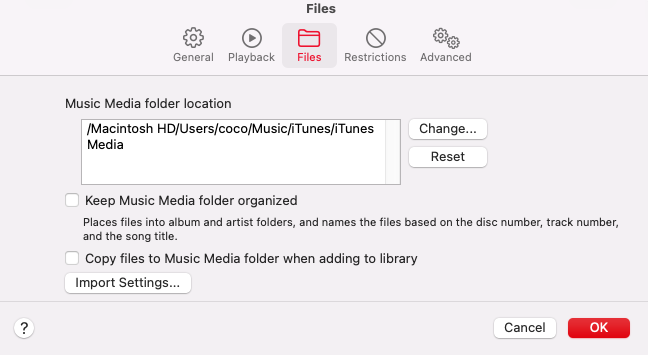
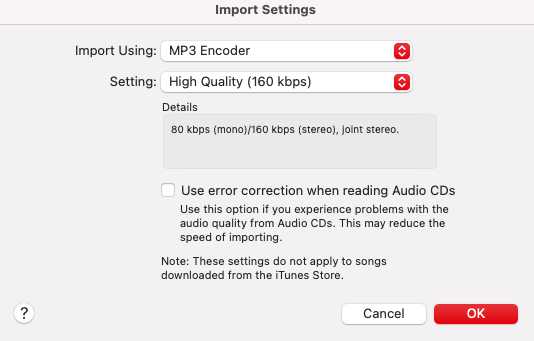
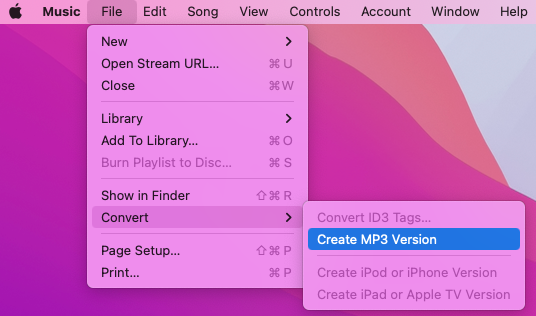
On your PC
- Open iTunes for Windows.
- In the menu bar, choose Edit > Preferences.
- Click the General tab, then click Import Settings.
- Click the menu next to Import Using, then choose MP3 Encoder.
- Click OK.
- Select the songs in your library that you want to convert.
- Choose File > Convert, then Create MP3 Version.
Apple Music Converter
Related articles
- Spotify Vs. Tidal
- Spotify Vs. Deezer
- Spotify VS. SoundCloud
- Top 3 Spotify to MP3 Converter
- Top 5 Spotify Playlist Downloader
- How to add Spotify music to iMovie
- How to burn Spotify playlists to CD
- Apple Music to MP3 Converter
- Make ringtones from Spotify
- Stream Apple Music to PS4
- Play Apple Music on Google Home
- How to Add Apple Music to iMovie
- How to transfer Apple Music Playlists to Google Play Music
- How to play Apple Music songs on iPod nano?
Apple Music Tips
More >>- Top 4 Apple Music Converter
- Workout Motivation Music MP3 Free Download
- Set Apple Music as ringtone on Android
- Set Apple Music as ringtone on iPhone
- Apple Music supported devices
- Play Apple Music on Google Pixel
- Play Apple Music on Moto G7
- Play Apple Music on Samsung Galaxy
- Play Apple Music on Fitbit Ionic
- Use Apple Music on Serato DJ
- Play Apple Music without iTunes
- Change Apple Music plan
- Download Apple Music Antidote playlist to mp3
- Fix Apple Music do not download on iPhone
- What is Apple Music DRM and how to remove DRM
- Apple Music on Android TV
- Play Apple Music songs on iPhone 4
- Apple Launches Web Version for its Apple Music Service
- Convert Apple Music M4P to MP3
- Convert Apple Music to MP3
- Download Apple Music on SD card
- Download Drake More Life to MP3 from Apple Music
- Solved: 3 Ways to Get Free Apple Music
- Cancel Apple Music subscription
- Listen to Apple Music without iTunes
- Listen to Apple Music without paying
- Play Apple Music on Amazon Echo without subscription
- Play Apple Music on Amazon Echo
- Stream Apple Music on Amazon Fire 7 Tablet
- Play Apple Music on Fire TV without subscription
- Play Apple Music on Fire TV
- Play Apple Music on MP3 Players
- Solved: Play Apple Music on Sonos without subscription
- Play Apple Music on SoundTouch
- Play Apple Music songs on Android without Apple Music app
- Remove Apple Music DRM on Mac
- Stream Apple Music on Amazon Fire TV Stick 4K
- Play Apple Music on Google Home
- Transfer Apple Music playlists to Spotify
- Upload and stream Apple Music songs on Google Play Music
- Play Apple Music on Android
- Apple Music on Amazon devices
- Stream Apple Music to Roku for free
- Apple Music on Samsung Smart TV
- Play Apple Music on TV
- Play Apple Music on Xbox One
- Set Apple Music songs as ringtone
- Enjoy Apple Music in the car
- Play Apple Music songs on Android Tablet
- Play Apple Music songs on iPod nano
- Play Apple Music songs on iPod shuffle
- Play Apple Music songs on iPod classic
- Play Apple Music songs on SAMSUNG Galaxy Tab
- Stream Apple Music on PS4 without downloading them
- Transfer Apple Music songs to USB Flash Drive
- Apple Music on PlayStation®
- Play apple Music on Chromebook
- 3 ways to listen to Apple Music on PC
- Convert Apple Music to MP3 on Windows
- Play Apple Music on Microsoft Lumia
- Play Apple Music on SanDisk Clip Jam
- Play Apple Music on Windows phone
- Apple Music Converter for Windows
- Apple Music now groups different versions of the same albums
- Download album Black Habits to mp3 from Apple Music
- Download Apple Music Replay 2020 playlist to mp3
- Download Apple Music Playlist Agenda to mp3
- Download Naomi Campbell's Apple Music Playlist to mp3
- Play Apple Music on Garmin Smartwatch
- Download Album YHLQMDLG to mp3 from Apple Music
- Convert Genius' video series Verified to MP4 from Apple Music
- Convert Lady Gaga Stupid Love music video to mp4
- Extract Audio from iTunes Movies, TV Shows or Music Videos
- Convert Justin Bieber Music Video Habitual to MP4 from Apple Music
- Ask Alexa to play Apple Music on Amazon Echo
- Download Halle Berry Apple Music Playlist to mp3
- Download Lady Gaga Apple Music Playlist to mp3
- Convert Justin Bieber's Music Video for Song ‘Available’ to MP4 from Apple Music
- Keep Apple Music songs after cancelling membership
- Use Apple Music in djay
- Add Apple Music to VirtualDJ
- Use Apple Music in Camtasia
- Play Apple Music on TomTom Spark 3
- Convert Apple Music to FLAC
- Convert M4P to M4A
- How to burn Apple Music songs to CD
- Play Apple Music on Kodi
- Set Apple Music songs as Alarm
- Apple Music Converter For Diehard Music Lovers
- How to stop Apple Music from automatically playing







