
Menu
Apple Music Converter
How to convert Apple Music M4P to AIFF?
May 31, 2025 Updated
Audio Interchange File Format ( AIFF ) is an audio file format standard used for storing sound data for personal computers and other electronic audio devices. The format was developed by Apple Inc.
Just like WAV, AIFF also stores data in uncompressed, lossless format, meaning you get no quality loss, just pure sonic happiness. So what’s the difference between the two? WAV was created from a partnership between Microsoft Windows and IBM, so WAV files played back natively only on Windows machines. AIFF, on the other hand, was Macintosh’s response to WAV files, allowing full studio-quality audio recording and playback on Apple computers.
Nowadays both formats can be recorded and played back natively on any operating system, so they’re easily interchangeable, offering the same high-quality audio, regardless of format.
Due to the high audio quality, many people want to convert their songs in this format. Do you know how to convert other formats to AIFF? It's easy. iTunes or the Apple Music app can help you.
How to convert music to AIFF with iTunes/Apple Music?
Step 1. Launch iTunes on Windows or the Music app on Mac. Select Edit > Preferences (iTunes) or Music > Settings (the Music app).
Step 2. Choose the File tab and select Importing Settings.
Step 3. Choose AIFF Encoder from "Importing Using" option. Click OK.
Step 4. From your Library, select the song you want to convert to AIFF and choose "File" > "Convert" > "Create AIFF Version". After that, a new version AIFF song will appear in your library next to the original files.
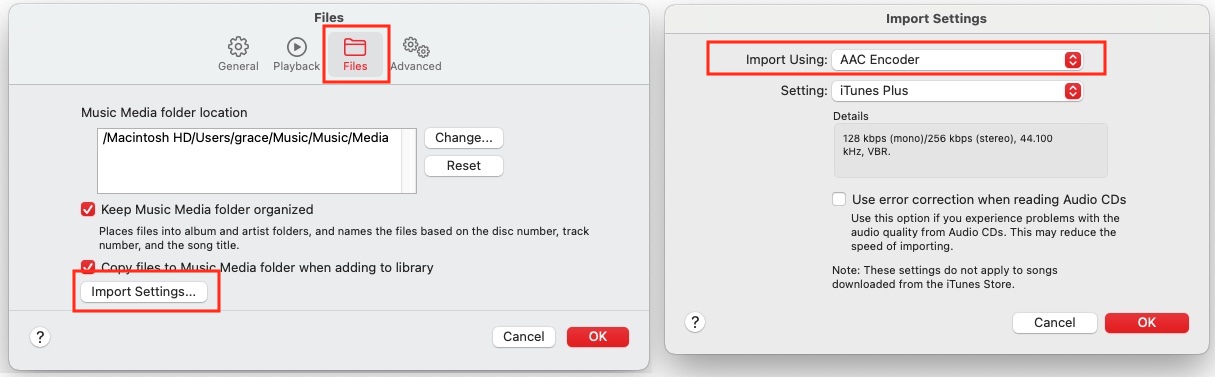
However, when you try to convert Apple Music songs, you will get below notice:
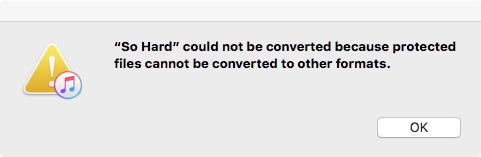
The reason is very clear. Apple Music songs are DRM protected so you can't convert them to AIFF and other formats. However, there is an Apple Music conversion tool that allows you to convert Apple Music songs to AIFF, it is called Ondesoft Apple Music Converter
How to convert Apple Music M4P to AIFF with Ondesoft Apple Music Converter
Ondesoft Apple Music Converter is a professional music converter for Mac and Windows that allows you to easily convert any songs that can be played with Apple Music to other formats, including MP3, M4A, AAC, AIFF, FLAC, and WAV on Mac and Windows. It converts the music with 100% original quality and all ID3 tags, allowing you to listen to Apple Music anywhere you want.
Features of Ondesoft Apple Music Converter:
Automatically synchronize with Apple Music Library
Just add Apple Music tracks, playlists or albums to Apple Music Library. Ondesoft Apple Music Converter will automatically load and show them on the interface.
Customize profile settings
Ondesoft Apple Music Converter allows you to customize Codec, Bitrate, Sample rate and Channels of the output file. Also you may save them as custom profile for future use.
Fast Conversion Speed
The conversion speed can be as fast as 16X and you are free to set it as you desired.
Search Function
The powerful search function enables you to quickly find Apple Music tracks you need according to name, artist and album.
Customize file name format
Output file name can contain Title, Artist, Album, TrackID and DiskID and you are free to customize it as you like.
Save ID tags
ID tags such as song name, Artist name, Album, Album artist, Genre and Artwork will be saved to the output MP3 and M4A files.
Batch conversion
Batch conversion allows you to convert as many Apple Music tracks as you want at a time.
Follow below steps and learn how to convert Apple Music songs to AIFF.
1. Download and Launch Apple Music Converter
Download, install and launch Ondesoft Apple Music Converter on your Mac or Windows.

2. Sign in to your Apple Music account
Click the Sign in button and enter your Apple ID.

3. Change output format
The default output format is lossless M4A. Click the gear icon on the top right corner and choose AIFF as output format.

4. Select music
Follow the on-screen instructions to choose the playlist or album you want to convert.

Click Add songs.

5. Start Conversion
By default, all songs in the playlist/album will be checked. If there are songs you don't want to convert, please uncheck the box. Then click Convert button to start downloading songs to the format you choose.

After conversion, click the folder icon to quickly locate the downloaded songs.

Free trial version allows you to convert 3 minutes of each song, to get the full version, please purchase a license.
If you want to convert Spotify to MP3 , try Ondesoft Spotify Music Converter .
Sidebar
Apple Music Converter
Related articles
- Spotify Vs. Tidal
- Spotify Vs. Deezer
- Spotify VS. SoundCloud
- Top 3 Spotify to MP3 Converter
- Top 5 Spotify Playlist Downloader
- How to add Spotify music to iMovie
- How to burn Spotify playlists to CD
- Apple Music to MP3 Converter
- Make ringtones from Spotify
- Stream Apple Music to PS4
- Play Apple Music on Google Home
- How to Add Apple Music to iMovie
- How to transfer Apple Music Playlists to Google Play Music
- How to play Apple Music songs on iPod nano?
Apple Music Tips
More >>- Top 4 Apple Music Converter
- Workout Motivation Music MP3 Free Download
- Set Apple Music as ringtone on Android
- Set Apple Music as ringtone on iPhone
- Apple Music supported devices
- Play Apple Music on Google Pixel
- Play Apple Music on Moto G7
- Play Apple Music on Samsung Galaxy
- Play Apple Music on Fitbit Ionic
- Use Apple Music on Serato DJ
- Play Apple Music without iTunes
- Change Apple Music plan
- Download Apple Music Antidote playlist to mp3
- Fix Apple Music do not download on iPhone
- What is Apple Music DRM and how to remove DRM
- Apple Music on Android TV
- Play Apple Music songs on iPhone 4
- Apple Launches Web Version for its Apple Music Service
- Convert Apple Music M4P to MP3
- Convert Apple Music to MP3
- Download Apple Music on SD card
- Download Drake More Life to MP3 from Apple Music
- Solved: 3 Ways to Get Free Apple Music
- Cancel Apple Music subscription
- Listen to Apple Music without iTunes
- Listen to Apple Music without paying
- Play Apple Music on Amazon Echo without subscription
- Play Apple Music on Amazon Echo
- Stream Apple Music on Amazon Fire 7 Tablet
- Play Apple Music on Fire TV without subscription
- Play Apple Music on Android TV
- Play Apple Music on Fire TV
- Play Apple Music on MP3 Players
- Solved: Play Apple Music on Sonos without subscription
- Play Apple Music on SoundTouch
- Play Apple Music songs on Android without Apple Music app
- Remove Apple Music DRM on Mac
- Stream Apple Music on Amazon Fire TV Stick 4K
- Play Apple Music on Google Home
- Transfer Apple Music playlists to Spotify
- Upload and stream Apple Music songs on Google Play Music
- Play Apple Music on Android
- Apple Music on Amazon devices
- Stream Apple Music to Roku for free
- Apple Music on Samsung Smart TV
- Play Apple Music on TV
- Play Apple Music on Xbox One
- Set Apple Music songs as ringtone
- Enjoy Apple Music in the car
- Play Apple Music songs on Android Tablet
- Play Apple Music songs on iPod nano
- Play Apple Music songs on iPod shuffle
- Play Apple Music songs on iPod classic
- Play Apple Music songs on SAMSUNG Galaxy Tab
- Stream Apple Music on PS4 without downloading them
- Transfer Apple Music songs to USB Flash Drive
- Apple Music on PlayStation®
- Play apple Music on Chromebook
- 3 ways to listen to Apple Music on PC
- Convert Apple Music to MP3 on Windows
- Play Apple Music on Microsoft Lumia
- Play Apple Music on SanDisk Clip Jam
- Play Apple Music on Windows phone
- Apple Music Converter for Windows
- Apple Music now groups different versions of the same albums
- Download album Black Habits to mp3 from Apple Music
- Download Apple Music Replay 2020 playlist to mp3
- Download Apple Music Playlist Agenda to mp3
- Download Naomi Campbell's Apple Music Playlist to mp3
- Play Apple Music on Garmin Smartwatch
- Download Album YHLQMDLG to mp3 from Apple Music
- Convert Genius' video series Verified to MP4 from Apple Music
- Convert Lady Gaga Stupid Love music video to mp4
- Extract Audio from iTunes Movies, TV Shows or Music Videos
- Convert Justin Bieber Music Video Habitual to MP4 from Apple Music
- Ask Alexa to play Apple Music on Amazon Echo
- Download Halle Berry Apple Music Playlist to mp3
- Download Lady Gaga Apple Music Playlist to mp3
- Convert Justin Bieber's Music Video for Song ‘Available’ to MP4 from Apple Music
- Keep Apple Music songs after cancelling membership
- Use Apple Music in djay
- Add Apple Music to VirtualDJ
- Use Apple Music in Camtasia
- Play Apple Music on TomTom Spark 3
- Convert Apple Music to FLAC
- Convert M4P to M4A
- How to burn Apple Music songs to CD
- Play Apple Music on Kodi
- Set Apple Music songs as Alarm
- Apple Music Converter For Diehard Music Lovers
- How to stop Apple Music from automatically playing







