
Menu
Spotify Converter
How to play Spotify music on Amazon Echo?
- Spotify Free Users Can Now Stream Music on Amazon Alexa, Sonos, and Bose Speakers
- Set Up Spotify on Your Amazon Alexa-Enabled Device
Amazon Echo is a smart speaker that recognise voice commands thanks to Amazon’s personal assistant, Alexa. You can ask Alexa to create a list about anything, read news headlines, and yes, play music. Amazon Echo and Spotify works together really well. It is very easy to play Spotify music on your Amazon device with a Premium account. Unfortunately, free Spotify account doesn’t work. But it doesn’t mean you can not play Spotify music on Amazon Echo with free account. Here we will introduce two ways for Premium users and free users to play Spotify songs on Amazon Echo.
Method 1 Play Spotify songs on Amazon Echo with Alexa
Music streaming service Spotify on June 26 said its premium and free tier users in India can now enjoy music and podcasts on Amazon Echo devices. Before that, only free users in Australia, New Zealand, and the U.S. are able to stream Spotify with Alexa.
Step 1 Install Alexa app.
Download the Amazon Alexa app from the Google Play or App store, and follow the prompts to set up your new Amazon Echo or Echo Dot.
Step 2 Link Spotify to Alexa.
- Open the Alexa app
 .
. - Open More
 and select Settings.
and select Settings. - Select Music & Podcasts, and then tap Link New Service.
- Select the Spotify and follow the on-screen instructions.
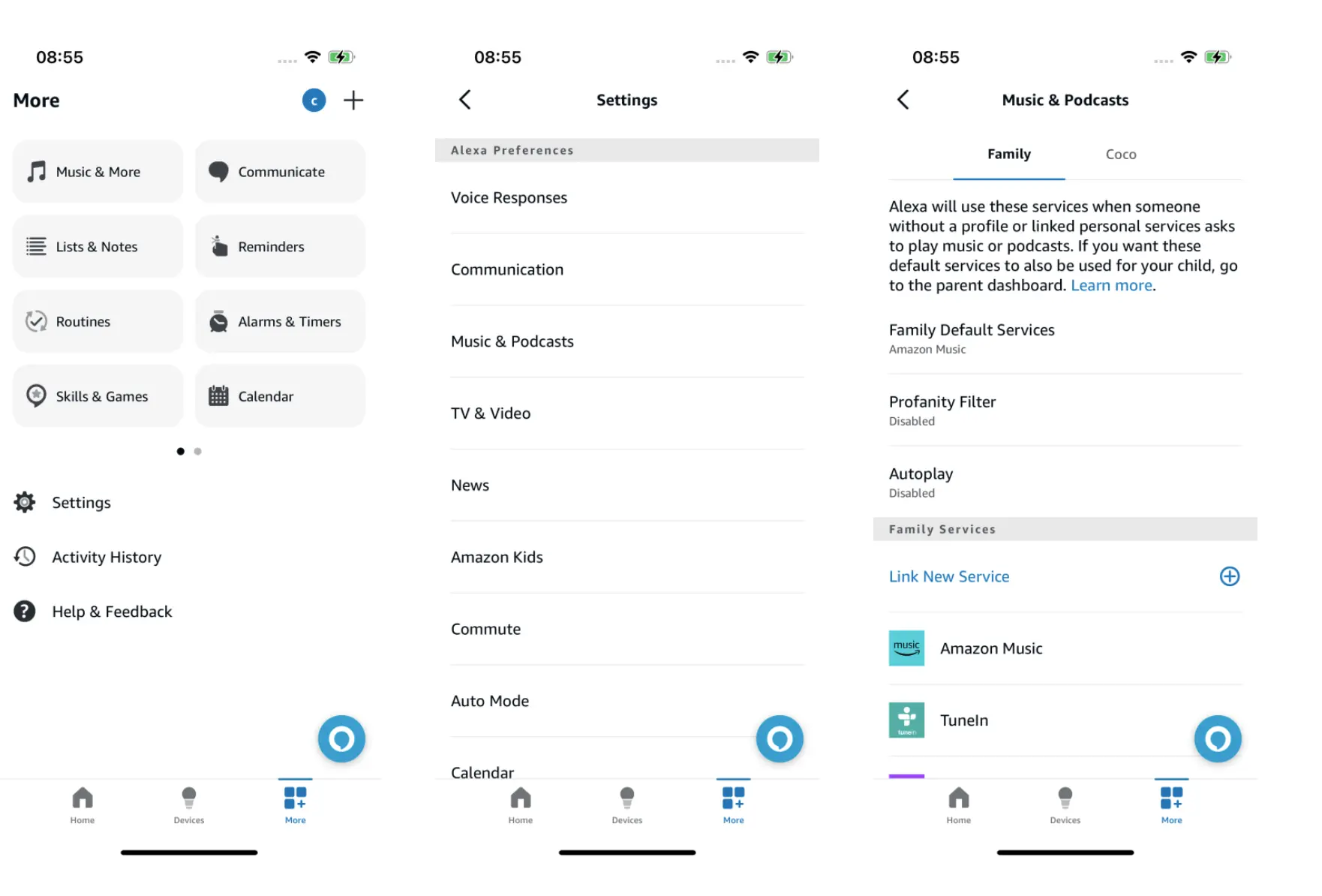
Step 3 Ask Alexa to play music
Now, when you ask Alexa to play music, it will automatically play music from Spotify. You can also choose Echo devices from Spotify app. On the bottom of the home screen, tap Devices Available and then select the Echo device.
5 Ways To Fix Alexa Not Playing Spotify
So here’s what to do if your Alexa system won’t play Spotify:
1. Restart Your Echo Device
All you will need to do is head over to your Echo device, then unplug it from its source of power. Then, once the device has been at rest for at least 30 seconds, simply plug it back in again. It’s that simple.
2. Unlink and Relink Spotify
Make sure you have logged into you Spotify account. If not, you Alexa won’t be able to get in there and access your music or podcasts.
If you were logged in the whole time, the next thing is unlinking your Spotify account from your Alexa and then linking it up again.
3. Update Alexa and Spotify App
If you’re using an iOS device, ensure you update to the latest iOS version and check App Store for any updates to the Alexa app. And if you’re using an Android device, check the Google Play Store to see if there are updates for the Amazon Alexa app and Spotify app.
Next, launch the Alexa app on your phone and check that Spotify is set as your default music service.
4. Clear cache
It is likely that there is some minor bug or glitch that is preventing Spotify and Alexa communicating.
A quick way to resolve such issues is to simply go into both apps and clear the data. The process for this is relatively straightforward.
Open Spotify and tap on the Settings icon in the upper right-hand corner. If you're using iOS tap 'Storage'. Then, tap 'Clear cache'.
For Android users, you can delete your Spotify cache by going to Settings. Then, under Storage, select Delete cache. A pop-up will appear for you to confirm your decision before proceeding.
5. Reset The Echo
1. Open the Alexa app on your iPhone or Android, then go to Devices.
2. Tap Echo & Alexa, and then choose which Echo you want to wipe clean.
3. Scroll down and tap Factory Reset and then confirm your choice.
Method 2 Play Spotify songs on Amazon Echo with Bluetooth
While all the voice-activated stuff is great, there are times when you just need to connect to a regular Bluetooth speaker. Sometimes that method is more convenient, especially if you want to play a file that's on your phone. Thankfully, Echo does that too. In this guide, we'll show you how to connect to it from your phone to use it as a Bluetooth speaker.
- Put your Bluetooth device in pairing mode.
- Open the Alexa app
 .
. - Select Devices
 .
. - Select Echo & Alexa.
- Select your device.
- Select Bluetooth Devices, and then Pair A New Device.
Next time you want to connect, enable Bluetooth on your phone or Bluetooth speaker and say, "Pair Bluetooth." Once the initial pairing is complete, certain Bluetooth devices may automatically reconnect to your Echo when in range.
In this way, you can download Spotify songs to MP3 and save them to your phone, then play them on Echo without ads.
How to play Spotify free on Amazon Echo ad-free and on-demand?
You can ask Alexa to play Spotify music even with Spotify free account, however, free Spotify accounts can only randomize playlists that contain ads. Only paid accounts allow you to request specific songs and play the playlists in the order you create them.
Since Alexa can only play what's on your account (random music), when you request a song, she'll play a random channel based on the song you requested. It will most likely contain the song you ordered, but not necessarily the first song played.
To play Spotify free on-demand via Alexa, the alternative is to download Spotify playlists as local music and then play them with third-party Alexa skills, such as My Media for Alexa, iBroadcast, OurJukebox, Plex, etc. My Media for Alexa is a third-party music service that lets you play your own music on your Alexa device using voice commands. With these skills, you can ask Alexa to play music from any computer or NAS server on your home network using DLNA, an easy-to-set up standard for home media sharing. This means you can play any music you own, even if you don't have a music subscription.
First you need to download Spotify music as local songs. All you need is Ondesoft Spotify Music Converter . Ondesoft Spotify Music Converter is a professional Spotify to mp3 converter that helps you to download any Spotify songs, albums and playlists to mp3 without quality loss. With built-in Spotify web player, it’s super easy to download any Spotify songs, albums and playlists with ID3 tags. The following guide shows how to convert Spotify music to MP3 only in 3 steps.
Step 1 Run Ondesoft Spotify Converter
Free download and install Ondesoft Spotify Converter on your Mac or Windows. Follow the on-screen instructions to log in your Spotify account.

Step 2 Choose output format as MP3
Click the gear icon on the top right corner to choose output format, output quality, output folder, file name, how converted songs are archived as you like.

Step 3 Add Spotify music
Browse or search the songs, playlists or albums you want to convert to MP3. Click the album or playlist and Ondesoft Spotify Converter will load all the songs. Uncheck the songs you don't want to convert if there are any.

Step 4 Start converting Spotify music to MP3
Click the Convert button, Ondesoft Spotify Converter will remove DRM and convert Spotify to MP3 automatically.

After the conversion, you can get the Spotify songs in mp3 format by clicking below Folder icon. Then, you can play Spotify music via Alexa on-demand using above third-party Alexa skills.

Sidebar
Related articles
- Spotify Apple Watch app Officially released
- Top 3 Spotify to MP3 Converter
- How to add Spotify music to iMovie
- How to burn Spotify playlists to CD
- Apple Music to MP3 Converter
- Make ringtones from Spotify
- Top 5 Spotify music downloader
- How to Play Spotify Music on Nintendo Switch?
- How to Download Songs From Spotify
Ondesoft Tips
More >>- Spotify Free Version on Sonos
- Download free Christmas songs
- 9 things to know about Spotify
- Get Spotify Premium Free
- Play Spotify on Apple Watch
- Convert Spotify to MP3
- Convert Spotify to M4A
- Convert Spotify to WAV
- Convert Spotify to FLAC
- Spotify Playlists to iPod shuffle
- DRM Free Music from Spotify
- Download MP3 Music from Spotify
- Download Spotify Music for Free
- Download Spotify Music without Premium
- Download Spotify Songs to External Hard Drive
- Enjoy Spotify Music on MP3 Player
- Extend Spotify premium free trial
- Free Spotify Downloader
- Free Spotify Recorder
- Backup Spotify Music
- Play Spotify in the Car
- Play Spotify on HomePod
- Spotify++ iOS Download from AppValley
- Spotify++ iOS Download from TweakBox
- Listen to Spotify Music Offline for Free
- Listen to Spotify Music on Sandisk MP3 Player
- Listen to Spotify on iPod
- Play Spotify music on Amazon Echo
- Play Spotify Music on Apple Watch without iPhone
- Play Spotify Music on Apple Watch
- Play Spotify Music on iPod Nano
- Play Spotify Music on iPod Shuffle
- Play Spotify Music on PS4
- Play Spotify Music on Roku
- Play Spotify Music on Sonos
- Play Spotify Music on Google Home
- Record Songs from Spotify
- Record Spotify Music as MP3
- Remove Spotify DRM
- Save Spotify Music as MP3
- Spotify music as ringtone
- Spotify Free VS Premium Comparison
- Get Spotify premium for free - No hack
- Spotify Music Downloader
- Spotify Music Quality
- Spotify Music Recorder
- Spotify offline playback on Apple Watch
- Sptofy on 4th gen iPod Touch
- Spotify Premium APK
- Spotify Premium Free
- Spotify Premium Won't Download Songs
- Spotify Songs not Available
- Spotify Student Discount
- Sync local music to Spotify
- Spotify Sync to iPod Feature is No Longer Available
- Spotify VS. Tidal comparison
- Free Spotify to MP3 Converter
- Spotify to MP3 Converter
- Spotify VS Apple Music Comparison
- Spotify VS Soundcloud
- Stream Spotify to Apple TV
- Stream Spotify to Chromecast
- Sync Spotify to Android
- Spotify Visualizer
- Spotify Playlist downloader
- Watch iTunes movies on TV
- iTunes DRM Removal
- Play Spotify on Samsung TV
- Spotify compatible MP3 player
- Remove DRM from Audible Audiobooks
- Convert Audible to MP3
- Best DRM Audio Converter Review
- Apple's FairPlay DRM: All You Need to Know
- Top 8 Music Streaming Services
- Block Ads on Spotify without Premium
- How to download Spotify songs to phone
- How to connect Spotify to Discord
- Play Spotify offline on Wear OS Smartwatch
- Best Free MP3 Music Download Site





