
Menu
Spotify Converter
Solved: How to Turn Off Smart Shuffle on Spotify
Spotify introduced Smart Shuffle in 2023 to replace the Enhance feature. This new feature can shuffle tracks and add new, perfectly tailored suggestions to the queue. Smart Shuffle can be enabled in Liked Songs playlists, Collaborative Playlists, and playlists created by you and your squad.
Smart Shuffle and regular shuffle are the same button. Many users hate rotating through shuffle and smart shuffle which is really laggy. Besides, Spotify doesn’t provide an option to Turn Smart Shuffle Off Permanently, making many users feel annoyed.
Luckily you can still get rid of Smart Shuffle with Spotify web player and Progressive Web App. Keep reading.
Contents
- What is smart shuffle?
- How to turn off smart shuffle?
- Get rid of Smart Shuffle with Spotify web player or Progressive Web App
- How to play Spotify songs with other music players?
What is smart shuffle?
When Smart Shuffle is on, recommendations are added to your session automatically. You can find all the recommendations sitting in your queue, marked with a green icon.
If you like this song, click the ... icon and choose "Add to this playlist" or "Save to your Liked Songs". You can also choose "Remove from queue" if you don't like it.
Smart Shuffle is available on mobile and desktop apps for all Spotify Premium users.
For free users, Smart Shuffle is the default play mode on mobile devices in Brazil, Canada, Colombia, Egypt, India, Indonesia, Nigeria, Pakistan, South Africa, Thailand, the Philippines, Turkey, and Vietnam.
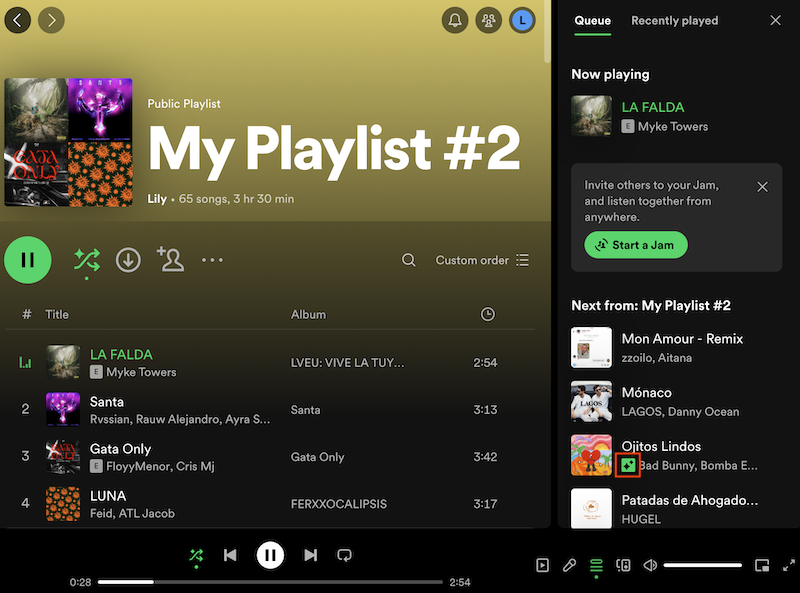
How to turn off smart shuffle?
It's easy to turn off smart shuffle. Just tap or click it again to turn off smart shuffle for this playlist.
However, you can’t permanently disable Smart Shuffle as Spotify doesn’t allow that. Every time you click the regular shuffle again, Smart Shuffle will be enabled, which means you need to click the shuffle icon twice to turn off regular shuffle.
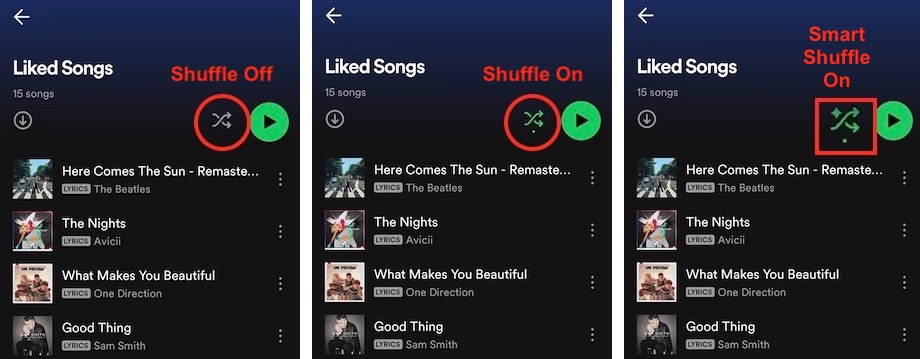
There's currently a Live Idea for having a Smart Shuffle toggle in the Settings menu, which would allow users to disable this feature. If it's something that you’re interested in, you can VOTE to the idea. The more votes an idea gets, the likelier it is that Spotify will implement it.
Get rid of Smart Shuffle with Spotify web player or Progressive Web App
Smart Shuffle is not available in Spotify web player, so you can listen to Spotify via web player to get rid of Smart Shuffle. Or open Spotify web player on your PC on virtually any Chromium browser and save Spotify as a PWA.
- Visit open.spotify.com in Google Chrome.
- Click ⋮ in the top-right corner.
- Hover over Save and share.
- Click Install Page as App…
- Now Spotify Progressive Web App will be saved to /Users/xxx/Applications/Chrome Apps and run automatically. It will then open like a normal window.
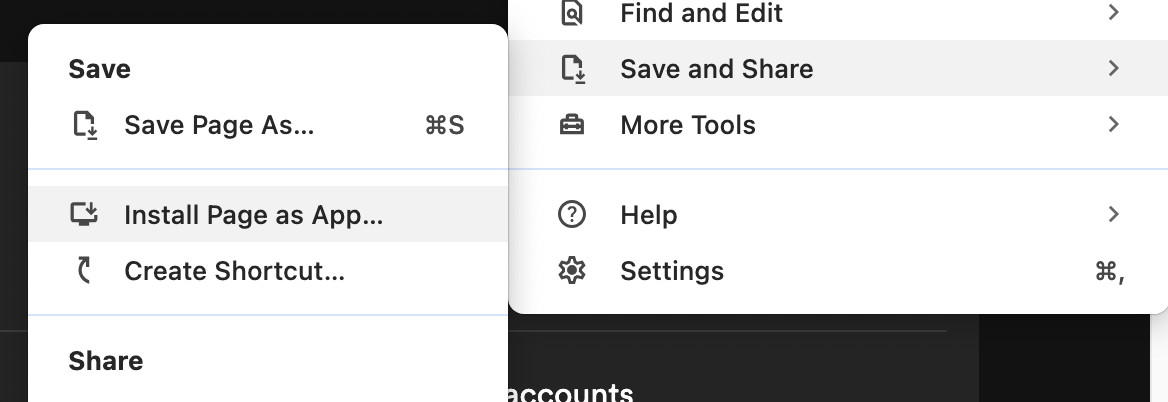
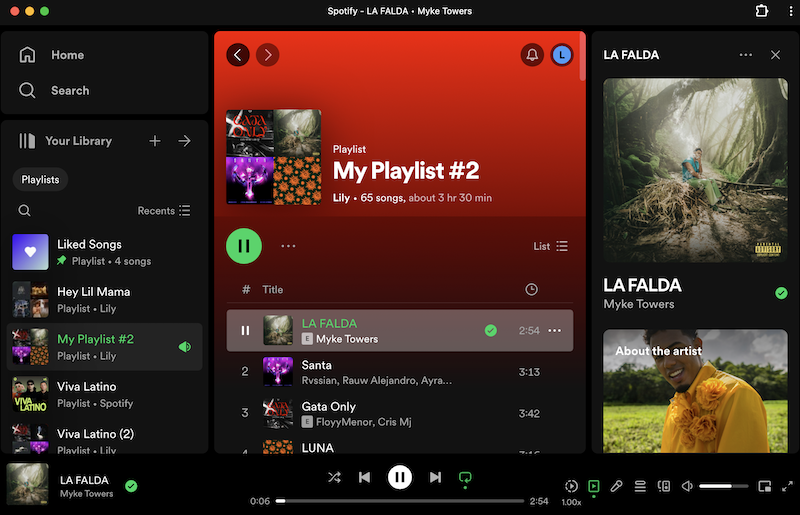
You can right click the Spotify icon in Dock and choose Options – Keep in Dock or Open at Login. On Windows you can pin it to your taskbar and Start menu just like a normal app.
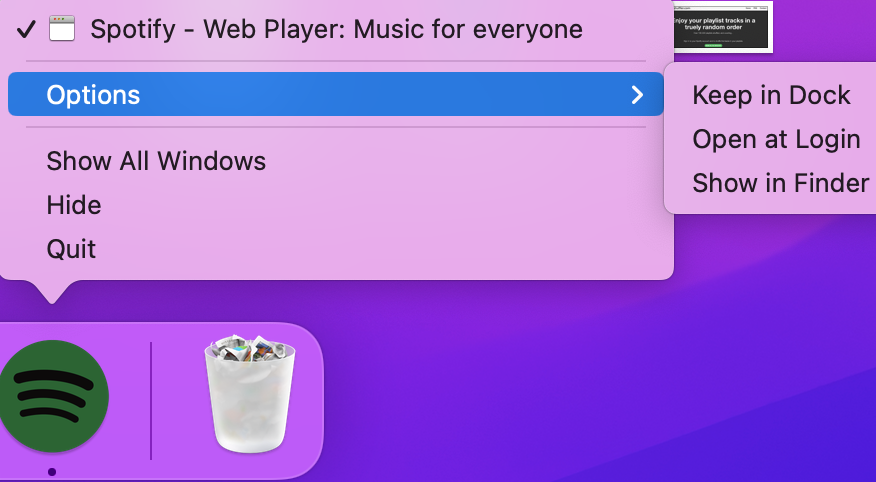
How to play Spotify songs with other music players?
Well, another way to get rid of Spotify smart shuffle is to play Spotify music with other music player apps or music devices such app MP3 players. All you need is a professional Spotify to MP3 converter. Ondesoft Spotify Music Converter is specially designed for Spotify free/premium users to download Spotify music in MP3/M4A/AAC/FLAC/WAV/AIFF format. With Ondesoft, you can permanently save high-quality Spotify music files with ID3 tags, such as title, artist, album, artwork, track number, disc number, and year, so that you can transfer these files to other music players to enjoy, allowing you to listen to Spotify music without any limitations. You can see the main functions of Ondesoft Spotify Music Converter listed below:

Ondesoft Spotify Converter Features
- Download Spotify to mp3 and play them anywhere you want.
- Play Spotify with Windows Media Player, QuickTime Player, etc.
- Fast download speed with all metadata.
- Built-in Spotify player.
How to download Spotify to MP3 to play with other music players?
1. Run Ondesoft Spotify Converter
Download, install and run Ondesoft Spotify Converter on your Mac or Windows. Log into your Spotify account with the built-in Spotify web player, whether free or premium.

2. Choose output format (optional)
Ondesoft Spotify Converter will download Spotify songs in original format by default, mostly in M4A format. It also supports downloading Spotify music in MP3, AAC, FLAC, WAV and AIFF formats. Click the gear icon on the top right corner to change output format if you need. You can also change the output folder, quality, volume, file name format, etc. according your needs.

3. Select Spotify songs, albums or playlists
Browse or search to find the songs, playlists or albums you want to download with the built-in Spotify web player. Click the red Add to list button to load all songs.

All songs in the playlist or albums will be checked by default. You can uncheck the songs you don't want to download.
4. Click Convert button
Click Convert button to start downloading Spotify music to the format you choose.

After downloading, click below folder icon to quickly locate the DRM-free Spotify songs. You can then listen to the Spotify songs offline without ads, skip any song as you like. Transfer them to your iPhone, iPad, iPod or Android devices. You can enjoy Spotify Premium free on any device that supports MP3.

Sidebar
Related articles
Useful Tips
- Spotify to MP3
- Spotify to M4A
- Spotify to WAV
- Spotify to FLAC
- Remove DRM from Spotify
- Burn Spotify to CD
- Save Spotify Music as MP3
- Spotify vs. Apple Music
- Spotify Free vs. Premium
- Play Spotify music on Sonos
- Stream Spotify to Apple TV
- Spotify music to Google Drive
- Download DRM-free Spotify
- Spotify Offline on iPhone 8
- Spotify Music to iPhone X
- Spotify to Sony Walkman
- Listen to Spotify offline without Premium
- Transfer Spotify Playlist to iTunes library
- Listen to Spotify music free
- Add Spotify music to iMovie
- Play Spotify music in the car
- Transfer Spotify music to USB
- Sync Spotify music to iPod
- Spotify music on Apple Watch
- Spotify music quality
- Spotify Student Discount
- Download Music from Spotify
- Play Spotify Music on PS4
- Backup Spotify music
- Download Spotify Music without Premium
- Listen to Spotify on iPod
- Download Spotify music free
- Spotify to Google Play Music
- Spotify to Apple Music
- Play Spotify on HomePod
- Play Spotify on iPod Shuffle
- Spotify on Sandisk MP3 player
- Solve Spotify shuffle issue
- Spotify Compatible MP3 player
- Best Spotify Music Downloader
- Free Spotify Recorder
- 4 ways to download Spotify music
- Top 3 Spotify to MP3 Converter
- Free Spotify Converter for Mac
- Convert Spotify playlist to Tidal
- Convert Spotify playlist to YouTube
- Get Spotify Premium for free
- How to connect Spotify to Discord
- Play Spotify offline on Wear OS Smartwatch
- Change Spotify Payment Method
- How to use Moises with Spotify
- How to start a Jam on Spotify?
- How to connect Spotify to Alexa?
Hot Tags
- M4P Converter
- M4P Converter Windows
- Audiobook Converter
- Audiobook Converter Windows
- Audible Converter
- Audible Converter Windows
- Apple Music Converter
- Apple Music Converter Windows
- M4V Converter
- iTunes DRM Audio Converter
- iTunes DRM Audio Converter Windows
- iTunes DRM Video Converter
- iTunes Movie Converter
- iTunes DRM Removal




