
Menu
Spotify Converter
How to convert Spotify playlists to YouTube?
Many Spotify users want to transfer their Spotify playlists to YouTube. However, they feel disappointed since directly moving playlists into YouTube Music isn't supported. In addition, Spotify's downloaded music is DRM-protected, limiting its playback to the Spotify app. This has led many to wonder if there are third-party tools that can convert Spotify playlists to YouTube. The answer is yes. Here are 4 methods for transferring Spotify playlists to YouTube.
1. FreeYourMusic
- Platform: Mac, Windows, Linux, Android, iOS
- Free Version: Transfer up to 300 songs
FreeYourMusic is a convenient app for transferring playlists across multiple platforms, including Windows, macOS, iOS, Android, and Linux. You can download it from the app's website or the Google Play Store and Apple Store.
FreeYourMusic supports a wide range of popular streaming services, such as Spotify, YouTube Music, Apple Music, Amazon Music, Pandora, Tidal, Deezer, Napster, QQ Music and more. The free version allows you to transfer up to 300 songs. To transfer more songs or enable automatic syncing, you can upgrade to a Premium plan, which offers unlimited transfers and 15-minute auto-sync. Premium plans are available at $19.99 per quarter, $49.99 per year, or $249.99 for lifetime access.
Transferring Spotify Playlists to YouTube with FreeYourMusic (iPhone Example):
- Launch the FreeYourMusic on your device. Select Spotify as the source.
- Log into your Spotify account and link to FreeYourMusic.
- Choose YouTube Music as the transfer destination. Log into your YouTube Music account.
- Select the Spotify playlists you want to transfer and tap on the "Begin Transfer" button.
- Wait for the app to match and transfer your playlists to YouTube Music.
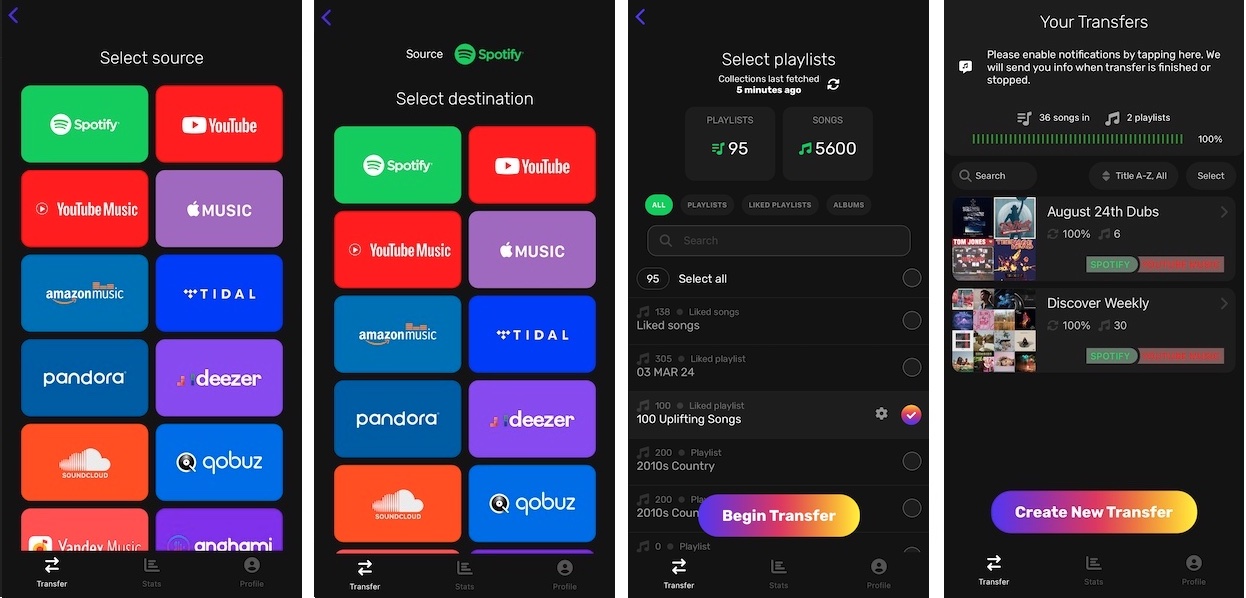
2. Soundiiz
- Platform: Online
- Free Version: Transfer one playlist a time, with up to 200 songs per playlist.
Soundiiz is a web-based playlist transfer tool, which means you don't need to install any app. It supports over 40 streaming services, including Spotify and YouTube Music. The free plan of Soundiiz allows you to transfer only one playlist at a time, with a maximum of 200 songs per playlist. You can keep one playlist in sync with the Free version. To enjoy unlimited transfers and keep your playlists synced, you can upgrade to the Premium ($4.50 per month or $36 per year) or Creator ($9.50 per month or $75 per year) plan.
Here is how you can use Soundiiz to transfer your Spotify playlist to YouTube Music:
- Visit soundiiz.com and click "Get Started Now" at the top right.
- Link your Spotify account by clicking "Sign in with Spotify."
- Click the three dots next to the playlist you want to transfer and select "Convert to..."
- Customize your playlist by editing the name, privacy settings (public or private), and confirming the tracklist.
- Choose YouTube Music as your transfer destination and log in to your YouTube Music account.
- Soundiiz will transfer your Spotify playlist to YouTube Music.
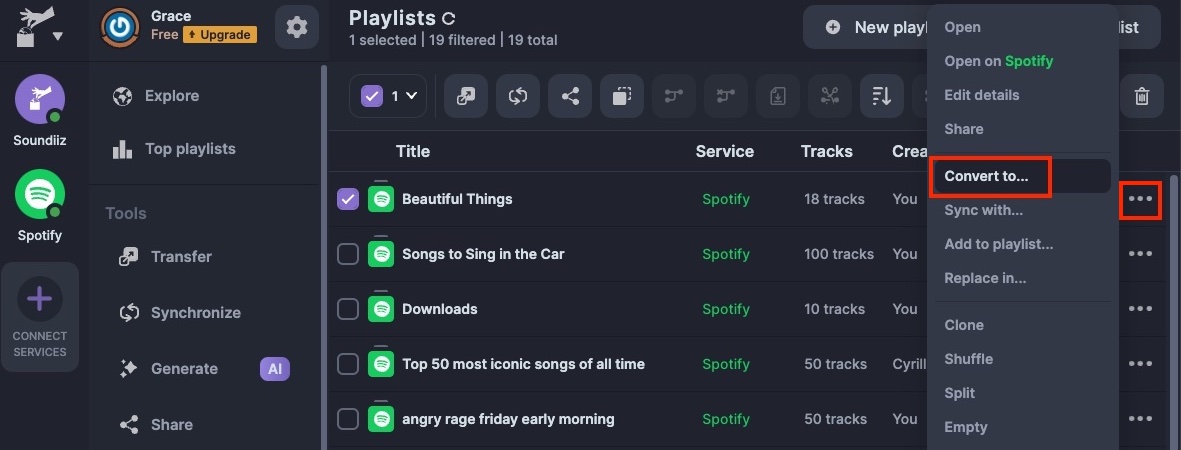
3. TuneMyMusic
- Platform: Online
- Free Version: Transfer up to 500 songs
TuneMyMusic is a popular online tool for transferring playlists between various streaming platforms. It offers a straightforward process and allows you to transfer multiple playlists at once, even with the free version. However, the free plan limits you to 500 tracks. For unlimited transfers, you can upgrade to the Premium plan, which costs $4.99 per month or $36 per year.
Follow these steps to transfer your Spotify playlists to YouTube Music:
- Go to tunemymusic.com and click the "Let's Start" button.
- Select Spotify as your source and connect your Spotify account.
- Choose the playlists you want to transfer and select YouTube Music as the destination.
- Click "Start Transfer" and let TuneMyMusic handle the process.
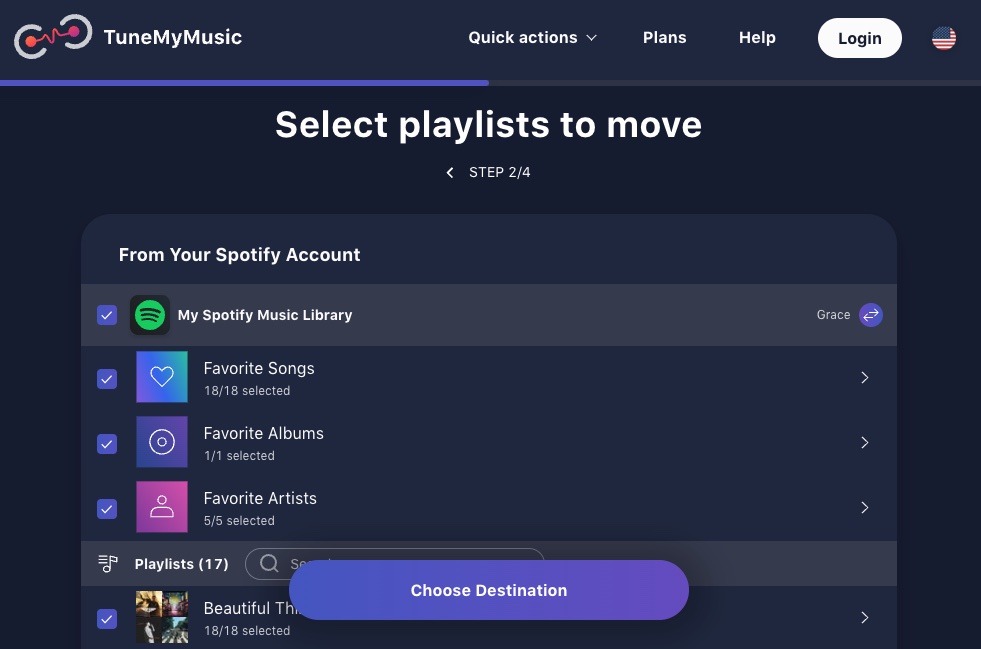
4. Ondesoft Spotify Converter
- Platform: Mac and Windows
- Free Version: Convert the first three minutes of each song
There is a powerful Spotify playlist converter to convert Spotify playlists to YouTube - Ondesoft Spotify Music Converter. It allows you to easily convert any Spotify songs, albums and playlists to MP3, M4A, WAV and FLAC. Then you can upload the drm-free Spotify playlists to YouTube. It also allows you to download Spotify playlists even if you are a Spotify free user. Enjoy unlimited conversions of Spotify songs, albums, and playlists without compromising quality. The conversion process is lossless, preserving 100% of the original audio quality and ID3 tags.
How to convert Spotify playlists to YouTube with Ondesoft Spotify Converter?
Step 1. Download, install and run Ondesoft Spotify Converter.
Log in your Spotify account, whether free or premium.

Step 2. Set output settings
Click the gear icon on the top right corner to choose output format: MP3, M4A, AAC, FLAC, WAV or AIFF. You can also change the output quality, cover quality, volume, file name format and output folder as you prefer.

Step 3. Select Spotify songs, albums or playlists
Browse songs, albums or playlists you want to download with the built-in Spotify web player. Click the Add to list button to load all songs in the album or playlist, uncheck the songs you don’t want to download if there are any.

Step 4. Start the conversion
Click the Convert button to start converting Spotify music.

When the conversion finishes, click the History button, you will find all converted songs.

Step 5. Transfer Spotify songs to YouTube
Now, you can upload the DRM-free Spotify songs to YouTube.
- Log in to your account at music.youtube.com.
- Click your profile picture in the top right corner and choose "Upload music."
- Select the downloaded Spotify songs you want to upload to YouTube Music.
- Once uploaded, you'll find your songs under "Library" > "UPLOADS."
Note: Uploading music is currently only supported on the YouTube Music web player. Uploaded songs will automatically sync to your YouTube Music app on mobile devices.
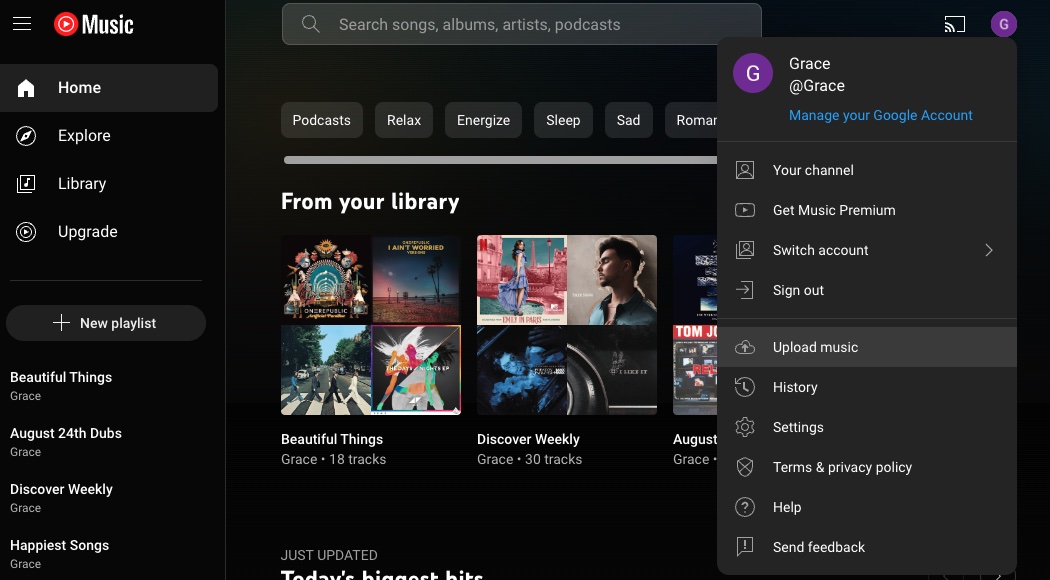
Sidebar
Related articles
- Spotify Free vs. Premium Comparison
- Top 3 Spotify Converter
- Apple Music to MP3 Converter
- Listen to Spotify music free
- Add Spotify music to iMovie
- Play Spotify music in the car
- Transfer Spotify music to USB
- Spotify to MP3 Review
- Drake Scorpion Download
- Import local music to Spotify
- Play Spotify music on Amazon Echo
- Spotify Free Premium APK Mod Download
Hot Tips
Useful Tips
- Spotify to MP3
- Spotify to M4A
- Spotify to WAV
- Spotify to FLAC
- Remove DRM from Spotify
- Burn Spotify to CD
- Save Spotify Music as MP3
- Spotify vs. Apple Music
- Spotify Free vs. Premium
- Play Spotify music on Sonos
- Stream Spotify to Apple TV
- Spotify music to Google Drive
- Download DRM-free Spotify
- Spotify Offline on iPhone 8
- Spotify Music to iPhone X
- Spotify to Sony Walkman
- Listen to Spotify offline without Premium
- Transfer Spotify music to iTunes library
- Listen to Spotify music free
- Add Spotify music to iMovie
- Play Spotify music in the car
- Transfer Spotify music to USB
- Sync Spotify music to iPod
- Spotify music on Apple Watch
- Spotify music quality
- Spotify Student Discount
- Download Music from Spotify
- Play Spotify Music on PS4
- Backup Spotify music
- Download Spotify Music without Premium
- Listen to Spotify on iPod
- Download Spotify music free
- Spotify to Google Play Music
- Spotify to Apple Music
- Play Spotify on HomePod
- Play Spotify on iPod Shuffle
- Spotify on Sandisk MP3 player
- Solve Spotify shuffle issue
- Spotify Compatible MP3 player
- Top 5 Spotify Downloader
- Free Spotify Recorder
- 4 ways to download Spotify music
- Top 3 Spotify to MP3 Converter
- Free Spotify Converter for Mac
- 7 Best Free Spotify Visualizer
- How to Get Spotify Premium Free on iOS/Mac/Windows
- How to Download Drake More Life to MP3





