
Menu
Spotify Converter
3 Ways to transfer Spotify playlists to Apple Music
Spotify and Apple Music are the two most popular music streaming services. Many people wonder how to transfer playlist to the other when they switch between the two services. Is there anyway to transfer my Spotify playlists to Apple Music once I cancel Spotify subscriptions and subscribe to Apple Music?
The answer is yes, but you will need a third-party software. Here we will introduce you 3 ways to transfer Spotify playlists to Apple Music.
Option 1: Soundiiz - transfer Spotify playlists to Apple Music on desktop/Android
Soundiiz is a web-based service that allows users to transfer and synchronize music playlists between different music streaming platforms. It supports a wide range of streaming services, including Spotify, Apple Music, YouTube Music, Deezer, Tidal, and many more.
With Soundiiz, you can easily import playlists from one streaming platform and export them to another. This is particularly useful if you decide to switch from one music streaming service to another but want to keep your playlists intact. Instead of manually recreating each playlist, Soundiiz automates the process for you.
Soundiiz offers both free and premium subscription plans. The free plan allows limited transfers and playlist management options, while the premium plan provides unlimited transfers, faster synchronization, and additional features like batch operations and duplicate removal.
1. Open https://soundiiz.com/tutorial/spotify-to-apple-music in your browser and click Start now.
2. Log in or sign up.
3. Connect Spotify and choose playlists you want to convert.

4. Configure your playlist and select songs you want to convert.
5. Choose Apple Music as destination and log in your Apple Music account.

6. The transfer begins.

7. After converting, open your Music or iTunes app and you will find the Spotify playlist in Apple Music.
However, the drawback of this transfer tool is that if the destination service doesn't contain the songs, the transfer will failed and you will get songs missing.

Option 2: SongShift - transfer Spotify playlists to Apple Music on iOS
SongShift is a mobile application available for iOS devices that allows users to transfer music playlists between different streaming platforms. Similar to Soundiiz, SongShift simplifies the process of migrating playlists when switching from one music streaming service to another.
With SongShift, you can connect multiple music streaming accounts such as Spotify, Apple Music, YouTube Music, Deezer, Tidal, and more. The app detects the playlists in your connected accounts and enables you to transfer them to a different streaming platform of your choice.
SongShift offers a free version with certain limitations, such as a maximum number of songs that can be shifted per session and occasional ads. However, there is also a premium version available for purchase, which unlocks unlimited shifts, removes ads, and provides access to additional features and updates.
1. Download and Launch the SongShift app on your iPhone or iPad. Tap gear icon on the top left corner - Music Service to connect your Apple Music and Spotify account.
2. After that, tap + icon on the top right corner to add shifts.
3. Tap Playlists under Spotify.

4. Choose the playlists you want to transfer to Apple Music.

5. Select Apple Music as destination.

6. Tap Start Shifts.

7. If the destination service doesn't contain some music, you will get below notice. Tap Ignore Matches to start transferring.

SongShift is only available on iOS . So if you don't have an iOS device running iOS 9.3 and later, you can't use the two apps to transfer Spotify playlists to Apple Music.
Stamp is also an iOS app that allows you to transfer playlists between Spotify and Apple Music. Install and run Stamp on iOS 9.3 or later, select Spotify as source and Apple Music as destination, select playlists and the transfer begins.
However, you may encounter below error:
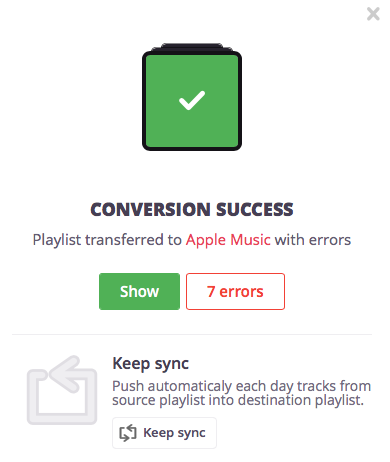
The error can't be fixed since these songs can't be found in Apple Music library.
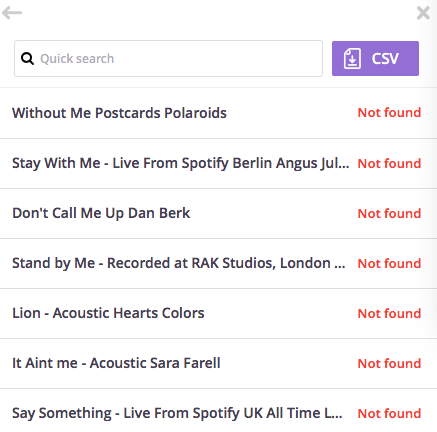
Option 3: Ondesoft Spotify Converter - no need Apple Music subscription
The most stable way is to download Spotify playlists as local music and then import to Apple Music. In this way, you won't lose any songs. What's more, it doesn't require Apple Music subscription.
Ondesoft Spotify Converter transfers Spotify playlists to Apple Music by exporting Spotify playlists to mp3 song and then add to Apple Music manually. The Spotify playlists are imported to Apple Music as your local music, so they won't disappear once Apple removes that songs from its library. All songs in the playlists will be transferred without failure. Spotify music are DRM protected and even though you download to your computer with premium subscription, you can’t transfer them anywhere since they are DRM protected. So we need a Spotify DRM removal software to convert Spotify playlists to plain formats such as MP3. That’s why you need Ondesoft Spotify Music Converter.
Ondesoft Spotify Music Converter is developed for Spotify free and premium users to remove Spotify DRM and convert Spotify playlists to MP3, M4A, WAV and FLAC. Then you can transfer Spotify playlists to Apple Music or anywhere else.
Tutorial on how to import Spotify playlists to Apple Music with Ondesoft Spotify Converter.
1. Run Ondesoft Spotify Converter
Download, install and run Ondesoft Spotify Converter on your Mac or Windows. Log in your Spotify account with the built-in Spotify web player, whether free or premium.

2. Choose output format (optional)
Ondesoft Spotify Converter will download Spotify songs in original format by default, mostly in M4A format. You can also change the output format to MP3, AAC, FLAC, WAV and AIFF.

3. Select Spotify songs, albums or playlists
Select Spotify songs, playlists or albums that you want to download from the built-in Spotify web player directly.

All songs in the playlist or albums will be checked by default. You can uncheck the songs you don't want to download.
4. Click Convert button
Click Convert button to start downloading Spotify music to the format you choose.
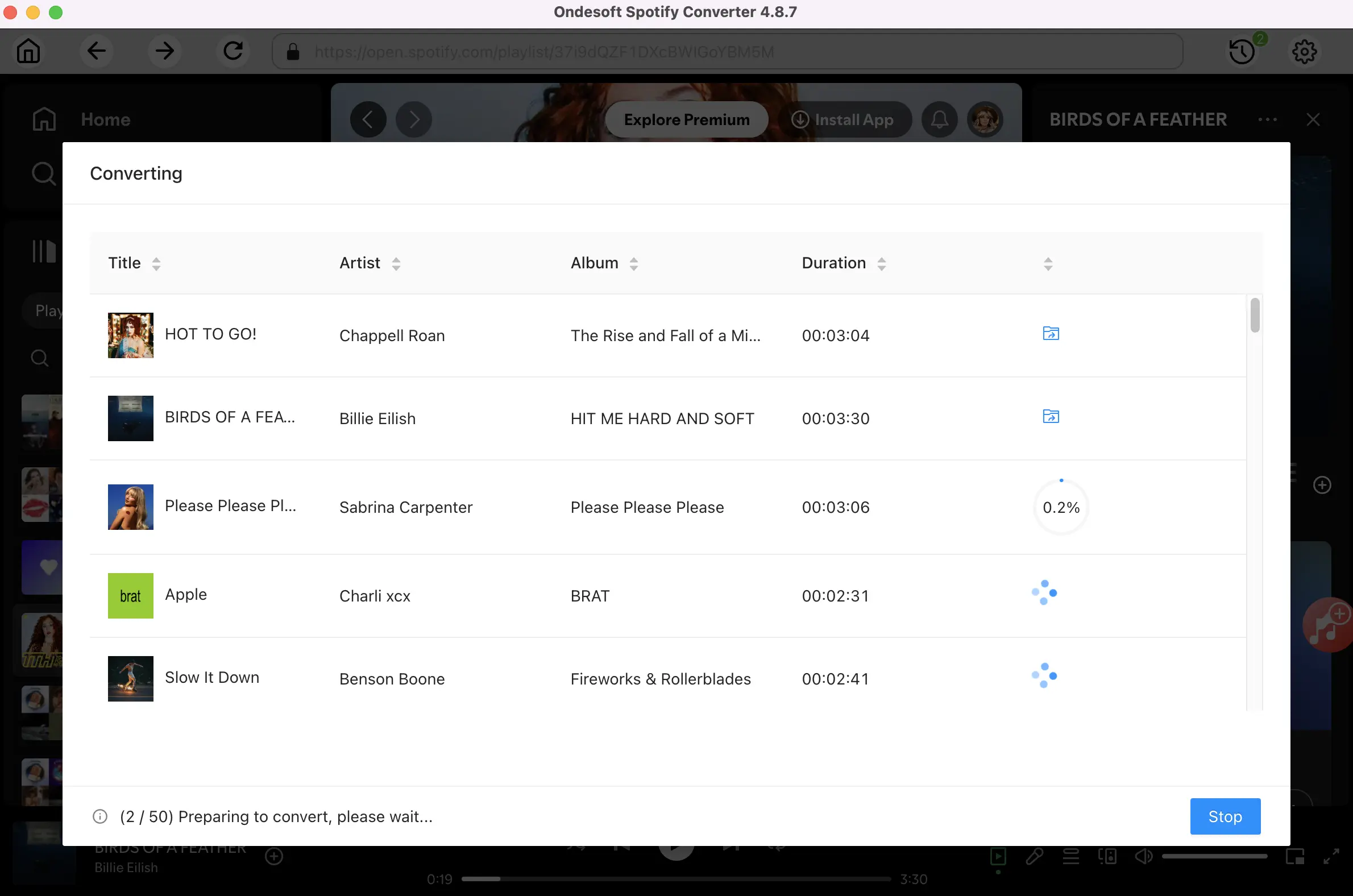
5. Import Spotify playlist to Apple Music
After conversion, click below folder icon to quickly access the DRM-free Spotify songs.
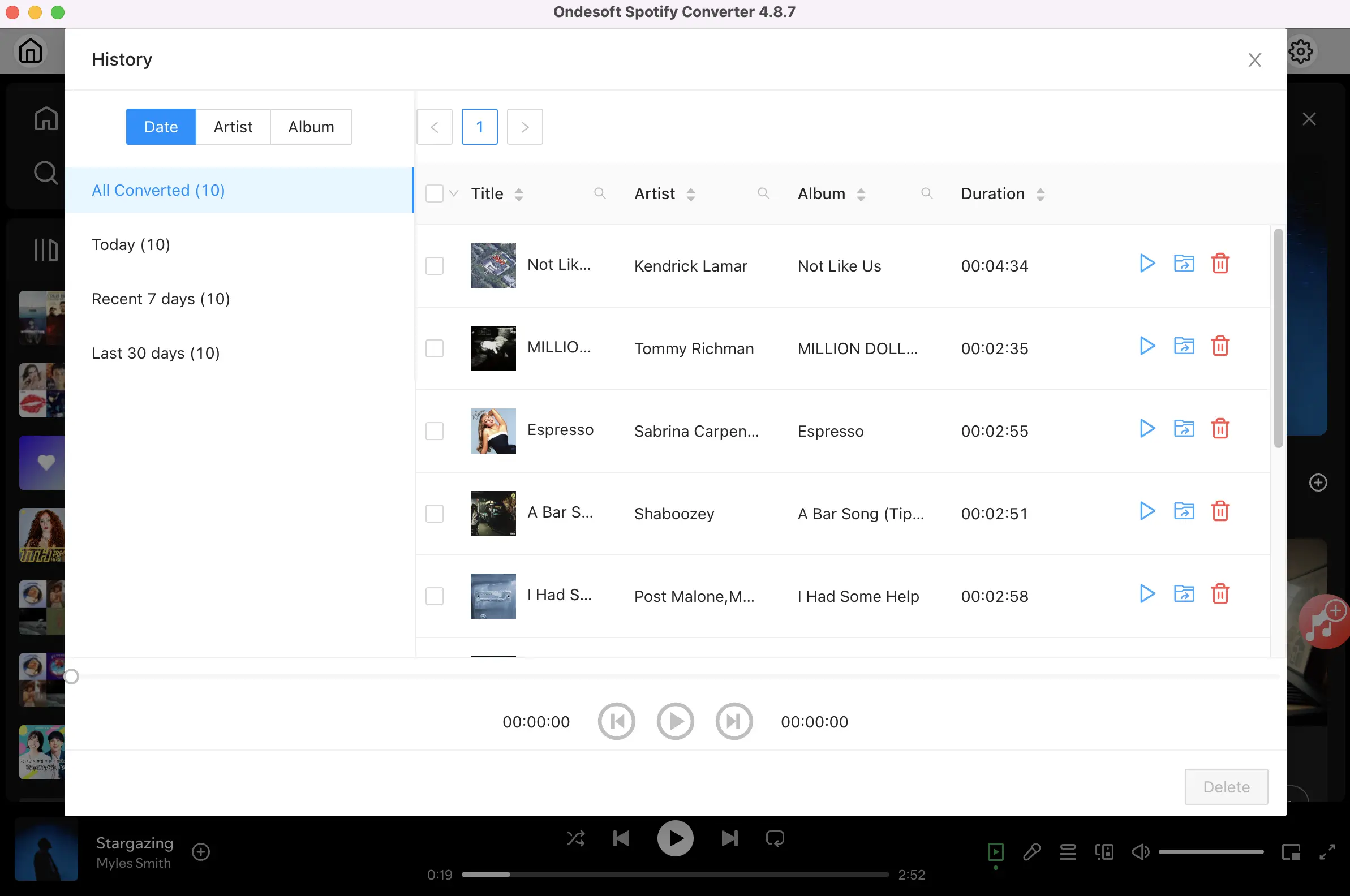
- Run the Music app on Mac or iTunes on your Windows.
- Click File > Import or File > Add to Library
- Locate the output folder and click Open.
All songs in the Spotify playlist will be added to iTunes songs library immediately. You can also access them on your tablet or mobile with Apple Music app.
Sidebar
Related articles
- Spotify Free vs. Premium Comparison
- Transfer Spotify playlist to Google Play Music
- Upload Spotify music to Google Drive
- Spotify Music to iPhone X
- Spotify to Sony Walkman
- Listen to Spotify offline
- Spotify music to iTunes library
- Listen to Spotify music free
- Free download Toss a Coin to Your Witcher to mp3 from Spotify
- Free download workout music to MP3
- Free download top 100 relaxing songs from Spotify
- How to free download road trip songs?
- How to change a Spotify playlist's cover art?
- How to Add Spotify Music to Video?
- How to change your Spotify country?
- How to free download Star Wars playlists to mp3?
- Download Spotify Soundtrack your Ride playlist to mp3
- How to free download Twice's songs to mp3 with Spotify free account?
- How to free download Red Velvet's song to mp3 with Spotify free account?
- Free download Justin Bieber album changes to mp3
- How to free download Cardi B's songs to mp3 with Spotify free account?
- How to free download Blackpink's songs to mp3 with Spotify free account?
- Free Download Ulrikke Brandstorp Attention to mp3
- Free Download the love songs to mp3 with Spotify free
- Download the EUROVISION 2020 songs to mp3 with Spotify free
- Download the EUROVISION 2019 songs to mp3 with Spotify free
- Free download Spotify for Pets playlist to mp3
- Free Download AVICII’S “WAKE ME UP” to mp3
- Free Download Beyoncé's Songs to mp3
- Free Download Adele Songs to mp3
- Fix Spotify do not download songs
- Free Download 2020 Billboard Latin Music Awards finalists' songs to mp3
- Free Download Spotify Productivity Playlists to mp3
- Free Download Spotify Awards 2020 playlists to mp3
- Free Download sleep playlists to mp3 with Spotify free or premium account
- Free Download housework playlists to mp3 with Spotify free or premium account
- Free Download Studio Ghibli Soundtracks to mp3 with Spotify free
- Free Download Spotify Playlist New Music Friday to mp3 with Spotify free
- Free Download Drake songs to mp3
- Free Download album “Map of the Soul: 7” to mp3
- Free Download Monsta X's 'All About Luv' Album to mp3
- How to disconnect Spotify from Facebook?
- How to free download Spotify Sweden Top 50 to mp3?
- How to join Spotify Family Premium?
- How to download Spotify music to external SD card?
Ondesoft Tips
More >>- Spotify Free Version on Sonos
- Download free Christmas songs
- 9 things to know about Spotify
- Get Spotify Premium Free
- Play Spotify on Apple Watch
- Convert Spotify to MP3
- Convert Spotify to M4A
- Convert Spotify to WAV
- Convert Spotify to FLAC
- Spotify Playlists to iPod shuffle
- DRM Free Music from Spotify
- Download MP3 Music from Spotify
- Download Spotify Music for Free
- Download Spotify Music without Premium
- Download Spotify Songs to External Hard Drive
- Enjoy Spotify Music on MP3 Player
- Extend Spotify premium free trial
- Free Spotify Downloader
- Free Spotify Recorder
- Backup Spotify Music
- Play Spotify in the Car
- Play Spotify on HomePod
- Spotify++ iOS Download from AppValley
- Spotify++ iOS Download from TweakBox
- Listen to Spotify Music Offline for Free
- Listen to Spotify Music on Sandisk MP3 Player
- Listen to Spotify on iPod
- Play Spotify music on Amazon Echo
- Play Spotify Music on Apple Watch without iPhone
- Play Spotify Music on Apple Watch
- Play Spotify Music on iPod Nano
- Play Spotify Music on iPod Shuffle
- Play Spotify Music on PS4
- Play Spotify Music on Roku
- Play Spotify Music on Sonos
- Play Spotify Music on Google Home
- Record Songs from Spotify
- Record Spotify Music as MP3
- Remove Spotify DRM
- Save Spotify Music as MP3
- Spotify music as ringtone
- Spotify Free VS Premium Comparison
- Get Spotify premium for free - No hack
- Spotify Music Downloader
- Spotify Music Quality
- Spotify Music Recorder
- Spotify offline playback on Apple Watch
- Sptofy on 4th gen iPod Touch
- Spotify Premium APK
- Spotify Premium Free
- Spotify Premium Won't Download Songs
- Spotify Songs not Available
- Spotify Student Discount
- Sync local music to Spotify
- Spotify Sync to iPod Feature is No Longer Available
- Spotify VS. Tidal comparison
- Free Spotify to MP3 Converter
- Spotify to MP3 Converter
- Spotify VS Apple Music Comparison
- Spotify VS Soundcloud
- Stream Spotify to Apple TV
- Stream Spotify to Chromecast
- Sync Spotify to Android
- Spotify Visualizer
- Spotify Playlist downloader
- Watch iTunes movies on TV
- iTunes DRM Removal
- Play Spotify on Samsung TV
- Spotify compatible MP3 player
- Remove DRM from Audible Audiobooks
- Convert Audible to MP3
- Best DRM Audio Converter Review
- Apple's FairPlay DRM: All You Need to Know
- Top 8 Music Streaming Services
- Block Ads on Spotify without Premium
- How to download Spotify songs to phone
- How to connect Spotify to Discord
- Play Spotify offline on Wear OS Smartwatch
- Best Free MP3 Music Download Site





