
Menu
Spotify Converter
Solved: How to Change Payment Method on Spotify
Learn how to change Spotify payment method if you don't use the card anymore or get Payment failed error for some reason.
How can I pay for Spotify?
Depending on where you live, you can pay for Spotify in a number of different ways.
To check the payment methods available in your country:
1. Go to spotify.com/premium page.
2. Scroll down and check below part.
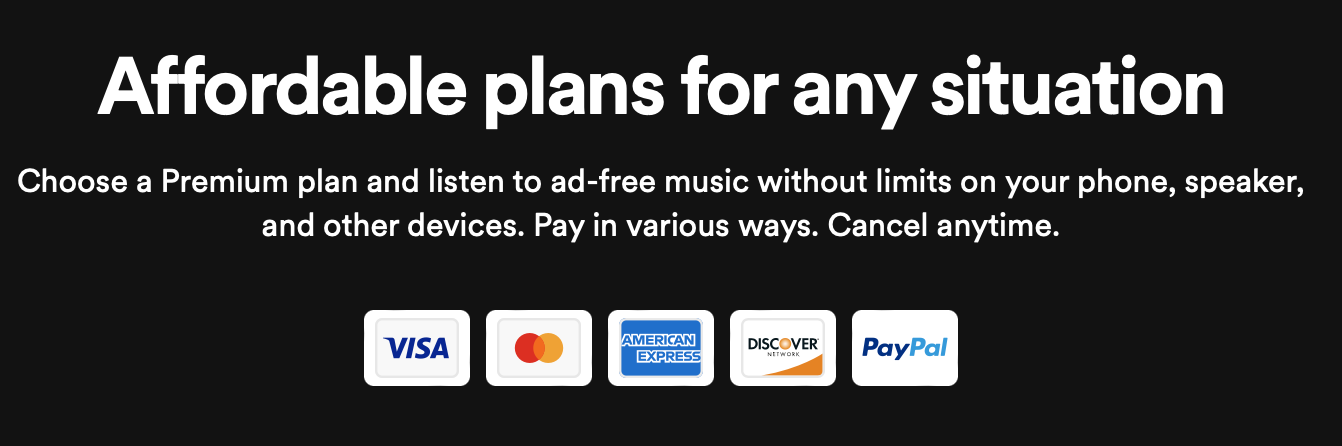
Some of the most common available payment methods are the following:
- Credit/debit card, provided the country in which they were issued matches the country of your Spotify account
- PayPal, provided that you have a credit/debit card linked to your PayPal account (you can’t use the money in your PayPal account)
- Gift cards from licensed retailers, which you can redeem here
Note: From 15th January 2019, gift card can no longer be purchased from Spotify.com, but they can still be bought from some third-party vendors online and in-store.
How to update payment details?
- Go to your account page.
- Go to Manage your plan, click Update next to your payment method.
- Enter a new payment method.
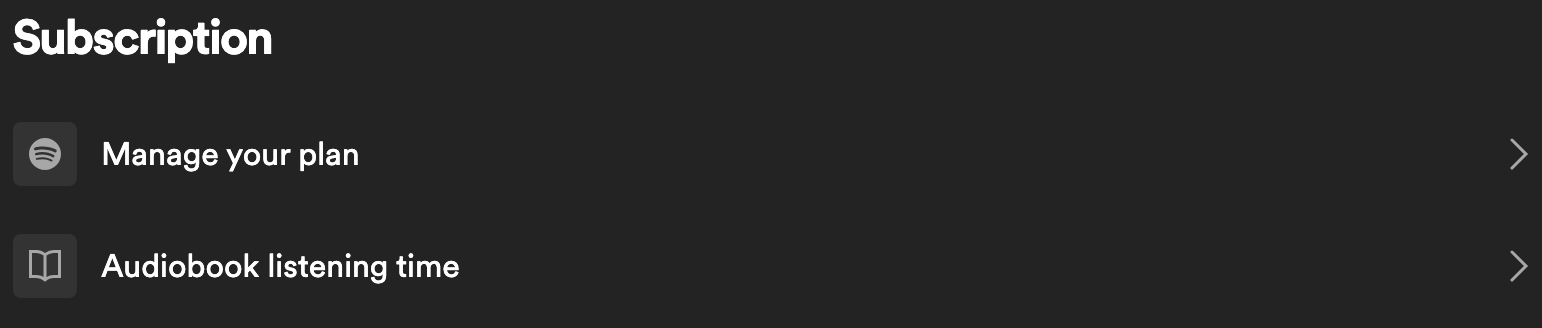
The old payment method gets removed when the payment method gets updated.
If you have a family plan and you are a family member, you cannot change the payment method because the family owner is the one responsible for the payment.
How to update payment details if you subscribe from third-party?
If you subscribe to Spotify premium from partner company (e.g. your phone or internet provider), you can't change your payment details unless your current Premium plan expires and you subscribe to any Premium plan directly.
How to remove a credit card from your payment details?
To remove old payment methods:
- Go to your account page.
- Click "Saved payment cards".
- Under "My Cards" you'll see all associated cards with the account.
- Click the card you want to remove.
- Click "Remove Saved Card".
Besides, the payment method associated with your subscription will be removed when your subscription ends. You can see how to cancel Spotify Premium here.
What to do if you get "Payment failed" error?
If you get Payment error due to didn’t have enough money in your account, just add the money to your card right after the failed payment. Spotify will try again every 5-7 days after the payment fails. Eventually, they will check and charge and everything will go back to normal. You can also force the charge by removing your card and re adding it.
Alternatively, you can change to another payment method available to you, for example if you usually pay with your card, you can switch to PayPal or vice versa.
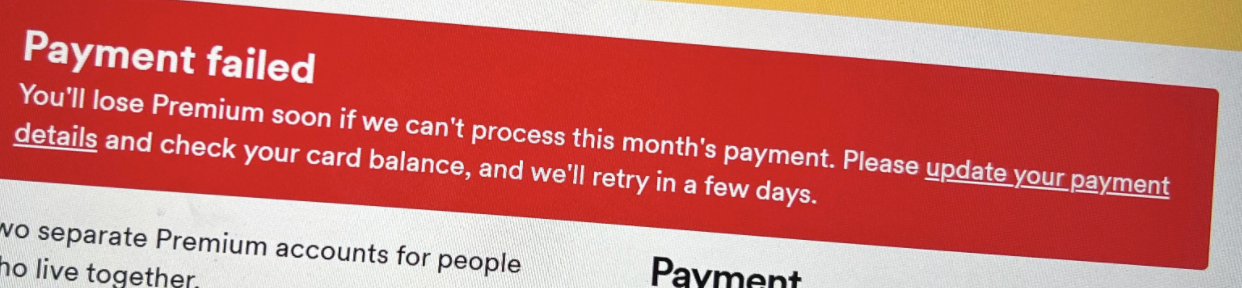
Can I pay for Spotify Premium with Apple gift card?
You can't purchase Spotify Premium through App Store. It was possible years ago but now it's not now.
How to pay for Spotify Premium with Spotify gift card?
If you don’t have debit card/credit card/PayPal or don't want to add the cards to Spotify, you can purchase Spotify gift cards from retail stores and get individual Premium plan. After getting the gift card:
- Log in to spotify.com/redeem.
- Use a coin or card to gently scratch off the PIN cover. Enter the code from the back of the gift card.
- Click Redeem.
Note: Spotify gift card only applies to Premium individual plan. If you use Premium Student, Premium Family, Premium Duo, Spotify gift card is not for you.
Compared to paying for Spotify Premium individual monthly, Spotify gift card can save you money. Currently Spotify Premium individual costs $10.99 / month. Spotify gift cards are in 1, 3, 6, and 12-month values for $10, $30, $60, $99 respectively, let alone retailers offer discounts on gift cards, meaning you could buy a $60 gift card for $50, effectively saving you money on your subscription.
What’s more, if you have VPN, you can also get Spotify from other countries in cheaper prices with gift card, such as India, Egypt or Turkey. You can purchase Spotify India gift cards on Amazon and key websites like g2a and eneba, or Egypt gift cards from gamivo.
Is there another way to download Spotify playlists besides subscribing to Premium?
You can download Spotify playlists with below prefessional Spotify music downloader without Premium account. The downloaded songs are saved to mp3, m4a, etc. format so you can keep them forever. Play the songs whenever and wherever you want.
Follow below steps and learn how to download Spotify playlists after cancelling Spotify subscription.
1. Run Ondesoft Spotify Converter
Download, install and run Ondesoft Spotify Converter on your Mac or Windows. Log in your Spotify account with the built-in Spotify web player, whether free or premium.

2. Choose output format (optional)
Ondesoft Spotify Converter will download Spotify songs in original format by default, mostly in M4A format. It also supports downloading Spotify music in MP3, AAC, FLAC, WAV and AIFF formats. Click the gear icon on the top right corner to change output format if you need. You can also change the output folder, quality, volume, file name format, etc. according your needs.

3. Select Spotify songs, albums or playlists
Browse or search to find the songs, playlists or albums you want to download with the built-in Spotify web player. Click the red Add to list button to load all songs.

All songs in the playlist or albums will be checked by default. You can uncheck the songs you don't want to download.
4. Click Convert button
Click Convert button to start downloading Spotify music to the format you choose.

After downloading, click below folder icon to quickly locate the DRM-free Spotify songs. You can then listen to the Spotify songs offline without ads, skip any song as you like. Transfer them to your iPhone, iPad, iPod or Android devices. You can enjoy Spotify premium free on any devices that support mp3.

Sidebar
Related articles
Useful Tips
- Spotify to MP3
- Spotify to M4A
- Spotify to WAV
- Spotify to FLAC
- Remove DRM from Spotify
- Burn Spotify to CD
- Save Spotify Music as MP3
- Spotify vs. Apple Music
- Spotify Free vs. Premium
- Play Spotify music on Sonos
- Stream Spotify to Apple TV
- Spotify music to Google Drive
- Download DRM-free Spotify
- Spotify Offline on iPhone 8
- Spotify Music to iPhone X
- Spotify to Sony Walkman
- Listen to Spotify offline without Premium
- Transfer Spotify Playlist to iTunes library
- Listen to Spotify music free
- Add Spotify music to iMovie
- Play Spotify music in the car
- Transfer Spotify music to USB
- Sync Spotify music to iPod
- Spotify music on Apple Watch
- Spotify music quality
- Spotify Student Discount
- Download Music from Spotify
- Play Spotify Music on PS4
- Backup Spotify music
- Download Spotify Music without Premium
- Listen to Spotify on iPod
- Download Spotify music free
- Spotify to Google Play Music
- Spotify to Apple Music
- Play Spotify on HomePod
- Play Spotify on iPod Shuffle
- Spotify on Sandisk MP3 player
- Solve Spotify shuffle issue
- Spotify Compatible MP3 player
- Best Spotify Music Downloader
- Free Spotify Recorder
- 4 ways to download Spotify music
- Top 3 Spotify to MP3 Converter
- Free Spotify Converter for Mac
- Convert Spotify playlist to Tidal
- Convert Spotify playlist to YouTube
- Get Spotify Premium for free
- How to connect Spotify to Discord
- Play Spotify offline on Wear OS Smartwatch
- Change Spotify Payment Method
- How to use Moises with Spotify
- How to start a Jam on Spotify?
- How to connect Spotify to Alexa?
Hot Tags
- M4P Converter
- M4P Converter Windows
- Audiobook Converter
- Audiobook Converter Windows
- Audible Converter
- Audible Converter Windows
- Apple Music Converter
- Apple Music Converter Windows
- M4V Converter
- iTunes DRM Audio Converter
- iTunes DRM Audio Converter Windows
- iTunes DRM Video Converter
- iTunes Movie Converter
- iTunes DRM Removal





