
Menu
Spotify Converter
How to Use Spotify with Serato DJ Lite/Pro [2025 Guide]
Serato is the software of choice for millions of DJs and creates DJ and music production software that is unrivalled. Serato is popular particularly in the USA, and particularly among hip-hop and scratch DJs. It comes in two versions, Serato DJ Lite and Serato DJ Pro. Serato DJ Lite (formerly known as Serato DJ Intro) is free DJ software that can be used by Serato Intro users who have supported hardware. Or, anyone can download and use Serato DJ Lite in practice mode without connecting hardware. Serato DJ Lite makes you focus on the basic DJ skills and therefore a good DJ software for beginners.
You can use Beatport, Beatsource, Tidal and SoundCloud with Serato DJ Lite/Pro, however, Spotify is not supported. But that does not mean you can't use Spotify playlists in Serato DJ. Here we will show you 2 ways to get Spotify songs into Serato DJ.
Contents
- Option 1. Transfer your Spotify playlists to Tidal
- Option 2. Download Spotify playlists to MP3 and add to Serato DJ
Related: How to use Spotify with VirtualDJ?
Option 1. Transfer your Spotify playlists to Tidal
One option is to port over your Spotify playlists to either SoundCloud or Tidal because they are compatible with Serato DJ Pro/Lite. You can do this with playlist transfer tools such as Soundiiz. However, you need to subscribe to SoundCloud or Tidal. If you are new to Tidal, you can get 30 days free trial.
Use online tools such as tunemymusic.com or soundiiz.com to transfer your Spotify playlists to Tidal.
Cons:
Tidal subscription is required.
Some songs may not be found in Tidal.
Music transfer tools are not free.

Option 2. Download Spotify playlists to MP3 and add to Serato DJ
To use Spotify playlists in Serato DJ, the best way is to download Spotify playlists to mp3 and them add the mp3 files to the Serato DJ Library.
No matter you are using free or premium plan of Spotify, Ondesoft Spotify Converter will help you download Spotify music to MP3, M4A, WAV FLAC, etc. It can remove the DRM protection from Spotify songs completely and convert Spotify songs to Serato DJ supported audio formats MP3 with 100% original quality. With Ondesoft Spotify Converter, you will be able to add Spotify music to Serato DJ and edit your tunes at ease. Next, we will guide you how to convert Spotify music to MP3 and add the converted Spotify music to Serato DJ.
Step 1 Import Spotify music
Download, install and run Ondesoft Spotify Converter on your computer. Log in your Spotify account in the built-in Spotify web player.

Step 2 Customize output settings
Click the gear icon on the top right corner to change output settings. Here you can choose output format, quality, volume, output folder, filename format, etc.

Step 3 Convert Spotify music
Select Spotify songs, albums or playlists you want to download. After that, just click "Convert” button and then the Spotify songs will be downloaded to mp3 immediately.

After the conversion procedure is finished, you can get the MP3 files of Spotify music, and use them in Serato DJ offline.

Step 4 Import Spotify music to Serato DJ
The easiest way to load music from your computer into your Serato DJ library is by using the Files button.
1. Click on the FILES tab to open the files panel. The left side of this window displays various locations on your computer hard drive (and external drives if you have one). Click on these locations to navigate your computer and find your music. By default, your music will usually be found in the "Music" folder inside your computer user folder.
2. Once you have located your music, drag the folder or files you want to import onto the “All...” icon. This is located to the left of your screen at the top of the crates and playlist window.
If you wish to import all of your music, just drag your whole music folder onto this icon. This will import any compatible file contained in this master folder from your hard drive into the Serato DJ Pro Library.
TIP: You can also import by dragging files and folders directly from Windows Explorer (PC) or Finder (Mac) into the Serato DJ Pro library.
Loading a file to either deck from the files panel will automatically add it to your library.
TIP: Dragging a folder into the crates view will instantly create a crate.
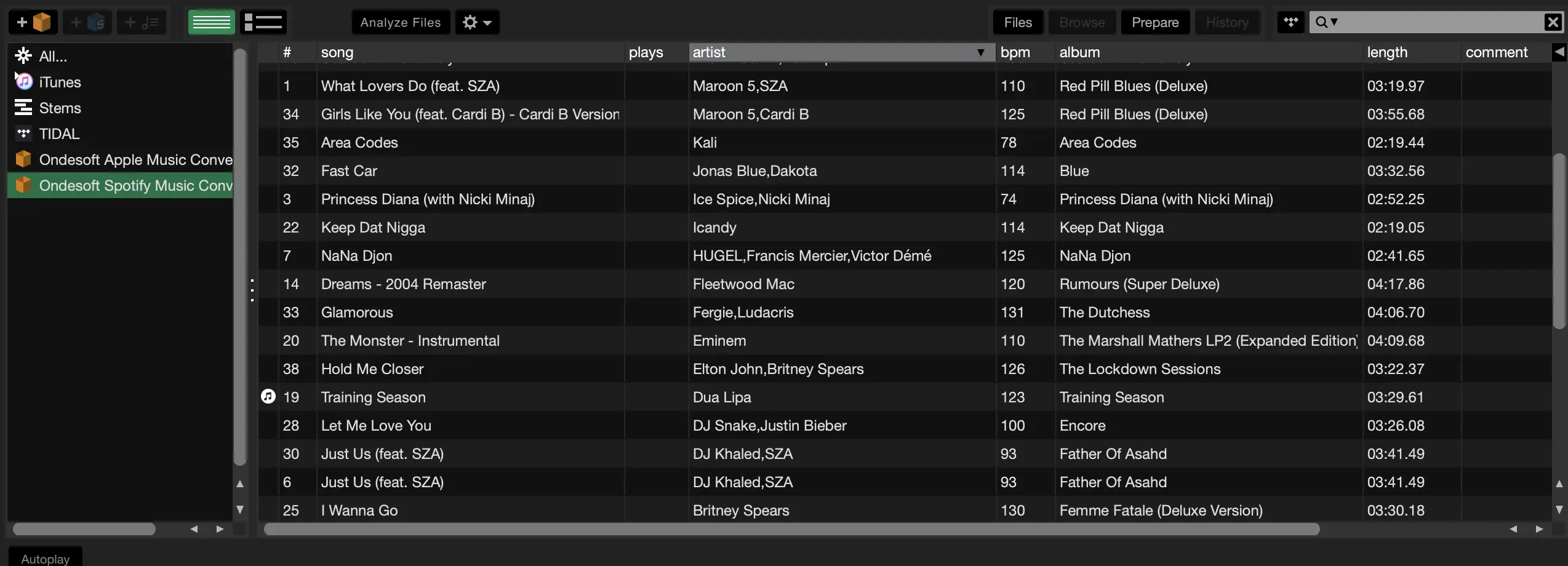
Sidebar
Related articles
- Top 3 Spotify to MP3 Converter
- Best Spotify Downloader
- How to add Spotify music to iMovie
- How to burn Spotify playlists to CD
- Apple Music to MP3 Converter
- Make ringtones from Spotify
- Free Online Spotify Playlist Downloader
- Download 2018 Top Songs to MP3
- How to set Spotify song as iPhone alarm?
- Free Download Spotify Podcasts to MP3
- How to Download Spotify playlist
- How to get Spotify premium for free on iOS
Ondesoft Tips
More >>- How to Share Spotify Liked Songs
- Top 10 Spotify Christmas Playlists in 2024
- How to use BlockTheSpot with Spotify
- How to use Spotube with Spotify
- How to use SpotX with Spotify
- How to use Moises with Spotify
- How to start a Jam on Spotify
- When does Spotify time capsule open 2024
- How to see Spotify Wrapped 2024
- How to see what songs you listened to the most on Spotify
- How to sideload EeveeSpotify on iOS
- How to Change Payment Method on Spotify
- How to Turn Off Smart Shuffle on Spotify
- How to speed up songs on Spotify
- Spotify Free Version on Sonos
- Download free Christmas songs
- 9 things to know about Spotify
- Get Spotify Premium Free
- Play Spotify on Apple Watch
- Convert Spotify to MP3
- Convert Spotify to M4A
- Convert Spotify to WAV
- Convert Spotify to FLAC
- Spotify Playlists to iPod shuffle
- DRM Free Music from Spotify
- Download MP3 Music from Spotify
- Download Spotify Music for Free
- Download Spotify Music without Premium
- Download Spotify Songs to External Hard Drive
- Enjoy Spotify Music on MP3 Player
- Extend Spotify premium free trial
- Free Spotify Downloader
- Free Spotify Recorder
- Backup Spotify Music
- Play Spotify in the Car
- Play Spotify on HomePod
- Spotify++ iOS Download from AppValley
- Spotify++ iOS Download from TweakBox
- Listen to Spotify Music Offline for Free
- Listen to Spotify Music on Sandisk MP3 Player
- Listen to Spotify on iPod
- Play Spotify music on Amazon Echo
- Play Spotify Music on Apple Watch without iPhone
- Play Spotify Music on Apple Watch
- Play Spotify Music on iPod Nano
- Play Spotify Music on iPod Shuffle
- Play Spotify Music on PS4
- Play Spotify Music on Roku
- Play Spotify Music on Sonos
- Play Spotify Music on Google Home
- Record Songs from Spotify
- Record Spotify Music as MP3
- Remove Spotify DRM
- Save Spotify Music as MP3
- Spotify music as ringtone
- Spotify Free VS Premium Comparison
- Get Spotify premium for free - No hack
- Spotify Music Downloader
- Spotify Music Quality
- Spotify Music Recorder
- Spotify offline playback on Apple Watch
- Sptofy on 4th gen iPod Touch
- Spotify Premium APK
- Spotify Premium Free
- Spotify Premium Won't Download Songs
- Spotify Songs not Available
- Spotify Student Discount
- Sync local music to Spotify
- Spotify Sync to iPod Feature is No Longer Available
- Spotify VS. Tidal comparison
- Free Spotify to MP3 Converter
- Spotify to MP3 Converter
- Spotify VS Apple Music Comparison
- Spotify VS Soundcloud
- Stream Spotify to Apple TV
- Stream Spotify to Chromecast
- Sync Spotify to Android
- Spotify Visualizer
- Spotify Playlist downloader
- Watch iTunes movies on TV
- iTunes DRM Removal
- Play Spotify on Samsung TV
- Spotify compatible MP3 player
- Remove DRM from Audible Audiobooks
- Convert Audible to MP3
- Best DRM Audio Converter Review
- Apple's FairPlay DRM: All You Need to Know
- Top 8 Music Streaming Services
- Block Ads on Spotify without Premium
- How to download Spotify songs to phone
- How to connect Spotify to Discord
- Play Spotify offline on Wear OS Smartwatch
- Change Spotify Payment Method
- How to use Moises with Spotify
- How to start a Jam on Spotify?
- How to connect Spotify to Alexa?





