
Menu
Spotify Converter
How to Share Spotify Liked Songs on desktop/mobile/tablet/web player
"I want to share the liked Songs with a friend an she wants to share her liked songs with me, but we both can't see those songs even after we have followed each other. Is it even possible to see the liked songs Playlist of someone? If so, what do we need to do in order for it to work for us?"
Unfortunately, you can't share Spotify Liked Songs directly like other playlists. Instead, you can put them all in a playlist and then share it via link or make it public on your profile. This is easy on desktop and web player. On mobile devices, you can use a powerful link, keep reading.
Contents
- How to Share Spotify Liked Songs on desktop/web player?
- How to Share Spotify Liked Songs on mobile/tablet?
- How to invite collaborators to my Spotify Liked Songs?
- How to Download Spotify liked songs and share them?
1. How to Share Spotify Liked Songs on desktop/web player?
To Share Liked Songs on Spotify, follow the steps:
1.Open Spotify app or web player and click Liked Songs on the left-hand pane.
2. To share a single track, hover it and click the ... icon. Click Share and choose Copy Song Link or Embed track.
3. To share all liked songs, you need to copy them to a new playlist first.
4. Click Liked Songs on the left-hand pane. On Windows, press and hold Ctrl+A once (or Cmd+A on a Mac) to select all liked songs.
5. Right click and choose Add to playlist - New playlist. The playlist is named with the the first song's title, but you can click it and change.
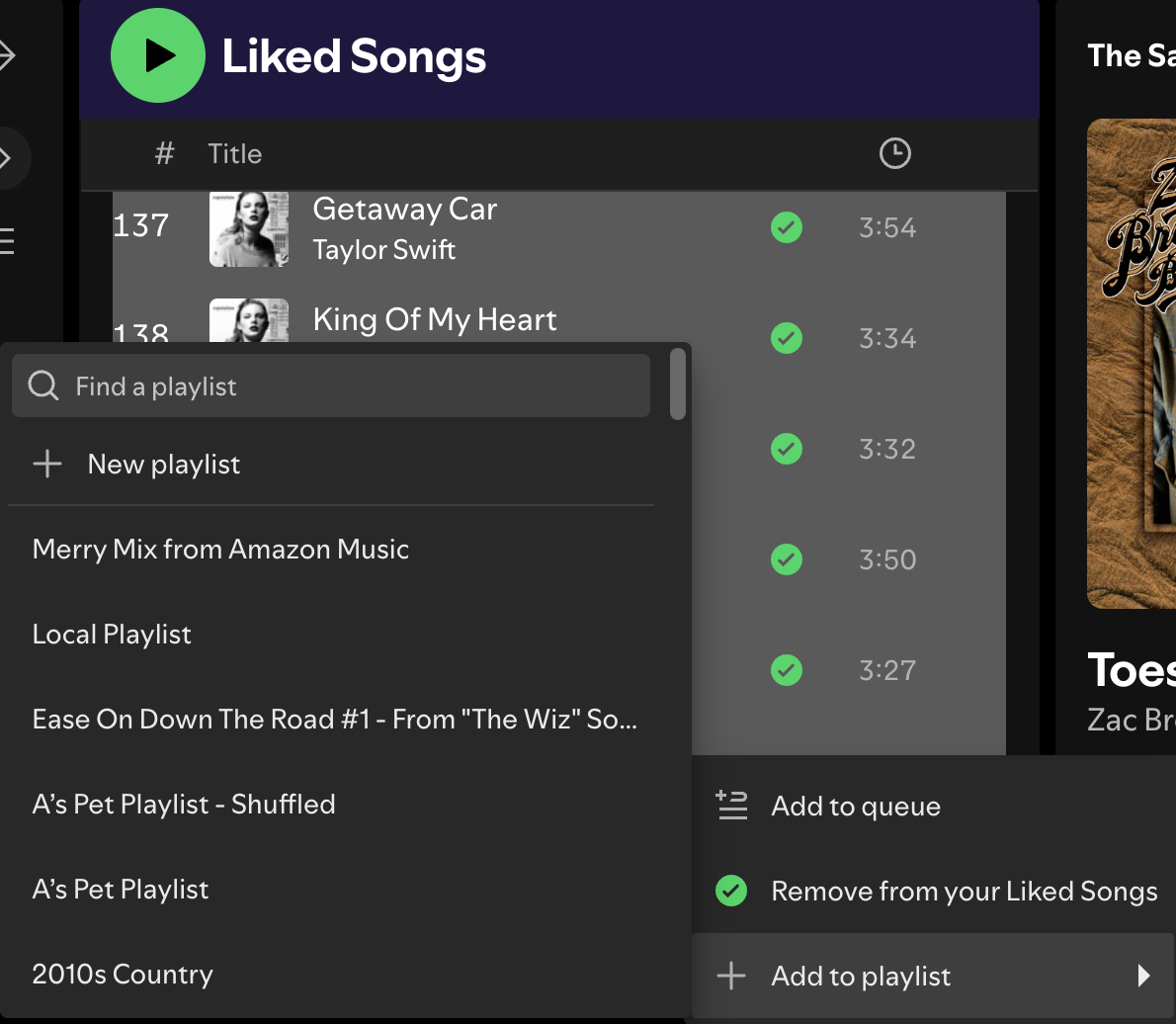
6. Now right click the new playlist and choose Share - Copy link to playlist or Embed playlist.
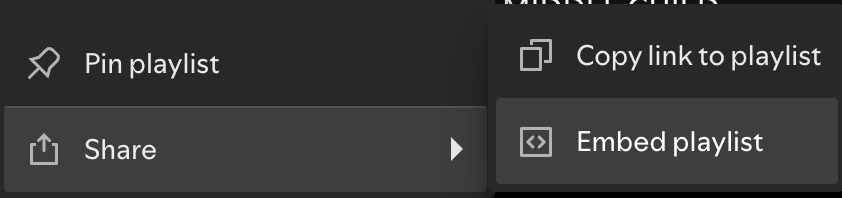
2. How to Share Spotify Liked Songs on mobile/tablet?
There is no way to select all Liked songs in Spotify mobile/tablet app, so it's difficult to add them to a new playlist for sharing. Luckily Githuber has made a web page that automatically copies all your liked songs (the first 10 000 of them) onto a public playlist and gives you the link so you can share it anywhere you want. Here's the link to the page: https://nonnullish.github.io/share-liked-songs/. Just open it and connect your Spotify account. Click Generate Your Playlist and it will copy your Liked songs to a new playlist and save the playlist to your Spotify library.
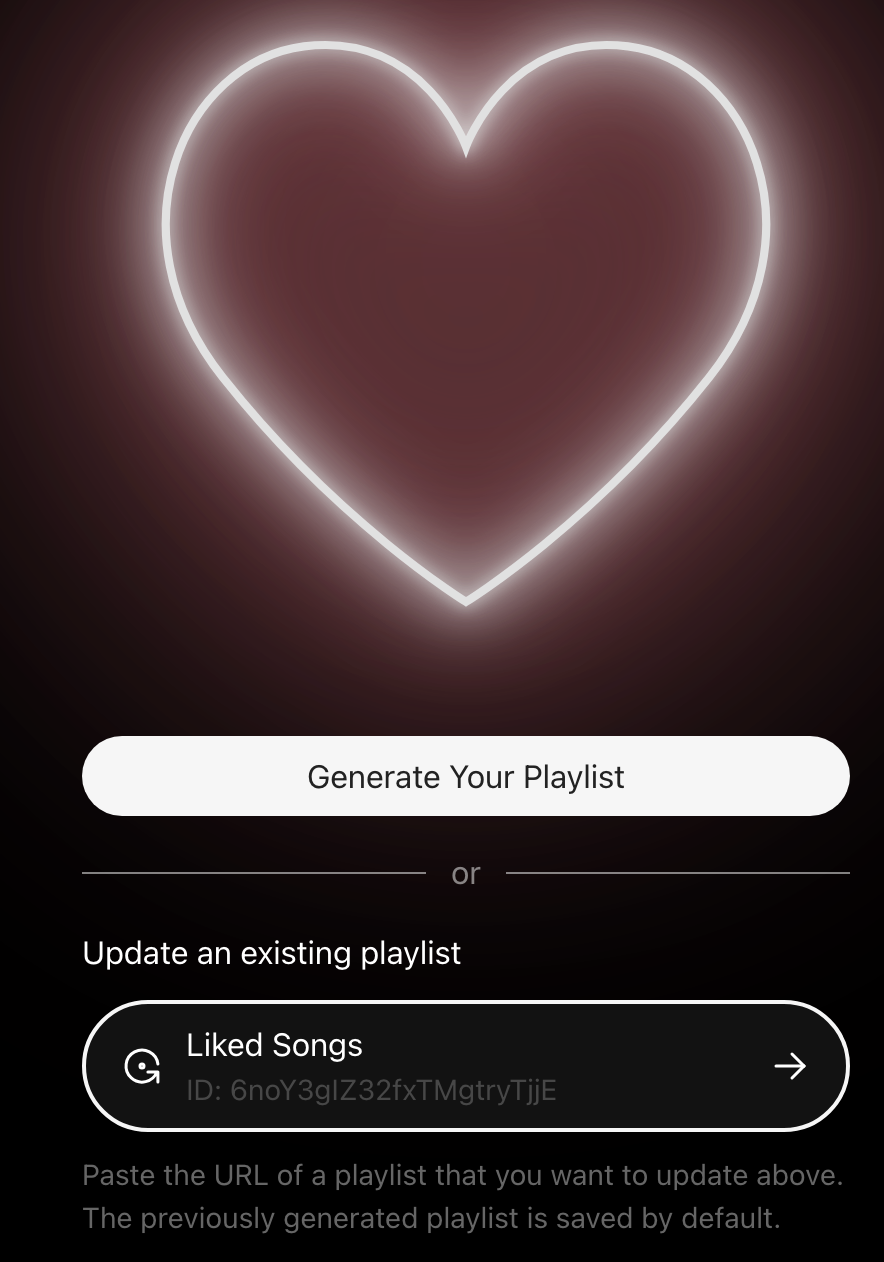
It can't automatically update the playlist when you add new liked songs, but you can update the same playlist manually periodically. Just paste the link into the input field under "Update an existing playlist".
3. How to invite collaborators to my Spotify Liked Songs?
After add your liked songs to a new playlist, the Invite collaborators feature becomes available.
If you have Spotify premium, you can also start a Jam to listen to the same song with your friends on their own devices at the same time.
4. How to Download Spotify liked songs and share them?
If you can download your Spotify liked songs to MP3, you can then share them freely. All you need is Ondesoft Spotify Converter. It is an amazing Spotify Music download and conversion tool that helps you download any songs, albums and playlists from Spotify Music and convert them to MP3, M4A, WAV, AAC, AIFF or FLAC format. It doesn't require installing other plugins or other applications, including the Spotify app. Just by using this smart tool, you will be able to download playlists to your computer at 10 times faster speed without any quality loss. In addition, the software can batch process playlist or album conversions and save all converted songs to a pre-designated folder for quick access and organization. Now, read the simple steps below to download and convert playlists from Spotify music.
Step 1 Run the Ondesoft Spotify Music Converter
Download and install Ondesoft Spotify Music Converter, and run it on the computer. Click the Log in button in the upper right corner to Log in to your Spotify Music with a Free or Premium account.

Step 2 Set up Output Parameters in Settings
In the top right corner, click the "Settings" icon. Then you will see the setting window. Now, you are able to change the output format, output folder, bit rate, sample rate, etc.

Step 3 Select and Convert Songs
When you finish all changes to settings, open any music album, playlist on the built-in Spotify Music Converter, then click on the red “Add to list” button. Ondesoft Spotify Music Converter will load all songs from the open playlist or album. Tick off the songs you want to convert, then click on the "Convert" button in the lower right to launch the conversion.

Step 4 Find the Downloaded Spotify Songs
After the conversion, you can get the converted Spotify songs by clicking the Folder icon. Or click the “History” icon in the top right corner to find all converted songs. Then, you can manage them on your file manager and play them anywhere you want.


Sidebar
Related articles
- Download Spotify songs to an external hard drive
- Best Spotify Downloader
- Burn Spotify Music to CD
- Sync Spotify music to iPod
- Spotify music on Apple Watch
- Spotify music quality
- Spotify Student Discount
- Download Music from Spotify
- Play Spotify Music on PS4
- Backup Spotify music
- How to Download Songs From Spotify
Ondesoft Tips
More >>- How to Share Spotify Liked Songs
- Top 10 Spotify Christmas Playlists in 2024
- How to use BlockTheSpot with Spotify
- How to use Spotube with Spotify
- How to use SpotX with Spotify
- How to use Moises with Spotify
- How to start a Jam on Spotify
- When does Spotify time capsule open 2024
- How to see Spotify Wrapped 2024
- How to see what songs you listened to the most on Spotify
- How to sideload EeveeSpotify on iOS
- How to Change Payment Method on Spotify
- How to Turn Off Smart Shuffle on Spotify
- How to speed up songs on Spotify
- Spotify Free Version on Sonos
- Download free Christmas songs
- 9 things to know about Spotify
- Get Spotify Premium Free
- Play Spotify on Apple Watch
- Convert Spotify to MP3
- Convert Spotify to M4A
- Convert Spotify to WAV
- Convert Spotify to FLAC
- Spotify Playlists to iPod shuffle
- DRM Free Music from Spotify
- Download MP3 Music from Spotify
- Download Spotify Music for Free
- Download Spotify Music without Premium
- Download Spotify Songs to External Hard Drive
- Enjoy Spotify Music on MP3 Player
- Extend Spotify premium free trial
- Free Spotify Downloader
- Free Spotify Recorder
- Backup Spotify Music
- Play Spotify in the Car
- Play Spotify on HomePod
- Spotify++ iOS Download from AppValley
- Spotify++ iOS Download from TweakBox
- Listen to Spotify Music Offline for Free
- Listen to Spotify Music on Sandisk MP3 Player
- Listen to Spotify on iPod
- Play Spotify music on Amazon Echo
- Play Spotify Music on Apple Watch without iPhone
- Play Spotify Music on Apple Watch
- Play Spotify Music on iPod Nano
- Play Spotify Music on iPod Shuffle
- Play Spotify Music on PS4
- Play Spotify Music on Roku
- Play Spotify Music on Sonos
- Play Spotify Music on Google Home
- Record Songs from Spotify
- Record Spotify Music as MP3
- Remove Spotify DRM
- Save Spotify Music as MP3
- Spotify music as ringtone
- Spotify Free VS Premium Comparison
- Get Spotify premium for free - No hack
- Spotify Music Downloader
- Spotify Music Quality
- Spotify Music Recorder
- Spotify offline playback on Apple Watch
- Sptofy on 4th gen iPod Touch
- Spotify Premium APK
- Spotify Premium Free
- Spotify Premium Won't Download Songs
- Spotify Songs not Available
- Spotify Student Discount
- Sync local music to Spotify
- Spotify Sync to iPod Feature is No Longer Available
- Spotify VS. Tidal comparison
- Free Spotify to MP3 Converter
- Spotify to MP3 Converter
- Spotify VS Apple Music Comparison
- Spotify VS Soundcloud
- Stream Spotify to Apple TV
- Stream Spotify to Chromecast
- Sync Spotify to Android
- Spotify Visualizer
- Spotify Playlist downloader
- Watch iTunes movies on TV
- iTunes DRM Removal
- Play Spotify on Samsung TV
- Spotify compatible MP3 player
- Remove DRM from Audible Audiobooks
- Convert Audible to MP3
- Best DRM Audio Converter Review
- Apple's FairPlay DRM: All You Need to Know
- Top 8 Music Streaming Services
- Block Ads on Spotify without Premium
- How to download Spotify songs to phone
- How to connect Spotify to Discord
- Play Spotify offline on Wear OS Smartwatch
- Best Spotify Equalizer Settings
- How to speed up songs on Spotify
- How to Turn Off Smart Shuffle on Spotify





