
Menu
Spotify Converter
Top 9 Spotify Add-ons for Better Experience 2024
To take your Spotify listening experience and music management to the next level, you'll definitely want to try out these 8 top-notch Spotify add-ons. Whether you're looking to add an equalizer to your player, turn your Spotify player into a Winamp-style player with skins and visualizations, or even track your favorite artists' concerts in your area, these plugins will have you covered. With features like personalized music recommendations, lyrics for the songs you're listening to, and the ability to transfer your playlists between different streaming services, these plugins are sure to make your music-listening experience more enjoyable and efficient than ever before.
There are many add-ons available for Spotify that can enhance your experience on the platform. Here are a few examples:
1. Equalify Pro
Equalify Pro is an equalizer for the windows desktop version of Spotify, Windows 7 or above is fully supported. This add-on allows you to add an equalizer to your Spotify player, giving you more control over the sound.
The Equalify plugin has evolved considerably since its original inception; both visually and functionally. Equalify Pro integrates perfectly with Spotify, simply click the Equalify Pro button in the Spotify window to display the equalizer and you can enhance your audio for the best listening experience.
Equalify Pro now seamlessly changes output devices without having to restart Spotify or even pause the music you're playing! It's easy to install, and when you create an account, you can choose from a variety of licensing models to suit your needs. Numerous settings make it easy to get Spotify working and sounding the way you want it to.

2. Spotiamp
Spotiamp is a Windows program that lets you login to your Spotify account and play your playlists. You can also search for tracks to play, and there's a radio feature. This is a Spotify add-on that turns your Spotify player into a classic Winamp-style player, complete with skins and visualizations. Spotiamp borrows the design of the UI from Winamp, an excellent MP3 player back in the days. Spotiamp aims to be resource efficient and perform in a really fast and snappy way.
How to use Spotiamp?
First of all, you need Spotify Premium to use this program.
1. Download, install and run Spotiamp on your Windows.
2. Login to Spotify in the login window that pops up.
3. Click the Eject button in the main window to see your playlists.
4. Double click on a track to play it.
5. Click the O button or right click in the Window to bring up the Settings menu. You can paste a link to a Spotify playlist on the main window using Ctrl+V.
3. Songkick Concerts
Songkick Concerts makes it so easy to go to concerts. Track your favorite artists and it will notify you as soon as they announce tour dates near you, with everything you need to buy tickets. You’ll never miss another show! This add-on will scan your Spotify library and let you know when your favorite artists are playing concerts in your area.

4. Last.fm
Last.fm is a popular music tracking service that can be integrated with Spotify to keep track of your listening habits and make personalized recommendations.

How do I connect Last.fm to your Spotify account and view all your music listening statistics?
1. Go to https://www.last.fm in your browser and register or sign in.
2. Click on "Track My Music" at the bottom of any Last.fm page.
3. Scroll download to find Spotify and click Connect.

4. Sign in to your Spotify account and allow Last.fm to connect to your account.
5. The Spotify Scrobbling setup is now complete.
After this, anything you listen to on Spotify will be recorded on your Last.fm account. You can find your listening statistics later by opening the Last.fm website or app and going to your profile.
5. TuneWiki
TuneWiki was a music-centered startup that provides scrolling lyrics through its social music players for cellphones and handheld devices. This add-on provides lyrics for the songs you're listening to on Spotify, allowing you to sing along and follow the words.

6. Soundiiz
Soundiiz is a useful tool that allows you to transer playlists between different music streaming services, like Spotify, Apple Music, Tidal, Amazon Music, etc. This service allows you to transfer your Spotify playlists to other music streaming services or vice versa.
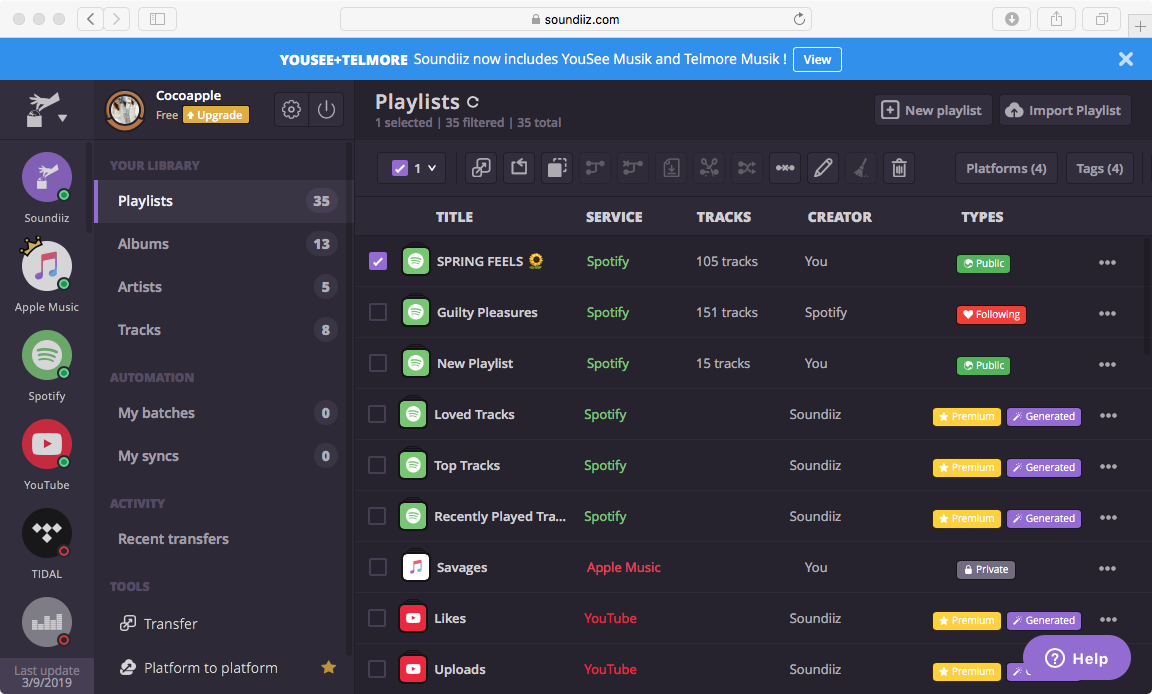
These are just a few examples of the many add-ons available for Spotify. To find more, you can search the App Store or third-party websites.
7. stats.fm for Spotify Music App
stats.fm for Spotify Music is an app for iOS and Android that allows you to gain insights with stats.fm into your most listened songs and artists from every period you can imagine. Don't feel like waiting until the end of the year to see your Spotify Wrapped? Or don't like the design and unuseful info given? No problem, Stats.fm is here to show you everything you ever wanted and more!
All your listening history in one place:
• Your top tracks, top artists, top albums and even top genres
• When you listen (listening clock and more)
• How much you listen (playcounts, minutes/hours streamed)
• What type of music (lively, energetic, etc)
And many more stats and cool graphs

8. Spotify artist's all songs
Have you ever wanted to listen to all the songs by your favorite artist in one convenient playlist on Spotify? Well, we've got you covered! With our innovative extension, you can now create a playlist with all the songs from any artist on Spotify, making it easier than ever to enjoy their entire discography.
Here's how it works:
-
Start by installing the "Spotify artist's all songs" extension on your Google Chrome browser.

-
Once the extension is installed, click it to open Spotify web player. Log in your account and go to the artist page.
-
Look for the newly added extension icon in your browser's toolbar. It should be there after installing the extension.
-
Click on the extension icon to reveal a handy menu of options.
-
In the menu, locate and click on the "Show all songs" button.
-
Sit back and relax for a couple of seconds as the extension works its magic.
-
Before you know it, you'll be automatically redirected to a brand-new playlist, specially curated with all the songs by the artist you chose.
9. Ondesoft Spotify Converter
Ondesoft Spotify Converter is a feature-rich tool that’s designed to help users convert Spotify music to MP3, M4A, AAC, FLAC, WAV and AIFF without losing the original quality. It’s a cross-platform Spotify converter that’s available for both Windows and macOS. This means you’ll be able to convert Spotify audio tracks to mp3 right from your computer.
One of the major benefits of Ondesoft Spotify Converter is that it supports multiple output formats and lets you download songs at 320kbps. So, irrespective of the format that you choose while downloading a file, the tool won’t affect its original quality at all.
Moreover, Ondesoft Spotify Converter also ensures to save the ID3 tags and metadata information of each song. This will be an extremely useful feature if you’re planning to download multiple Spotify songs at the same time. With this metadata information, you’ll be able to find the desired songs without any hassle.
With Ondesoft Spotify to mp3 converter, you can also customize the audio settings as per your preferences. Before downloading the song on your computer, you can adjust different parameters such as the bitrate and the sample rate. This will allow you to adjust the audio quality according to your device.
After you’ve downloaded the songs from Spotify, you can transfer them to your smartphone or mp3 player and listen to them whenever you want.
Let’s take a look at some of the additional features of Ondesoft Spotify Converter that make it the most reliable tool to download Spotify to mp3 songs.
- Convert Spotify songs to different formats such as MP3, M4A, AAC, FLAC, WAV and AIFF
- Built-in Spotify web player, no Spotify app needed.
- Available for both Windows and macOS (10.11 and later)
- Download Spotify songs without damaging the audio quality at all
- Adjust audio parameters such as bitrate and sample rate to customize the audio preferences
- Save ID tags and metadata information of each Spotify song
- Works with both free and premium Spotify accounts
- Download different types of audio files including songs, playlists, and podcasts from Spotify
How to Convert Spotify Songs to Mp3 Files With Ondesoft Spotify Converter
Now that you know the key features of Ondesoft Spotify Converter, let’s take a look at how to use it. Here’s the detailed step-by-step process that’ll help you convert songs from Spotify to mp3 using Ondesoft Spotify Converter.
Step 1 - Click below button and download the right version of Ondesoft Spotify Converter. Again, launch the installer and follow the dedicated instructions to install the tool on your computer.
Step 2 - Launch Ondesoft Spotify Converter and log in your Spotify account to proceed further.

Step 2 - Next, click the gear icon to open Settings window. Make sure that you select the format you want the song to be converted. The default output format is M4A. Besides, you can also change output quality, output folder, output file name, output organized way, action after converting, and interface language.

Step 3 - Once you have customized settings, browse the built-in Spotify web player to find songs, albums or playlists you want to download.

Click Add to list to load all songs to the Converting window.

Step 4 - Once you have made your selection, click on the “Convert” button, and wait Pazu Spotify Converter to download Spotify songs to the format you choose.

The Spotify Converter will convert Spotify music to MP3 with ID3 tags. Once that’s done, you’ll find all download Spotify songs in the output folder. Transfer them to any device and play them with any compatible player.

That’s how you can convert Spotify audio files to mp3 tracks using Ondesoft Spotify to MP3 Converter.
Sidebar
Related articles
- Top 3 Spotify to MP3 Converter
- Best Spotify Downloader
- How to add Spotify music to iMovie
- How to burn Spotify playlists to CD
- Apple Music to MP3 Converter
- Make ringtones from Spotify
- Free Online Spotify Playlist Downloader
- Download 2018 Top Songs to MP3
- 3 ways to play music on Galaxy Watch
- Play Spotify music on Garmin Forerunner 245 Music without Premium
- Free download Toss a Coin to Your Witcher to mp3 from Spotify
- Free download workout music to MP3
- Free download top 100 relaxing songs from Spotify
- How to free download road trip songs?
- How to change a Spotify playlist's cover art?
- How to Add Spotify Music to Video?
- How to change your Spotify country?
- How to free download Star Wars playlists to mp3?
- Download Spotify Soundtrack your Ride playlist to mp3
- Download Spotify Soundtrack your Ride playlist to mp3
- How to free download Twice's songs to mp3 with Spotify free account?
- How to free download Red Velvet's song to mp3 with Spotify free account?
- Free download Justin Bieber album changes to mp3
- How to free download Cardi B's songs to mp3 with Spotify free account?
- How to free download Blackpink's songs to mp3 with Spotify free account?
- Free Download Beyoncé's Songs to mp3
- Free Download Adele Songs to mp3
- Fix Spotify do not download songs
- Free Download 2020 Billboard Latin Music Awards finalists' songs to mp3
- Free Download Spotify Productivity Playlists to mp3
- Free Download Spotify Awards 2020 playlists to mp3
- Free Download sleep playlists to mp3 with Spotify free or premium account
- Free Download housework playlists to mp3 with Spotify free or premium account
- Free Download Studio Ghibli Soundtracks to mp3 with Spotify free
- Free Download Spotify Playlist New Music Friday to mp3 with Spotify free
- Free Download Drake songs to mp3
- Free Download album “Map of the Soul: 7” to mp3
- Free Download Monsta X's 'All About Luv' Album to mp3
- How to disconnect Spotify from Facebook?
- How to free download Spotify Sweden Top 50 to mp3?
- How to join Spotify Family Premium?
- 5 Simple Ways to play Spotify music on Samsung TV
- How to convert Spotify to MP3 on Android
- Why Spotify Logged Me Out and how to fix?
- Best Spotify add-ons
- Spotify Cracked PC
- Spotify Ad Blocker
Ondesoft Tips
More >>- How to Share Spotify Liked Songs
- Top 10 Spotify Christmas Playlists in 2024
- How to use BlockTheSpot with Spotify
- How to use Spotube with Spotify
- How to use SpotX with Spotify
- How to use Moises with Spotify
- How to start a Jam on Spotify
- When does Spotify time capsule open 2024
- How to see Spotify Wrapped 2024
- How to see what songs you listened to the most on Spotify
- How to sideload EeveeSpotify on iOS
- How to Change Payment Method on Spotify
- How to Turn Off Smart Shuffle on Spotify
- How to speed up songs on Spotify
- Spotify Free Version on Sonos
- Download free Christmas songs
- 9 things to know about Spotify
- Get Spotify Premium Free
- Play Spotify on Apple Watch
- Convert Spotify to MP3
- Convert Spotify to M4A
- Convert Spotify to WAV
- Convert Spotify to FLAC
- Spotify Playlists to iPod shuffle
- DRM Free Music from Spotify
- Download MP3 Music from Spotify
- Download Spotify Music for Free
- Download Spotify Music without Premium
- Download Spotify Songs to External Hard Drive
- Enjoy Spotify Music on MP3 Player
- Extend Spotify premium free trial
- Free Spotify Downloader
- Free Spotify Recorder
- Backup Spotify Music
- Play Spotify in the Car
- Play Spotify on HomePod
- Spotify++ iOS Download from AppValley
- Spotify++ iOS Download from TweakBox
- Listen to Spotify Music Offline for Free
- Listen to Spotify Music on Sandisk MP3 Player
- Listen to Spotify on iPod
- Play Spotify music on Amazon Echo
- Play Spotify Music on Apple Watch without iPhone
- Play Spotify Music on Apple Watch
- Play Spotify Music on iPod Nano
- Play Spotify Music on iPod Shuffle
- Play Spotify Music on PS4
- Play Spotify Music on Roku
- Play Spotify Music on Sonos
- Play Spotify Music on Google Home
- Record Songs from Spotify
- Record Spotify Music as MP3
- Remove Spotify DRM
- Save Spotify Music as MP3
- Spotify music as ringtone
- Spotify Free VS Premium Comparison
- Get Spotify premium for free - No hack
- Spotify Music Downloader
- Spotify Music Quality
- Spotify Music Recorder
- Spotify offline playback on Apple Watch
- Sptofy on 4th gen iPod Touch
- Spotify Premium APK
- Spotify Premium Free
- Spotify Premium Won't Download Songs
- Spotify Songs not Available
- Spotify Student Discount
- Sync local music to Spotify
- Spotify Sync to iPod Feature is No Longer Available
- Spotify VS. Tidal comparison
- Free Spotify to MP3 Converter
- Spotify to MP3 Converter
- Spotify VS Apple Music Comparison
- Spotify VS Soundcloud
- Stream Spotify to Apple TV
- Stream Spotify to Chromecast
- Sync Spotify to Android
- Spotify Visualizer
- Spotify Playlist downloader
- Watch iTunes movies on TV
- iTunes DRM Removal
- Play Spotify on Samsung TV
- Spotify compatible MP3 player
- Remove DRM from Audible Audiobooks
- Convert Audible to MP3
- Best DRM Audio Converter Review
- Apple's FairPlay DRM: All You Need to Know
- Top 8 Music Streaming Services
- Block Ads on Spotify without Premium
- How to download Spotify songs to phone
- How to connect Spotify to Discord
- Play Spotify offline on Wear OS Smartwatch
- Change Spotify Payment Method
- How to use Moises with Spotify
- How to start a Jam on Spotify?
- How to connect Spotify to Alexa?





