How to split Audible audiobooks into chapters?
If your device is limited by available storage, or you are having downloading issues, Audible allows you to download your audiobook in individual parts. However, when you download an audiobook as a Multi-Part Download, Whispersync for Voice synchronization across devices may be affected.
Here we will show you an easy way to split Audible audiobook into multiple parts or chapters. What's more, it also converts Audible aa/aax audiobooks to m4a, m4b, etc. So you can listen to the Audible audiobooks anywhere you want. All you need to do is Ondesoft Audible Converter.
Ondesoft Audible Converter is designed to remove DRM from Audible Audiobooks and convert them to popular formats such as lossless M4A, MP3, M4B, AC3, AAC, FLAC, OGG, AIFF and WAV. In the meantime, it allows you to split audiobook into multiple equal parts or by duration and chapters.
Step 1: add Audiobooks
To split Audible Audiobooks into chapters, download, install and run Ondesoft Audible Converter on your Mac or Windows.
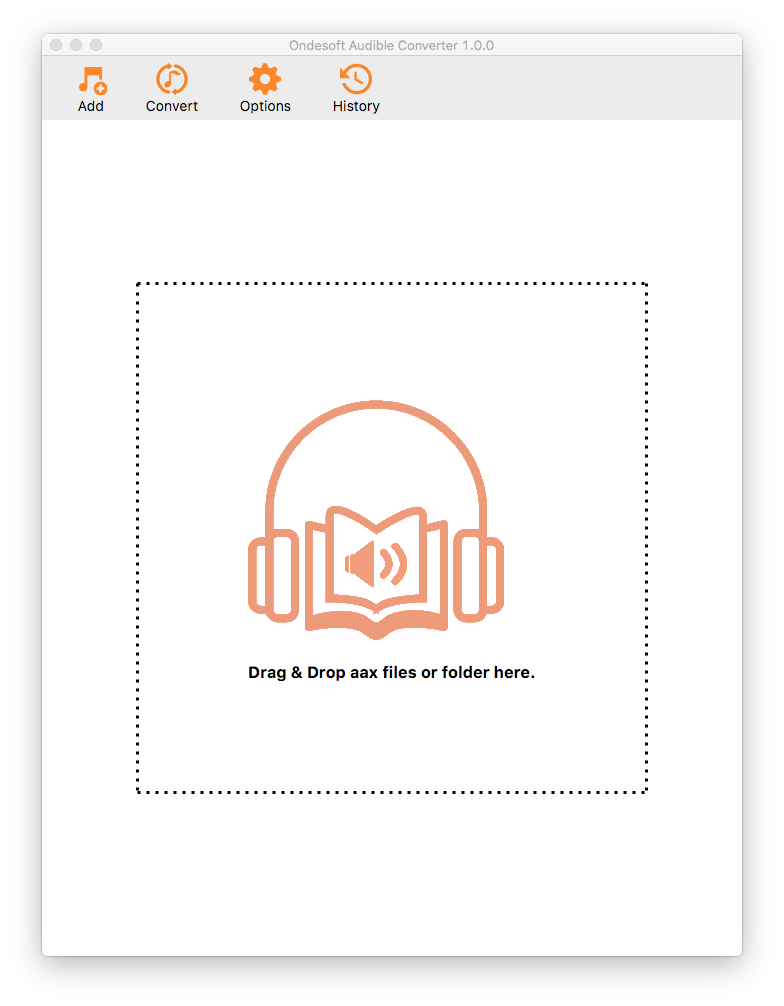
Click the Add button to choose Audible audiobooks you want to convert or drag&drop them to the interface directly. Audiobooks you added are displayed on the interface:
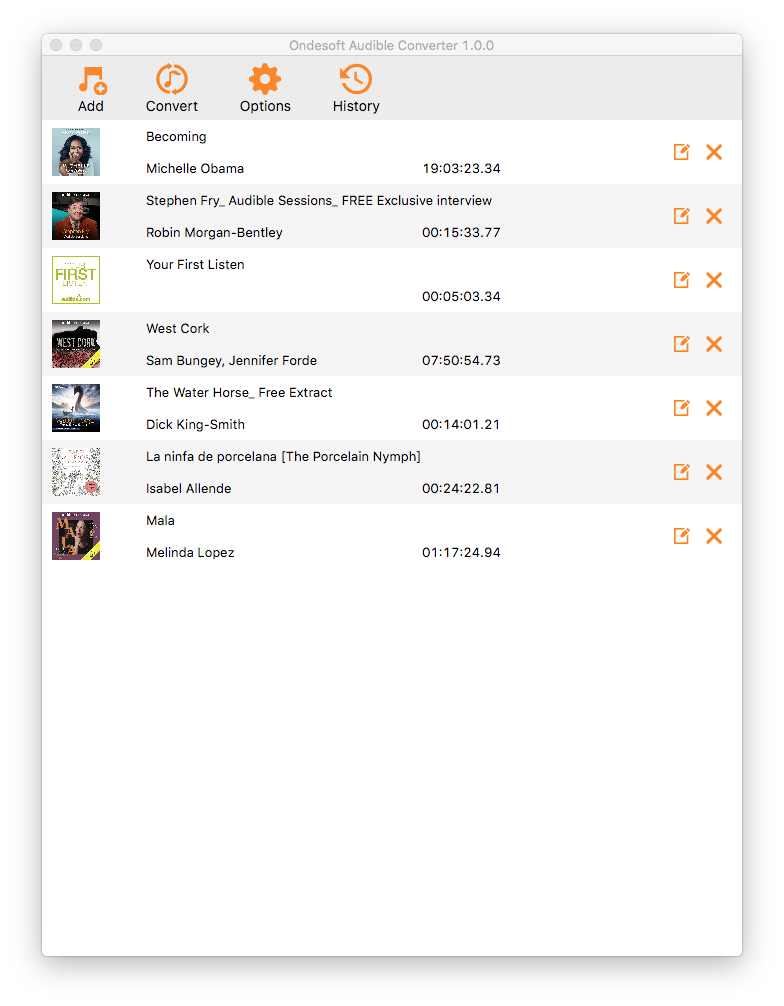
Step 2: set split option
Click Options and choose "split by chapters". Other options include "Split by equal minutes" and "Split by equal parts".
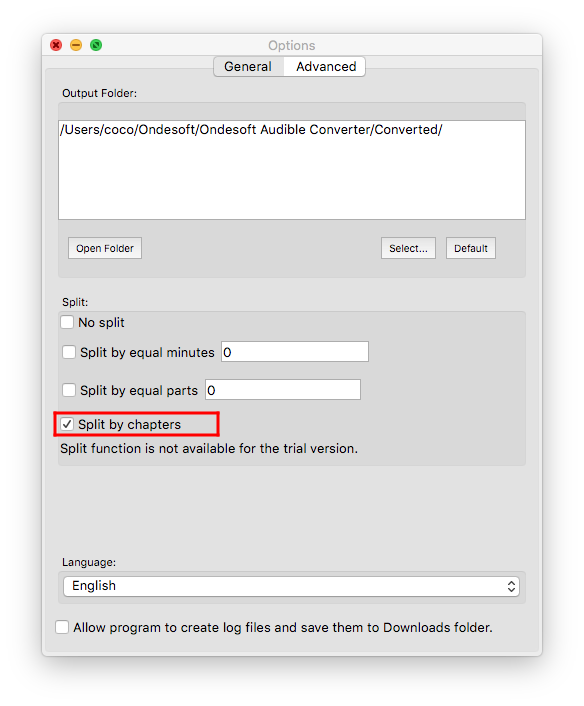
Choose output format under Advanced tab. The default format is lossless M4A.
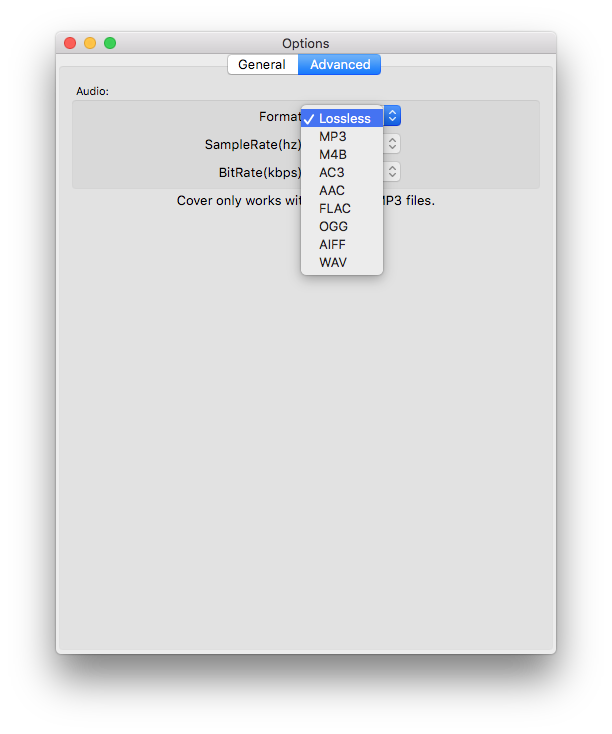
Step 3: Start to split audiobook
After everything is ready, click “Convert” and your chosen audiobooks will be waiting for converting in the file list. When the conversion finished, you can play the output DRM-free audiobooks with any music player on Windows.
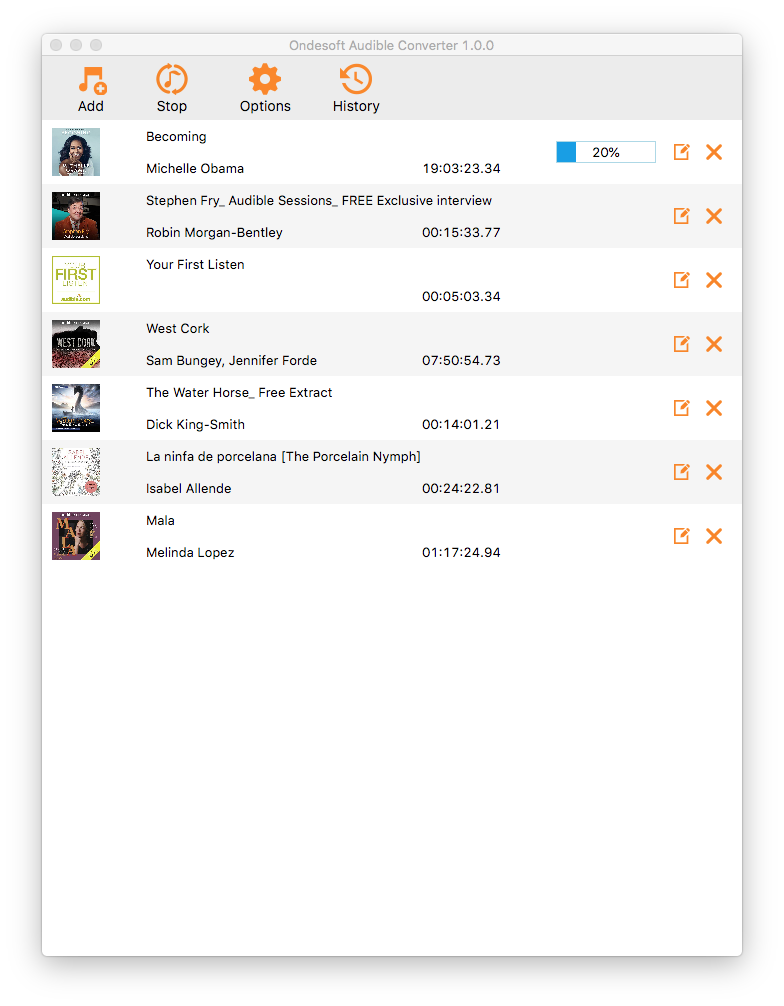
Sidebar
Hot Tips
Audiobook Tips
More >>- AA to MP3
- AAX to MP3
- Amazon Prime and Audible
- Audible Converter
- How to convert DRM M4B to MP3 on Mac
- Cast Audible audiobooks to chromecast
- Convert Audible AA/AAX Audiobooks to MP3
- Convert Audible audiobook to M4A in less than one minute
- Convert audiobooks
- Convert Audiobooks to MP3
- Convert Audible to MP3
- Convert Audiobooks to AAC format
- Convert Audible Audiobooks to MP3
- Listen to Audible Audiobooks on iPod
- Listen to audiobooks on Android
- Listen to audiobooks on Samsung Galaxy Watch
- Listen to audiobooks on Amazon Echo
- What is an M4B audiobook?
- Convert iTunes M4B audiobooks to MP3
- Play Audible audiobooks on Apple Watch
- Play Audible audiobooks on Google Home
- Play Audible audiobooks on Roku
- Play audiobooks on Android Devices
- Play Audiobook on MP3 players
- Play iTunes M4B audiobook on Android
- Remove Audible DRM
- Remove DRM from Audible AA/AAX Audiobooks
- Remove DRM from Audible M4P/M4B Audiobooks
- Rip audiobook to MP3
- Set audiobook converter
- How to download Audible audiobooks to MP3 player
- Where to find free audiobooks
- Listen to Audiobooks on Apple Watch
- Convert Harry Potter audiobook to mp3 from Audible
- 17 Best Audiobooks to Listen to in 2020
- Convert 2020 Audie Awards Winners Audiobooks to MP3 from Audible
- Convert Audiobook The Martian to MP3 from Audible
- Convert Michelle Obama Audiobook Becoming to MP3 from Audible
- Listen to Audible on Sonos
- Listen to audiobooks on Sonos
- Share Audible audiobooks with others
- Listen to Audible audiobooks on Garmin watch








