How to play Audible AAX audiobooks on Windows 10?
Audible's app for Windows 10 is called AudibleSync app.
Option 1 Audible app
If your PC runs on Windows 10, you can listen to Audible by downloading the free app from the Microsoft Store.
Follow these steps to download the Audible app on a Windows 10 computer:
- Click on Microsoft Store.
- Type Audible into the search bar, then select Audiobooks from Audible.
- Click Get.
System requirements: Windows 10 version 10586.0 or higher, Windows 10 Mobile version 10586.0 or higher, Xbox One, Windows 10 version 14393.0 or higher, Windows 8 Mobile
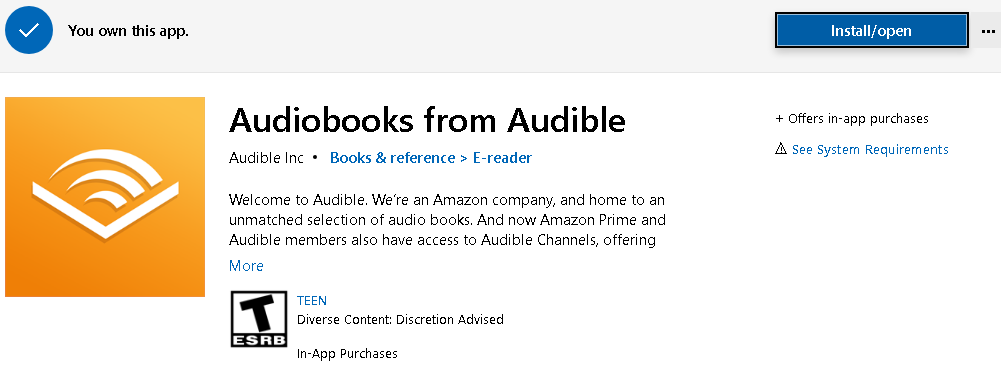
Option 2 Desktop Browser
You can listen to titles directly from the Audible website, or download them to your computer. Open http://audible.com/, log in your account, click Library, find your audiobook and then click Listen now.
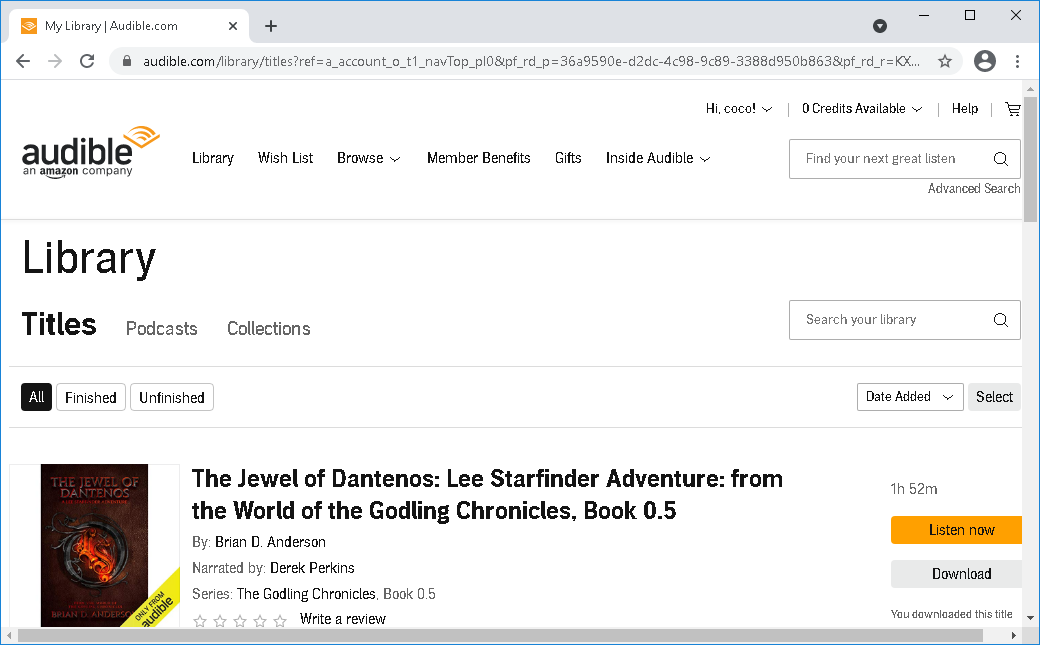
Option 3 iTunes
If you have installed iTunes on your Windows computer, use it to play Audible audiobooks. First you need to download Audible audiobooks to your computer. Right-click the audiobook and choose Open with - iTunes. You will be asked to authorize your computer for your Audible account. Click Yes, log in your account and then click Activate Now. Then the audiobook will be played in iTunes.
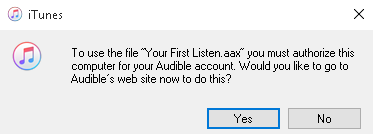
Option 4 With any audio player
Audible audiobooks are in DRM-protected aax format and Audible only authorize iTunes to play these files. What if you don't have iTunes installed? How to play Audible audiobooks with any music player on Windows such as Windows Media Player, VLC etc.?
To play Audible audiobooks with other music player on Windows, all you need to do is convert Audible aax audiobooks to DRM-free M4A, MP3, etc.
Ondesoft Audible Converter is designed to remove DRM from Audible Audiobooks and convert them to popular formats such as MP3, AAC, AC3, AIFF, AU, FLAC, M4A, M4R, and MKA. After that, you can play the Audiobooks with any music player on Windows.
To preserve Chapter information, we recommend you choose M4A format.
To convert Audible aa/aax Audiobooks to MP3/M4A, download, install and run
Ondesoft Audible Converter
on your Mac or Windows.
Step 1: add Audiobooks
Click the Add button to choose Audible audiobooks you want to convert or drag&drop them to the interface directly.
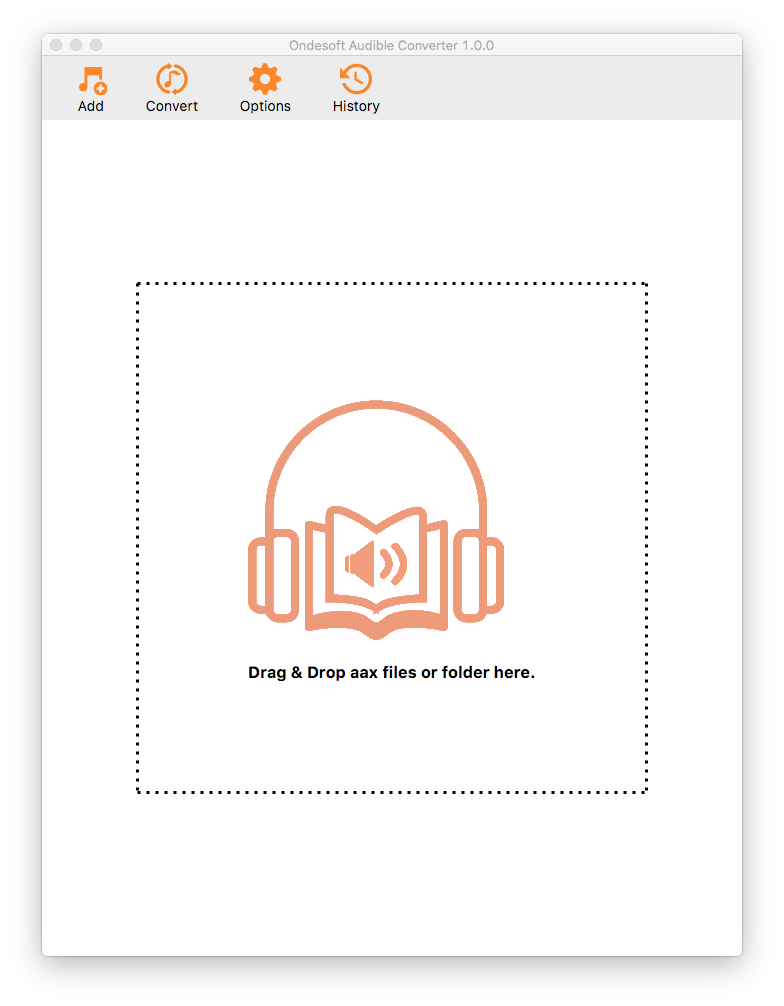
Audiobooks you added are displayed on the interface:
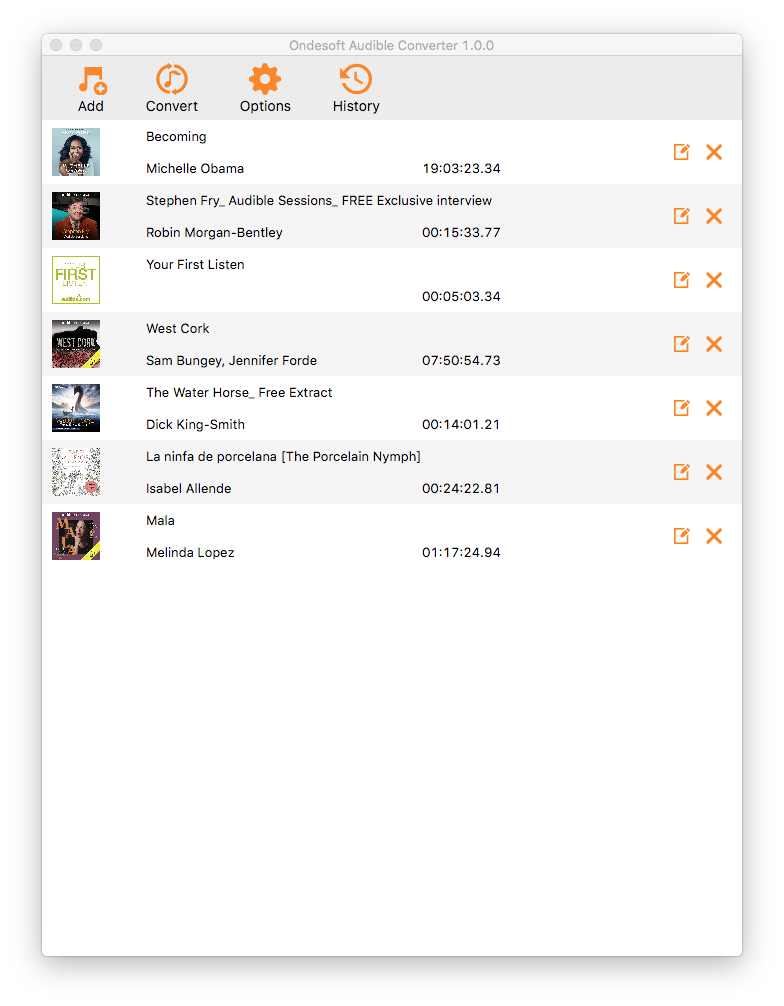
Step 2: choose output format
Click Options to choose output format. The default format is lossless M4A.
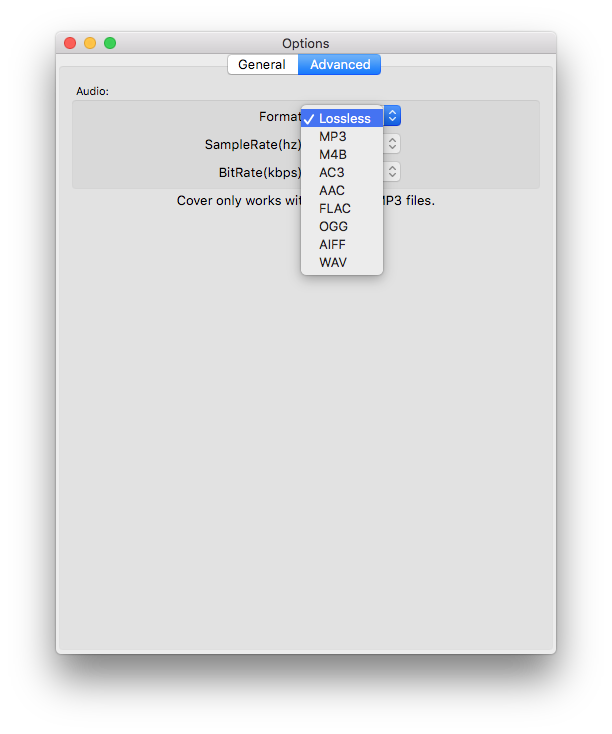
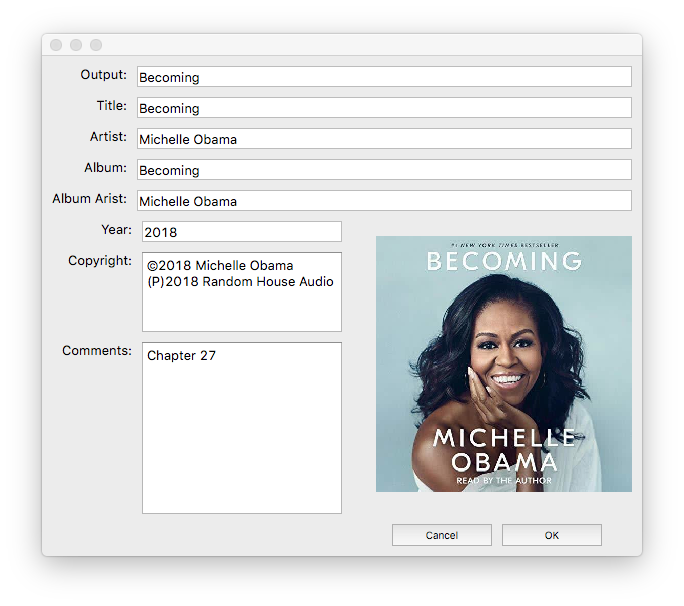
Step 3: Start Conversion
After everything is ready, click “Convert” and your chosen audiobooks will be waiting for converting in the file list. When the conversion finished, you can play the output DRM-free audiobooks with any music player on Windows.
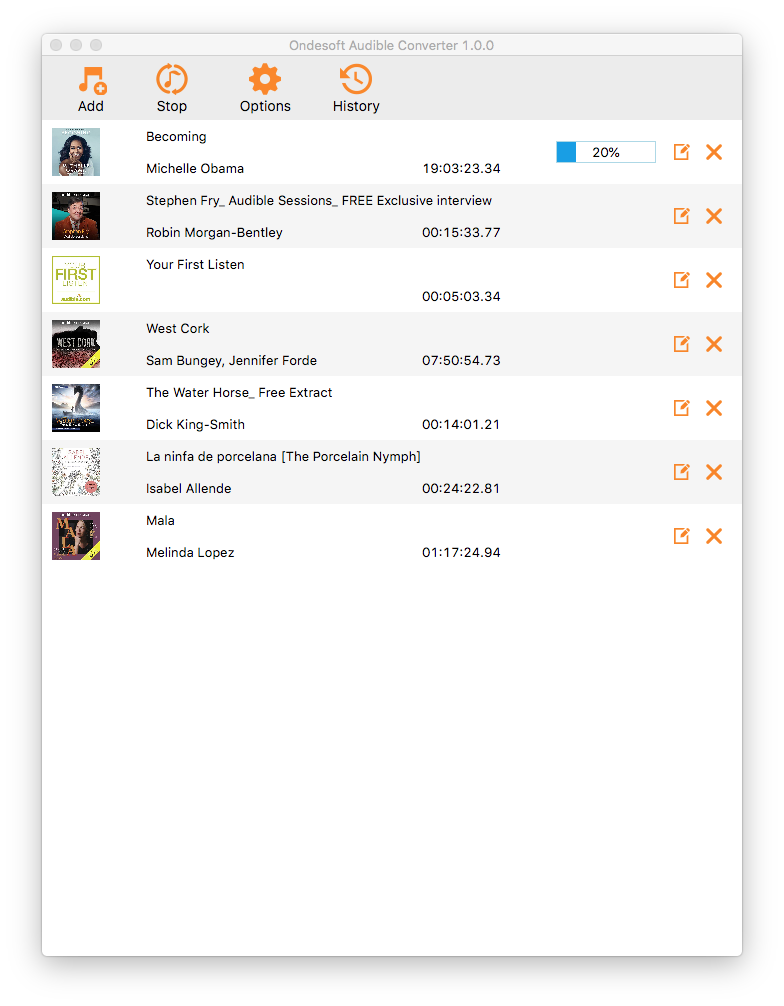
Sidebar
Hot Tips
Audiobook Tips
More >>- AA to MP3
- AAX to MP3
- Amazon Prime and Audible
- Audible Converter
- How to convert DRM M4B to MP3 on Mac
- Cast Audible audiobooks to chromecast
- Convert Audible AA/AAX Audiobooks to MP3
- Convert Audible audiobook to M4A in less than one minute
- Convert audiobooks
- Convert Audiobooks to MP3
- Convert Audible to MP3
- Convert Audiobooks to AAC format
- Convert Audible Audiobooks to MP3
- Listen to Audible Audiobooks on iPod
- Listen to audiobooks on Android
- Listen to audiobooks on Samsung Galaxy Watch
- Listen to audiobooks on Amazon Echo
- What is an M4B audiobook?
- Convert iTunes M4B audiobooks to MP3
- Play Audible audiobooks on Apple Watch
- Play Audible audiobooks on Google Home
- Play Audible audiobooks on Roku
- Play audiobooks on Android Devices
- Play Audiobook on MP3 players
- Play Audible M4B audiobook on Android
- Remove Audible DRM
- Remove DRM from Audible AA/AAX Audiobooks
- Remove DRM from Audible M4P/M4B Audiobooks
- Rip audiobook to MP3
- Set audiobook converter
- How to download Audible audiobooks to MP3 player
- Where to find free audiobooks
- Listen to Audiobooks on Apple Watch
- Convert Harry Potter audiobook to mp3 from Audible
- 17 Best Audiobooks to Listen to in 2020
- Convert 2020 Audie Awards Winners Audiobooks to MP3 from Audible
- Convert Audiobook The Martian to MP3 from Audible
- Convert Michelle Obama Audiobook Becoming to MP3 from Audible
- Listen to Audible on Sonos
- Listen to audiobooks on Sonos
- Share Audible audiobooks with others
- Listen to Audible audiobooks on Garmin watch








