
Menu
iOS System Recovery
How to Reset a Frozen iPhone in 2 simple ways
If your device has a frozen screen – in other words, it doesn't respond when you touch it, learn what to do.
1. Restart or force-restart your iPhone
If your screen is frozen, you first thing you need to try is to restart your phone. If that has no effect, then you can try to force-restart your phone. A force restart won't erase the content on your device, so this is safe to do even without a recent backup.
On iPhone 8 and later:
-
Press and quickly release the volume up button.
-
Press and quickly release the volume down button.
-
Press and hold the side button.
-
When the Apple logo appears, release the button.
On iPhone 7, iPhone 7 Plus and iPod touch (7th generation)
-
Press and hold both the volume down button and the Sleep/Wake button.
-
When the Apple logo appears, release both buttons.
On iPhone 6s, iPhone 6s Plus, or iPhone SE (1st generation)
-
Press and hold both the Sleep/Wake button and the Home button.
-
When the Apple logo appears, release both buttons.
On iPad models with Face ID
-
Press and quickly release the Volume Up button.
-
Press and quickly release the Volume Down button.
-
Then press and hold the Power button until the device restarts.
If a Force restart can't fix the frozen screen, try the below method.
2. Use Ondesoft iOS System Recovery
If the frozen screen still exists on your device, you may need Ondesoft iOS System Recovery to fix it. Ondesoft iOS System Recovery is a professional iOS system recovery tool for you to fix all common iOS issues by yourself without data loss . It's user-friendly and easy to use.
1. Run Ondesoft iOS System Recovery
Download, install and run Ondesoft iOS System Recovery on your Mac or Windows.
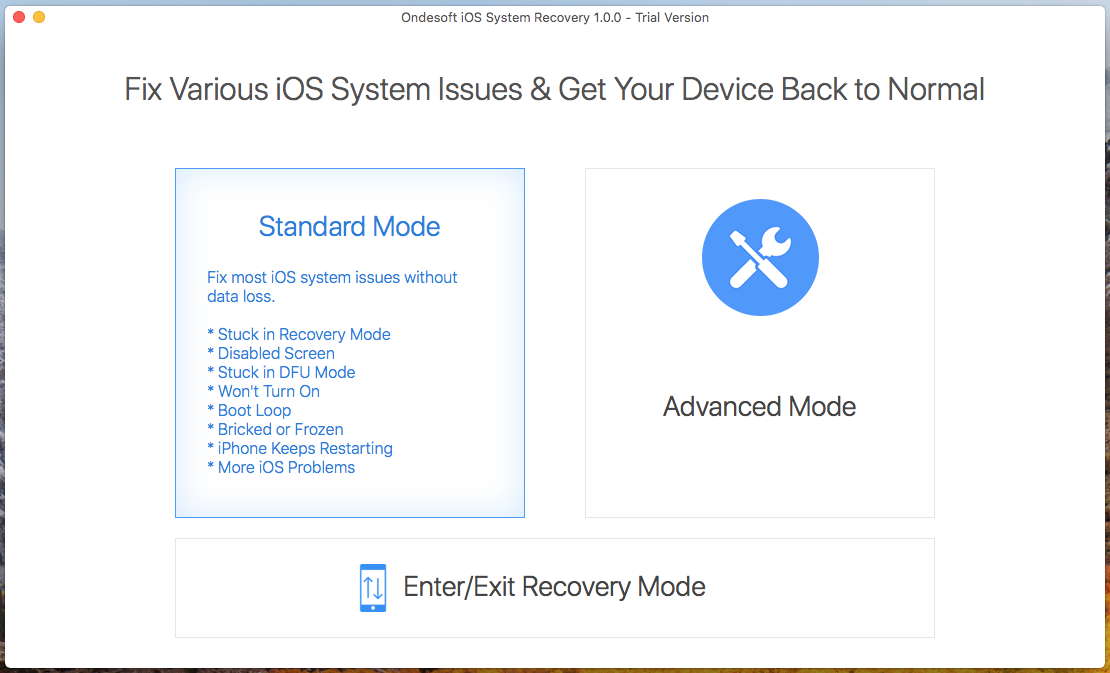
2.Connect your screen frozen iPhone/iPad to this Mac/Windows. To fix the screen frozen issue, click Standard Mode and follow the on-screen instructions. Standard Mode will not erase your iPhone/iPad data.
Click Standard Mode and you will see below:
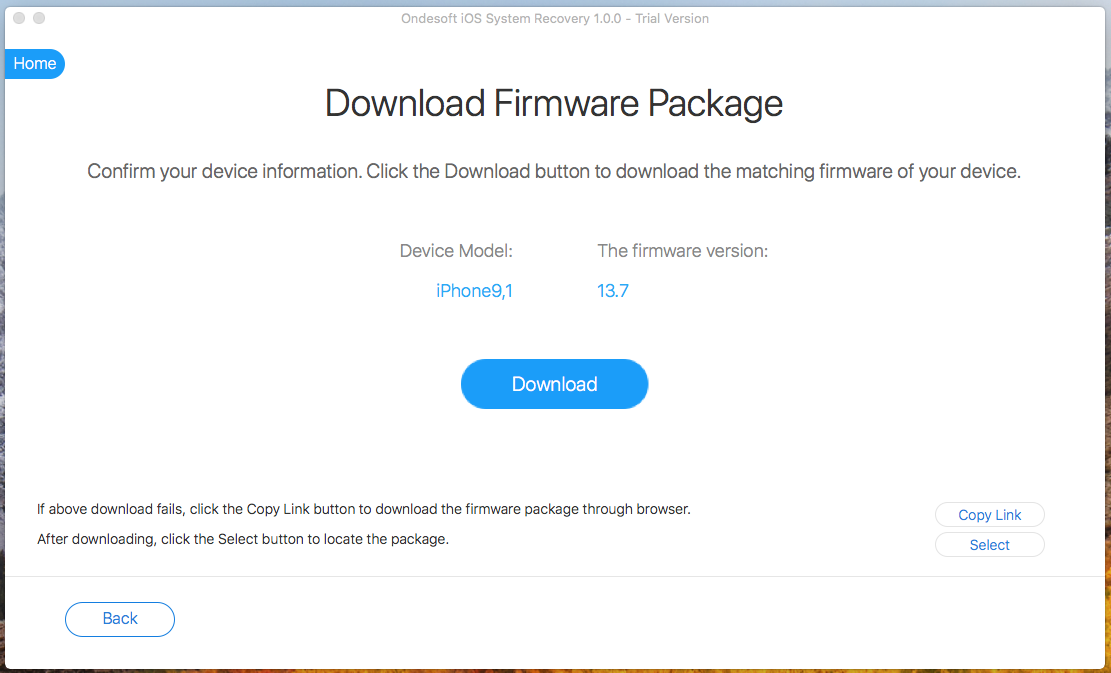
Click Download button to download the Firmware Package.
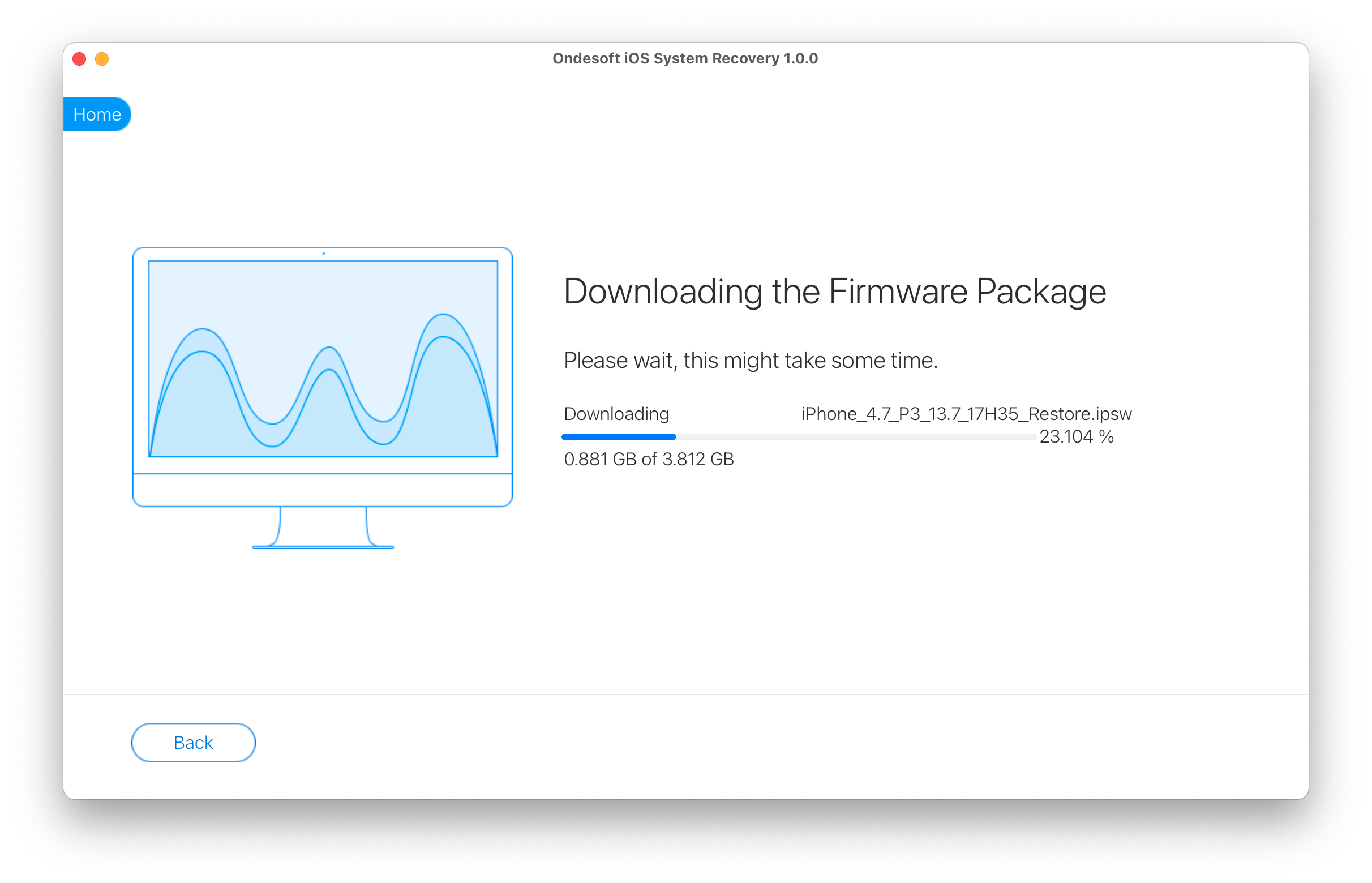
After the download is complete, click below blue Start button to fix the screen frozen issue.

It may take a few minutes.
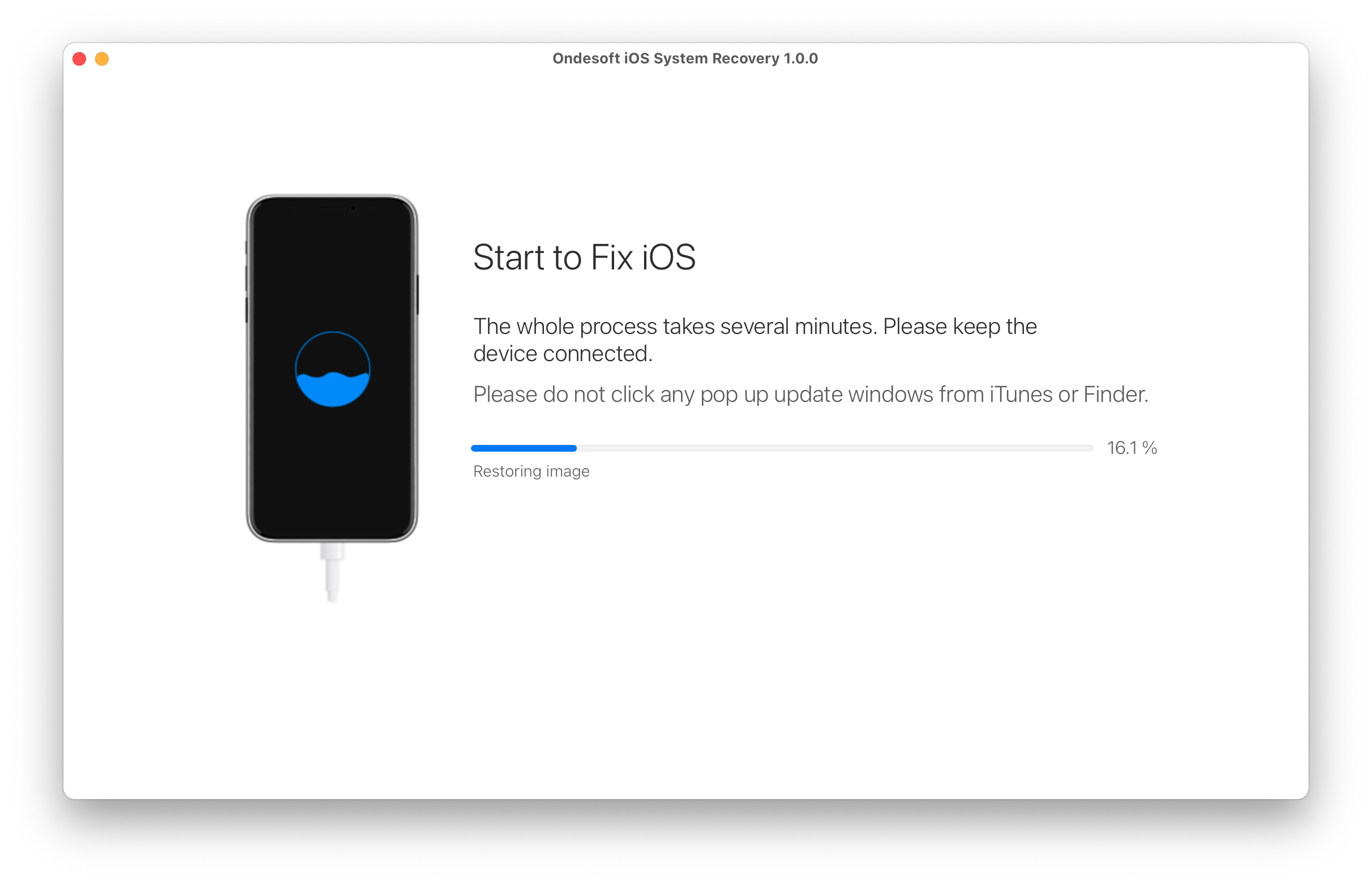
After the process, you will see the notice that the screen frozen issus is fixed on your iPhone/iPad.
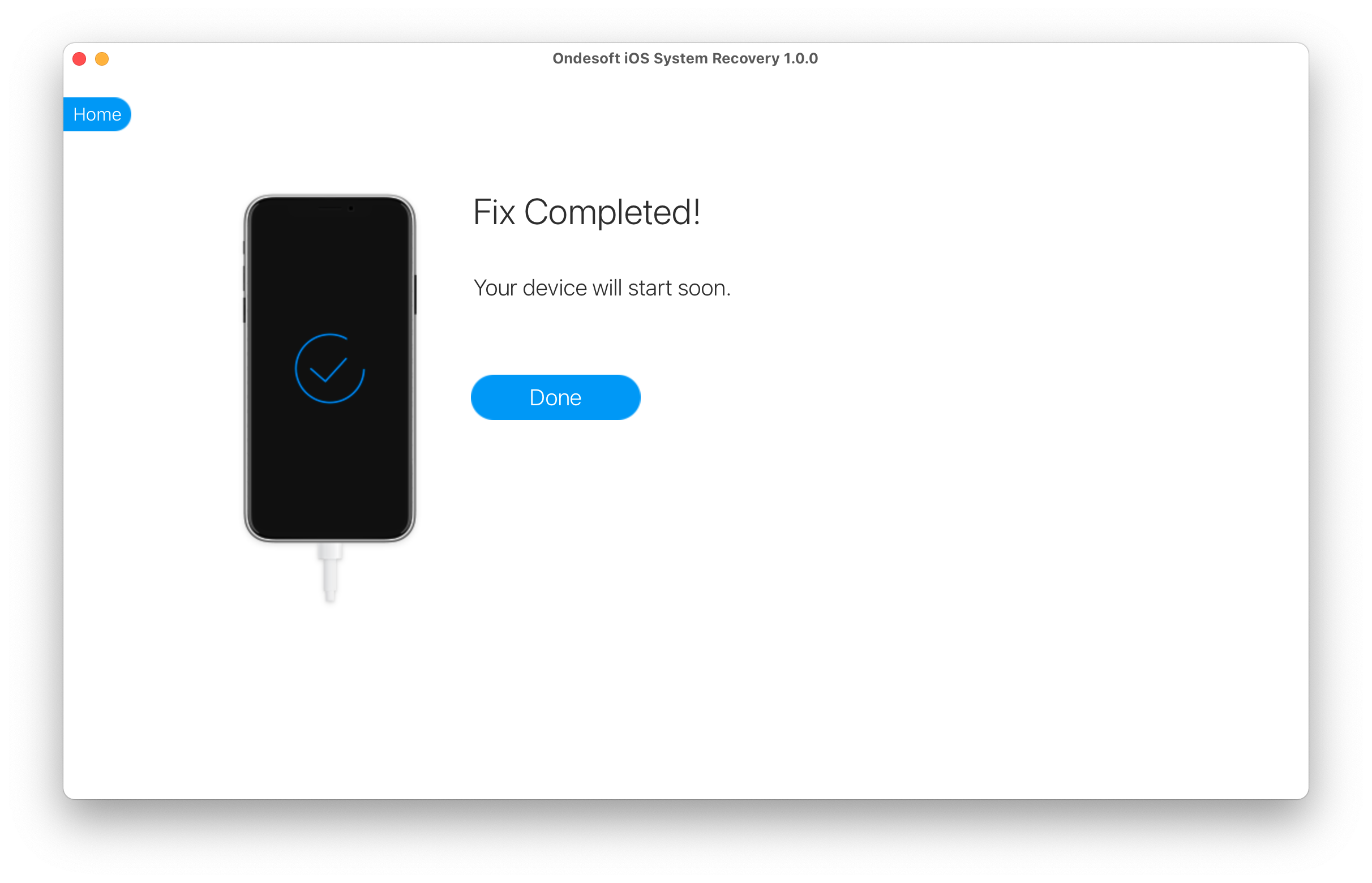
See also: iPhone black screen?
Sidebar
Hot Tips
Related Links
- Fix iPhone not recognized in iTunes
- Fix iPhone red screen
- Fix a Frozen iPad
- Reset a Frozen iPhone in 2 simple ways
- Fix iPhone white screen of death
- Fix iPhone stuck on Apple logo
- Fix iPhone stuck on restore screen
- Fix iPhone restore errors
- Fix iPhone black screen
- Fix iPhone/iPad Keeps Restarting
- Fix iPhone/iPad stuck in DFU mode
- Fix iPhone stuck in Boot Loop
- Fix iPhone stuck in Recovery mode
- Put your iPhone or iPad into recovery mode
- Fix an iPhone/iPad Won't Turn On
iPhone Cleaner Tips
- Remove Apple ID
- Remove Screen Passcode
- Delete call hostory on iPhone
- Delete cookies on iPhone
- Clear history on iPhone
- Delete messages on iPhone
- Delete photos from iPhone
- Delete search history on iPhone
- Wipe an iPhone
- Erase all content and settings on iPhone
- Erase private fragments
- Delete Facebook message on iPhone
- Clear Facebook cache on iPhone
- Clear Twitter cache on iPhone
- Turn Off Find My iPhone/iPad without Password





