
Menu
Remove Activation Lock
Activation Lock is enabled automatically when you turn on Find My iPhone. It is designed to prevent anyone else from using your iPhone, iPad, iPod touch, or Apple Watch if it's ever lost or stolen.
Activation Lock may occur:
If you purchase a second-hand iPhone/iPad/iPod Touch
If you purchased a second-hand iPhone on which the previous owner forget to turned off Activation Lock , you can't activate the device and sign in to all Apple services. All you need to do is contact the previous owner and ask him/her to erase the device and remove it from their account. Learn how to remove a device from a previous owner's account .
If you can't reach the previous owner, use the below way to remove Activation Lock.
If you erased your own device
If you don't sign out of iCloud before you put your device in recovery mode and restore through iTunes , it might remain in Activation Lock. That means you need to enter the same Apple ID and password that you used when you previously set up the device.
- If you can’t remember your Apple ID email, look it up here
- If you can’t remember your Apple ID password, reset it here
- If you can’t remember your security questions to reset your Apple ID password, call 800-APL-CARE (800-275-2273) to see if there are any other options to recover your account
- If all of the above fail, visit an Apple Store with proof of purchase where they can usually remove the Activation Lock, but the device will be erased in the process
If unfortunately you forgot the Apple ID or password and can't reset them, use the below way to remove Activation Lock.
1. Run FoneUnlocker
Download, install and run Ondesoft FoneUnlocker on your Mac or Windows. The user-friendly interface contains detailed instruction, click Unlock Screen Passcode.
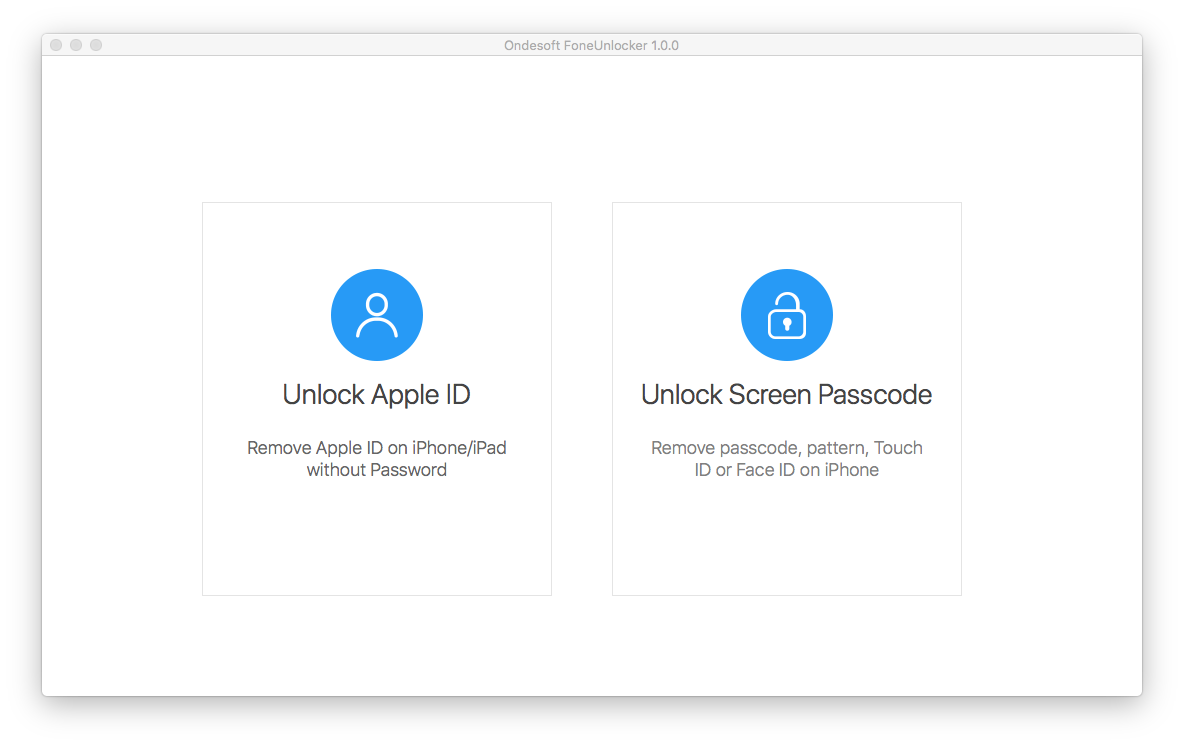
2. Unlock Apple ID
Your Apple ID is the account you use to access Apple services like the App Store, Apple Music, iCloud, iMessage, FaceTime, and more. If you forget your Apple ID password, you can reset it as long as you remember the email address for your Apple ID . Once you forget the email, you can neither reset the password nor sign out the Apple ID since Apple requires password to sign out the Apple ID. The only way is to erase the Apple ID and create a new one.
Another issue is that you may inheritor or purchase a second-hand iPhone, iPad or iPod Touch on which the previous owner forget to sign out the Apple ID.
If you have above issues, you can use FoneUnlocker to remove the Apple ID.
Removing Apple ID requires that the device is not locked. If you have a locked device, remove the screen passcode first.
Connect your iPhone/iPad/iPod to the Mac with usb cable and Click Next.
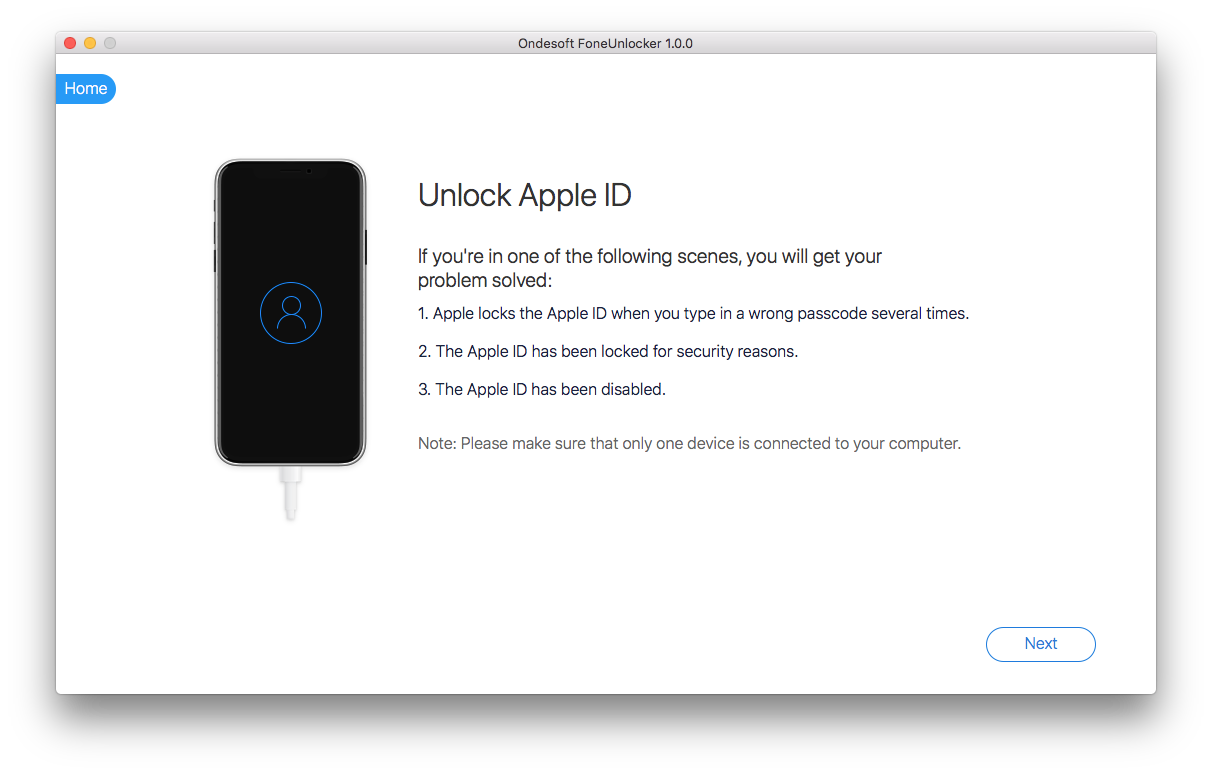
Click Start to remove Apple ID.
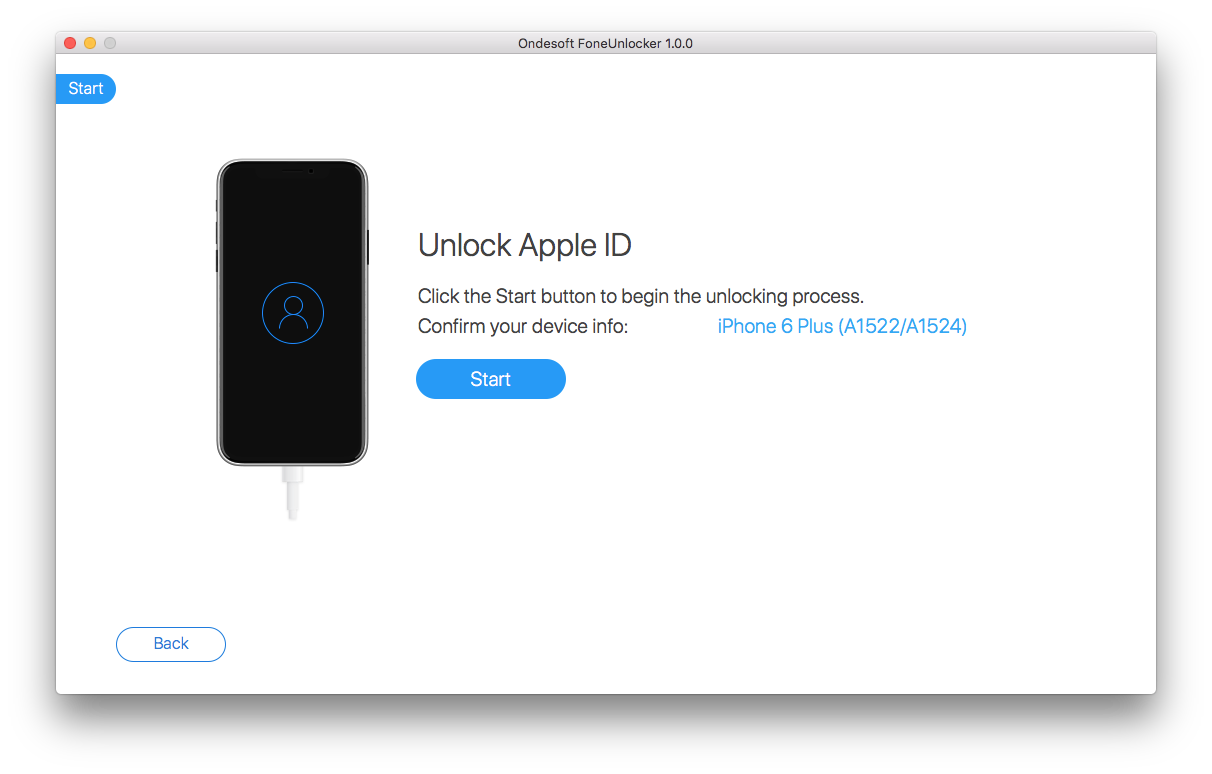
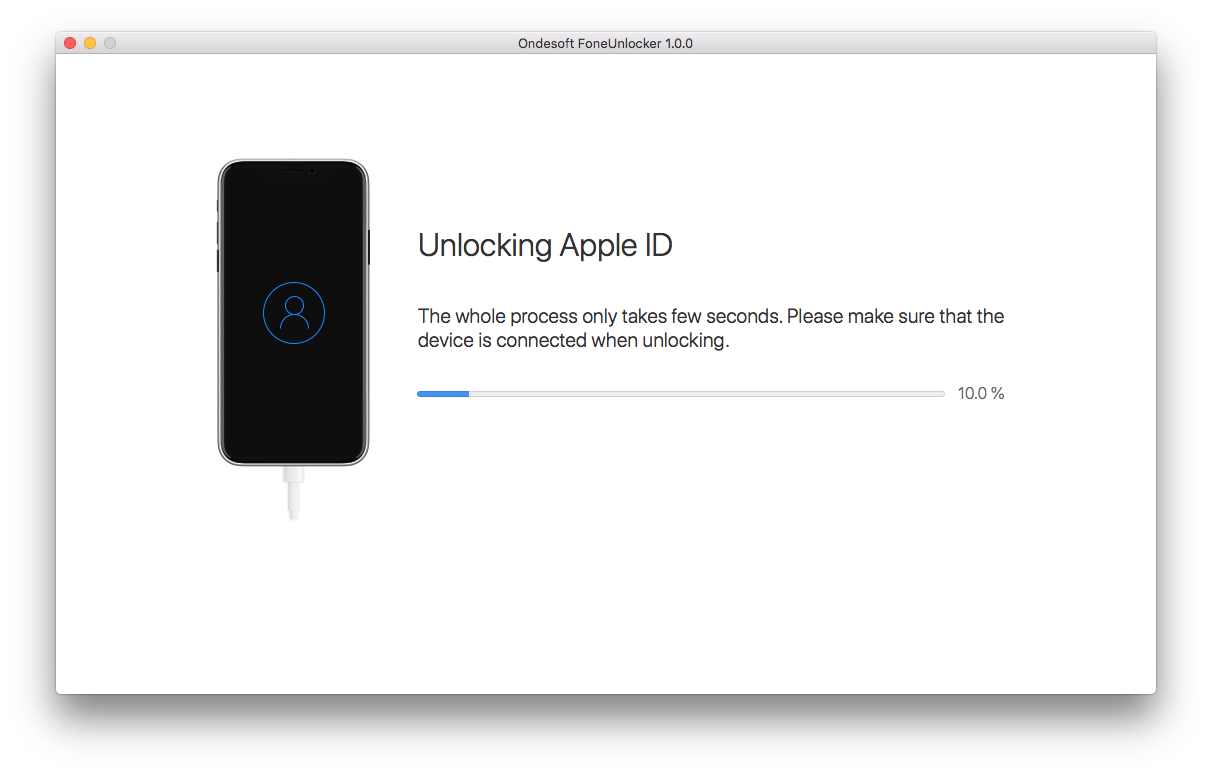
When you see the below window, the original Apple ID has beed removed and the activation lock is fixed. Now you can set the device with your new Apple ID or create a new one.
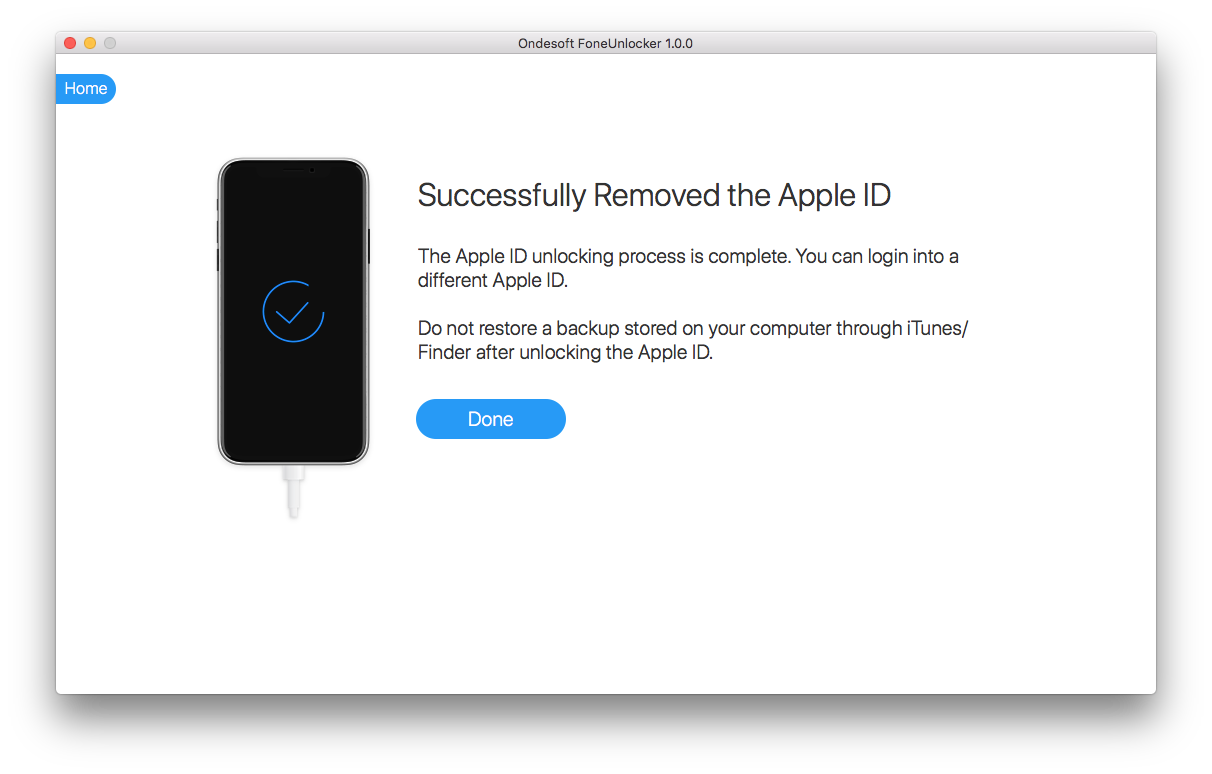
Sidebar
Hot Tips
Related Links
- How to turn Off Find My iPhone/iPad without Password?
- How to Unlock iPhone Passcode?
- How to unlock your iPhone if it is Disabled
- How to sign out of Apple ID on iPhone?
- Step-by-Step Guide to Reset iPhone Passcode
- Remove Activation Lock
- Forgot Apple ID password - the Easiest Way to Erase it
- Forgot iPhone Passcode? 4 Ways to Unlock your iPhone
- Factory Reset iPhone without Passcode
- Factory Reset iPad without Passcode
- How to erase iPhone, iPad, or iPod touch without passcode?





