
Menu
Turn Off Find My iPhone/iPad without Password
Apple's Find My iPhone feature allows you to track down your phone's location. But there are times when you may need to turn off Find My iPhone such as when you are restoring the device to factory settings, getting it repaired at the store, or when you give it away to someone else.
You can turn off the Find My iPhone feature on your iPhone from the phone's Settings or Find My iPhone apps, or via iCloud's website.
In order to turn off Find My iPhone, you will need to know your Apple ID password.
How to turn off Find My iPhone if you don't know the Apple ID password? Here we will show you 2 ways.
1. Using AppleiPhoneUnlock (All iOS Versions and iPadOS)
AppleiPhoneUnlock is an online service that is remotely taken care of by professionals.It helps you permanently remove Find My iPhone from any iOS version (and device).
It's easy to use: select your device model, enter IMEI (iPhone) / Serial Number (iPad) and pay the order. In less than 72 hours, you will get your Find My iPhone feature turned off.
2. Ondesoft FoneUnlocker( iOS 10.2 to 11.4)
1. Run FoneUnlocker
Download, install and run Ondesoft FoneUnlocker on your Mac or Windows. The user-friendly interface contains detailed instruction, click Unlock Apple ID.
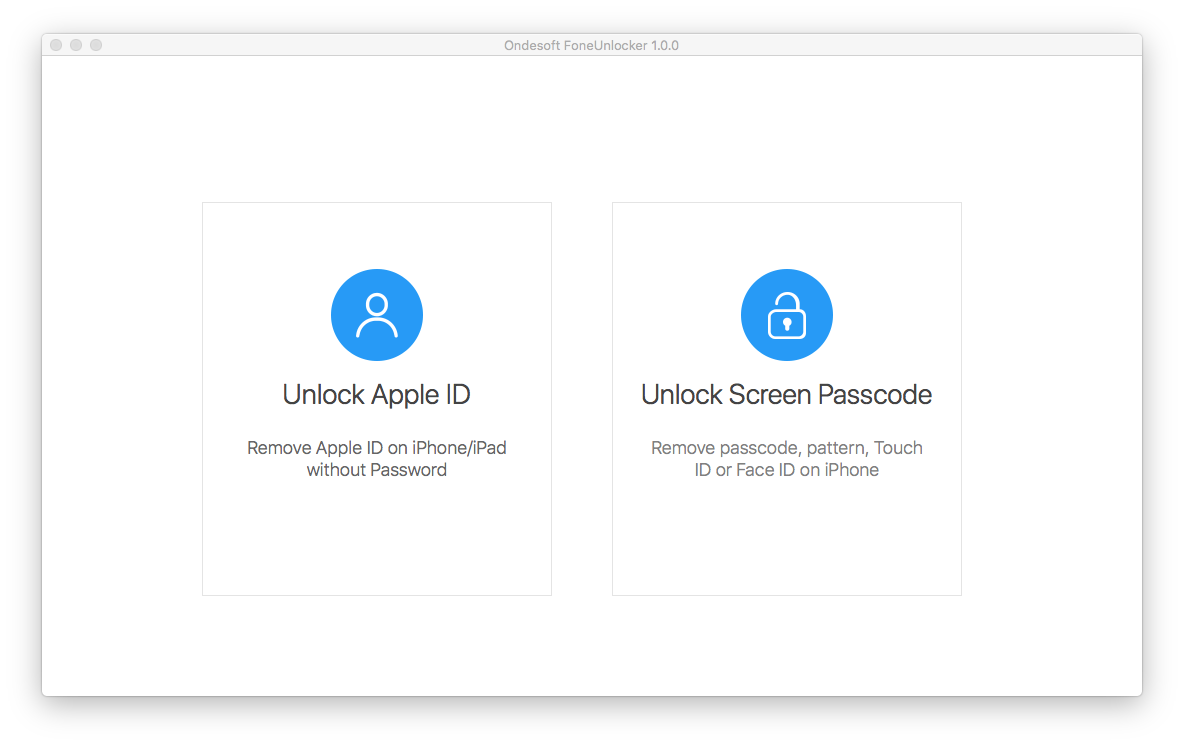
2. Unlock Apple ID
Your Apple ID is the account you use to access Apple services like the App Store, Apple Music, iCloud, iMessage, FaceTime, and more. If you forget your Apple ID password, you can reset it as long as you remember the email address for your Apple ID . Once you forget the email, you can neither reset the password nor sign out the Apple ID since Apple requires password to sign out the Apple ID. The only way is to erase the Apple ID and create a new one.
Another issue is that you may inheritor or purchase a second-hand iPhone, iPad or iPod Touch on which the previous owner forget to sign out the Apple ID.
If you have above issues, you can use FoneUnlocker to remove the Apple ID.
Removing Apple ID requires that the device is not locked. If you have a locked device, remove the screen passcode first.
Connect your iPhone/iPad/iPod to the Mac with usb cable and Click Next.
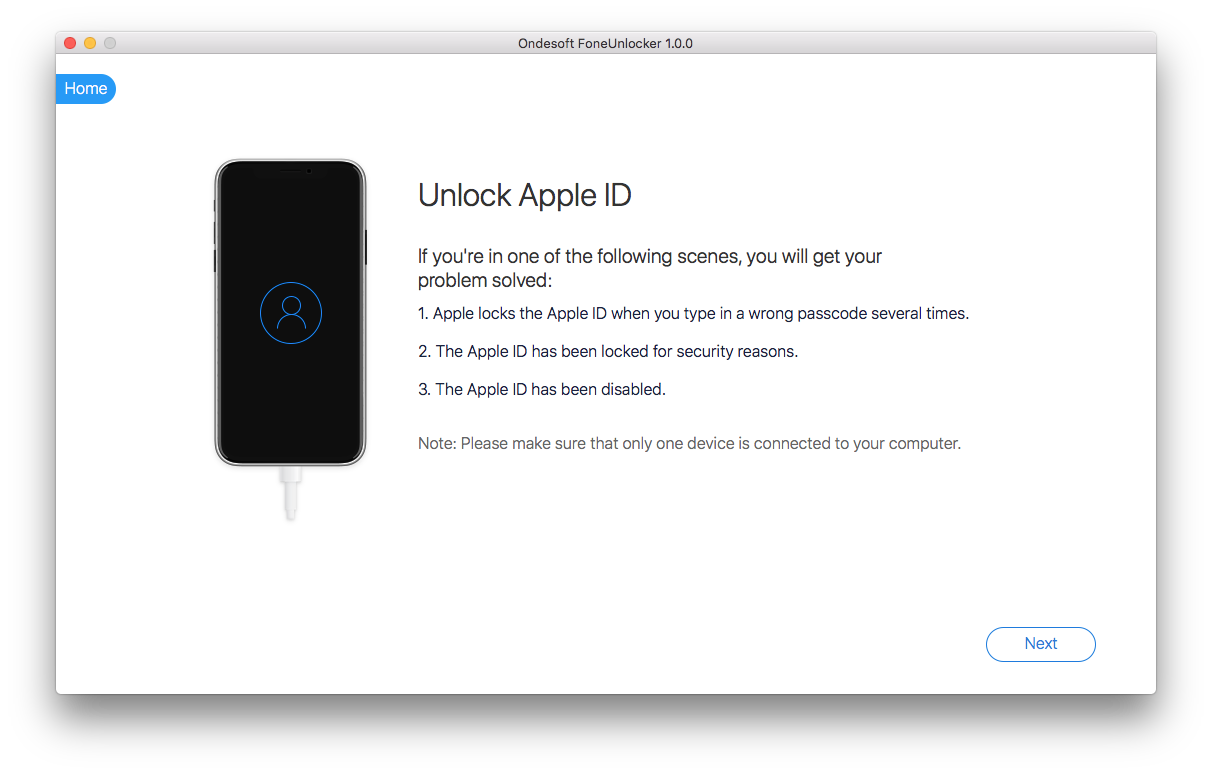
Click Start to remove Apple ID.
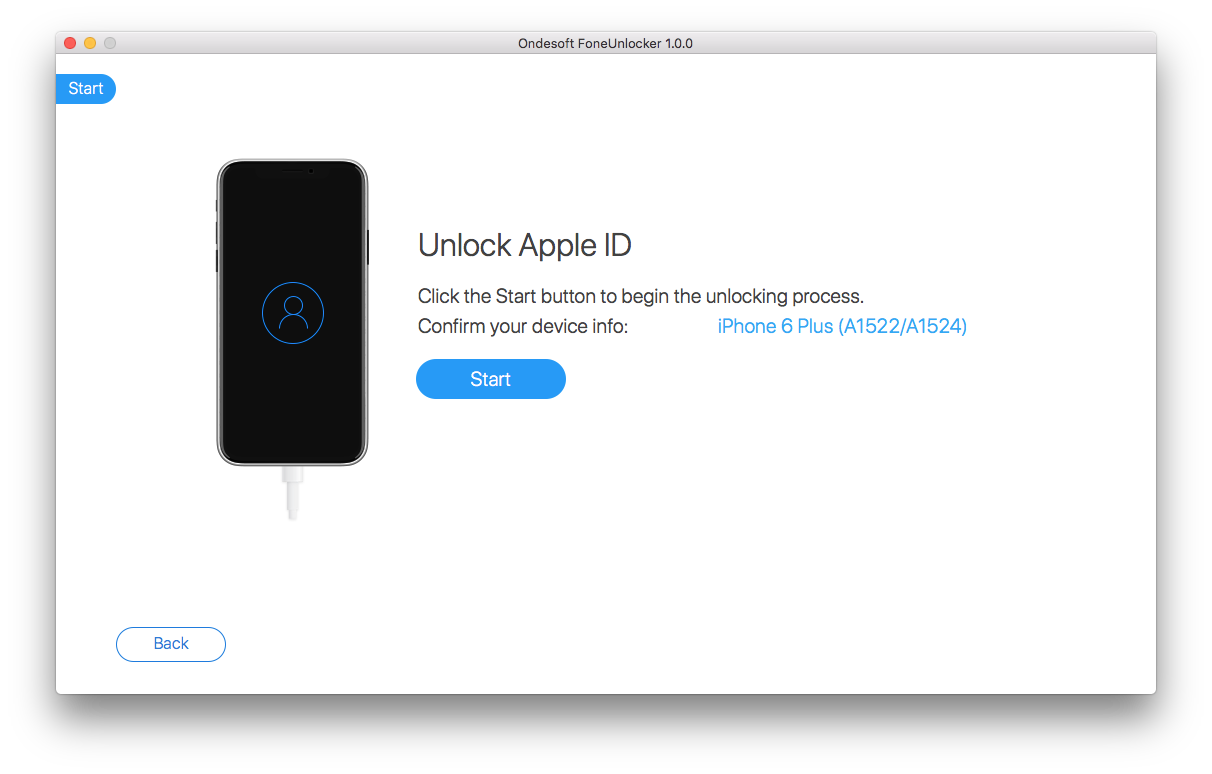
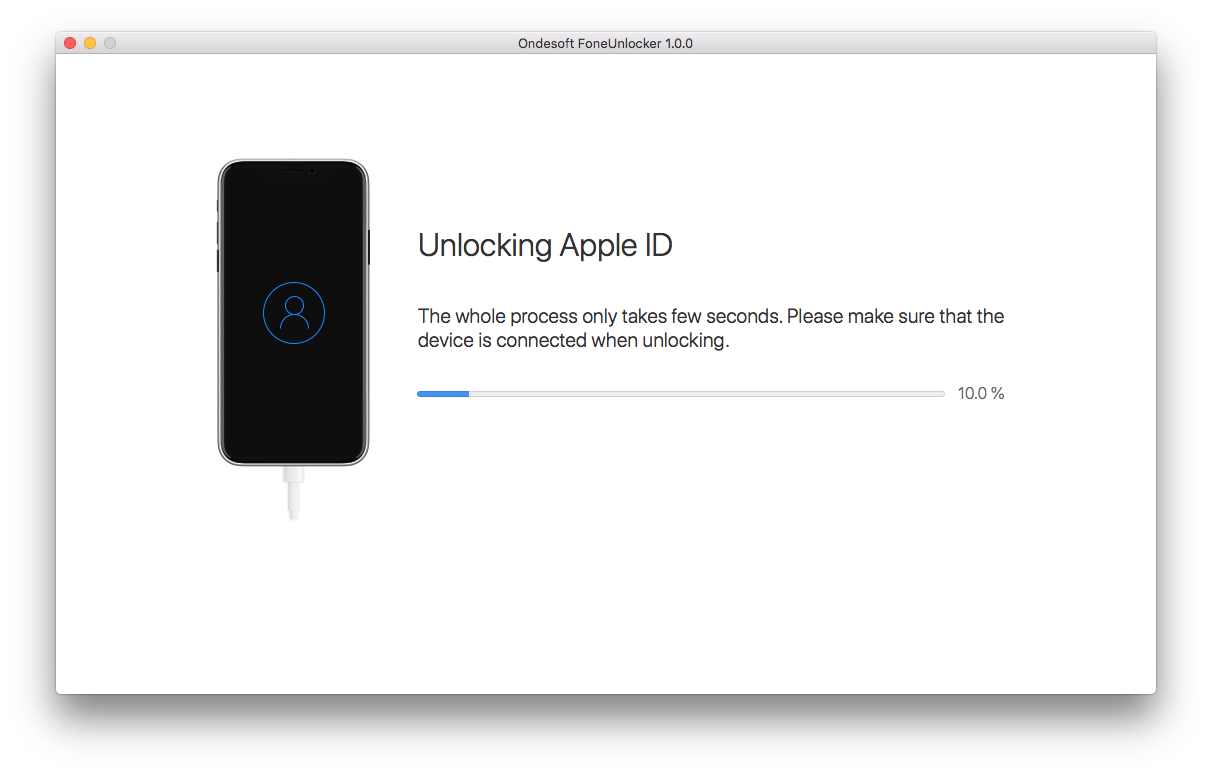
When you see the below window, the original Apple ID has beed removed. Now you can turn off Find My iPhone.
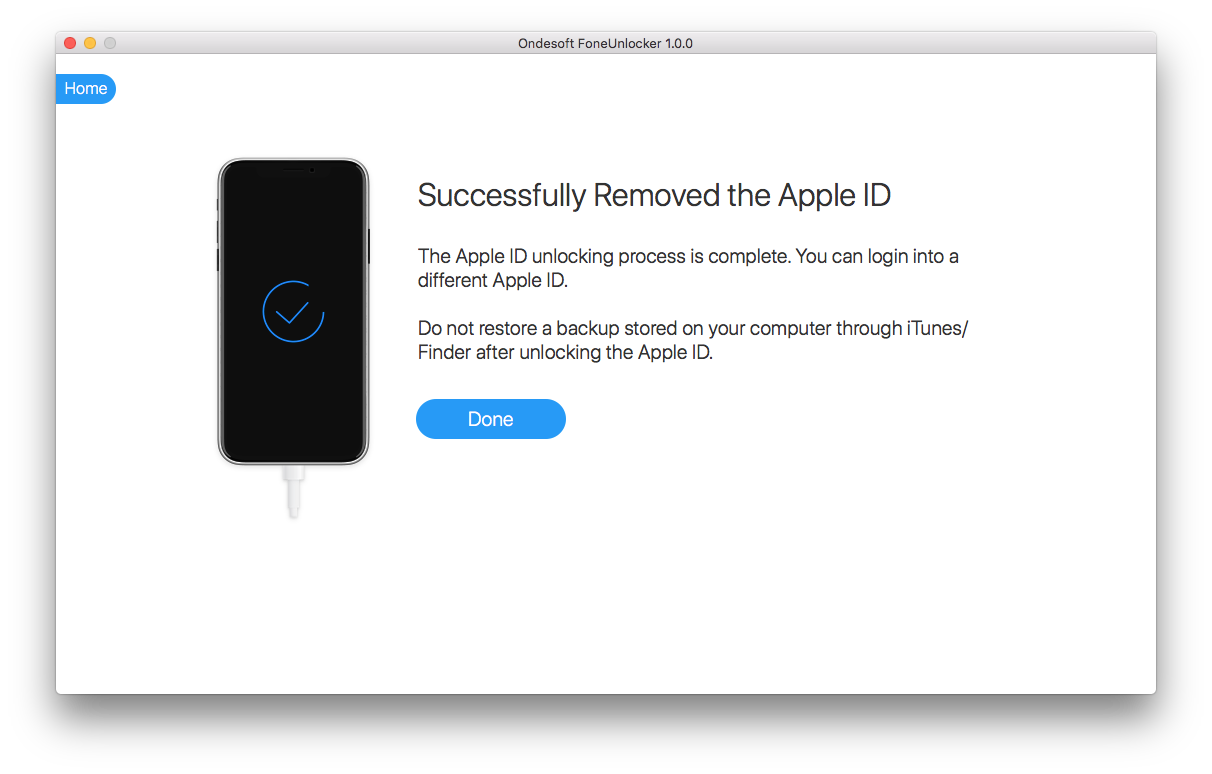
Sidebar
Hot Tips
Related Links
- How to turn Off Find My iPhone/iPad without Password?
- How to Unlock iPhone Passcode?
- How to unlock your iPhone if it is Disabled
- How to sign out of Apple ID on iPhone?
- Step-by-Step Guide to Reset iPhone Passcode
- Remove Activation Lock
- Forgot Apple ID password - the Easiest Way to Erase it
- Forgot iPhone Passcode? 4 Ways to Unlock your iPhone
- Factory Reset iPhone without Passcode
- Factory Reset iPad without Passcode
- How to erase iPhone, iPad, or iPod touch without passcode?





