
Menu
iOS System Recovery
How to fix iOS update and restore errors?
If you see an error code or alert when you use your computer to update or restore your iPhone, iPad, or iPod, learn what to do. Here are Apple's suggestions:
Step 1 . Update your Mac or PC
Step 2 . Plug your iOS device directly into your computer's USB port.
Step 3 . Turn off your computer and your device. Then turn them on again.
Step 4 . You might need to update, change, or uninstall software that could be interfering with your computer's connection with iTunes.
Step 5 . Update or restore your device again.
If you tried these steps and saw the error again, follow the steps for your error code .
However, if you don't want to go through all these steps, here we will show you an easy way to fix iOS update and restore errors. All you need is Ondesoft iOS System Recovery , which is a poweful tool that allows you to fix all kinds of iOS/iPadOS/tvOS Problems by yourself. It can one-click fix your iOS restore/update issues.
Step 1. Run Ondesoft iOS System Recovery
Download, install and run Ondesoft iOS System Recovery on your Mac. The interface is shown as below. It contains detailed instructions.
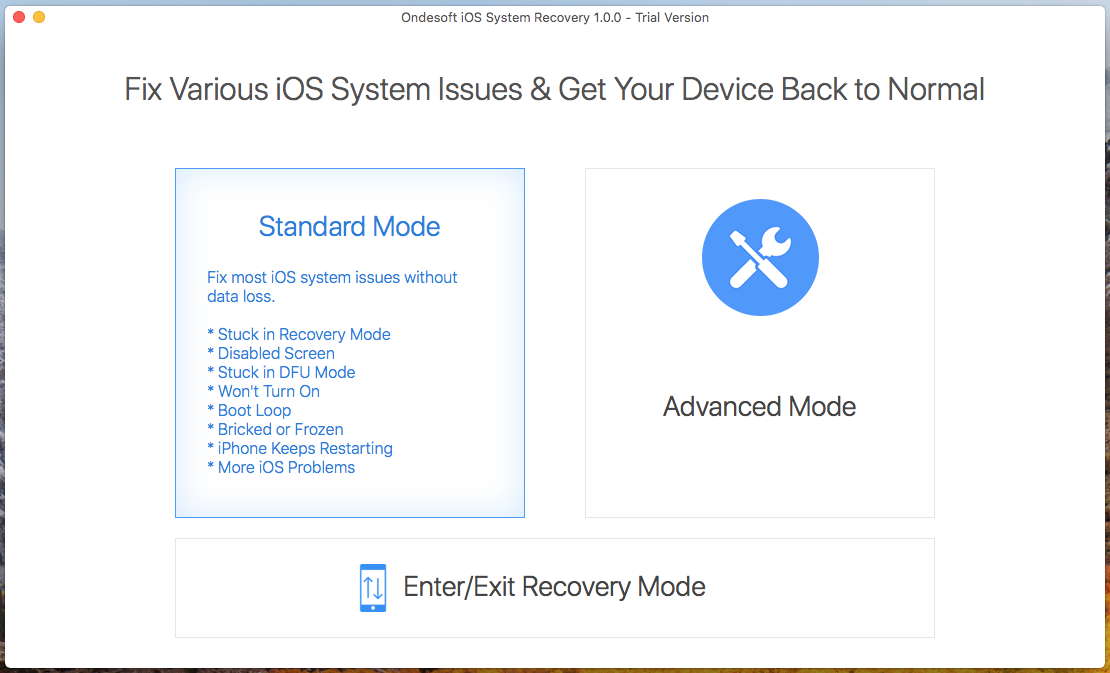
Step 2. Connect your iOS device with the USB cable.
To fix iPhone/iPad restore/update errors, click Standard Mode. It will ask you to download Firmware Package. Click Download.
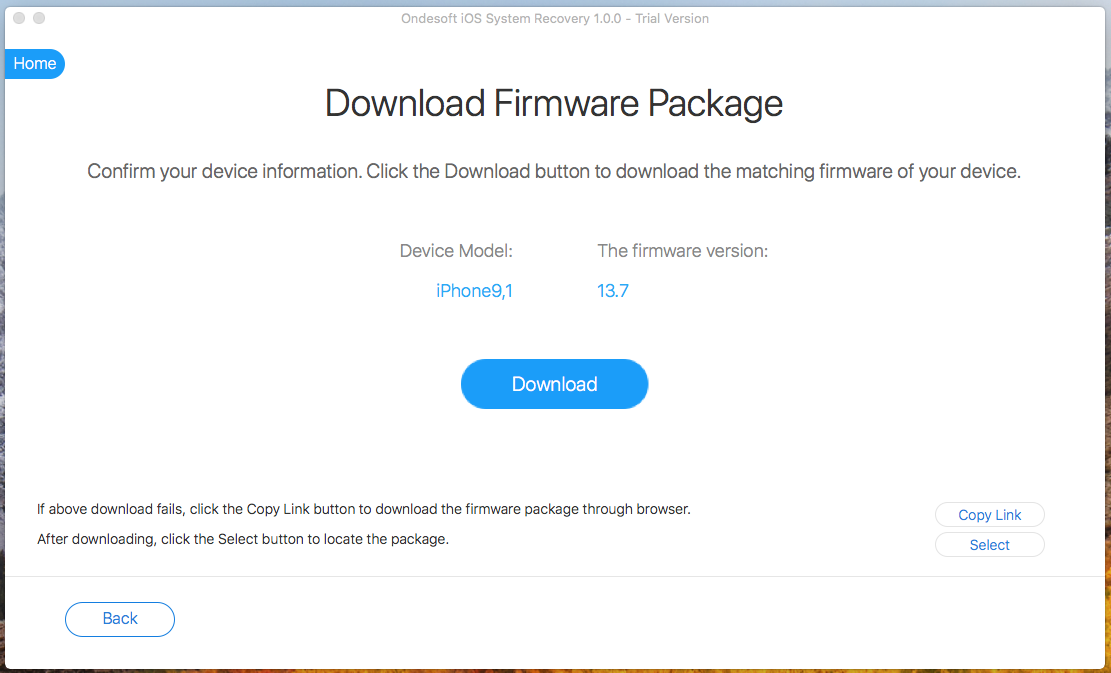
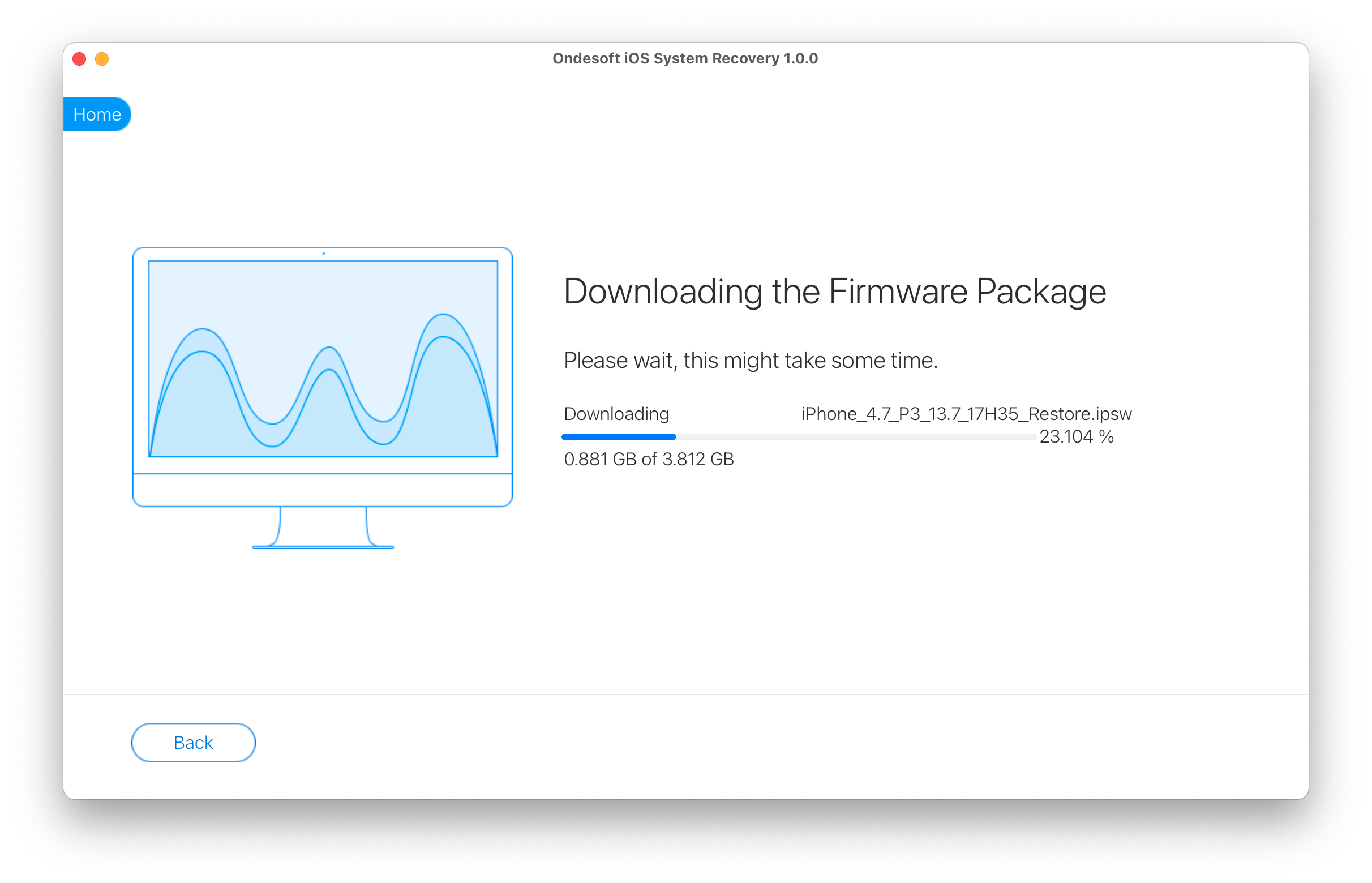
Step 3. Click Start to fix iOS restore/update issue.
After the downloading, click Start button to begin fix the iOS restore/update issue.

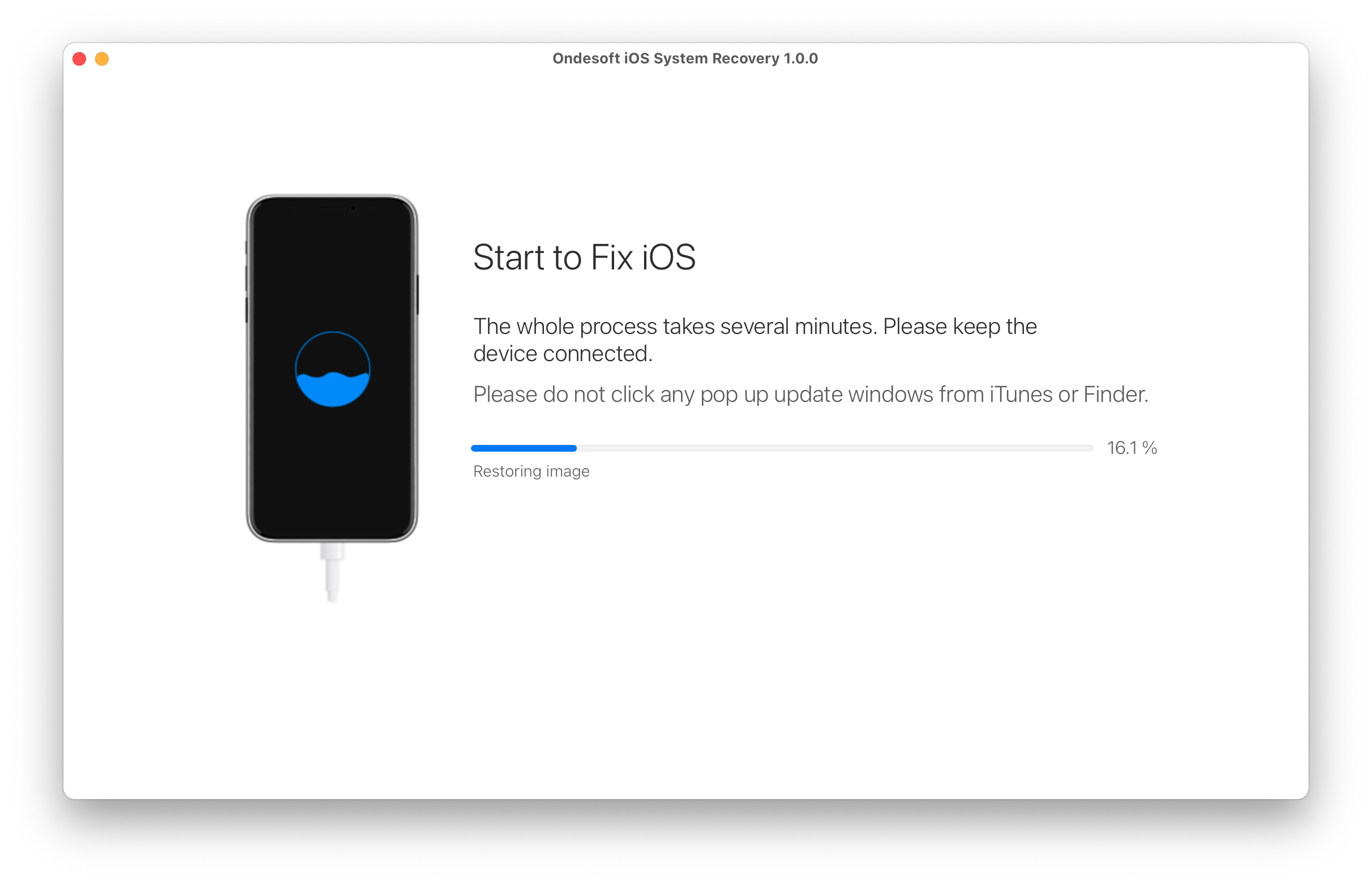
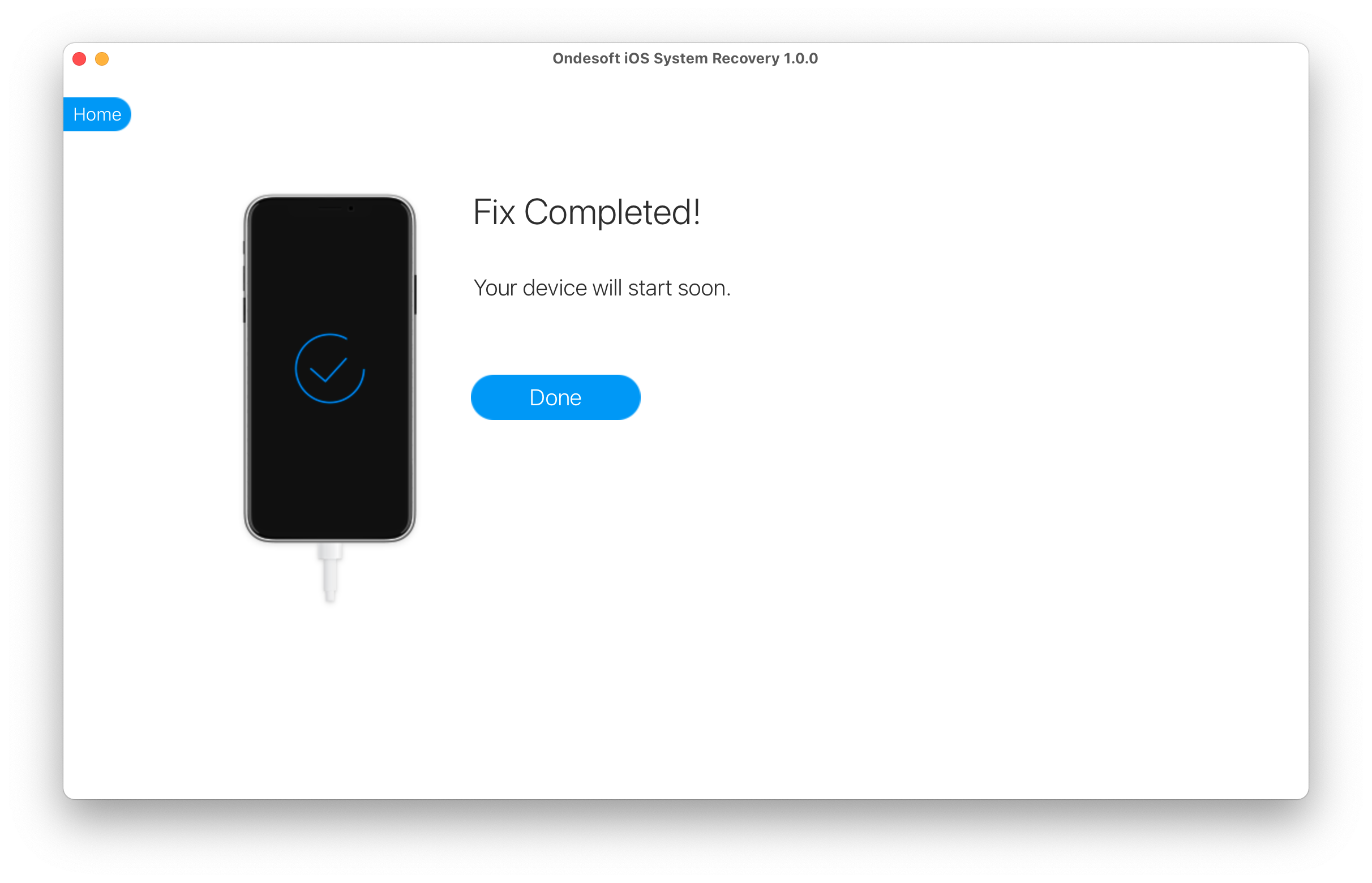
Sidebar
Hot Tips
Related Links
- Fix iPhone not recognized in iTunes
- Fix iPhone red screen
- Fix a Frozen iPad
- Reset a Frozen iPhone in 2 simple ways
- Fix iPhone white screen of death
- Fix iPhone stuck on Apple logo
- Fix iPhone stuck on restore screen
- Fix iPhone restore errors
- Fix iPhone black screen
- Fix iPhone/iPad Keeps Restarting
- Fix iPhone/iPad stuck in DFU mode
- Fix iPhone stuck in Boot Loop
- Fix iPhone stuck in Recovery mode
- Put your iPhone or iPad into recovery mode
- Fix an iPhone/iPad Won't Turn On
iPhone Cleaner Tips
- Remove Apple ID
- Remove Screen Passcode
- Delete call hostory on iPhone
- Delete cookies on iPhone
- Clear history on iPhone
- Delete messages on iPhone
- Delete photos from iPhone
- Delete search history on iPhone
- Wipe an iPhone
- Erase all content and settings on iPhone
- Erase private fragments
- Delete Facebook message on iPhone
- Clear Facebook cache on iPhone
- Clear Twitter cache on iPhone
- Turn Off Find My iPhone/iPad without Password





