
Menu
iOS System Recovery
If you stuck on the Restore screen on your iPhone, iPad, or iPod touch
If you say below restore screen on your iPhone, iPad, or iPod touch, view this page for detailed instructions on how to fix it.
If you see the Restore screen, restart your device:
- iPad models with Face ID: Press and quickly release the Volume Up button. Press and quickly release the Volume Down button. Press and hold the Top button until the device restarts.
- iPhone 8 or later: Press and quickly release the Volume Up button. Press and quickly release the Volume Down button. Press and hold the Side button until you see the Apple logo.
- iPhone 7, iPhone 7 Plus, and iPod touch (7th generation): Press and hold both the Side (or Top) button and the Volume Down button until you see the Apple logo.
- iPad with Home button, iPhone 6s or earlier, and iPod touch (6th generation) or earlier: Press and hold both the Side (or Top) button and the Home button until you see the Apple logo.
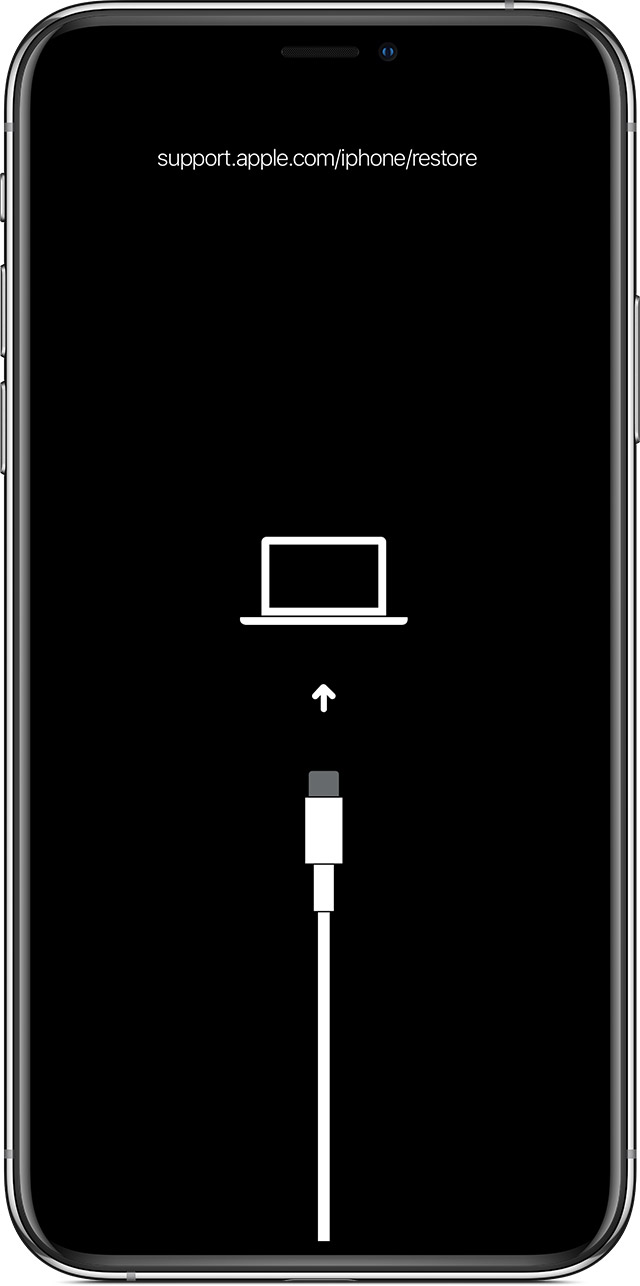
Apple Support page says you need to reinstall iOS or iPadOS if you still see the Restore screen after you restart. Actually, you don't have to. With Ondesoft iOS System Recovery , you can easily get your iOS device out of restore screen.
Step 1. Run Ondesoft iOS System Recovery
Download, install and run Ondesoft iOS System Recovery on your Mac. The interface is shown as below. It contains detailed instructions.
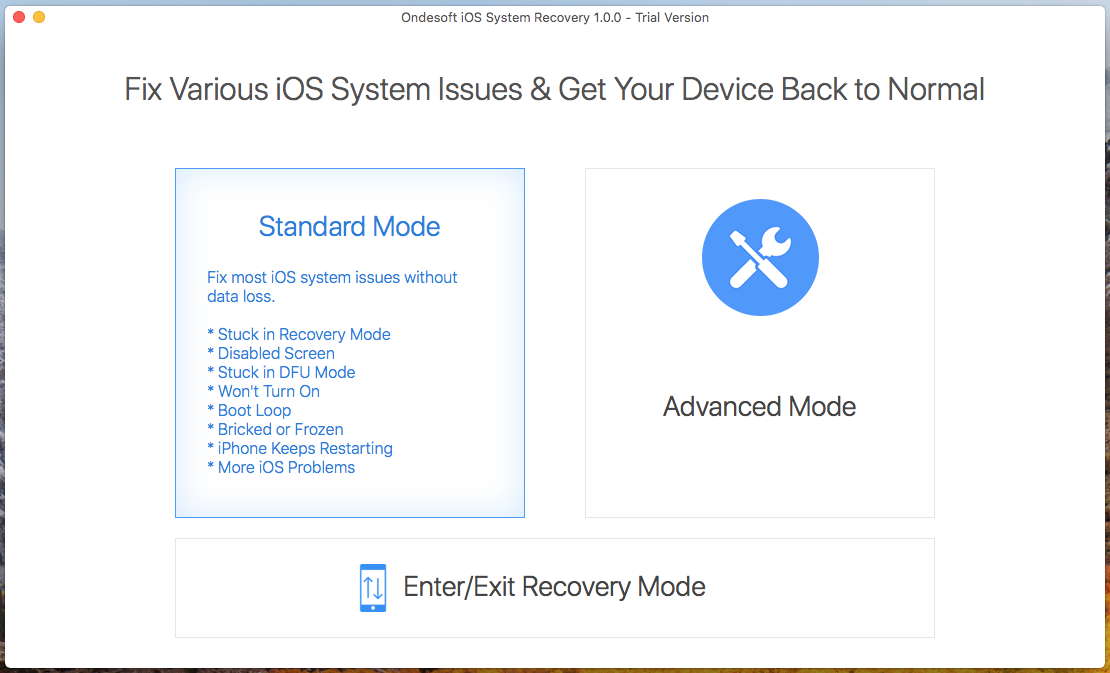
Step 2. Connect your iPhone with the USB cable.
Click Standard Mode to fix your iPhone stuck on restore screen. Follow the instructions and click Download to download Firmware Package.
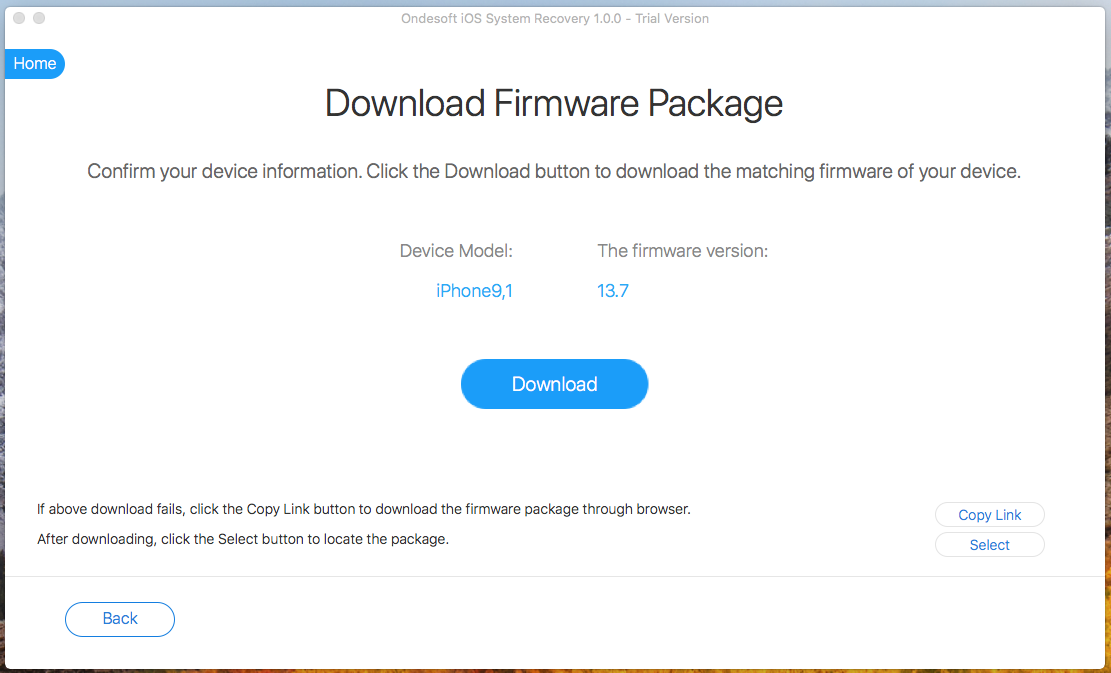
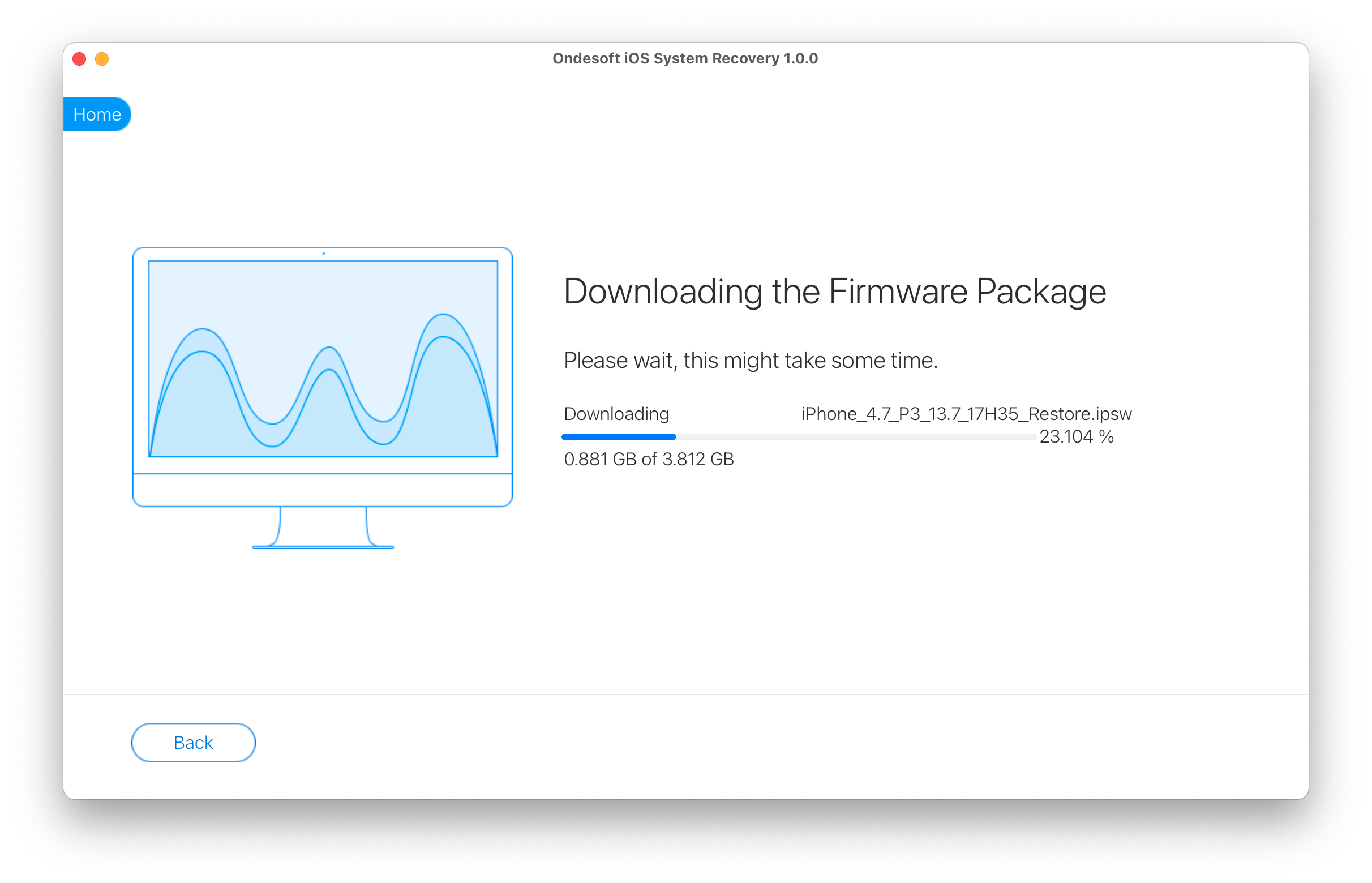
Step 3. Click Start to fix restore screen stuck issue.
After downloading, click Start button to begin fix the restore screen stuck issue on your iPhone.

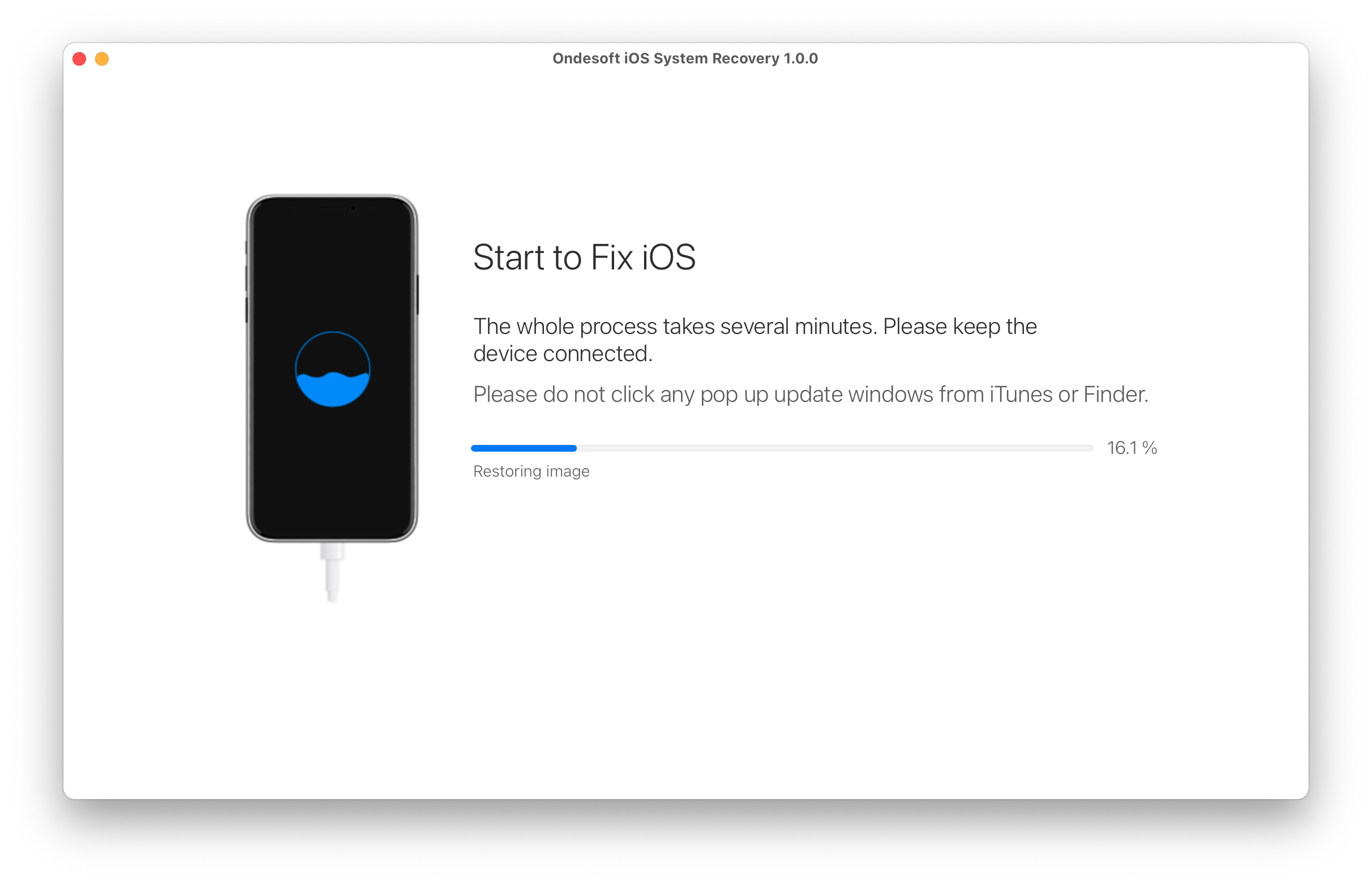
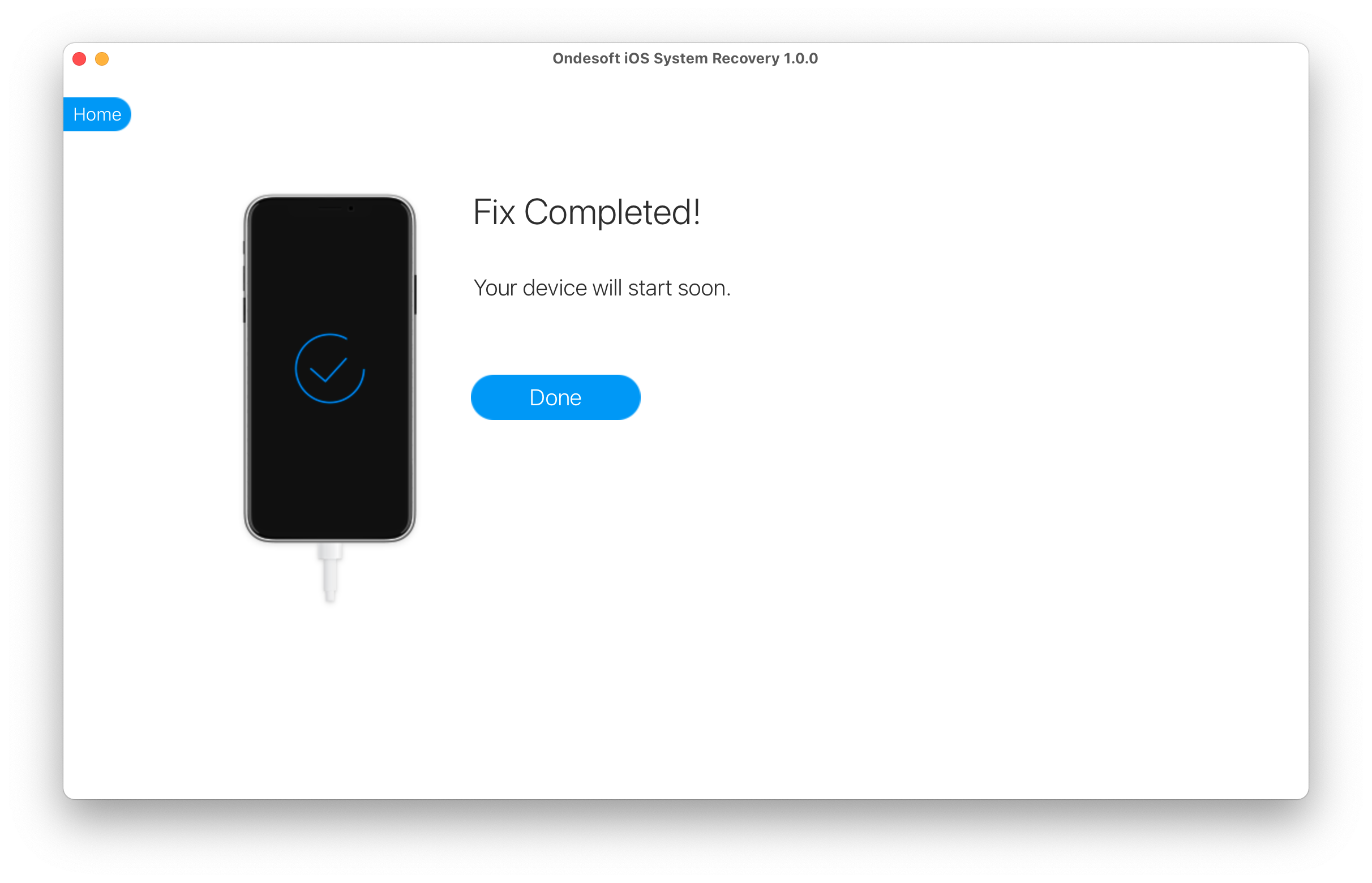
Sidebar
Hot Tips
Related Links
- Fix iPhone not recognized in iTunes
- Fix iPhone red screen
- Fix a Frozen iPad
- Reset a Frozen iPhone in 2 simple ways
- Fix iPhone white screen of death
- Fix iPhone stuck on Apple logo
- Fix iPhone stuck on restore screen
- Fix iPhone restore errors
- Fix iPhone black screen
- Fix iPhone/iPad Keeps Restarting
- Fix iPhone/iPad stuck in DFU mode
- Fix iPhone stuck in Boot Loop
- Fix iPhone stuck in Recovery mode
- Put your iPhone or iPad into recovery mode
- Fix an iPhone/iPad Won't Turn On
iPhone Cleaner Tips
- Remove Apple ID
- Remove Screen Passcode
- Delete call hostory on iPhone
- Delete cookies on iPhone
- Clear history on iPhone
- Delete messages on iPhone
- Delete photos from iPhone
- Delete search history on iPhone
- Wipe an iPhone
- Erase all content and settings on iPhone
- Erase private fragments
- Delete Facebook message on iPhone
- Clear Facebook cache on iPhone
- Clear Twitter cache on iPhone
- Turn Off Find My iPhone/iPad without Password





