How to delete cookies on iPhone?
Cookies are pieces of data placed on your iPhone by the websites you visit and the apps you use. Cookies and their associated data can make your web experience quicker, smoother, and more intuitive. However, iOS apps like Facebook, Instagram, Vimeo, Flickr create a great deal of cookies during installation and when running, these cookies can take up valuable storage space and slow down performance on your iPhone. When you clear cookies, you free up storage space and improve performance speeds. Cookies normally store information about your login, personal data and other preferences. By erasing above cookies, you can also protect your privacy information and remove potential bugs from your iPhone. But it is really complex to find out and clear all cookies on your iPhone manually. The good news is that there is a powerful cookies cleaning tool - Ondesoft FoneClean.
Ondesoft FoneClean is one of the best iPhone cookies cleaner that you can use to quickly and permanently delete all cookies from your iPhone. With this professional cleaning tool, you can also easily remove all useless data on your iPhone, no matter messages, contacts, call history, photos, videos, browsing history, cookies, or junk files, temp files, etc. In this guide, we will talk about two methods to delete cookies from iPhone.
How to manually clear cookies on Safari?
You can only delete Safari cookies by this way, and all erased cookies can be recovered by recovery tools. If you want to delete all cookies from your iPhone permanently, Ondesoft FoneClean is the best choice.
1. To delete cookies from your iPhone, start by going to your device's Settings app.
2. Tap Safari. Then tap Clear History and Website Data.
3. A confirmation window will pop up. Tap your confirmation and the cookies are deleted.
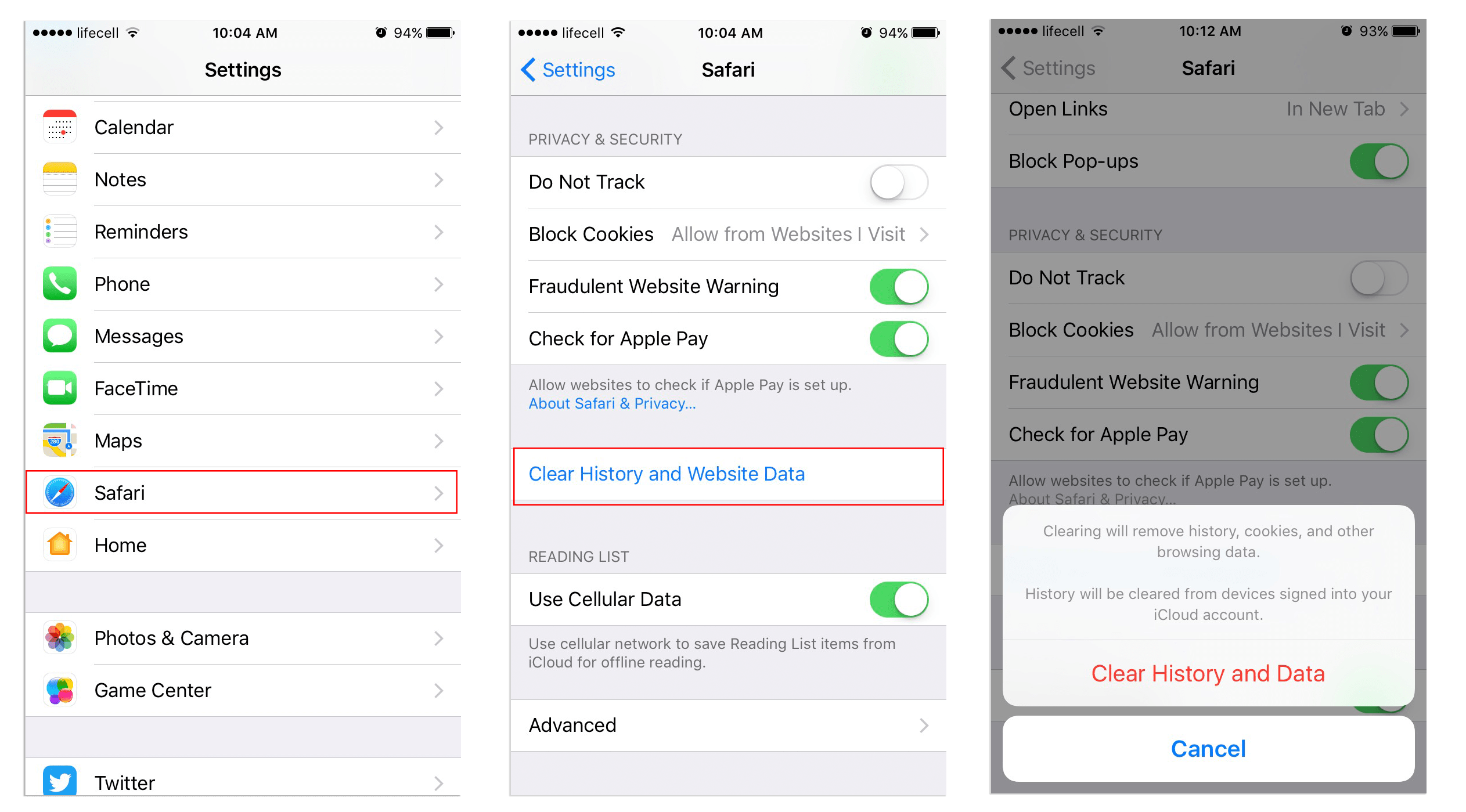
How to use Ondesoft FoneClean to delete cookies in iPhone permanently?
Step 1: Launch Ondesoft FoneClean on computer and connect your iPhone via USB cable.
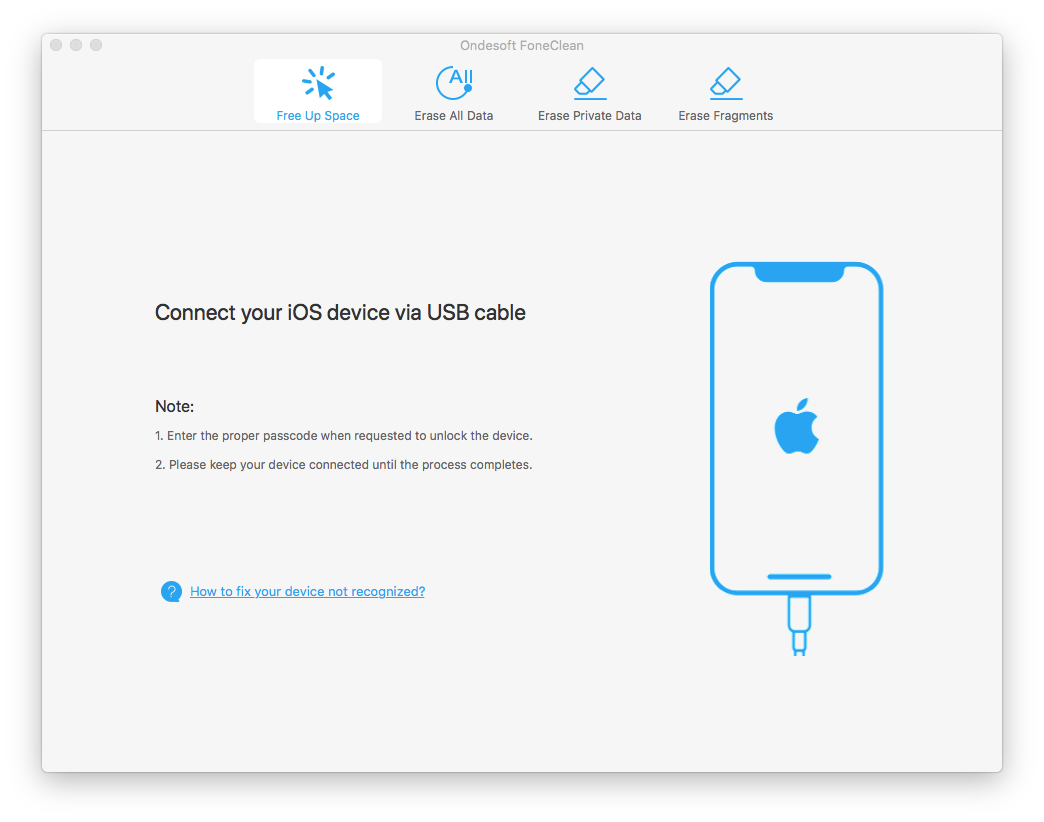
Step 2: Once iPhone detected, click Erase Private Data button and tap on Scan button.
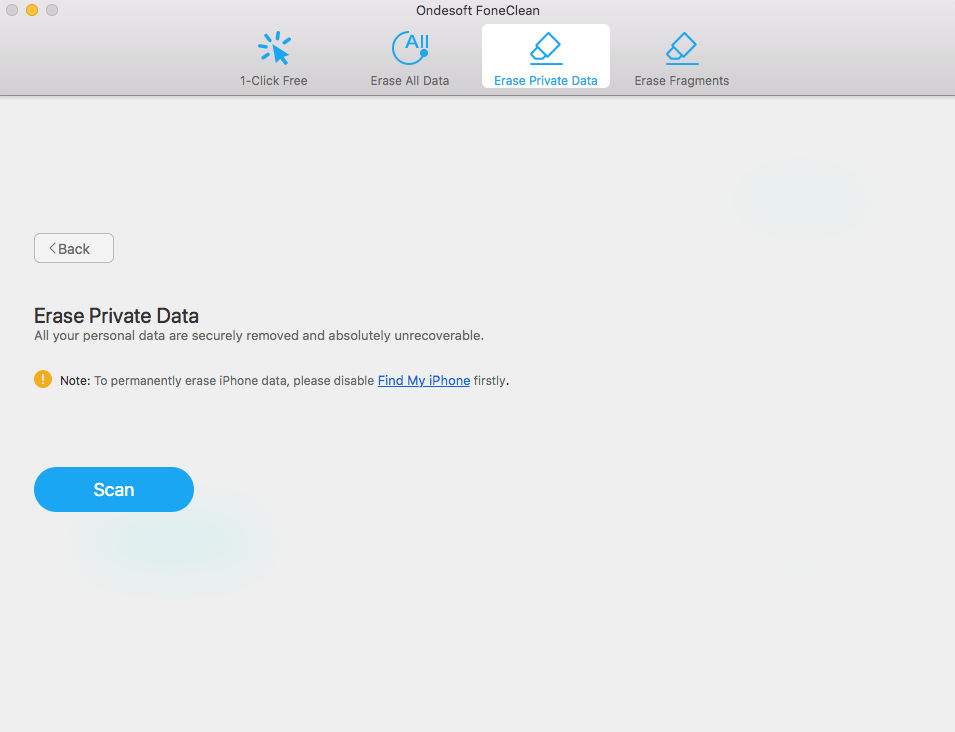
Step 3: When the scan finished, all the private data will be displayed there. You can preview "Safari Cookies" and select cookies to delete. Then click on "Erase Now" button.
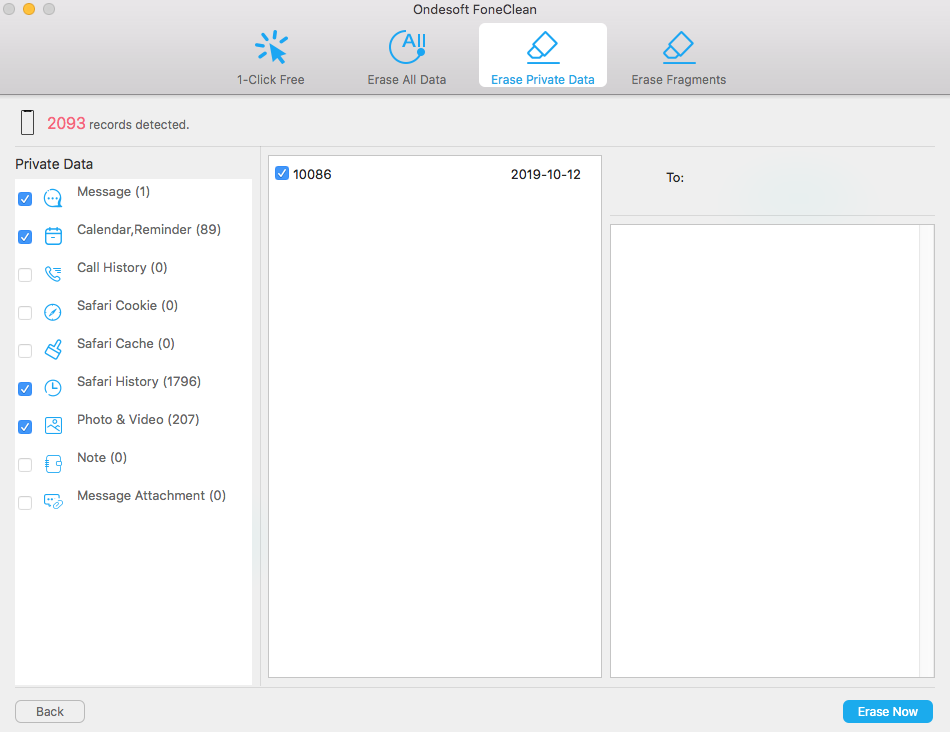
Sidebar
Hot Tips
FoneClean Tips
- Best iPhone Cleaner
- How to delete junk files on iPhone?
- How to delete call hostory on iPhone?
- How to delete cookies on iPhone?
- How to clear history on iPhone?
- How to delete messages on iPhone?
- How to delete photos from iPhone?
- How to delete search history on iPhone?
- How to wipe an iPhone?
- How to erase all content and settings on iPhone?
- How to erase private fragments?
- How to delete Facebook message on iPhone?
- How to clear Facebook cache on iPhone?
- How to clear Twitter cache on iPhone?
- How to erase your iPhone, iPad, or iPod touch?
- How to free up space on your iPhone?
- How to reset iPhone before selling?
- How to reset iPhone without Apple ID password?
- How to turn off find my iPhone?
- How to clear the cache on your iPhone?
- Delete Kik Chat Messages from iPhone/iPad Permanently
- Delete LINE Message History Permanently
- Delete Viber Chat History Permanently
- Delete WhatsApp Messages Permanently



