How to permanently delete photos on iPhone?
There are two main reasons that you might want to delete photos from your iPhone - to protect your privacy or to free up space. You do not want others to see these photos along with personal and sensitive information, then you need to delete them permanently. Or there are hundreds of photos on your iPhone that just do not need to be there. These blurry and duplicates photos clutter up your iPhone storage. After you delete photos in Photos app, you may notice that deleted photos still remain on the device’s memory and can be recovered with available technology. This means that others can still have access to all your private photos. Fortunately, you can use data clean software to permanently delete photos from your iPhone.
Ondesoft FoneClean is a standout among other great data clean software. It is able to quickly free up valuable space by removing junk files , temp files, photos, videos, history, cookies, etc. All previous deleted files and photos by Ondesoft FoneClean are no longer accessible or recoverable even with the latest recovery software.
How to permanently delete all photos from iPhone with Ondesoft FoneClean?
Step 1 Download, install and run Ondesoft FoneClean on your computer, then connect iPhone to the computer.
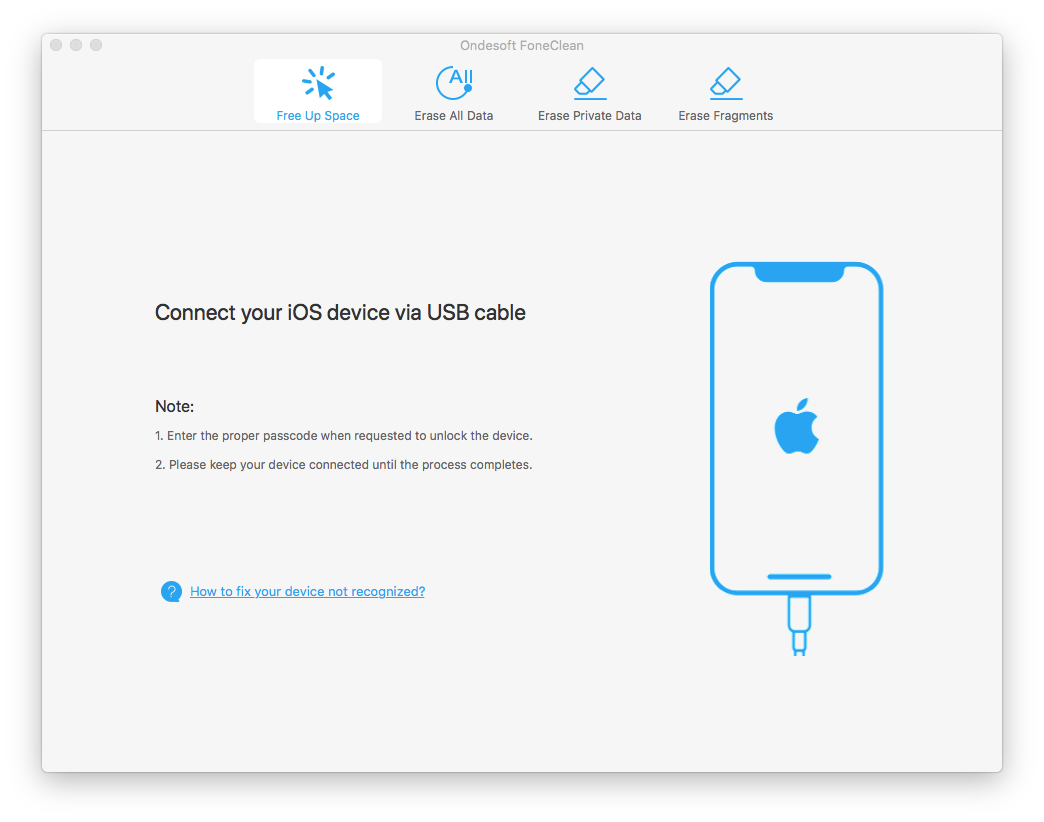
Step 2 Select Erase Private Data to permanently delete photos.
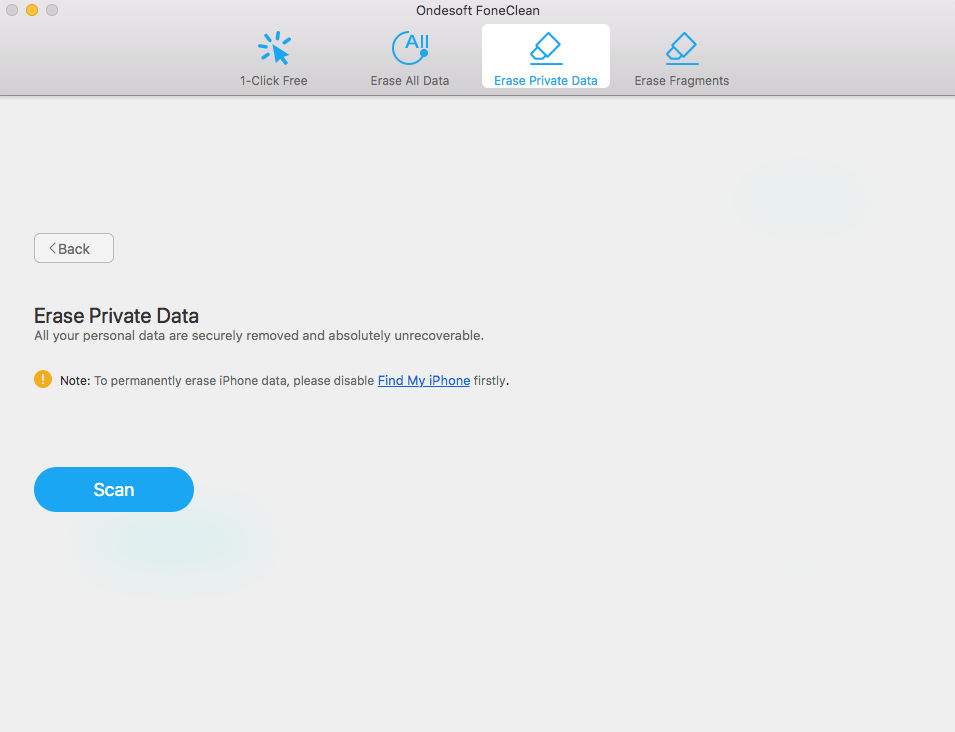
Step 3 Click the Scan button. After the scan finished, click the Photos category. You can see all photos and select the items that you want to delete.
Step 4 Click the Erase Now button to delete photos from your iPhone.
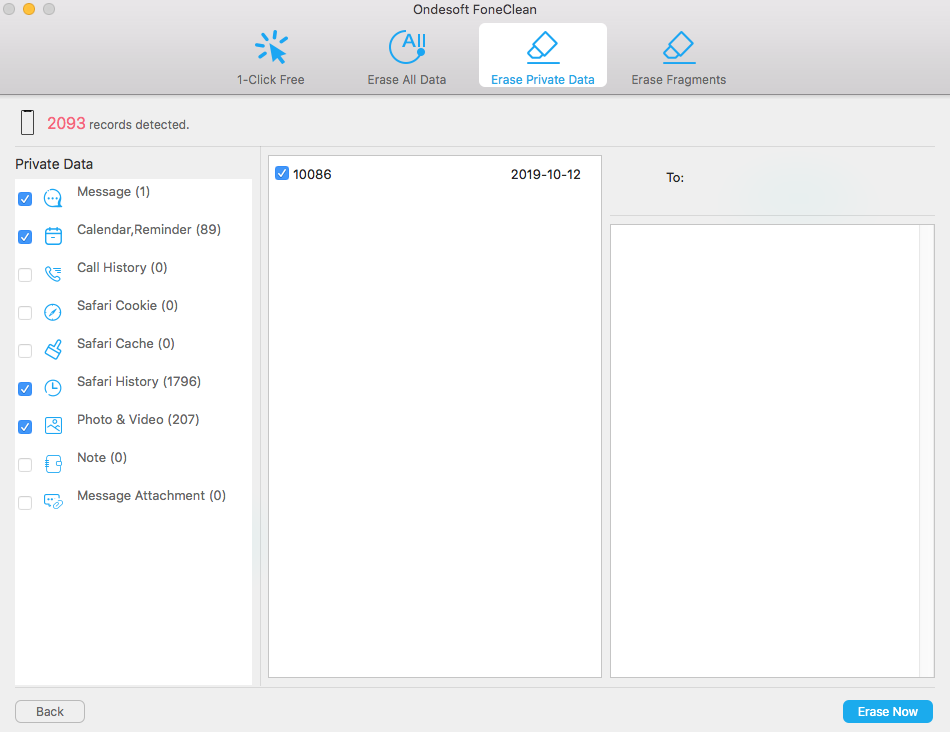
Sidebar
Hot Tips
FoneClean Tips
- Best iPhone Cleaner
- How to delete junk files on iPhone?
- How to delete call hostory on iPhone?
- How to delete cookies on iPhone?
- How to clear history on iPhone?
- How to delete messages on iPhone?
- How to delete photos from iPhone?
- How to delete search history on iPhone?
- How to wipe an iPhone?
- How to erase all content and settings on iPhone?
- How to erase private fragments?
- How to delete Facebook message on iPhone?
- How to clear Facebook cache on iPhone?
- How to clear Twitter cache on iPhone?
- How to erase your iPhone, iPad, or iPod touch?
- How to free up space on your iPhone?
- How to reset iPhone before selling?
- How to reset iPhone without Apple ID password?
- How to turn off find my iPhone?
- How to clear the cache on your iPhone?
- Delete Kik Chat Messages from iPhone/iPad Permanently
- Delete LINE Message History Permanently
- Delete Viber Chat History Permanently
- Delete WhatsApp Messages Permanently



