How to clear the cache on your iPhone?
Is your iPhone becoming slower than usual? It is mainly because your iPhone is bogged down by too many useless files and app data.To speed up your iPhone, you need to clear out the cache.
Periodically clearing your iPhone's cache is a healthy habit that can speed up your phone,free up storage space, and reduce the risk of it crashing. It's a quick and easy process that even those who aren't exactly iPhone-savvy can do themselves.
Ususlly, you can clear your iPhone's cache by manually deleteing information from your individual apps and browser or by deleting and reloading apps to automatically clear the cache.
How to clear your iPhone's cache for pre-installed apps?
Clearing iPhone cache is a quick and easy process. Follow these simple steps, starting with the app you probably use the most, like Safari.
1. Tap Settings - Safari.
2. Scroll down and find Clear History and Website Data, tap it.
Clearing will remove history, cookies, and other browsing data.
How to clear your iPhone's cache for third-party apps?
1. Tap "Settings," - "General" - "iPhone Storage."
2. In "iPhone Storage," you'll find a list of your apps, with the ones holding the most data at the top.
3. Tap any of these apps, you can see exactly how much space its "Documents & Data" is taking up.
4. Tap Offload App. This will free up storage used by the app, but keep its documents and data. Reinstalling the app will place back your data if the app is still available in the App Store.
However, the above ways to clear app cache in iPhone is not permanent, which means cleared cache can be recovered by the recovery tool.
If you want to permanently delete the caches, use Ondesoft FoneClean for Mac.It's a professional iPhone eraser tool that allows you to clear nearly all content from your iPhone/iPad/iPod Touch permanently.
Key features:
Erase iOS data and settings with zero recoverability.
Erase messages, contacts, call history, photos, videos, browsing history, cookies, etc.
Erase junk files, temp files to free up space.
Erase private data to protect your privacy.
Now Let’s follow these steps below to clear cache permanently from iPhone.
Step 1 Download and install Ondesoft FoneClean on your computer. Connect your iPhone to the computer via a USB cable.
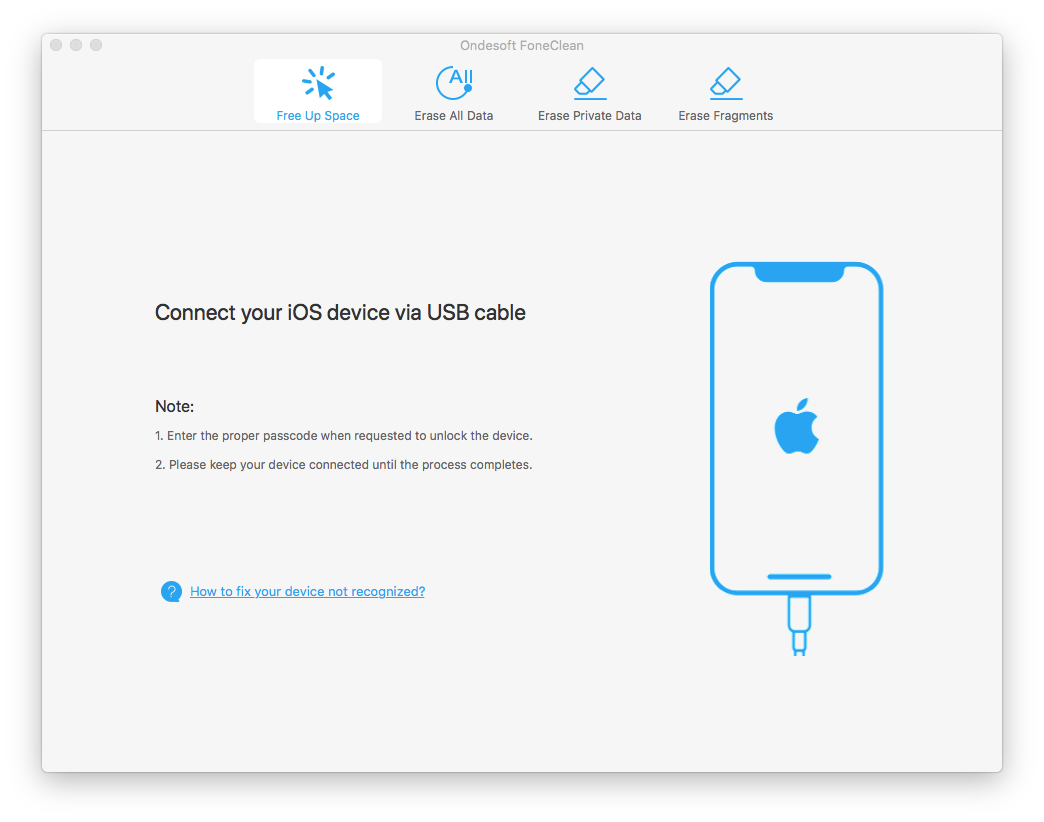
Step 2 Click the Erase Frangments button, then click the Scan button. Ondesoft FoneClean will start to scanning your iPhone for hidden files.
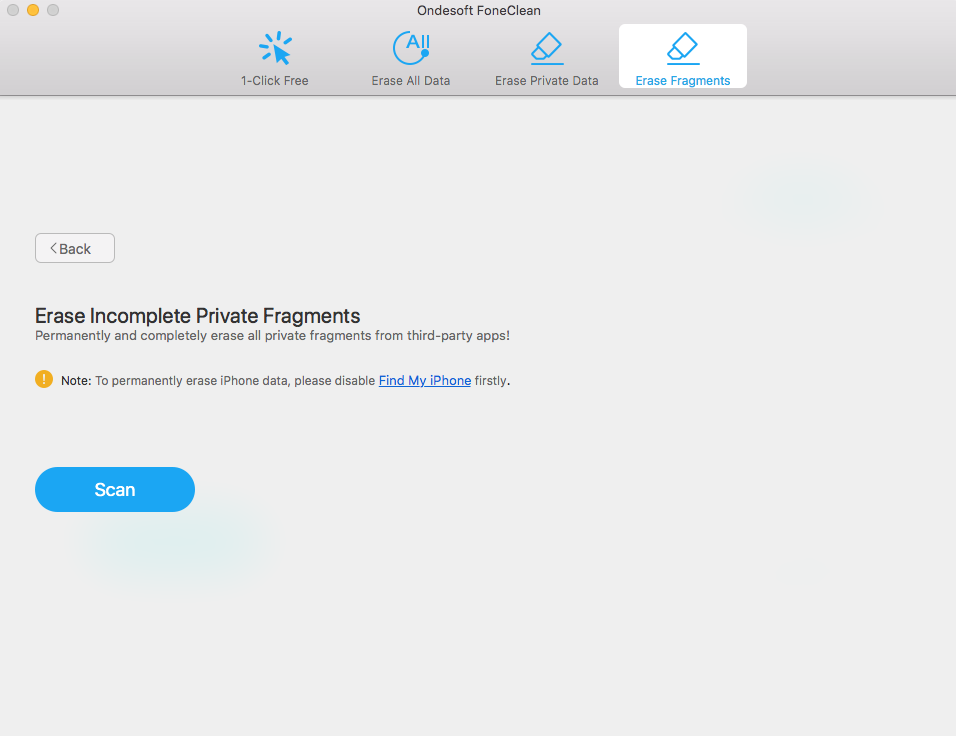
Step 3 When the scan process is complete, select the app that you want to clear cache from, and click the Erase Now button to clear cache on your iPhone.
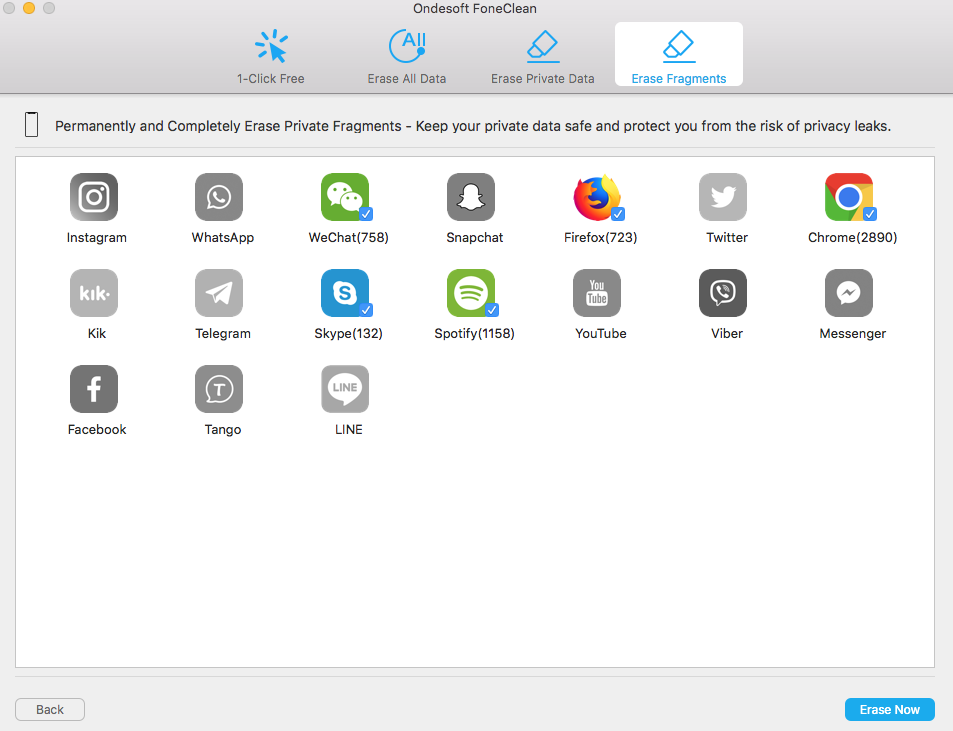
Step 4 After Ondesoft FoneClean clear the cache permanently, you will see the complete window and your iPhone will restart automatically.
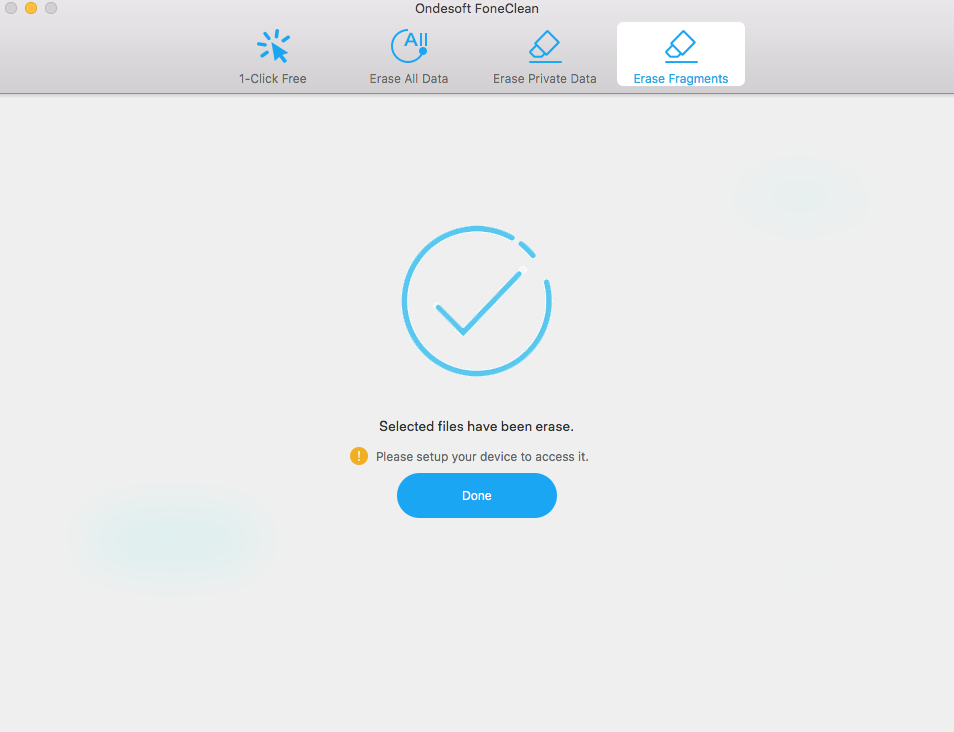
Sidebar
Hot Tips
FoneClean Tips
- Best iPhone Cleaner
- How to delete junk files on iPhone?
- How to delete call hostory on iPhone?
- How to delete cookies on iPhone?
- How to clear history on iPhone?
- How to delete messages on iPhone?
- How to delete photos from iPhone?
- How to delete search history on iPhone?
- How to wipe an iPhone?
- How to erase all content and settings on iPhone?
- How to erase private fragments?
- How to delete Facebook message on iPhone?
- How to clear Facebook cache on iPhone?
- How to clear Twitter cache on iPhone?
- How to erase your iPhone, iPad, or iPod touch?
- How to free up space on your iPhone?
- How to reset iPhone before selling?
- How to reset iPhone without Apple ID password?
- How to turn off find my iPhone?
- How to clear the cache on your iPhone?
- Delete Kik Chat Messages from iPhone/iPad Permanently
- Delete LINE Message History Permanently
- Delete Viber Chat History Permanently
- Delete WhatsApp Messages Permanently



