
Menu
iOS System Recovery
How to fix iPhone stuck in Recovery mode
My iPhone stuck in recovery mode when I tried to restore it, what should I do?
In this article, we are going to discuss “how to fix iPhone that is stuck in recovery mode”. Before that we need to clear what is Recovery Mode and when to use Recovery Mode.
When to use recovery mode?
You can put your device in Recovery Mode in order to perform the restoring process using iTunes. Recovery mode can be used to restore your device in below situations:
- Your computer doesn't recognize your device or says it's in recovery mode.
- If your screen is stuck on the Apple logo for several minutes with no progress bar.
- You see the recovery mode screen.
How to enter and Exit recovery mode
1. Make sure you have the latest iTunes version installed on your Mac/PC.
2. On a Mac with macOS Mojave 10.14 or earlier, or on a PC, open iTunes. If iTunes is already open, close it, then open it again. On a Mac with macOS Catalina 10.15, open Finder.
3. Connect your iPhone to your Mac/PC. Then perfrom corresponding steps based on your iPhone model:
- iPad models with Face ID: Press and quickly release the Volume Up button. Press and quickly release the Volume Down button. Press and hold the Top button until your device begins to restart. Continue holding the Top button until your device goes into recovery mode.
- iPhone 8 or later: Press and quickly release the Volume Up button. Press and quickly release the Volume Down button. Then, press and hold the Side button until you see the recovery mode screen.
- iPhone 7, iPhone 7 Plus, and iPod touch (7th generation): Press and hold the Top (or Side) and Volume Down buttons at the same time. Keep holding them until you see the recovery mode screen.
- iPad with Home button, iPhone 6s or earlier, and iPod touch (6th generation) or earlier: Press and hold both the Home and the Top (or Side) buttons at the same time. Keep holding them until you see the recovery mode screen.
What if your iPhone stuck in recovery mode
Restore your iPhone in recovery mode can be the last solution to fix your iPhone problems. But, if you didn’t do it properly or didn’t follow the instruction well, you can cause more issues. For example, iPhone stuck in restore mode. Don't worry, here we will show you how to kick your iPhone out of recovery mode. Follow below steps:
1. Run Ondesoft iOS System Recovery
Download, install and run Ondesoft iOS System Recovery on your Mac or Windows.
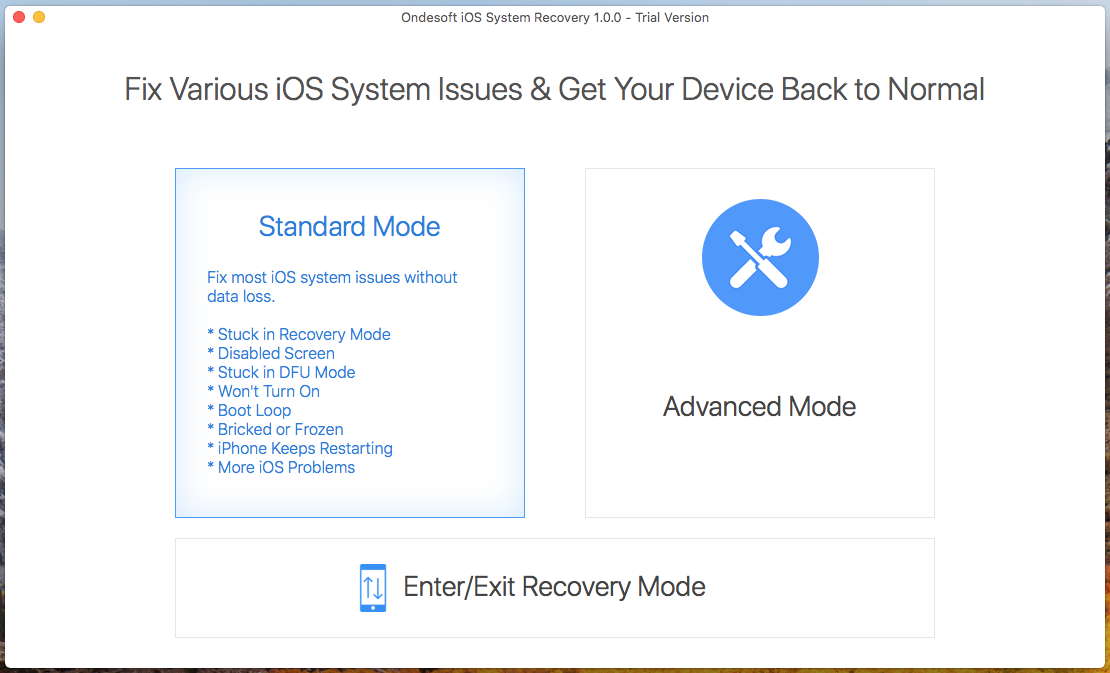
2.Connect your iPhone to this Mac and then click Standard Mode, which is able to fix recovery mode stuck issue. Standard Mode will not erase your iOS data.
Click Standard Mode and you will see below:
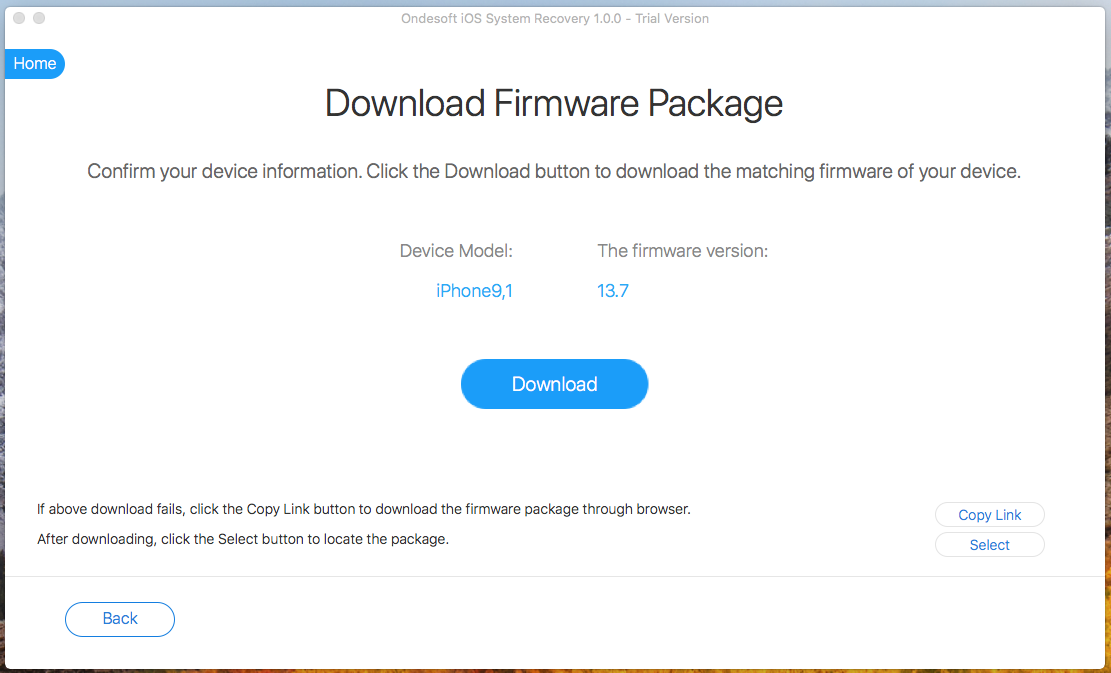
Click Download button to download the Firmware Package.
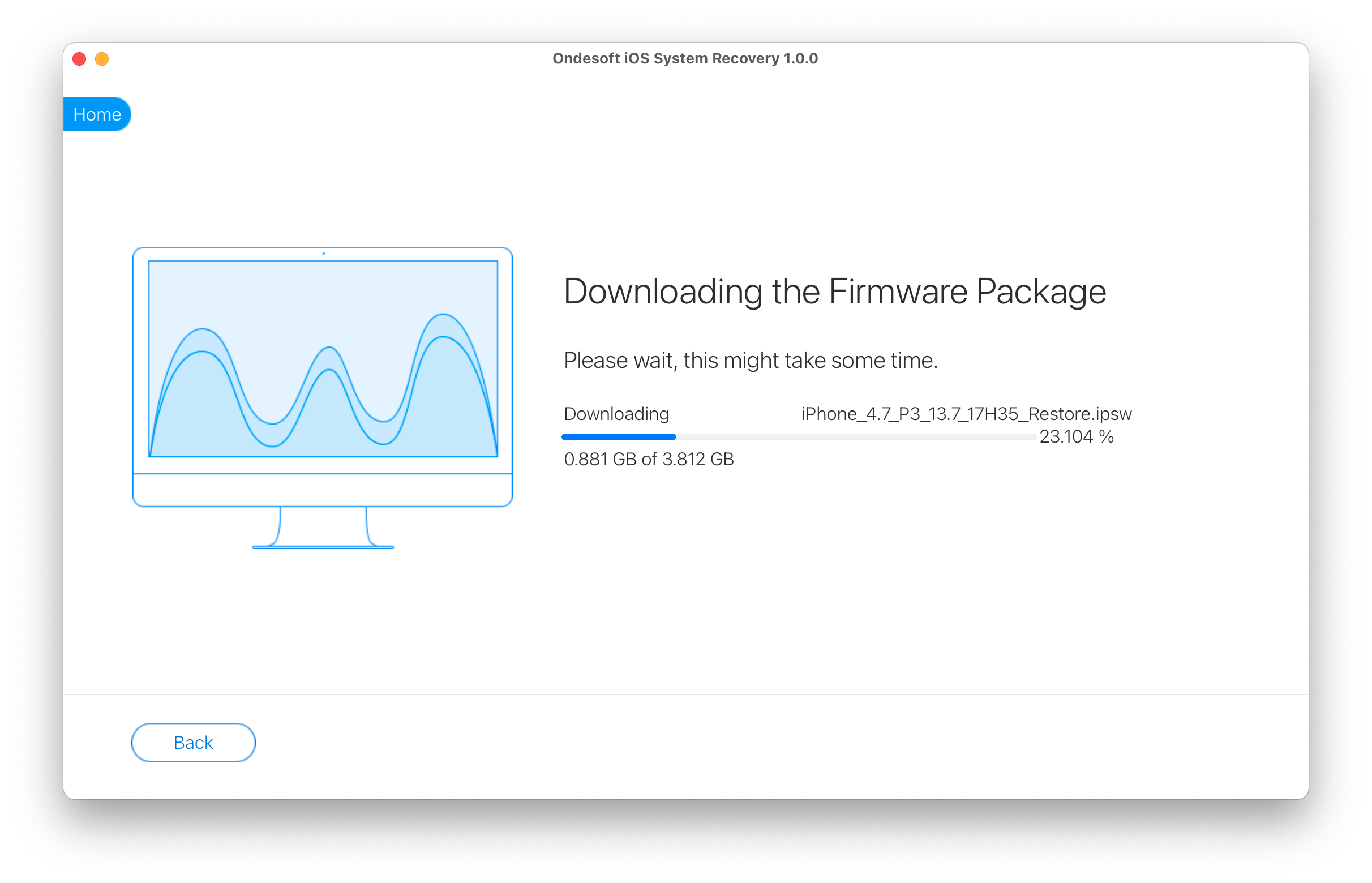
After the download is complete, click below blue Start button to fix the issue.

It may take a few minutes.
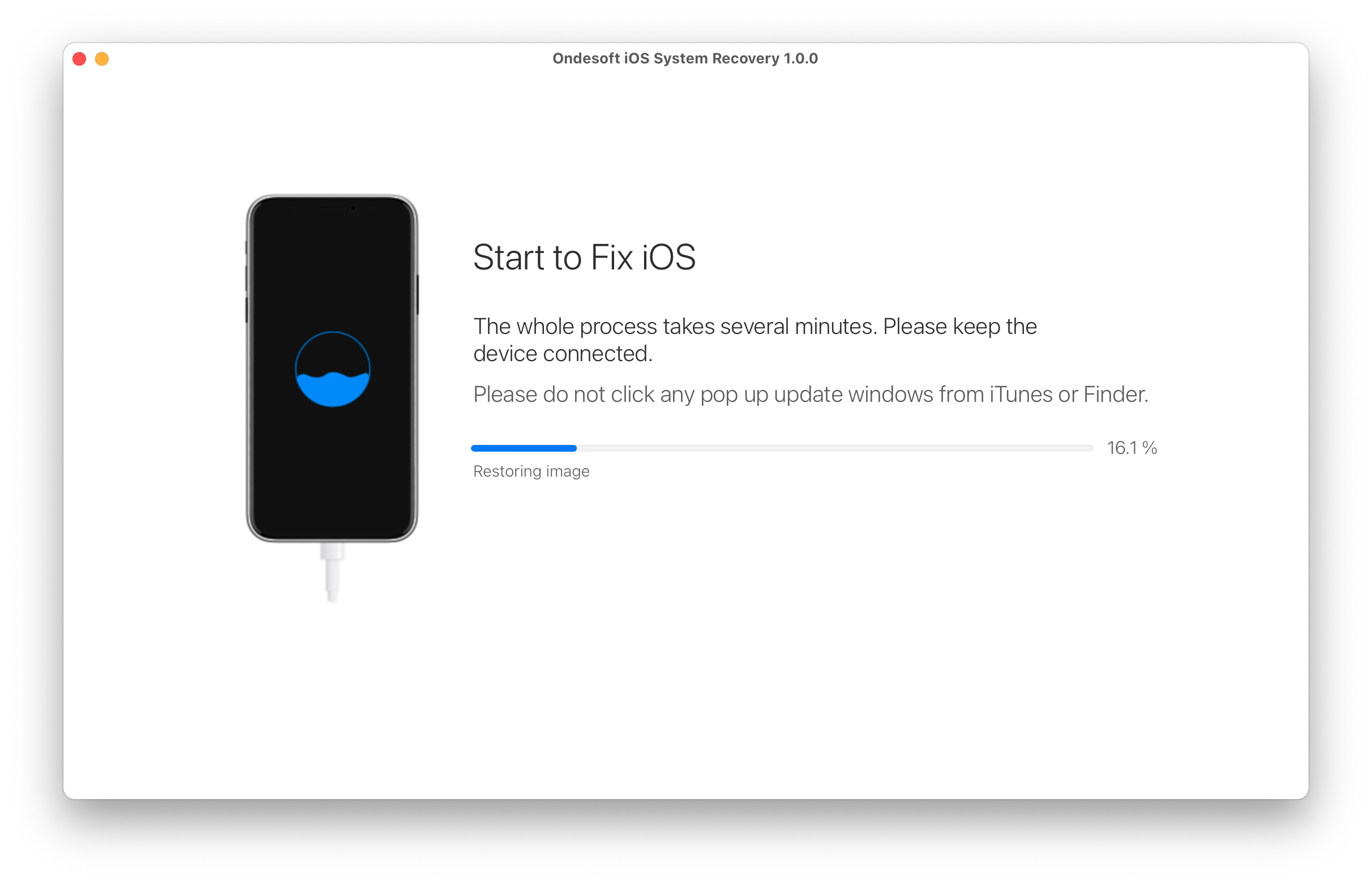
After the process, you will see the notice that the issus is fixed and your iPhone/iPad is able to turn on.
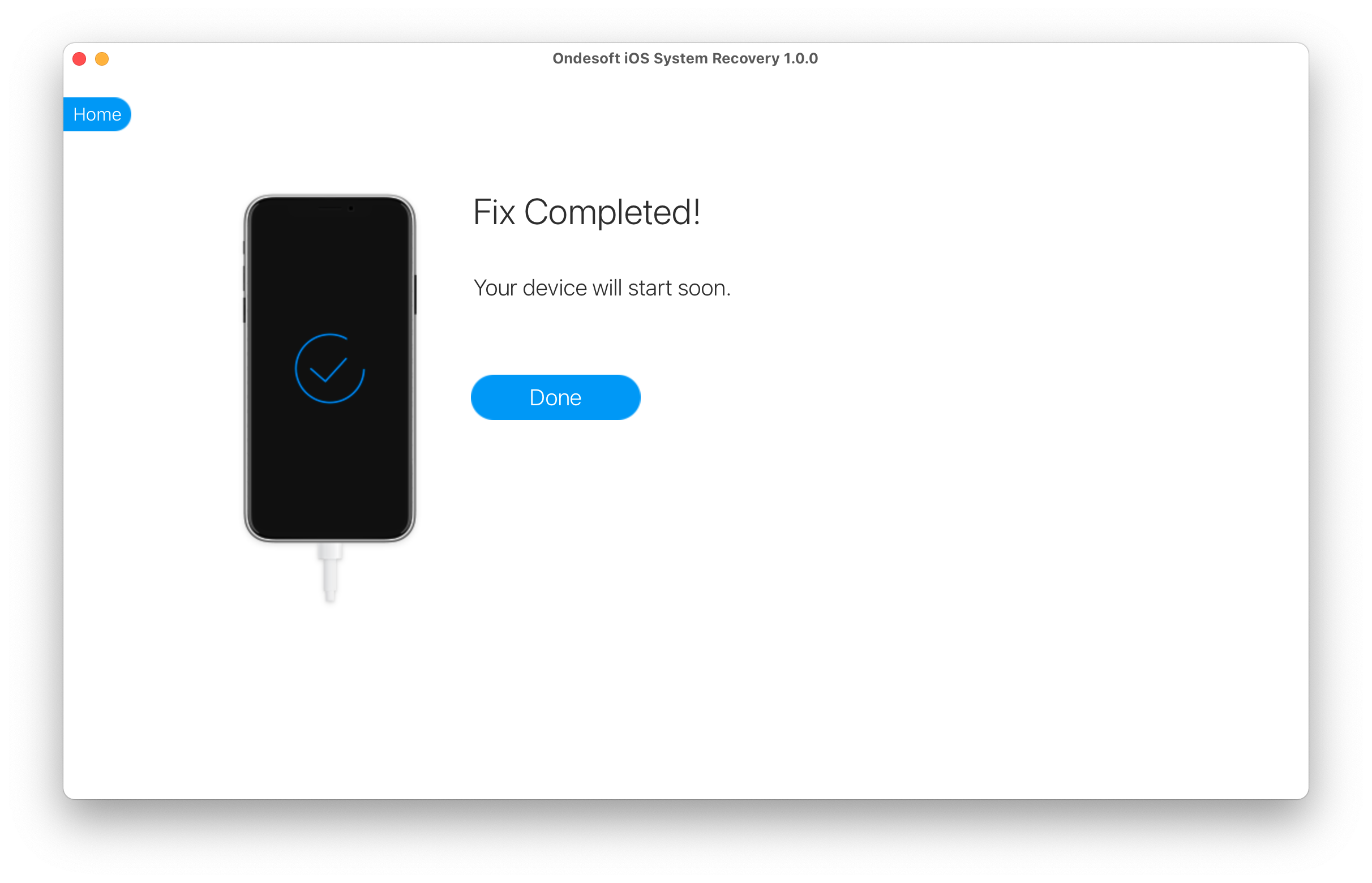
Sidebar
Hot Tips
Related Links
- Fix iPhone not recognized in iTunes
- Fix iPhone red screen
- Fix a Frozen iPad
- Reset a Frozen iPhone in 2 simple ways
- Fix iPhone white screen of death
- Fix iPhone stuck on Apple logo
- Fix iPhone stuck on restore screen
- Fix iPhone restore errors
- Fix iPhone black screen
- Fix iPhone/iPad Keeps Restarting
- Fix iPhone/iPad stuck in DFU mode
- Fix iPhone stuck in Boot Loop
- Fix iPhone stuck in Recovery mode
- Put your iPhone or iPad into recovery mode
- Fix an iPhone/iPad Won't Turn On
iPhone Cleaner Tips
- Remove Apple ID
- Remove Screen Passcode
- Delete call hostory on iPhone
- Delete cookies on iPhone
- Clear history on iPhone
- Delete messages on iPhone
- Delete photos from iPhone
- Delete search history on iPhone
- Wipe an iPhone
- Erase all content and settings on iPhone
- Erase private fragments
- Delete Facebook message on iPhone
- Clear Facebook cache on iPhone
- Clear Twitter cache on iPhone
- Turn Off Find My iPhone/iPad without Password





